For some specific reasons, if you are still using Windows XP after the year 2020, this guide will be showing you how to enable ping response in Windows XP. When the Windows firewall is turned on, which is the default setting in XP computers, it will not respond to ping requests from other computers or network devices. That means we can’t ping and get a reply from the particular XP computer.
We will be getting a ‘Request Time Out’ reply from the destination, even though it is connected and accessible on the local network. The reason is that the ICMP packet used for the ping command is blocked by default.
The source device sends ICMP packets to the destination and waits for the response, and when the destination computer doesn’t acknowledge and reply to these packets, we will see a ‘Request time out’ reply.
Two Methods to Enable Ping or ICMP Requests in Windows XP
- Completely switching off the Windows Firewall service (It is not recommended in most cases as it opens the doors for network security threats)- We are not talking about this step here.
- Only enable ICMP packets (Accepting ICMP packets in Firewall rule). This will allow the ping requests to reply while the firewall is on and protect other network traffic.
Detailed Steps
a) Go to Network Connections in the Control panel.
b) Right Click the connection you want to enable ICMP/Ping requests (usually the local network).
c) Click on Properties and go to the Advanced tab.
d) Select the network connection as shown below. Click on the Settings button in ICMP.
e) Enable the tick in ‘Allow incoming echo request.’ Press OK.
Now, this computer will accept ping ICMP echo requests and reply to the source device.
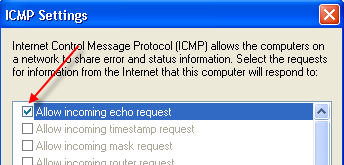
It is always recommended to enable echo/ICMP or Ping requests by this method without completely switching off the firewall. By this method, the computer will be safe on the local and WAN networks and reply to ping requests. That will allow you to monitor and manage IP addresses and hosts on your network.
As Windows XP is completely an outdated OS, we assume you use this OS for some kind of testing on the sandboxed environment or as a virtual machine.

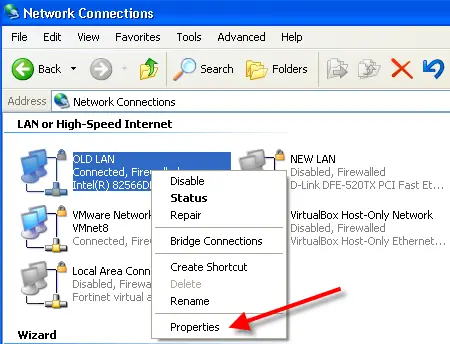
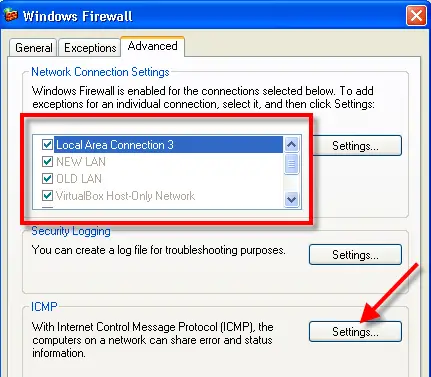
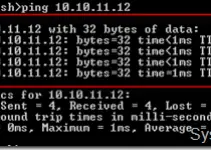
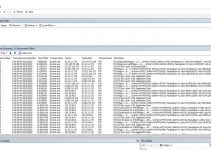
![[6 Fixes] Can’t Connect Remote Desktop to Windows 10 or Windows 8.1/7](https://www.sysprobs.com/wp-content/uploads/2010/02/Remote-desktop-issue-Windows-10-211x150.png)
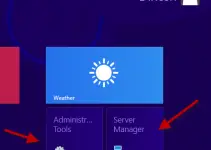
it was a help ful tips for new