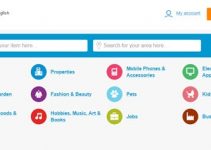‘Outlook Web Access Light’ view helps the user to access the Microsoft exchange emails quickly without showing all icons, widgets, and options in a low bandwidth network. It just enables the user to access only emails easily and quickly on public computers without additional options/modules. Also, if the web browser is not compatible (or outdated version) for the full version of the Microsoft Exchange webmail experience, it automatically changes to the light version. This is what usually happens.
But, recently I faced a strange issue with a particular user mail access. Even though I tried to log in with different web browsers and computers when ‘Use Outlook web access light’ is unticked in the login screen, but it always logged in with the light view only. It supposed to give the full view.
On the same computer, other user accounts worked fine. Clearing the browser cache and cookies did not help for the particular user account.
Follow the Steps if a particular user mailbox always opens in the light version of Outlook Web App
Normally when you want to access your exchange emails via webmail with the light view, you can simply select the ‘Access light’ checkbox as shown below, this is applicable for Microsoft Exchange 2007 and 2010 versions.
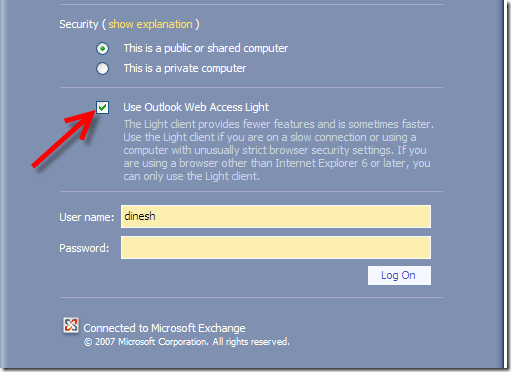
Google chrome browser always opens the Exchange webmail in Light View by default, due to compatibility issues. If you need to use the full experience of webmail access, it is recommended to use Internet Explorer or Microsoft Edge. Even Mozilla Firefox works better for full view.
But, the issue I faced was not related to the browser or compatibility. To check the current logged-in web access (type) experience, check it under Option-> About.
Light View web access will show as ‘Basic’.
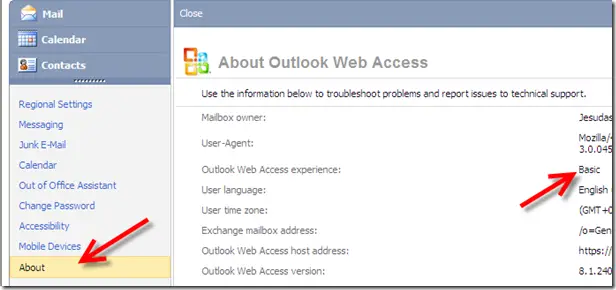
Change Outlook Web App Light Version to Normal View
As I said earlier, changing the browser, and computers did not help to fix the particular user’s webmail access issue. Clearing the cache, cookies did not help either. If you are in a similar situation with Microsoft Exchange 2007/2010 or even 2013/2016 for a certain user only, try the below method.
1) Log in to Outlook web access, go to Options and select Accessibility. Remove the tick from ‘Use the blind and low version experience’. Do not forget to press ‘Save’.
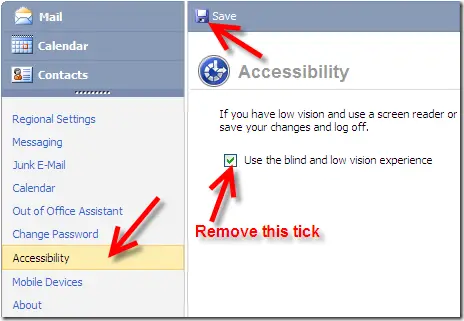
2) If your emails hosted on the latest version of Exchange (2013, 2016 and later version), the Outlook web access changed completely. You can find a similar setting under options and display settings.
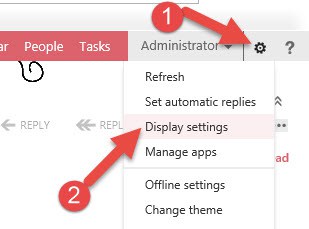
3) Select “Outlook Web App version” and untick the light version option as shown below. Click OK to save the settings.
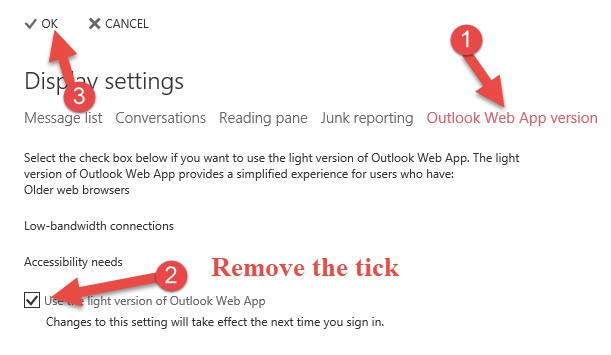
Once you log off and log in back, the webmail access will open with premium full features (if you have not selected ‘Outlook web access light’ on the login screen) assuming that the web browser is compatible with the latest Exchange webmail.
The same About screen shows the following information as ‘Premium’ web access once I changed the changes mentioned above.
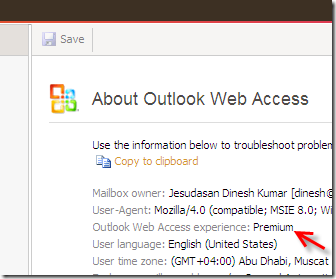
I hope this small guide is useful to get back the normal and premium version of Outlook webmail access from the light version in Exchange 2007, 2010, 2013 and 2016 as well.