I configured and installed the Microsoft Exchange 2013 on Windows 2012 R2 server in the production environment. It was a single server installation with mailbox and client access roles in the same virtual server. The installation went smoothly after checking of prerequisites.
But after the installation, I faced some issues in mail flow receiving internal and external emails. Everything seemed set correctly according to Microsoft guidelines including send and receive connectors (installed by default).
Update: Though the original troubleshooting steps were done on Exchange 2013, this method is still applicable for most recent versions like 2016/2019 and beyond!
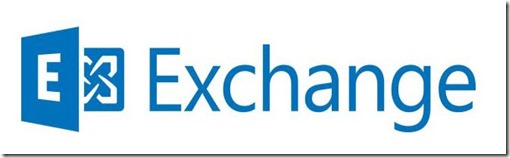
After you have configured every setting properly to receive internal and external emails on your new Exchange environment if you are still facing issues in receiving emails, that could be possibly related to internal DNS.
The Solution Worked to Fix Internal Email Receiving Issue
Usually, the internal mail flow should work once the new Exchange server is installed with minimal configurations. Each user should be able to send and receive internal emails among them. Unfortunately, that did not work straight away. After searching for the solutions online, I found out that several people faced a similar issue on the fresh Exchange installation.
Make sure your local domain DNS IP is configured on the NIC of the exchange server and the nslookup is working fine and resolving. Even after you verify this, there could be a minor glitch.
Follow the below steps:
1) Make sure that the primary DNS server IP is configured properly on the Exchange server network settings. It should not be the loopback IP 127.0.0.1.
Also, if you have set up secondary DNS IP for the network card, remove it and restart Microsoft Exchange transport and Frontend transport service.
2) Configure the local DNS server IP on the exchange server’s DNS lookups via ECP.
Log in to the Exchange Control Panel (ECP) and navigate to ‘Servers’. Select your exchange server and press Edit as below.
Select DNS Lookups in the left side menu.
In internal DNS lookups, select the Custom settings then add your local DNS server IP. Even though it is already in the NIC settings of the exchange server, for some reason the internal email flow started working after manually adding the below settings.
With the above steps, the internal email flow should be solved.
How to Fix Exchange Server Not Receiving External emails Issue
Still, my newly set up Exchange server could not receive the inbound external emails. The best way to identify the incoming mail flow is by using the online Microsoft Remote Connectivity tool.
In my case, the Microsoft remote connectivity tool showed few errors for the incoming SMTP emails test. You can check your Exchange server’s incoming SMTP email status by Microsoft’s remote connectivity analyzer site here. It will probably show an error at the end that indicates issues in external emails receiving of the Exchange server 2013/2016/2019.
As suggested by some other blogs, checking the transport logs (C:\Program Files\Microsoft\Exchange Server\V15\TransportRoles\Logs\FrontEnd\ProtocolLog\SmtpReceive) gave an idea that incoming emails are reaching the mail server but rejected by the server for some reason.
That helped me to make sure that all external settings are correct in my environment because outside emails are touching the mail server.
Here are the steps you can try to solve if the newly installed or upgraded Exchange server is not receiving external emails.
3) As we did for internal emails (on step 2), set the connect local DNS server for external DNS lookups.
It can be found under ‘Servers’ in ECP. Insert the local DNS server IP for external DNS lookups as shown in the above screenshot.
Restart Microsoft Exchange transport and Frontend transport service.
4) Modify the host file on the Exchange server. Add the exchange server name with FQDN and without FQDN.
10.10.10.100 mailserver
10.10.10.100 mailserver.yourdomain.com
Believe me, it started working after modifying the host file and restarting exchange transport services.
As I said earlier if other all settings like MX records, firewall and receive connectors are set correctly, mostly with the above solutions your Exchange 2013/2016/2019 server will start receiving external emails.
If you still face the same issue, do check the transport logs, Microsoft remote connectivity analyzer, Exchange server event viewer and Firewall logs to find out more information.
Given the recent release of Exchange and Windows Server, these types of DNS related issues should be solved. But if you still face problems with email flow on your Exchange server setup after installing as new or upgrade then this guide is useful for fixing them!

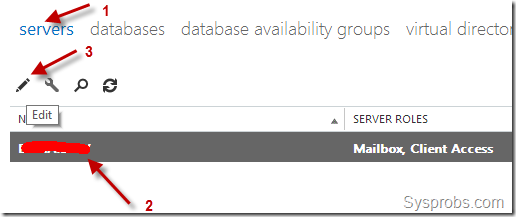
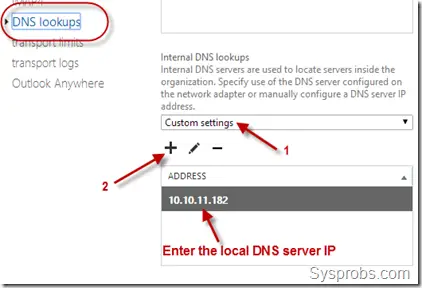
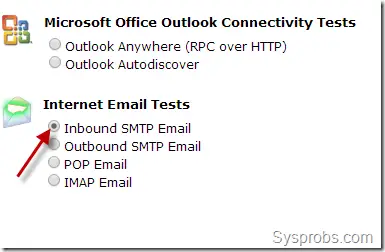
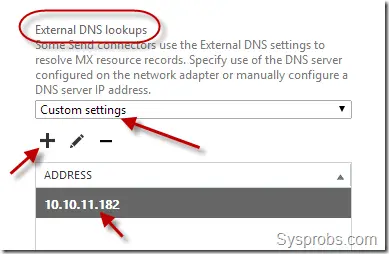
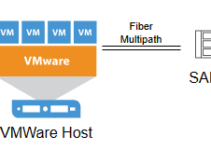
![Active Directory property ’homeMDB’ is Not Writeable [Fixed]](https://www.sysprobs.com/wp-content/uploads/2017/01/office-365-211x150.png)
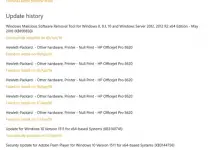

Thank you for mentioning the addition of the secondary DNS for the NIC. I had added it yesterday and emails stopped working and never thought it was that. once I removed it everything worked again. thanks.
Good fix except the modification the local host file left me scratching my head – why would that make a difference. My Exchange admin made the external DNS setting change in the console as prescribed and restarted services. Nothing worked. Restarted services again (a second time like you did but without any host file mod) and it worked. My theory is it takes two service recycles, for whatever reason, but does not require a host file change.
However, we did switch tracks in our Amazon Cloud Player between service recycles… 😉
Thank you for posting this article. Very helpful.
Hi,
when i make the DNS and restart the services, it doesn’t start .
What could be the issue
Thanks! This exactly solves my issue ..