Every email we send and receive has metadata with the information about the particular email. The metadata provides routing and other useful details about the email. It is called an ‘email header’ in most email programs. Every email application and the client has different ways to view the email header information. Let’s look at how to find the IP address of an email sender in Outlook and do some basic mail tracing.
Once you received an email, you would know the sender’s name and domain (For example, gmail.com or yahoo.com….etc) easily. But it is not straightforward to know the IP address or the location (country) the email originated. Finding the originating IP (Sender’s IP) of particular mail will be helpful to find the location of the sender or the sending mail server. This can help in troubleshooting and finding the spammer details up to a certain level.
Find the IP Address of the Email Sender in Outlook by email Header
- Open (Double click) the email you want to trace.
- Once you opened the email, go to File –> Info and Properties.
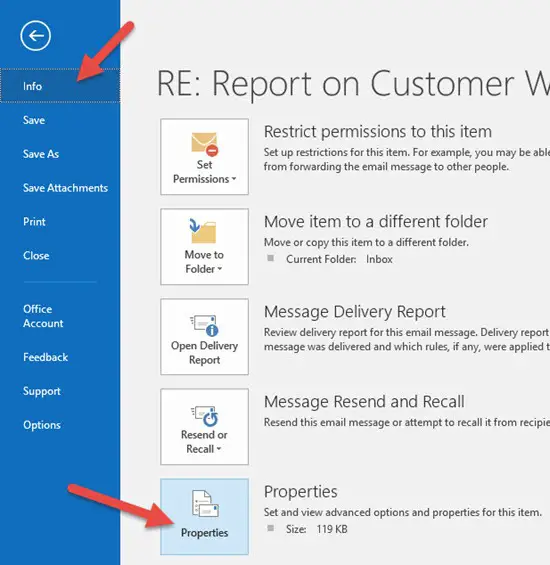
- In the Properties box, you will see the ‘Internet headers’ as shown below.
- We can extract more details about this email from this data. Copy that (Ctrl+c) and paste it into notepad or any type of document you can search the string you want easily.
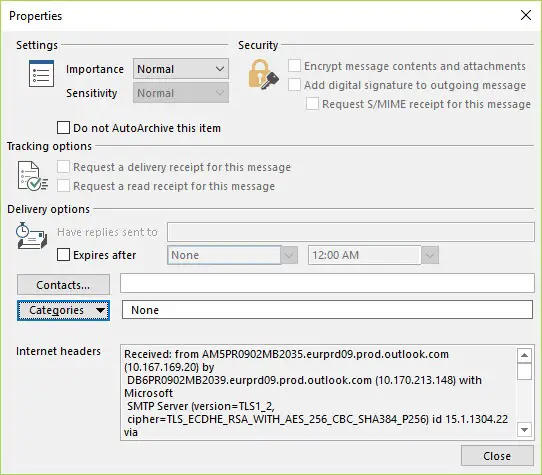
How to view email header in Office 365 Outlook Web Access (Outlook.com)
As requested by one of the users, you can follow the steps to find the email header from Office 365 Outlook when you access the emails from the web browser. This helps to trace or track an email in Office 365.
- Select the email and click on the 3 dots at the right corner. Click on View then View message details.
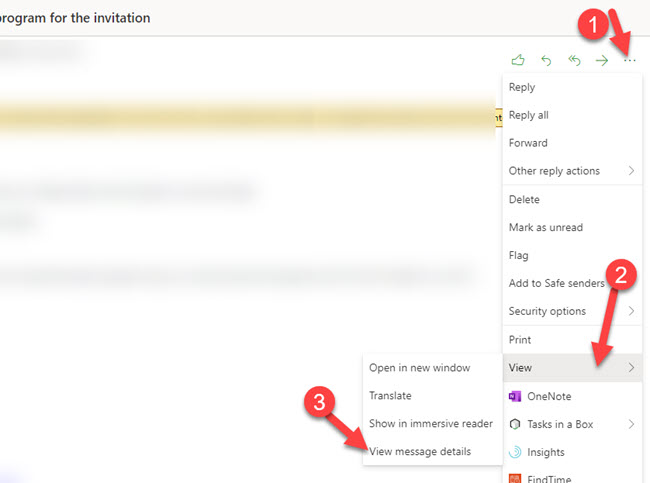
- You will see the same message header data of the email in the next box.
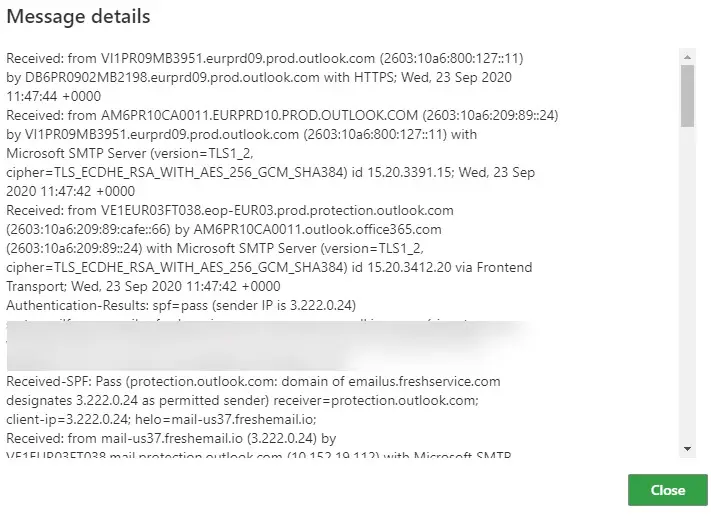
- Probably you will be seeing several IPs in a mail header. It might be your receiving mail server, sending mail server and the sender’s computer/mobile device IP. It all depended on how the sender’s email application is configured or the default settings of the mail service.
While searing for ‘IP’ from the copied email headers, it returns the following result for me.
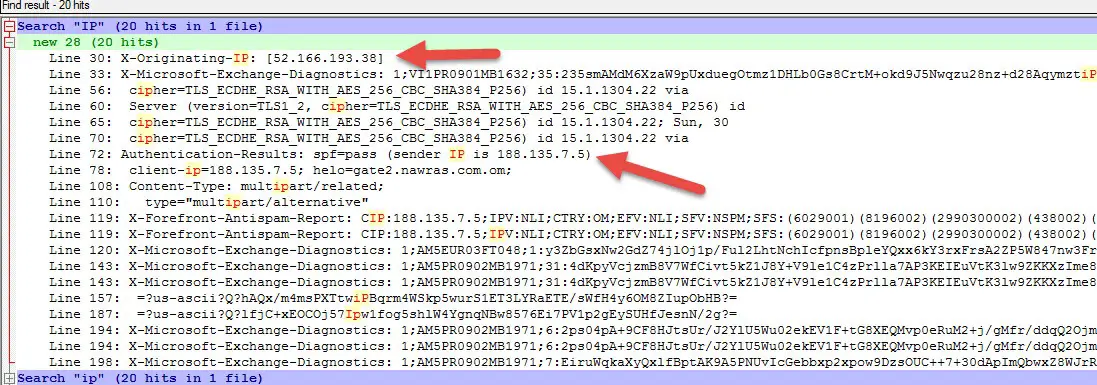
The originating IP is possibly your mail server IP which received this email. Since mine is in Office 365, it is one of the office 365 email server IPs.
Other Ways to Read an Email Header and Trace email IP
There are few famous providers that provide useful services to read mail headers in a readable format. We can use the GSuite Toolbox message header or MX Toolbox’s header analyzer. After checking both tools, I found that the MX toolbox gives more useful information about IP addresses with DNS names of the servers and email sender.
- Visit the MXtoolbox header analyzer and paste the email header data you got from Outlook. It will provide details as shown below.
To trace further about the email IP address, we can look for more information from Whois.com or find the IP location.
- Visit whois.com and input the sender IP you gathered from the earlier step by reading the email header.
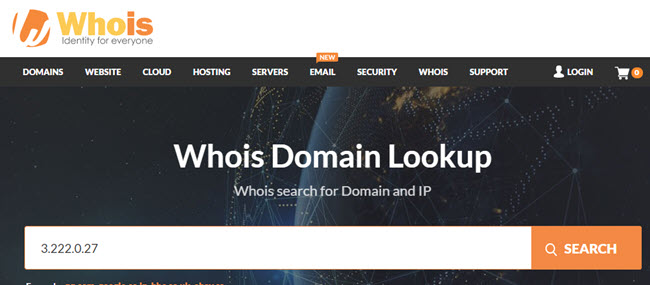
It will provide lots of information about the IP address you received in the email. With this, we almost traced the possible details about the email sender’s IP as an end-user.
The Truth:
It is not that simple to investigate and trace the email sender by the IP address from the email header. Even the methods I mentioned have some limitations and they will not be accurate all the time. If someone really wants to trick/hack you, they can spoof the email headers and mask the IPs. Even they can relay on some authentic email servers to send spam emails which may look genuine.
You can try the combination of the above methods by available data from Microsoft Outlook or Office 365 web access. I hope these steps are useful to trace the IP address of an email up to a certain level from your computer.

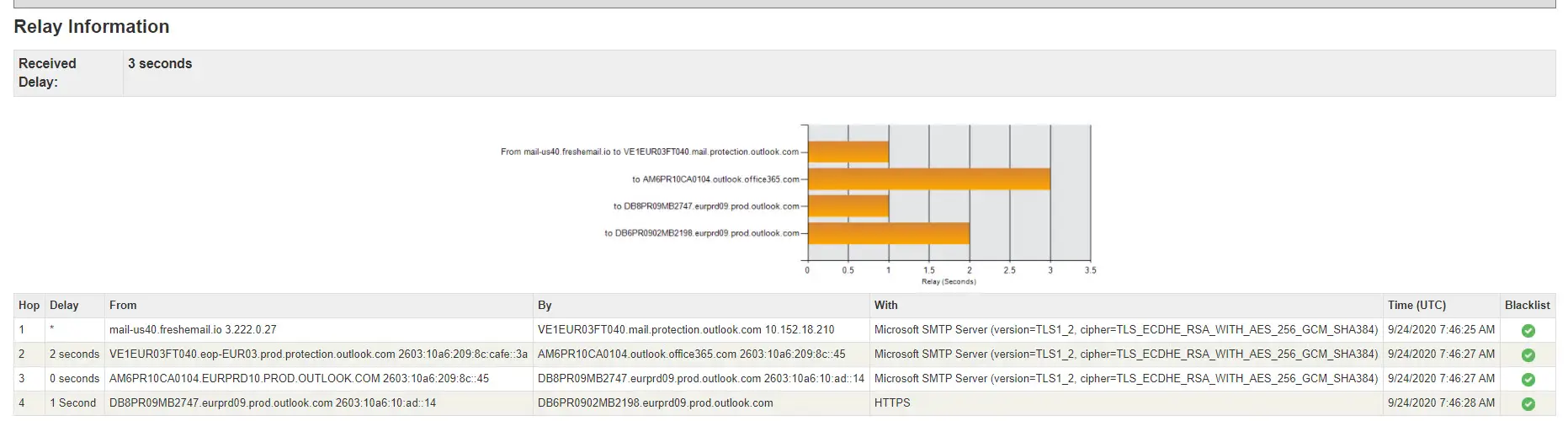


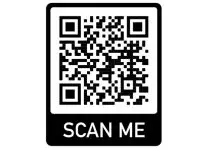
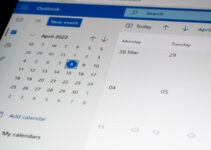

Before it was showing the sender IP address, but now it will only show the mail IP which the sender sent that email.
for example if you the sender is using gmail, the IP will be for google and not for the sender ISP
Hi – Is there a way to find an IP address from Outlook on Office 365? The tips you provided for Outlook do not apply in this case. Thank you very much for your help!
The entire reason for looking for the senders IP and address is so I do NOT have to double click and open the suspicious email. Confused….