If you have any WD TV Media players, you can follow the steps below to connect them to Windows 10/11/8.1. The device supports full HD video, wireless & wired network and several apps inside.
If you don’t have a smart TV, this small device can enhance your multimedia experience at home. Even though it doesn’t have built-in storage, it has USB ports which are good enough to attach a USB drive and external hard disks. Also, the LAN port and wireless capability can fulfil the network share access and allow accessing media servers in a home network from either Windows or Mac computers.
You can directly stream and play videos and songs stored on the computers through the network. Another great feature is that it supports the direct ‘Play to’ option for videos and songs from Windows 10/11 and Windows 8.1/8 computers (tablet and ultrabooks). Here is a quick guide about how to set up/connect the WD TV Live media player to Windows 10/11/8.1. The steps are almost identical for WD TV Live Plus, Live Hub and Streaming devices.
So, if you want to play movies, songs or photo slideshow to your TV connected to a WD TV Live player, this guide will be useful. It will prevent you from connecting the laptop/tablet to the TV via HDMI or VGA cable.
Microsoft listed Western Digital as a supported device of the ‘Play to’ feature. So, it should work smoothly if your network setup is correct.
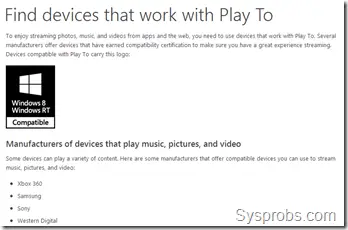
How to Connect WD TV Live to Windows 10/11/8.1 Computer
1) Make sure that the media player is connected to your home wireless or wired network, and you can communicate (ping the device) from the computer you are going to connect.
2) Right-click on the network icon (wired or wireless) and select ‘Network and Sharing Center’– it can also be accessed directly in the control panel. Windows 10 and Windows 11 also have similar settings and options.
![]()
We need to allow video streaming on the network type your computer is connected. Then the computer will automatically find the capable devices on your network.
NOTE: WD TV Live media players use SMB 1.0 version protocol for network sharing and connectivity. By default, SMB 1.0 is disabled in Windows 11 and 10 due to security vulnerabilities. Hence, we need to enable SMB 1.0 in the Windows control panel.
Navigate to Control Panel, Programs and Features, then ‘Turn Windows features on or off’ option.
Check the ‘SMB 1.0/CIFS File Sharing Support’ check box, so all 3 checkboxes will be selected. Press OK, install the features and reboot the computer.
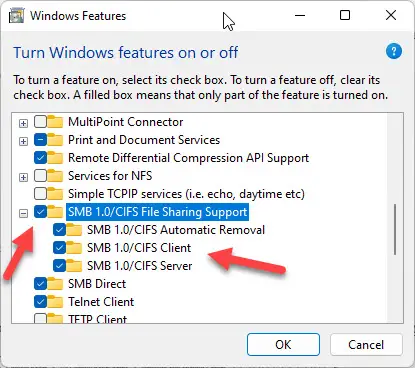
3) Find the network type your Windows 10/8.1 computer is connected to, like Home, Work or Private. Press the Change advanced sharing settings option as below.
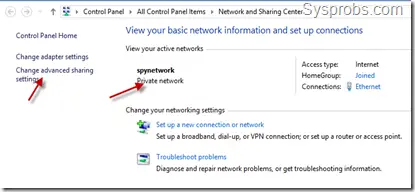
My computer is connected to the ‘Private network’ in the above example. To use the ‘Play To’ feature and media streaming with WD TV Live, Windows file and printer sharing should be enabled.
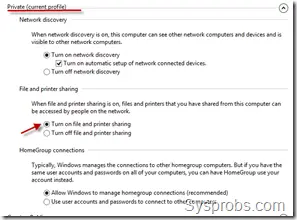
4) To enable media streaming and other options, select ‘All Networks’ type and click on ‘Choose media streaming options’ as shown below.
5) On the next screen, you will see the WD TV Live player (if the network setup is perfect). Allow access by ticking the checkbox and pressing next.

6) The next screen is to select the libraries you want to share on the network. These libraries can be accessed by the WD media player under the ‘Media Server’ content source.
Once this setup is completed, you will see a new option in the menu of media files such as videos, audio and pictures. It will allow you to show the display of media files via WD player to your TV.
It is a nice way of interacting with the TV via a WD device when your TV doesn’t support smart features. This could be an ideal solution for Windows 8.1/10 tablets, ultrabooks and convertible PCs to watch movies on the TV screen and control it from the PC.

Also, if you are playing a movie with the default movie player app, you can use the ‘Devices’ in the charm bar to play directly to the TV. It’s like projecting the screen to a different monitor or projector.
After you have enabled media streaming, your WD TV live media player can access all media libraries in the ‘Media Server’ content source. This is another great way to watch and stream collections of videos, songs and pictures in a WD player without copying them to USB drives.

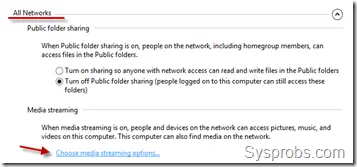
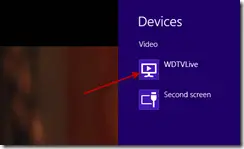


![[Fixed] Language Bar Missing from Taskbar in Windows 10/11/8.1 or Win 7](https://www.sysprobs.com/wp-content/uploads/2014/02/language-bar-in-task-bar_thumb-211x150.png)

I did the setup correctly however after the step of allowing the device you said click next which moves on to sharing the media library. I don’t have a next. Just an OKAY button. Could it be because I upgraded from 7 to 8?
Ditto here. Damned if I can get this to work.
Perfect! I’ve been trying to figure out how to do this for a while, Thanks!
Thanks for the tip.
Any idea how I could share my PC folder on my WDTVLive? I have a Windows 8 and I remembered was able to view my shared folder on WDTVLive until I have recently updated the firmware on the player, now I’m back to square one. I have been mucking around with the network sharing but no luck.
Try this version instead.
http://www.youtube.com/watch?v=A1m6mv9TmH8
Thanks Dinesh. Worked perfectly for me. Been trying to figure this out for ages.
Cheers!!
Thanks……Thanks…….Thanks……..works perfectly
Thanks! I was starting to get really frustrated. One thing which took me ashamedly a few tries to work out was how to share other drives with the designated “Videos” folder: Just right click on the drive and select “Include in library > Videos” or wherever you’d like it.
Thanks again for the clear instructions!
Hi, is it possible for the media player to stream what you’re watching online in your laptop onto the tv via the media player?
NO, only via the ‘Play to’ supported apps ( I guess).
These instructions work just fine on Windows 10.
Can I do this with a Plex TV media server (not WD cloud).
I just downloaded the wd tv live streaming app to my win 10 pro 64 bit laptop by itself ..will I be able to use it as a stand alone media player ? It’s downloading to my TB hard drive now. I don’t have the box unit ….only the software and it’s taking a very long time to download it. However….after it’s done ? Can I just play it back on my PC ? Love a windows media player ?