After several days of attempts and findings, finally, I managed to install Mac OS X Snow Leopard on VirtualBox with my Windows OS PC. We are going to use the original OS medium for this installation purpose. That will give the freedom to have the vanilla kernel and possible software updates from the official Apple website.
This method is completely for testing and learning purposes. Please buy the original Mac OS and Apple hardware. From version 3.2, the Oracle VirtualBox officially supports Mac OS X as the guest virtual machine on Apple hardware. So, technically you can virtualize macOS on Apple devices only. But still, we can do some workarounds to install Mac OS X on non-Apple hardware with different bootloaders on Windows computers.
Note: This post was originally published in the year 2010. You may find the older version of products on the screenshots. But still, these methods are applicable for the latest version including Windows 10 and VirtualBox 6 x. But there will not be many valid reasons to try an older version of Mac OS 10.6 when we have macOS 11.0 Big Sur now. If you are a developer who wants to test several older versions of macOS, then you can try these methods.
Requirements
- Oracle VirtualBox
- Mac OS X 10. 6 Snow Leopard Retail DVD or ISO (You may need to search for ISO on the Internet)
- EmpireEFIv1085.iso for Intel Processors (This is the boot loader we will be using to boot Mac OS DVD/ISO, download the correct version here)
- Hardware VT Checker (Read more here and make sure Hardware Virtualization is enabled on the host computer BIOS)
- Sound driver (Mentioned under sound)
Installation Steps of Mac OS X 10.6 on VirtualBox
1) Create a Mac OS X Virtual Machine with the following configuration (If you have the latest VB, then select Mac Server version)
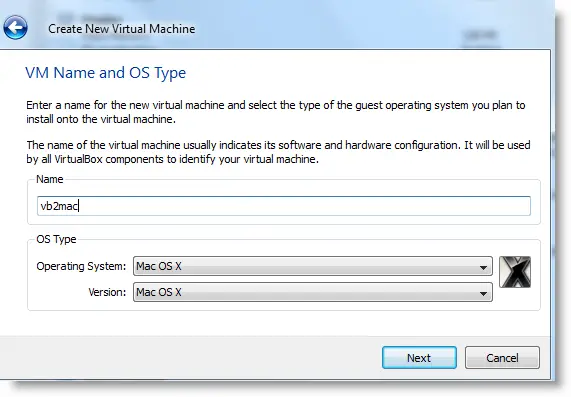
Memory – Minimum 1GB
Processor Cores – 1 or more (Change it to one core if you face any issues. Two cores worked for me)
Enable PAE/NX, VT-x,
Nesting Page – Enabled
Enable IO APIC and Enable Absolute pointing device.
Remove Enable EFI. Built-in EFI loader may work with Apple hardware only.
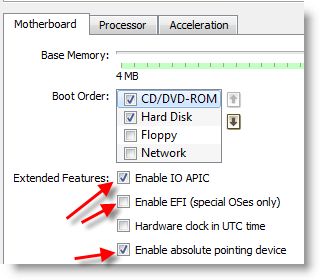
Enable 3D Acceleration under the display and set up maximum video memory.
Storage Controller type ICH6 and create a 20 GB Hard disk.
2) Mount empireEFIv1085.iso to CD drive. Make CD ROM the first bootable device. Keep your Snow Leopard DVD or ISO file ready.
3) Start the virtual machine. When the following screen appears, eject bootloader ISO and load Mac installation DVD or ISO.
To do it, right-click on CD drive and select drive or ISO image. Wait for a while and press F5 then ENTER key when DVD loaded.
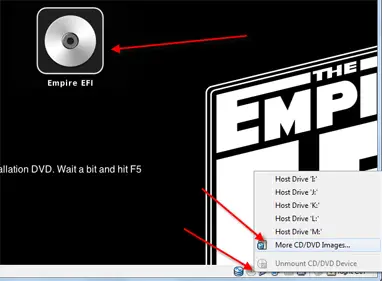
4) Wait for some time. If you see the installation screen, you are almost done. Go through the installation process.
Go to disk utility and create a partition if you can’t see the installation disk.
5) I got the following warning message at the end of the installation. It’s not an issue, just restart the Virtual machine.
Note – Shutdown or Restart will not happen normally, you have to do it manually from the VirtualBox console. You have to load the empireEFI ISO again to boot the OS from the installed hard disk.
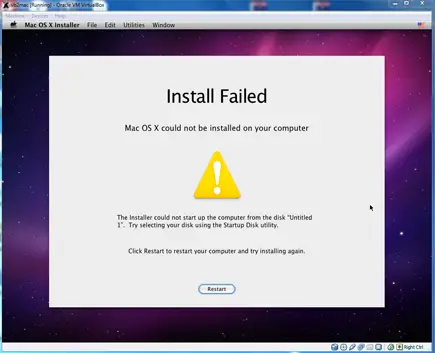
6) This time, select Mac OS hard disk by right arrow key and press Enter to boot. I’m sure after several initial configurations you will land on the Snow Leopard desktop successfully.
Let’s Fix Some Issues on Snow Leopard Virtual Machine
1) Network worked straight away. NAT and Bridged type worked without any patches.
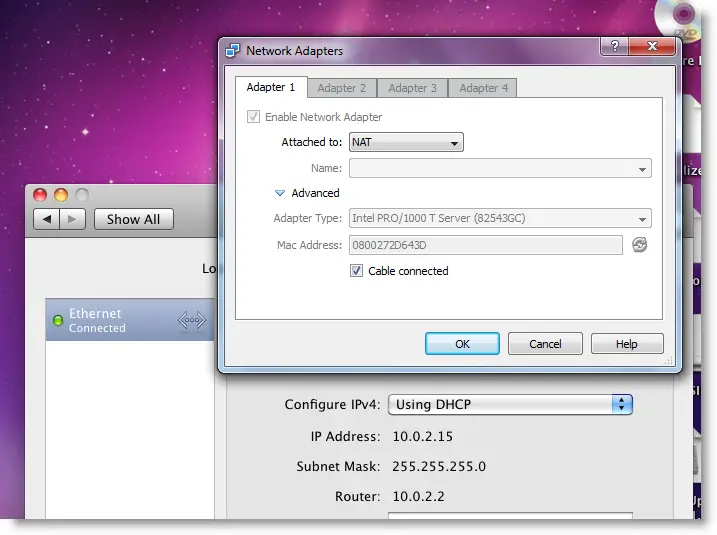
2) Software Update: Yes, it worked. Since we used the vanilla kernel, this VM can be updated. I managed to update till 10.6.4.
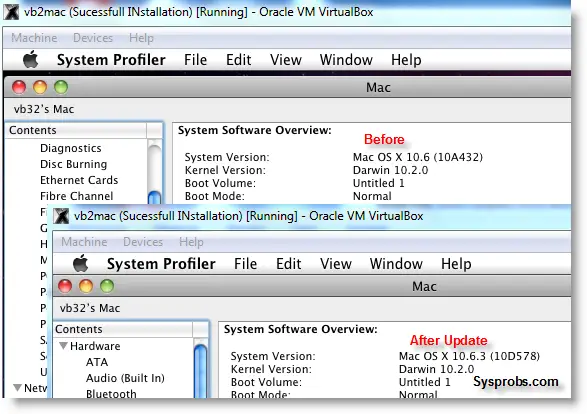
3) USB Support: It worked well. Somehow data transfer is slow but manageable. It detected my USB hard disk and flash drive.
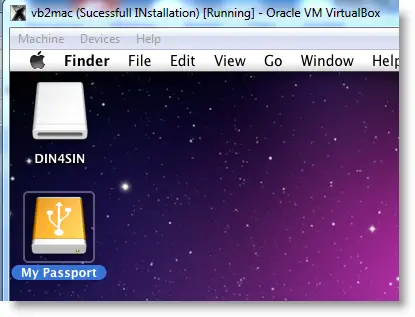
4) The sound in Mac OS X Guest: Sound is a little issue here but worked. I’m sure it will not bother you much.
Follow these steps to install sound drivers. For me it worked, one side speaker worked with little distraction. Something is better than nothing. You need to follow this guide to install sound drivers.

5) Screen Resolution and Screen Size: Follow these steps to adjust the screen size. Widescreen size didn’t work for some users.
6) Shutdown and Restart: We can’t shut down or restart Mac VM in a normal way. You may see the messages ‘CPU halted’ (for Shutdown) or ‘MACH Reboot’ (for restart), this means nothing will happen after it. We need to power off or reset the virtual machine from the VirtualBox console. Here is the working Snow Leopard on VirtualBox.
7) Update 1
Install Boot Loader permanently and some fixes
To avoid attaching empireEFI ISO every time to boot OS X virtual machine, we can install bootloader permanently on Mac hard disk. This method will install the Chameleon bootloader and some other drivers.
Go to Empire EFI CD which is already mounted and open the Post Installation folder. Take a snapshot before doing anything at this point. Run myHack Installer Package.
Select Customize in Installation Type.
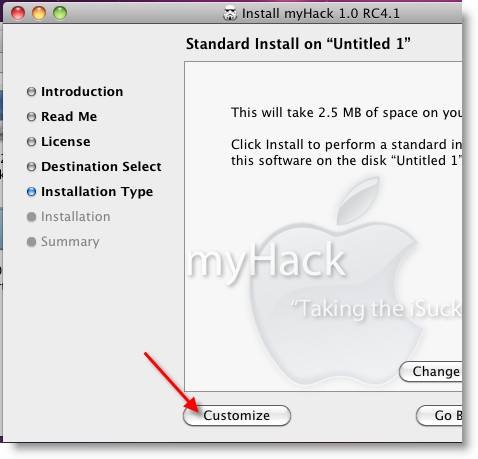
Read each package description and select it if you need it for your computer hardware. I recommend not deselecting anything selected by default. Press the Install button to continue.
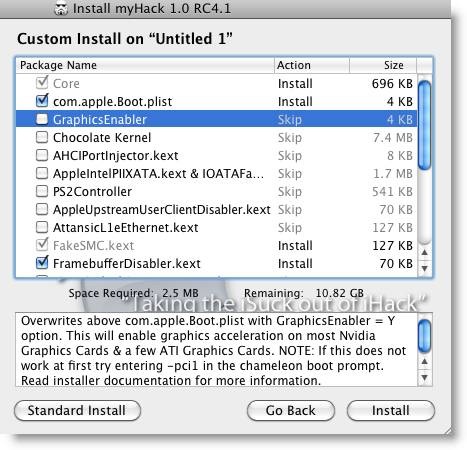
After successful installation, remove empireEFI ISO and start the virtual machine, it should boot from the hard disk as shown below.
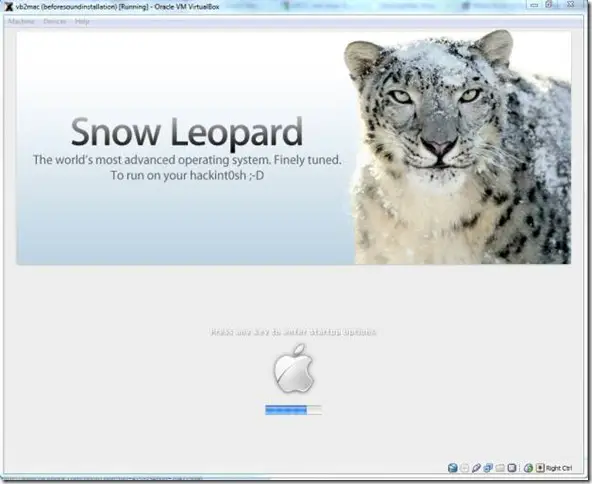
If this doesn’t work, restore the virtual machine to the latest snapshot and install the Chameleon bootloader from a separate installation file in the Post Installation folder. This might fix the boot loader issue and improve performance.
8) Some fixes for booting issues
a) Mac DVD reading error – EBIOS read error: Error 0×0c Block 0×1ed48a Sectors 0
This is due to accessing data from a Mac retail DVD. Convert the DVD with some cloning software to ISO. Most people faced this issue and that was the solution.
b) Booting errors after installation.
Try Boot verbose or Boot Ignore Caches options. In the empireEFI bootloader, go to Mac disk by pressing the right arrow key. Once it’s selected, press the down arrow key which will bring more options. Select and press Enter.
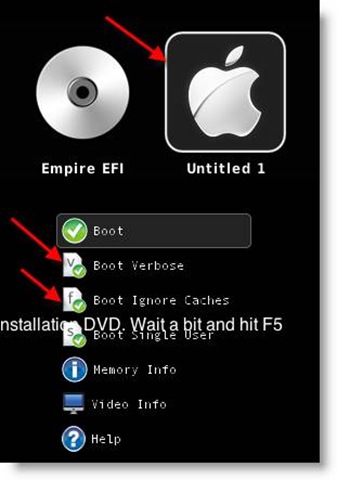
c) Change boot loader for old type of processors: Select legacyempire_efi1085.iso, which is inside the same folder.
If this bootloader and method didn’t work on the Intel processor then try this method with a different iboot loader.
I hope these methods will be helpful to install the original Mac OS 10.6 Snow Leopard on Oracle VirtualBox with your Windows 10 or 8.1 computer. I mentioned a few troubleshooting steps which may be helpful as well.

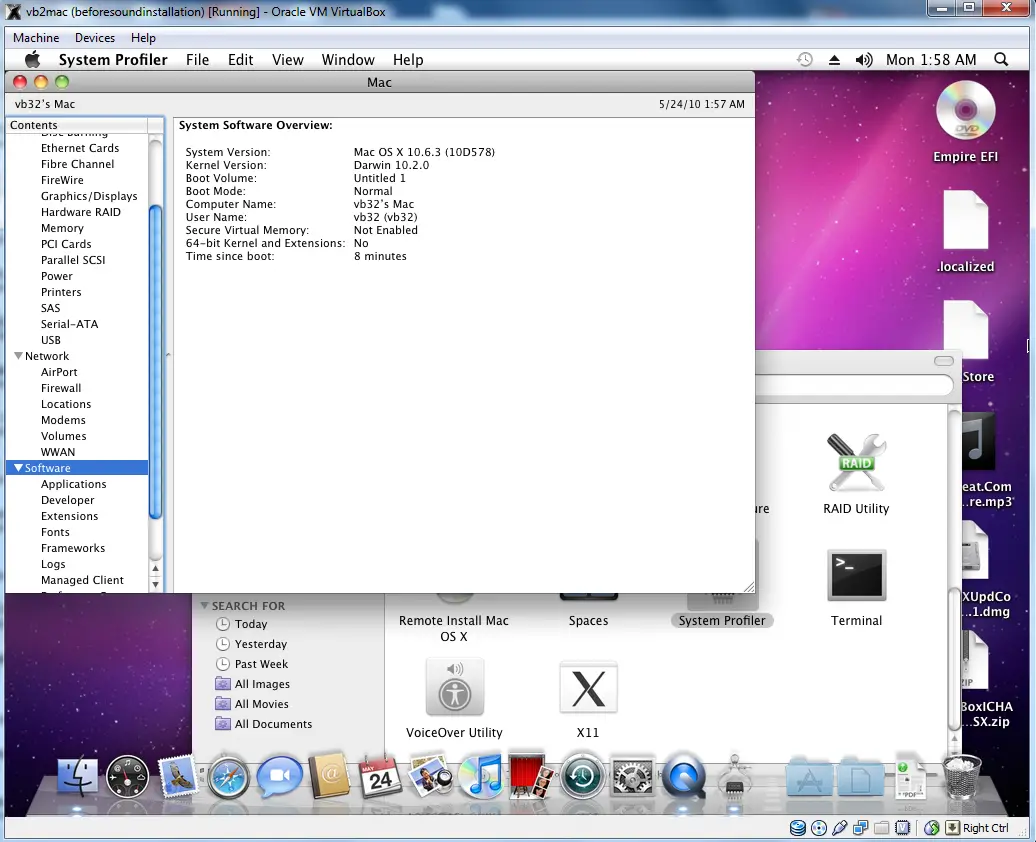





help me my proccer is Intel (R) pentium 4 3.40 GHZ and support sse2 sse3 Ican install on my pc but can not install on vitrual box i download last version of vitrual box but after start mac os 10.6.6 on vitrual view this eroor
and i want enble VT on my bios but i not find it and BIOS is award company
I have a message “memory allocation error ….” like amor too
Somebody can explain this situation?
Thanks))))
I get the memory allocation error as well. have a fix?
Anything new on the memory alloc error.
It comes up as soon as I hit F5.
Ctrl+I will not release mouse
Set up USB filters to block mouse and card reader
tried with 1gb and 2Gb memory
Screen as follows
Darwin/x86 boot v5.0 – Chameleon v2.0-RC4 r
Build date: 2010-01-06 18:52:42
2047MB memory
Memory allocation error (0xdaa2680, 0x20498)
VirtualBox 4.1.6 r74713
Man, you are a genius, thank you for this, i wanted to try this for a long time but now i have a chance to do so, and i did it so THANK you once more.
Hi,
I appreciate the help given. After burning a few hours on installation and almost giving up I finally got this installed. One tip I would like to offer others running this in a Virtual Box, I’m running VB 4.1.8 is to clone the the Virtual Disc. If you right click on the machine you are offered an option to clone. I tried to update to 10.6.8 and was stuck with a machine that no longer had a mouse. I just opened the original machine and followed the proceedures on http://www.tonymacx86.com to a tee and was updated
Thanks again for the help. Now on to installing Lion. .
Hey the sound driver links are dead!
All Hail Dinesh!
I have tried all day with different peoples solutions to this. Yours works. Thankyou very very much. Well done mate. Great stuff!!!
Rob
This did not work for me the EFI boot strapper started but it will not boot from Snow leopard disk
Please advise?
Hi Sas,
I didn’t have any luck using the cd. You need to convert it into an image file *.iso. You can use imgBurn for that. Google it and download it. I actually copied the contents of the cd to a folder on my desktop and created an iso from that.
Hope that helps.
Hi, I have just intsallted virtual box , but my windows window is very small and i cannot get it bigger. Has anyone here an idea what to try?
thanks!
Hi,
I tried to install Snow Leopard using your guidance but I’m having trouble on step three. The EFI loads perfectly but when I change to the OSX userdvd iso, it starts writing some stuff, but after a few lines Virtualbox crashes. I’m running version 4.1.8 on windows 7.
I also tried the snow leopard made by hazard and also crashes! I don’t know what to do!
My computer is a Sony Vaio, Intel Core Duo 2.00 GHz x86. I have 2.00 GB RAM.
I have hardware virtualization enabled.
Thanks!
I am trying to install on Intel Core Duo 2.6GHz x64 + 4GB RAM. I have virtualization enabled and am running 2 Linux flavors on my VirtualBox. I came across this post and trying to install the Mac OS X 10.6 Snow Leopard on my VirtualBox. I was able to boot using boot loader and start the installation. However after accepting T&A, it asks for selecting a drive I want to install & that screen does not give any options. I have created new .vdi files twice one with 80GB and another with 100GB but both are not showing up under “Select the disk where you want to install the Mac OS X”. Any help is appreciated.
Thanks
Have you tried the disk partition?
Thanks for the quick reply. Sorry for the novice question but I am not sure how to do disk partition on the Virtual Drive (.vdi). I know how to do it on physical machine but never did on virtual machine. This is a fresh .vdi I created from Mac OS.
I think I found the place to do that. It was under utilities of install screen. I did work with Mac OS before but never installed the OS so this is my first time installing OS. Thanks for the pointer though. Appreciate it.
No probs, glad I could help.
Above links for audio didn’t work for me. Here is the post from where I got the files: https://forums.virtualbox.org/viewtopic.php?f=30&t=33358
Issue: I got the sound working. I installed the flash player. When I go to youtube and play a video, I can hear the sound but video does not play. In Safari it is black and I can see the play / pause button, and in Firefox it is just white box without any buttons and I can hear the sound but no video there either. Anyone faced this problem? Any idea how can I get that working?
I have a message “memory allocation error (0 * daa26a0, 0 * 20 498)”
Who can help me?
Thank you in advance.
I have a message “memory allocation error (0 * daa26a0, 0 * 20 498)”
Thank you in advance
Does anyone know about updating the operating system. I installed snow leopard 10.6.3 but need 10.6.6. I downloaded the update. It ran through the process up until it states you need to restart your computer. at this point I am running Chameleon and not empireEFI ISO. What would the next step be? Obviously if I save it I will be brought back to the screen “you need to restart your computer”. Do I perform a manual shutdown and close without saving?
Any help would be appreciated
Hi,
I have installed OSX on a virtual machine (virtualbox) but quartz extreme is not being recognized! I however believe my graphic card is able to support it. It is a nvidia geforce GT 540M. I had a look on the nvidia site but have not found any info on whether my graphic card supports it… Could somebody give me a link to help find out?
I therefore think the problem comes from the virtual box! Is there a way (wathever solution) to make it work on a virtual box? It seems impossible to make iMovie work without quartz extreme… 🙁
Otherwise, is there an app that woul simulate or force its recognition or its processing?
Thanks in advance
I tried this and I get to where I’ve entered my OS X disc and then it tells me that VM has encounted a serious error and it closes and says look at logs.
They don’t seem to tell me much
That’s nothing much. all you have to do is restart the machine. If that doesn’t work, try to free up RAM. BTW, I’m 11. lol.
Thank you SOOOOOO much!!!! I have been getting that BIOS read error forever!!!!!!! It’s making an ISO now!!
i have a question about the usb detection (flashdisk/harddisk)
can you transfer (read & write) any data from mac to flashdisk? mine can’t, it’s just read only, so i can’t transfer anything to flashdisk, any ideas? thanks
I got a kernel panic just after the apple logo appears. I’m not sure what I did but it eventually worked, I just fiddled around with settings. Was it removing support for floppy devices, allocating more video memory or disabling APIC I don’t know but it eventually booted 🙂
Does anyone know how to fix memory allocation error (0 * daa26a0, 0 * 20 498)