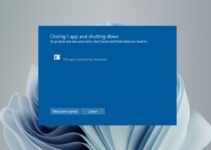What is the Microsoft Windows Search Filter Host service on Windows 10/11 or 8.1? It is an executable file developed by Microsoft for the Windows operating system that helps in windows search functions. It is one of the many services activated during the Windows search function.
Whenever a user searches for an item in his computer system with Windows, searchfilterhost.exe builds the index of all the storage drives to speed up the process and quick display of search results.
Sometimes this service may take higher or (100%) CPU usage on your desktop or laptop computer and prevent your other programs from working normally. This guide explains some tips and tricks about SearchFilterHost file/service and how to fix errors/issues related to it.
SearchFilterHost.exe Errors
If you want to locate this service, you can see it as a SearchFilterHost.exe process running in the task manager. This search service consumes some system resources like the CPU. Should we disable this service? Or Is it a Virus? Read along to find the answer to your queries.
SerachFilterHost.exe is a native Windows service, and it should not be disabled since doing so will slow your system down significantly. The other associated files, along with serachfilterhost.exe, that consume system resources are SearchProtocolHost.exe and SearchIndexer.exe.
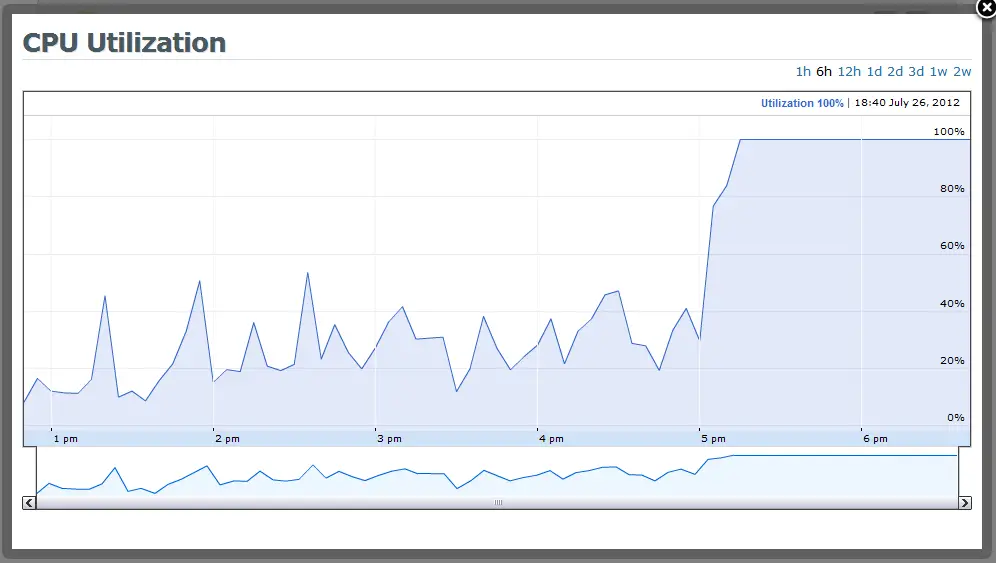
Viruses are generally shipped in as EXE files and are the most common file types prone to get corrupted or replaced by viruses or malware. These infected or virus files are then distributed through emails and spam files, and when these EXE files are executed or run, they corrupt the associated programs and system.
Most of the errors associated with serachfilterhost.exe occur during windows startup or when running a specific program. Some of the common errors include “SearchFilterHost.exe Application Error.”, “Cannot find SearchFilterHost.exe.”, “SearchFilterHost.exe is not a valid Win32 application”, and “SearchFilterHost.exe is not running.
Causes of Search Filter Host Errors on Windows
The serachfilterhost problems can primarily arise due to virus or malware infection. Other reasons that contribute to these errors are
- Corruption of search filter host files, Windows OS files or applications by the virus.
- Incomplete installation of the Windows operating system
- Windows Registry Keys associated with Windows OS or serachfilterhost.exe have been corrupted.
- Another application is conflicting with the Windows operating system
Related: What is the utweb.exe service in Windows 11?
Steps to Troubleshoot Microsoft Windows Search Filter Host Errors
Any problem occurring in the serachfilterhost.exe file can lead to an unprecedented increase in the use of the CPU. Depending on the gravity and the cause of the problem, there are many ways to address this issue. There is no specific solution to this issue, but you can try the following methods to fix the issues related to it or higher CPU usage on Windows 10 or 8.1.
1. Rebuild Index
Since the search filter is related to the indexing files, you can resolve the issue by opening the control panel and looking for indexing options. Click on “Advanced”. In the next window, under the troubleshooting section, click “rebuild”, which will delete the old indexing and re-build the indexing afresh.
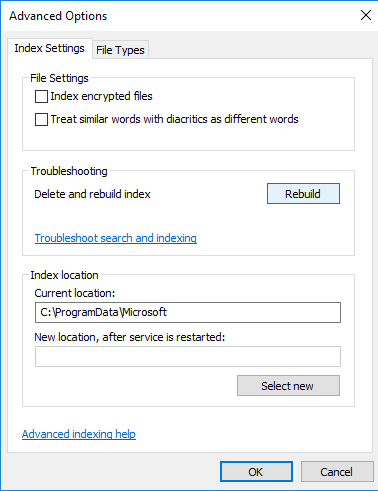
2. Modify Index
You can modify the way indexing is performed in the Windows operating system. You have the option to add or delete the files from the indexing list. One file extension that takes up high resources is XML extension files. Follow the procedure below to modify the indexing settings.
Open Control Panel> Indexing options>Modify
You can click “show all locations” if all the drives are not visible in the window. In the window showing all the locations, you can select or unselect the drives, folders, subfolders or files.
3. Repair Registry Entries
As already mentioned, one of the causes of searchfilterhost.exe errors is errors in their Windows Registry entries. Many programs in a system can share the same searchfilterhost.exe file. So deleting one or more programs from the PC can leave invalid or orphan entries in the Windows Registry. Thus it is important to repair these entries to resolve the issues arising from searchfilterhost.exe errors.
There are two methods to repair the Windows Registry. You can do it either manually or use a third-party repair tool. If you intend to do it manually (which is not recommended), even minor careless editing of the registry file can render the Windows operating system unstable. So it should be done only by a Microsoft-certified professional.
Whichever way you want to repair Registry Key, you should always take a backup of searchfilterhost.exe registry keys by following these steps.
Press win+R and Type Regedit in the RUN window; it will open the registry editor. The next step is to find the SearchFilterHost.exe-related key and select Export to save the Registry Key in the specified location.
Many 3rd party tools and software are available online to repair errors related to Windows Registry keys. Most of these tools are capable of taking automatic backup of registry keys. These registry cleaner tools find invalid registry entries, broken links within the registry and
missing file references and repairs them, enhancing the Windows OS speed and overall PC performance.
4. Malware Scan
The searchfilterhost.exe errors can be the result of virus infection on the PC. The intruded malware can replace, delete or corrupt the searchfilterhost.exe or related files. The best way to eliminate malware or virus is to scan the full PC with effective anti-malware software.
5. Windows Update
Microsoft is constantly releasing its updates to counter the discrepancies in earlier releases and improve the Windows system files. Most errors are automatically removed after updating Windows with its latest patch.
You can type Windows Update in the search field and click the “check for updates” button to update Windows.
6. Run in-built Windows file checker
Windows operating system has an inbuilt utility, “System File Checker”, that can scan and repair corrupt system files.
To run the utility, you need to open a command prompt. Open start> Win+R> type cmd> type “sfc /scannow” and finally press ENTER.
7. Re-install Windows
If the searchfilterhost.exe is still deteriorating the system’s performance by hogging CPU resources, the final option is to reinstall Windows 10 or 11 Operating System afresh.
“Note: Do not forget to take the backup of important files before installing a fresh copy of Windows OS.”
Is SearchFilterHost a virus?
SearchFilterHost.exe is not a virus but a native service of the Windows Operating System by Microsoft. It supports the Windows search functionality of your computer. Disabling or stopping the service will interrupt your PC’s search index feature.
How do I disable the Microsoft Search filter host?
You can disable the ‘Windows search’ service to accomplish this. Under the ‘Services’ console in Windows 11/10, locate the ‘Windows Search’ service. Stop the service first, then change the startup type to ‘Disabled’.
The searchfilterhost.exe file is necessary for the search function to work properly. The corrupted file can occupy some resources, but the search filter host service should not be disabled. We hope this guide will be useful in understanding and fixing any issues related to this Windows service.