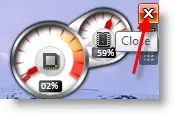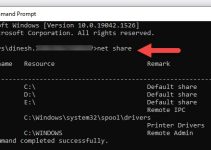The sidebar feature was removed on Windows 7 OS by default. If you loved the cool and fancy sidebar on Windows Vista, you will notice that sidebar is missing in Windows 7. Microsoft realized the sidebar problems with the previous OS and they changed it to Windows 7. The sidebar and its gadgets consume lots of resources on the computer and impact the performance negatively.
Microsoft came up with a different feature called ‘Gadgets’ in Windows 7. It allows users to add and remove only important gadgets to their desktop to maintain the better performance and appearance of the desktop.
Add Gadgets on Windows 7 Desktop (The Missing Sidebar)
To add gadgets on the desktop, Right click on the desktop and select Gadgets.
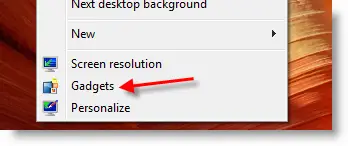
Select the gadgets you want to add.
These gadgets can be moved and placed anywhere on the desktop.
Each gadget can have separate options.
You can easily modify them to match the purpose and location of the gadget. To get the available options of a gadget, right-click on the gadget. You can customize the very gadgets differently.
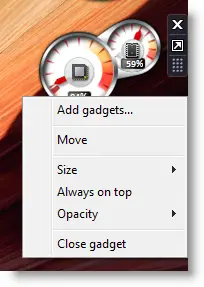
The Opacity of Windows 7 Gadgets
The opacity of each gadget can be changed. This helps you to work on the desktop and other programs without any distractions from these gadgets. When you want to see the gadget in full mode, move the cursor on top of it to get 100% opacity. You can change the opacity from in the options.
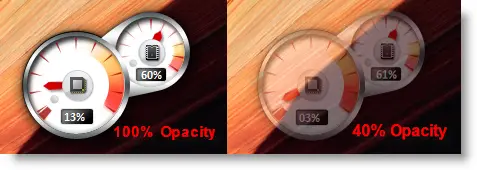
Change Size of Windows 7 Gadgets
The size of the gadget (from small to larger) can be changed by a small arrow next to each gadget.
Windows 7 sidebar and gadgets don’t consume computer resources like earlier Windows Vista. So it’s a huge improvement in Windows 7.
Remove Windows 7 Sidebar and Gadgets
It’s easy; close all gadgets from Windows 7 desktop. Once all gadgets are closed, it will terminate the sidebar process on the computer. That will help to free up some processor & RAM resources. When you start the computer next time, the closed gadgets will not show up again.
Permanently Remove Windows 7 Sidebar and Gadgets
To permanently remove Windows 7 sidebar and its gadgets from your computer, follow the steps.
1) Go to the control panel and open ‘Programs and Features’
2) Select ‘Turn Windows features on or off’ on the left side as mentioned in the below picture.
3) Look for ‘Windows Gadget Platform’ from the list and remove the checkbox.
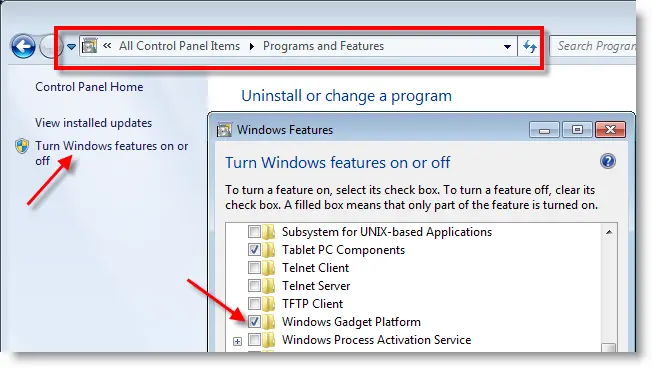
4) Once you click OK, it will remove the Windows 7 sidebar and gadgets from the computer permanently. You can reinstall the sidebar and gadgets by this same method by selecting the checkbox.
5) Restart the computer after the installation or reinstallation.
Once it was removed from the Programs and Features, you will not see the ‘Gadgets’ option when you right-click on the desktop.
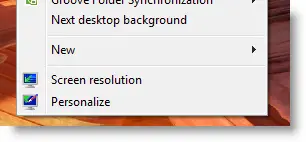
Are you still using Windows 7? You must look for the options to upgrade or migrate to the latest Windows Operating Systems such as Windows 10 or 11. It is not recommended to use an outdated OS at home or office.