Here is a complete and working step by step guide to install Mac OS X 10.7 Lion on VMware with your Windows computer. After several days of research, attempts, and collecting information from different places, I managed to install the Lion OS 10.7 on my Intel computer by using the vanilla kernel.
This method should work on VMware Player also, but I prefer workstation because of the snapshot feature. I don’t think you would face any issues on other types of Intel processors, but make sure that Hardware Virtualization Technology (VT) is enabled. I’m not sure about AMD processors.

This method is completely for testing and learning purpose only.
Requirments
- Latest VMware workstation
- Lion OS X bootable VMDK file created from original installation medium (DVD or ISO file) – Check this guide and make this bootable image as described.
- Additional Files – It is a zipped file with two sets of required files.
One file to patch the VMware software to support Mac OS X guest virtual machines ( Original Source), and the second one with pre-configured Virtual machine files (Original source) and darwin.iso file to install VMware Tools on the guest VM to get more screen resolutions, improved performance and shared folders feature. - Check the hardware VT of your computer BIOS as shown here.
- Just little bit time to read the complete guide 🙂
Steps to Install Mac 10.7 Lion on VMware–Windows 7 Intel PC
1) Download the bootable files.
Download the required files to unlock the VMware workstation.
Before running the patch, I highly recommend taking a full backup of VMware Workstation/VMplayer programs files (Normally located under C:\Program Files\VMware).
When we execute this, it will modify some VMware binary files and unlock VMware application to support macOS guest versions on Windows host.
Close the VMware program completely, then open the command prompt as administrator and execute the windows.bat file (or, even you can right-click on the windows.bat file and run as administrator)
2) Extract the Lion_107.zip file which you download in additional files set. Make sure that the extracted file location is having enough of disk space to grow.
Open Mac OS X Server 10.6 64-bit.vmx file in VMware workstation or VMPlayer.
Go to the settings of the virtual machine and add a hard disk, select the existing option and browse the Lion OS installer image VMDK file we created in the previous guide.
You can modify the memory size and number of processors based on physical computer hardware resources.
Remove the CD/DVD drive file attached with this pre-configured file.
3) That’s it. Start the virtual machine now. It should boot now. It will boot from 5GB vmdk file we created as bootable installer image.
Select the Language on the first screen and start the installation.
4) Select ‘Macintosh’ disk in the next screen. If you can’t see the disk, then go to ‘Utilities’ and click on ‘Disk Utility’. Create a partition as shown below.
5) I’m sure the installation will end smoothly. Complete the initial configurations and setup at the next boot. You can remove the 5GB installer VMDK file from the virtual machine to avoid any overwriting on this virtual hard disk.
6) Here is the working Mac OS X 10.7 Lion on VMware workstation as a virtual machine on Windows OS Intel-based computer. It’s really nice to use and play around with Apple OS on a normal PC.
Take a Snapshot before doing anything now!
Some Post Installation Checkups and Configurations
1) Network
Network inside Lion OS X virtual machine worked out of the box. I tested the NAT and Bridged network types both worked nicely with my physical internet connection.
2) USB storage Access
USB storage access including Flash disk and external hard disk worked fine in VM.
3) Increase Screen Resolution
You will get only one screen resolution size inside Lion OS virtual machine. Install VMware tools to increase the screen size and get more resolution options. VMware shared folders feature will work after the VMware tools installation.
To Install VMware tools, mount the darwin.iso to DVD/CD drive and run the installation then restart the VM.
Here are the available screen resolutions after VMware tools installation.
4) VMware Shared Folders in Lion OS X guest and Windows 10/7 Host
Go to Settings of the virtual machine and select ‘Shared Folders’ under ‘Options’.
Select ‘Always Enabled’ and add the Folder or Partition from Windows host Operating System. That’s it, now try to open the ‘VMware Shared Folders’ shortcut from the desktop of the guest machine.
You should be able to access the host’s shared folder or partition from Lion OS X virtual machine now.
5) Sound
The sound did not work as expected. I hope it will not create any issues in this test environment, who is going to watch move from the VM? It would work properly if you virtualize the macOS on Apple hardware with VMware Fusion or VirtualBox.
6) Update to latest versions
Since we have used the vanilla kernel without customizing any Mac binaries, this version can be upgraded to the latest versions from the Apple app store. If your physical hardware can handle it, you upgrade to the latest version by following the correct upgrade path.
This demonstration was done in the year 2011 on my Intel Core2duo computer. I do not find any valid reasons why you should try this pretty old macOS on the latest hardware when the Big Sur (macOS 11.0) available on the market.

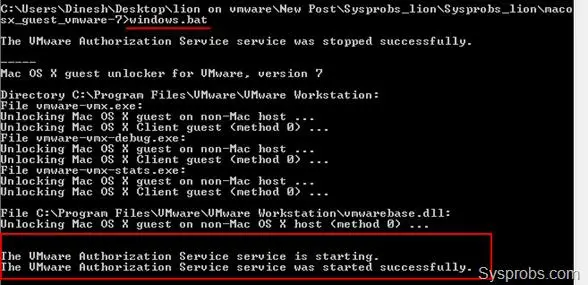
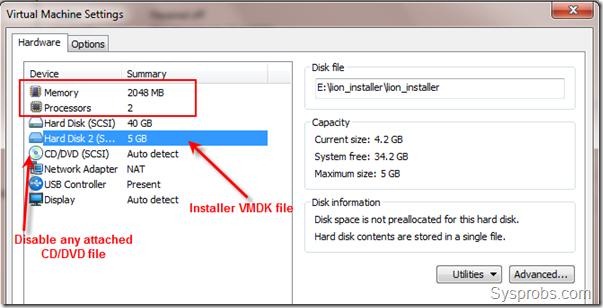
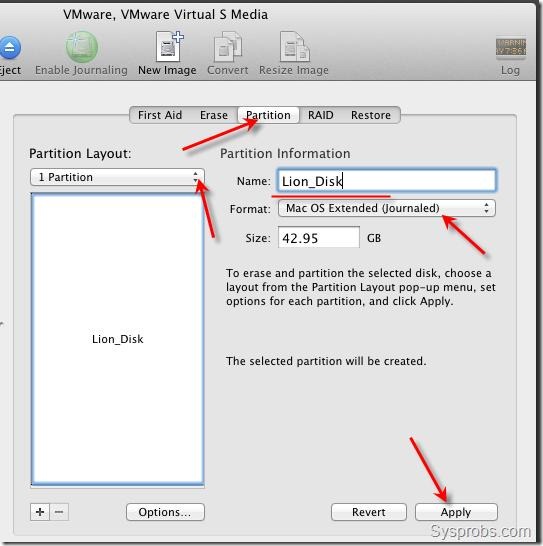
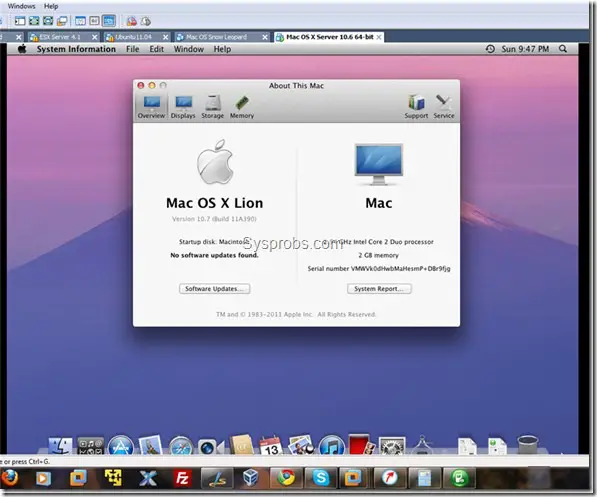
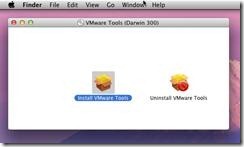
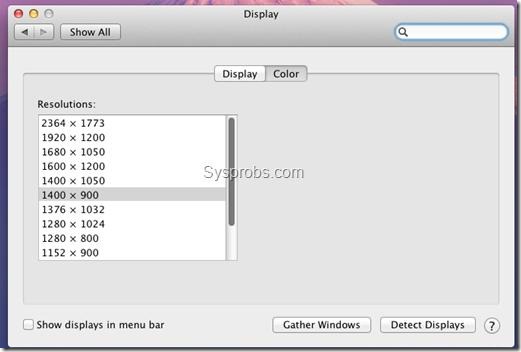
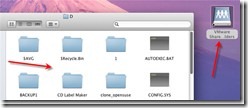





Is there anyway to map a windows keyboard to the mac keyboard. Like is there any kind of software to do it from within Lion. Or from VMWare Workstation 7.1.4?
guys i did everything in the guide but powering on the virtual machine i get the error : “The CPU has been disabled by the guest operating system. You will need to power off or reset the virtual machine at this point.”
AMD Phenom 9950
AMD-V enabled
macosx_guest_vmware-7 patch applied
even added paevm=”TRUE” script to the config file
HELP ME HERE 🙁
U Need an intel Prossesor because as far as i know osx DOES NOT OFFICIALY suport AMD prossesers without special patches and this install does not use patches like that.
Sorry about that
If it helps try this website http://www.redmondpie.com/install-os-x-lion-10.7-on-hackintosh-pc-how-to-tutorial/ it requires a Snow Leopard 10.6.6 or 10.6.8 Hackingtosh and about $30.00
I got the install to go perfectly, but afterward I’m stuck at the boot screen with the apple logo. No cursor at all. I have 10.6.8 running perfectly. Not sure what the problem is.
I have that problem sometimes, just reboot a few times until it works, if not i dont know what your problem is
I have the spinning umbrella of death on my corei5 CPU Notebook. Does it work with corei5 CPU?
Hmm, I am as well on my Intel Core i5. Any tricks to get around it?
I confirmed I have hardware virtualization.
I have a core i5 processor and it works fine except for the sound , hope to get that figured out soon, and i’ll be installing final cut 10 and motion after that.
Looks like you both made a mistake, while creating the virtual machine. Its definetly working on core i5.
Did you apply the VMware patch? Though you should get an other error, when you didn’t.
@Mike D:
To aktivate sound, download and install this driver:
http://sourceforge.net/projects/vmsvga2/files/Audio/EnsoniqAudioPCI_v1.0.3_Common_Installer.pkg/download
But you can totally forget about Final cut Pro and Motion. Both use openGL and the graphics driver doesn’t support it (amongst other problems)…
Same here. I have a working version of Snow Leopard 10.6.7 running, but Lion just spins…
spinning beachball 😛
THK YOU!!!
I can do it everything!
Hi, having so many problems and hoping someone can help. I am following all the instructions but when I go to boot the VM all I get is a shell prompt… No idea what I’m doing wrong. Thanks in advance.
bro can’t it be installed in core 2 duo intel processer without hardware VT
Works Greate!!!! Thanks
I found a sound card that works!
Ensoniq Audio PCI v1.0.3 Driver
http://sourceforge.net/projects/vmsvga2/files/Audio/EnsoniqAudioPCI_v1.0.3_Common_Installer.pkg/download
thank you very much , i work for me as well.
Sound driver worked for me as well.
DUDE!!!! YOU’RE MY HERO!!
It works perfectly!!
You are the man!
Hi !! am trying to apply the patch to modify the VMware exe files, when running the command windows.bat this is the result.
The VMware Authorization Service service was stopped successfully.
—–
Mac OS X guest unlocker for VMware, version 7
Unable to change directory to C:\Program Files\VMware\VMware Workstation
—–
The VMware Authorization Service service is starting.
The VMware Authorization Service service was started successfully.
C:\Users\mntangi\Desktop\Sysprobs Lion Files\macosx_guest_vmware-7>
my VMware is in a different folder “C:\Program Files (x86)\VMware\VMware Workstation”
how do i fix this ?
I modiefied the patch respectively the launch script to make it work with ANY installation path. Also some ppl reported problems with the net command that terminates/restarts the vmware service. My new patch is taking care of that too 🙂
get it here:
http://files.mail.ru/X6V692
(click top right link for english language)
Hey guys!
If you’re interested, I just updated my patch.
Besides the benefits mentioned above, it now works with VMware Player Standalone, too.
It covers pretty much anything that might go wrong when you’re using the original patch.
Even the biggest noob should now be able to succeed 😉
here you go:
http://files.mail.ru/Z1NQ9N
(as before click top right link for english language)
Hey!
Just improved the patch a lil more.
Now it has two diffenrent methods to terminate annoying VMware tasks, which is the most common reason for failures when using the original patch.
Enjoy:
http://files.mail.ru/TNYCFO
(as usual click top right link for english language)
did anyone try this patch? is it trustworthy? im a little anxious about viruses.
the normal patch doesnt work for me. my vmware is not installed in the standard location.
Hey guys!
I uploaded a new version of my patch modification.
Now with a neat UNDO-Feature to put your VMware back to its original state…
Get it here:
http://files.mail.ru/0A4R2K
(top right link for english language as usual)
I just tried the VMware Player patch that FRiES posted, and it works. I scanned it with AVG first, and it showed up as clean. Ran the patch, and now I can fire up the Lion vm. Thanks!!
Hey fellas!
I just uploaded a video to youtube to show that my patch is working AND virus FREE!
So you guys can see what you get, before you get it 😉
here you go:
http://www.youtube.com/watch?v=comp6sIn4-k
comments and ratings are welcome…
Confirmed virus free (AVG) and patch fully working (Win 7 Enterprise 64-bit). Excellent work Fries!
Thank you / Cпасибо
i know it been awhile but just had to say thanks that works great
I need a way to get the command, control, and options keys on the virtual machine. Is there anything i can use to map the keys on my windows keyboard to the mac keyboard?
Mac Keyboard / Windows keyboard
Command / Windows Key
Control / Control
Option / Alt
-Doc
1) Network
Network inside Lion virtual machine worked out of the box. I configured NAT and Bridged network types which worked nicely with my physical internet connection.
Please elaborate on this step.
I’m running windows 7 and installed osx lion using your guide, however the network connection didnt work right off the box on the virtual osx, what should I do? thanks.
a na windows xp się da to zrobić
Network indeed, did not work out of the boxed. I have changed the settings in the VMware network card to bridged, and tikked the box under bridged (these are the same settings as snow leopard). The fullscreen with VMware works fine on my side ! And the audio codec posted earlier fixed my sound issue aswell, so .. everything is up and running!
Not able to install Mac lion on VMware workstation 7 in intel 2nd generation core i5 processor? can any one help
Hi guys, Link to:
3.Additional Files (Click here to download) – Its a zipped file from two sets of files and a darwin.iso file.
Not working
The Darwin ISO mounts as CD/DVD but you need to make the drive a SCSI 0:1 instead of the default IDE for it to work in the VMware settings
WORKS on win7 64bit, vmware 7, i7-720QM (Asus N82JQ). Sound, networking, full screen (1280×1024). So sweet!
GUYS! This might be a solution to fix sound (that is, you cant get sound to work).
1. Go to VMware start screen and select your Mac VM. You should see a summary of its specs.
2. Go to ‘edit virtual machine settings’
3. Under hardware select add and add sound card
4. I left the settings at auto
5. Might need a restart
6. Remember to install the updated sound driver included in the ‘Post install Files’.
This worked for me atleast, listening to spotify now 😀
the vmware workstation patch is for windows 32 bit
any one have this patch for 64 bit
Try my modified patch!
I wrote about it, 12 posts above and before (August 31, 2011 at 2:41 am).
It works with any possible installation of VMware. It works even with VMware Player Standalone.
Get it here, if you’re too lazy to scroll up:
http://files.mail.ru/TNYCFO
Though the original patch should also be working with 32 and 64 bit, mine is pretty foolproof…
I got also the spinning umbrella ….. the wmware workstation patch is for 32 bit win
at the beginning the patch didn’t find vmware path…… i changed the path in the patch but the patch gave me another error ……. saying this patch for 32 bit and i need the one for 64 bit
please any one having this patch
Click “Edit virtual machine settings”, go to “Options” tab, then “General”. If you DON’T have a radio button called “Apple Mac OS X” in “Guest operating system”, the patch failed.
I wrote the patch to deal with that vmware path issue in the first place…has lots of other improvement meanwhile…
thanks allot
it works nice
I can install mac osx on my window but I can’t update it. I found an error when I update.
The file “index-lion-snowleopard-leopard.merged-1.sucatalog” couldn’t be found on the server “swscan.apple.com”.
How can I fix it? Thanks!
Why bother in mac you have an intel(not mac) guys be happy, you don’t need a mac, its only freaking money, intel is computer but mqac is money
don’t ever try to use mac, if you itened buy one, that will help, but intel should stick to intel platform, i am the one who try to run every OS posible in my humble intel i7 , but couldnot have anything, so i buy mac machine for mac and intel machine for windows. That way it doesn’t conflict at all