If you get Windows has blocked this software unknown publisher, or because it can’t verify the publisher, you are at the right place to fix it. You can apply these methods on Windows 10/11 with Internet Explorer or Edge browsers.
You are wrong if you think the Internet is used to browse websites. Today most enterprises and businesses use web-based software to execute and offer their business activities. ERP is one such primary software application that can be operated on the Internet to make it available to the branches’ offices across the country or globe.
A robust browser is essential for organizations that want to use the Internet as the backbone of their expanded and extended operations.
Internet users report a widespread error “Windows has blocked this software because it can’t verify the publisher.” Despite the latest features and fixes in Windows 10 OS, users still face this problem in Windows 10 and Windows 11 as well.
This error is related to ActiveX control, a vital component of Internet Explorer. The internet explorer is now updated with the latest security feature, “ActiveX Control Blocking,” which will not allow any ActiveX control to load unless it is up to date. Some users might have faced a notification that says, “A website wants to open web content using an outdated program on your computer,” and asks a user to allow or disallow the application to run.
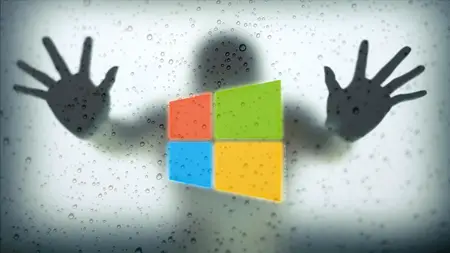
Use the steps below to fix the “ActiveX controls” that block the software or a website from loading.
CASE 1: Error During Particular Website Loading
Suppose you are facing a publisher verification error on a single website. You can add the URL of this site to the trusted list of Internet Explorer.
If you can still use Internet Explorer (not redirecting to Edge Browser with the recent Windows update), follow the steps below.
1) Open the IE, and click on the gear icon to open the ‘Internet option.’
2) The Edge browser doesn’t have this option. We need to open the ‘Internet option’ from the control panel. Microsoft Edge browser uses the same settings on the Internet options.
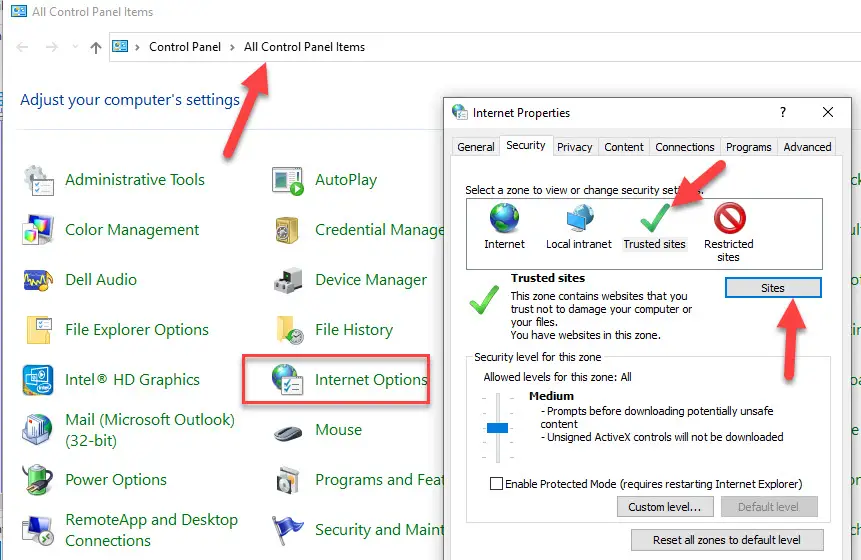
3) Go to Control Panel>Internet Options.
4) From the tabs, open the Security tab. Now from the various zones, select Trusted Sites.
Under the Security levels for this zone, Slide the security bar towards the downside, so it is set to LOW. Since you will trust the site, there is no need for stringent security settings.
5) Now, the next step is to click the Sites button.
Under “Add this website to the zone,” copy and paste the URL of the website you want to trust and click Add. The site will then be added to the list.
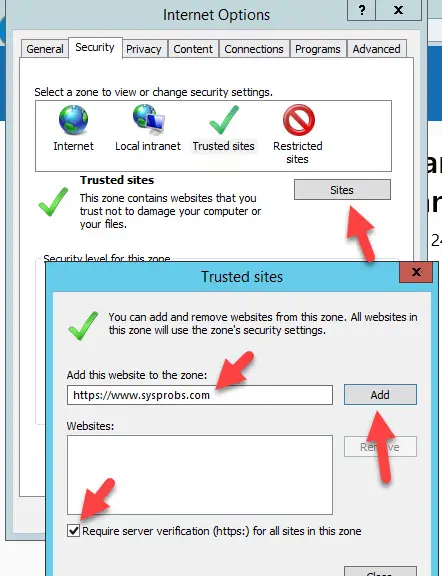
Another thing is to make sure that the box against the “Require server verification (https:) for all sites in this zone” is unchecked.
Close the Internet Options and again check whether the problem is resolved or not.
CASE 2: Error During Web-based Software or Multiple Websites Loading
You must alter the ActiveX settings if you face errors like “Windows has blocked this software because it can’t verify the publisher” frequently while opening most sites.
Remember: you will allow this to all websites on your computer; it may be insecure when you browse harmful websites.
- Open Internet Options from Control Panel
- Under the Security tab (while the Internet is selected, click on the Custom level button.
- In the settings window, set the Active X settings as mentioned below
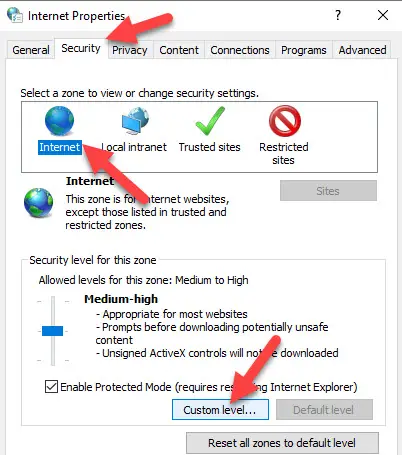
· Run ActiveX and plug-ins – Enable
· Download Signed ActiveX Control – Enable
· Script ActiveX controls marked as safe for scripting – Enable
· Download unsigned ActiveX Controls – Prompt
· Initialize and script ActiveX controls not mark as safe – Prompt
After the above settings, Restart the Internet browser to check the issues.
If the error is still there, you can try this, but this step is less secure so perform this procedure only as a last resort.
- Go to Control Panel>Internet options>Advanced
Now in the settings windows, navigate to Security and check the box next to “Allow the software to run or install even if the signature is invalid.”
Final Words
Remember, you can follow the above steps on Windows 11/10 for the Edge browser, which reads the Internet options from the control panel.
The steps stated above would resolve the ActiveX control blocking, and it is also recommended to update the Java and Flash player to prevent such kind of error notifications. I hope this guide will help fix this ‘Window has blocked this software because it can’t verify the publisher’ error on your Windows computer.

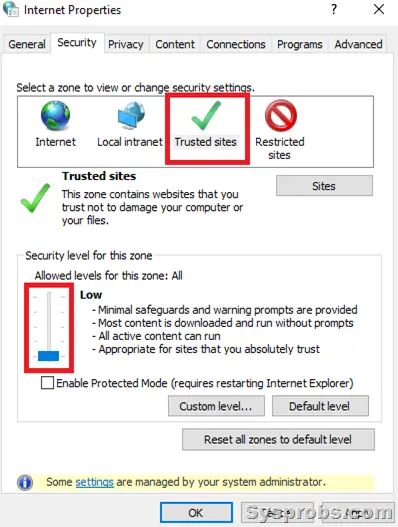
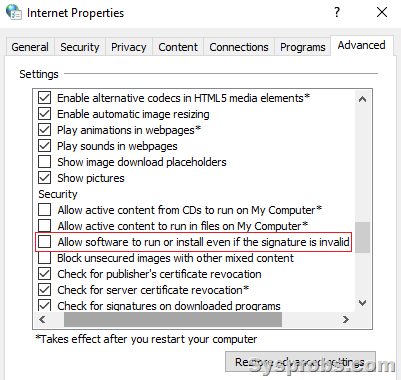





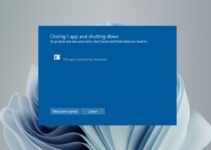
Tried this solution for x64 based Win 10 creators fall 1709 on IE. Suffice it to say this solution did not work. It did work last year ( June 2017) but it does not now.
And there does not appear to be a solution except if the ActiveX can be post signed with an authenticode certificate.