The initial setup of Google home mini is quite simple after reading a few guides or onscreen help. Once everything is done, if you change the home Wi-Fi password or new Wi-Fi with a different SSID, you need to reconfigure your Google home mini Wi-Fi settings.
Updating the wireless network settings on Google home can be done with your phone/tablet where the Google Home app is installed. This guide shows you how to change the Wi-Fi password or set up a new Wi-Fi network on the existing Google Home Mini.
Mainly this method applies to other Google home connected devices such as Google Home, Nest Hub, and Home Max. The good thing is that we do not need to reset or reload the device’s factory settings. We can do it like setting up a new appliance.

Points to Consider:
- Make sure that the Bluetooth is turned on on your device (phone or tablet).
- Better to use the same Gmail Google home account (which was used to connect your entire devices) while setting up the new Wi-Fi.
Steps to Change Google Home Mini Wi-Fi Password
Since the Google home mini doesn’t have Internet connectivity, your Google Home app will not detect the device from the previous setup. It is almost like adding a new device to your home.
The below steps are also applicable for changing the Wi-Fi on Google home devices. If you relocated or set up a new wireless network at your place with a different SSID, follow the same steps to change or add the new Wifi on a Google home device.
1) Open the Google app and under your home name, click on ‘Add’ or ‘Set up device.’
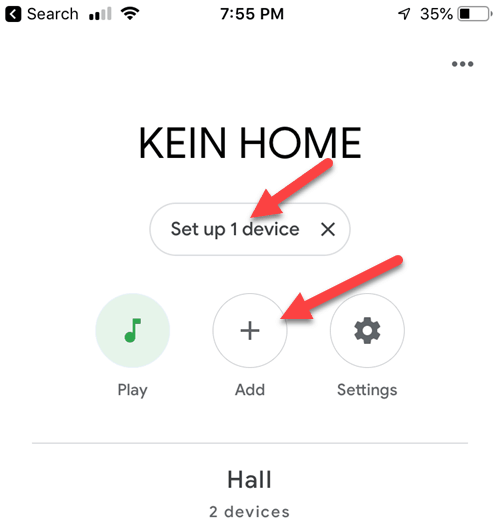
2) Select your home name again here.
3) It will look for the devices registered under your Gmail address and the possible devices it can find via the Bluetooth and Wi-Fi range.
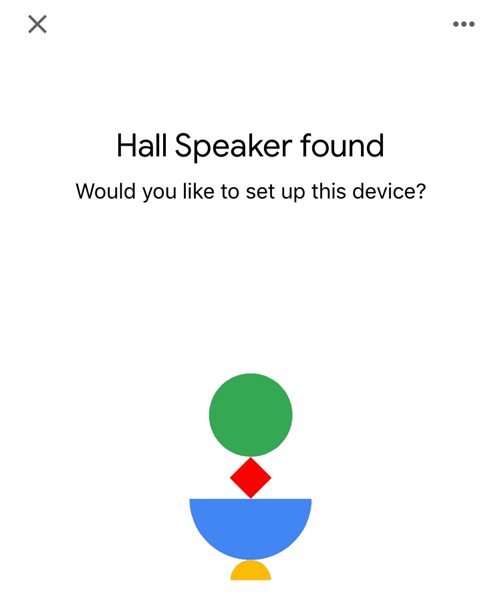
4) Click Next. It will connect to the Home Mini device and make a sound. That confirms that the app found the Google Home device.
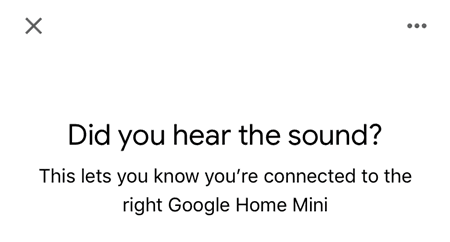
5) Add to the location where you want to differentiate. Either it can be in the main hall, bedroom or garden. In my case, it is in the main hall.
6) The next screen will show the Wi-Fi networks the Google Home Mini can find in its range. You must see the new wireless network you like configuring or even the old Wi-Fi that you need to update the Wi-Fi key.
7) Select the network and enter the Wi-Fi password.
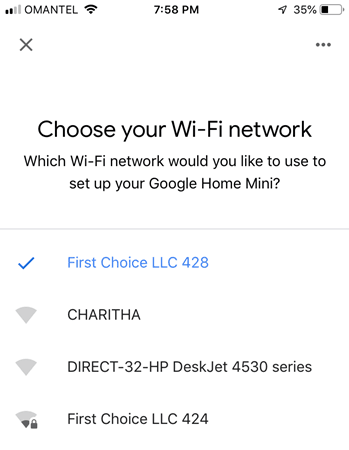
We have successfully changed the new Wi-Fi or updated the Wi-Fi password of the Google Home mini device. To confirm the connectivity to the internet, ask something to Google assistance. It should answer anything except ask you to try later till it gets connected to the internet.
Ask Google assistance, whether it likes Apple Siri and enjoy the answer.







after talking to google tech that wanted to charge me and lots of you tube, you solved my problem. thanks