For several reasons, you may want to find out the saved password of the wireless networks on your Windows 10 or Windows 11 laptop. In this post, you will learn how to find password of unconnected Wi-Fi and connected networks.
By this method, you can see the security key of the Wi-Fi, which is currently connected or not connected (out of range). Usually, you will have many saved wireless networks such as home, office, coffee shops and your friend’s home on your laptop. If you want the Wi-Fi security key to connect a new device, transfer the saved Wi-Fi networks to a new computer, or even find your friend’s house (who hid it from you) Wi-Fi password, simply follow the below steps.
Finding the password of the wireless network that you are connected to at the moment is simple. But seeing it for the networks which are out of range but previously saved and connected is a bit tricky.
How To Find Password Of Unconnected Wi-Fi – Out of Range
We will start with the tricky and useful step of finding the password of the Wi-Fi networks that are not connected currently. Also, this step can be used to find the key of the currently connected network.
The below commands will work on Windows 11/10 command prompts and PowerShell. So, if someone asks you how to find Wi-Fi password in Windows 10/11 by PowerShell, here is the answer.
- Open the command prompt and type;
netsh wlan show profile
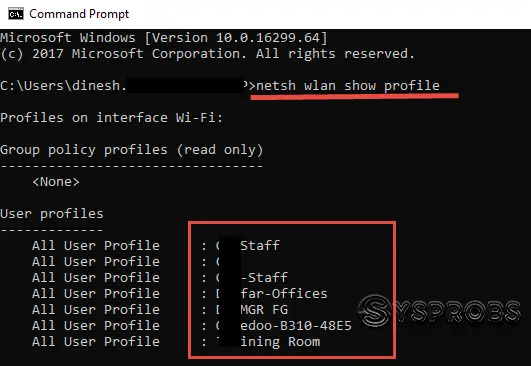
That will show all wireless network profiles stored on your computer under all user profiles.
- Once you have identified the Wi-Fi name you want to see the saved password or key, type the below command.
netsh wlan show profile “Wi-Fi NAME” key=clear
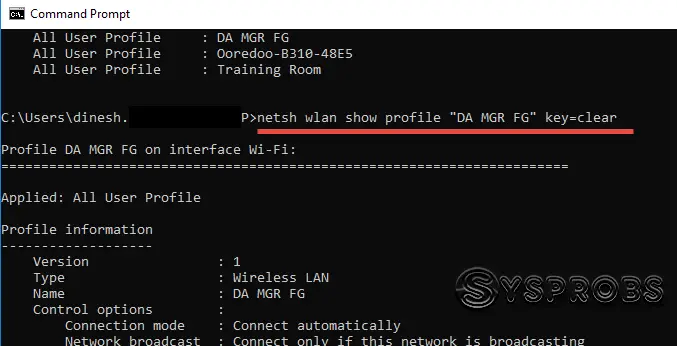
- It will bring up more details about the network.
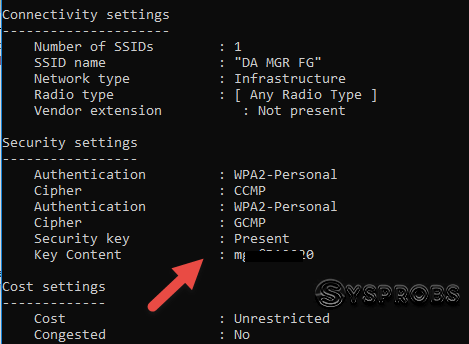
The ‘Key Content’ under Security Settings will show the Wi-Fi password of a network that is not connected now or out of range on your Windows 10, 8.1 and Windows 11 computer/laptop. I’m sure this method would be handy in many situations.
Read Also: Wi-Fi is showing Limited connectivity and not connecting to the Internet.
How To Find Wi-Fi Password On Windows 10/11 – Connected Wireless Networks
Finding the Wi-Fi password of the connected network can be done quickly by checking the network settings.
Each Windows OS has different ways to reach the classic Control panel Network and Sharing Centre. Use the appropriate method on your Windows 10/11.
Make sure you have connected to the wireless network that you need to find out the security key.
1) Go to Network and Sharing Center in Control panel. Double click on the Wi-Fi adapter (Assuming it is already connected to the particular wireless network).
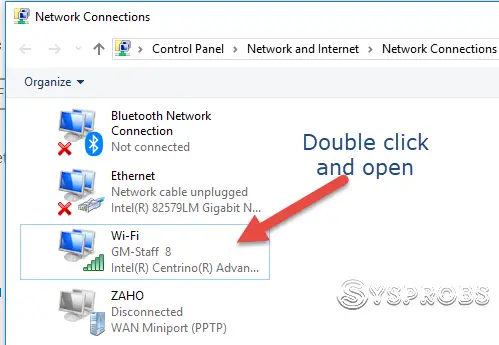
2) On the General Tab, click ‘Wireless Properties.‘
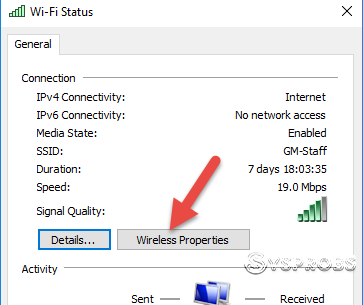
3) Go to the ‘Security’ Tab and check ‘Show Characters’ to view the connected Wi-Fi password/security key.
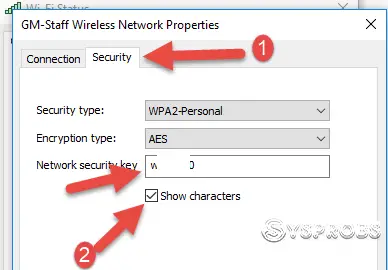
That’s it; you must be knowing the Wireless password of your friend’s home or office Wi-Fi network. This will help connect your other devices, such as smartphones, tablets or new laptops, to the same network without asking the owner.
Where can I find my Wi-Fi password on my computer?
On Windows computers, you can find your Wi-Fi password in the Control Panel network settings. Click on the connected wireless network, then ‘Wireless Properties’, and under the ‘Security’ tab, you can view the Network Security Key.
Also, the netsh wlan show profile “Wi-Fi NAME” key=clear command will help you to find the password of Unconnected Wi-Fi.
What do you do if you forget your Wi-Fi password?
If you have control of the Wi-Fi Access Point (WAP) or router, you need to log in to the device and change the Wi-Fi password you forgot. Then you need to connect the devices with your new password.
If the Wireless network belongs to someone but forgot the password, you need to ask and get the new or forgotten password from the owner.
How do I share a Wi-Fi password on my Windows computer?
You need to find the Wi-Fi password in the control panel network settings or by command prompt as mentioned in this guide. Then you can share the Wi-Fi password with others from your Windows computer.
How can I share Wi-Fi from my laptop?
Windows 11 (and Windows 10) supports a mobile hotspot to share the Wi-Fi from a laptop. It uses Bluetooth and Wi-Fi technology. You need to enable it under Settings App -> Network & Internet -> Mobile hotspot. Enable the Mobile hotspot and select your Wi-Fi adapter to share the internet.







Thanks for the tip to find WiFi password in Win10
this didn’t work for me. I didn’t have the “key content” line for the network i need the password for.