Virtual CloneDrive is a free software we can use to mount ISO image files in Windows 7 and earlier Operating Systems like Vista and XP. As Windows 10 and 8.1 support mounting ISO files without 3rd party tools, if you are still using Windows 7, then you need a tool like VirtualCloneDrive.
This utility makes life easy by mounting the ISO image to virtual CD/DVD drive in Windows Explorer without burning on real disks. Virtual Clone Drive is fully compatible with Windows 7 and earlier OS’s.
Mount ISO Files in Windows 7
Here are the steps to mount ISO image file in Windows 7 with this free tool.
Total Time: 10 minutes
Install it on the Windows 7 computer.
You may get a driver installation warning because it will install Virtualclone drive as a driver. You need to accept to continue the installation; it’s not harmful to your computer.
After the successful installation, one extra disk drive will appear in Windows Explorer, as shown below.
This will be the default drive where ISO files will be mounted.
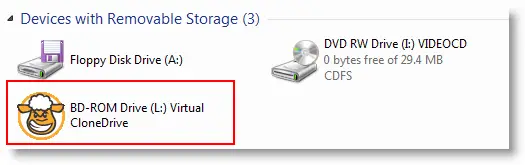
Do you want to mount more than one ISO image simultaneously in Windows 7
Don’t worry, it’s still possible. You can increase the number of virtual drives by the following method.
Open Virtual CloneDrive program in the start menu and increase the number of drives.
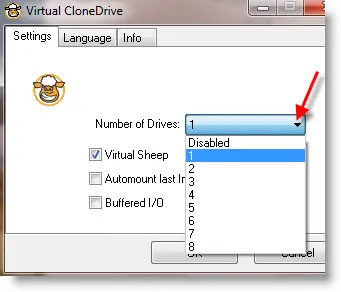
Now go to additional clone drives in explorer.
Right-click on it -> Virtual CloneDrive and select Mount. Here browse the ISO image file to mount and use/read.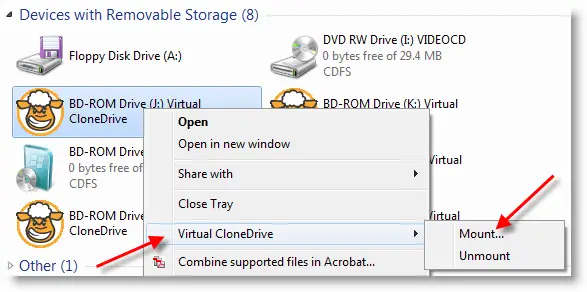
If you have a single virtual clone drive, then simply right click on ISO image file and open with Virtual CloneDrive program
This will mount the ISO file to the default virtual drive. When you have multiple virtual drives, you need to follow step 6.
To Unmount or release the ISO file, right-click on the mounted virtual drive, then Virtual CloneDrive and select Unmount.
This is my favourite free software to mount multiple ISO files in Windows 7 without any issues. Though there are few more free products available to do a similar task, the MagicISO is another best alternative.





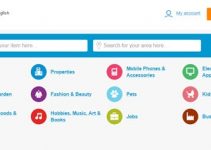

thank you for your help…
excellent ty