Everybody likes to work with Mac OS X on a normal computer without buying the Mac Hardware. If you are one of them, you reached the correct place. This article explains how to install Mac OS X 10.5.5 Leopard on VirtualBox. We do not need to buy any additional hardware or software for this purpose. This method is only for testing purpose. Do not use as a permanent and production solution.
Mac OS X 10.5.5 installation DVD is not required and this method will work with AMD and Intel processor X 86 computers as well.
If you like to try this VMware preinstalled image on VMware workstation, try this method which we published earlier.
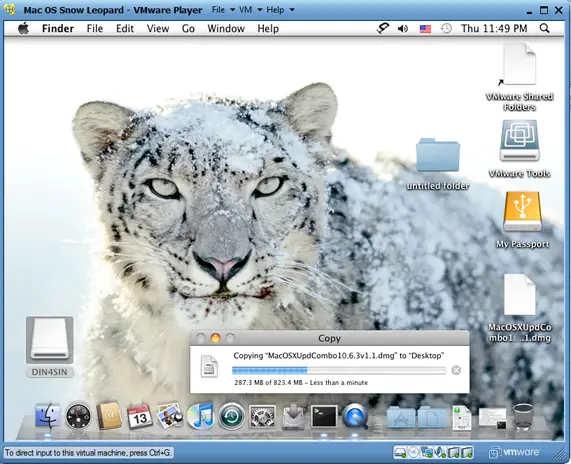
I wanted to try the same Mac OS X image on VirtualBox but faced below two issues.
1) The VMware Image did not boot.
2) Mac OS X admin password did not work once it booted.
I will be explaining how to fix the above issues and install properly in the below steps.
Note: This post originally published back in year 2010 with the older version of VirtualBox and macOS. If you have the latest computer hardware, VirtualBox and macOS, then you can find the updated guides in our this page.
Required Products for Mac OS X 10.5.5 installation.
- Oracle VirtualBox
- Mac OS X 10.5.5 VMware image
- Intel and AMD processor virtualization utility
Installation Steps
1) Download the Mac OS X VMware image here. ( it’s a torrent download & size is approx 1.9 GB)
2) Extract the downloaded image by WinRar.
3) Now, Open VirtualBox. Create a new virtual machine with the following configuration.
Operating System – BSD
Version – FreeBSD
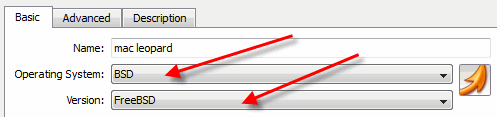
MotherBoard Extended Features – Select Enable IO APIC,
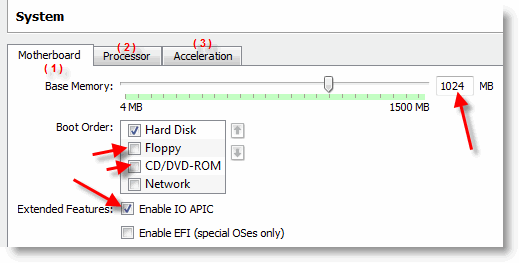
Processor Extended Features –Select Enable PAE/NX
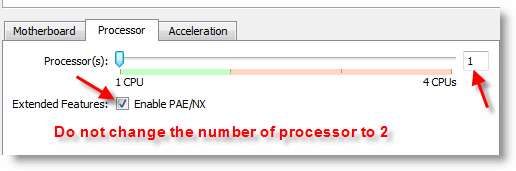
Acceleration Hardware Virtualization – Select Enable VT-x/AMD-V
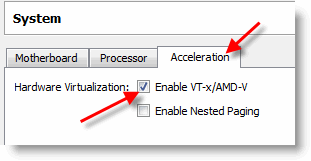
If you can’t see Acceleration tab under system settings, it means hardware virtualization is not enabled on motherboard BIOS. This Mac OS X VMware image works only with hardware virtualization enabled computers.
Allocate memory – Minimum 1GB
Hard disk – Select Existing hard disk and add extracted Mac OS X VMDK file. You can see the hard disk size as 30GB. When adding the Mac VMDK file, attach as ICH6 or PIIX4 only. If you select PIIX3, Mac will hang with booting screen.
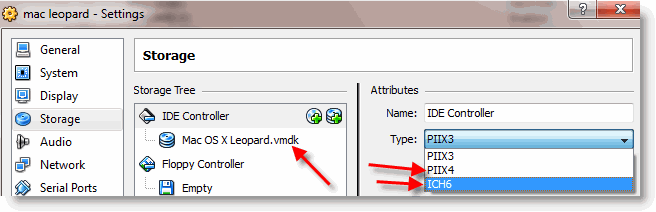
Read more here how to add vmdk files in VirtualBox as a hard disk.
4) Here we go; we are ready to start Mac 10.5 VM. Don’t start the virtual machine, because it will not work now. After configured following settings, close VirtualBox application completely and change the XML file. Add the string mentioned in the below step.
5) VirtualBox creates and saves virtual machine’s configurations in an XML file. Normally location is user profile ->.Virtualbox -> machines -> machine name.
Edit the XML file and add
<ExtraDataItem name=”VBoxInternal2/SupportExtHwProfile” value=”on” />
My Mac OS X XML file looks like below,
If you are facing difficulty to start Mac OS X after above changes, open the XML file and make sure the added line exists. Because sometimes when the VirtualBox services are running, the XML change will not be saved properly.
6) If the Mac OS virtual machine booting screen stuck as below, I’m sure something wrong with hardware virtualization.
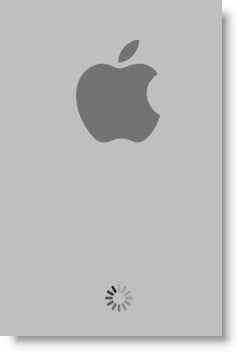
7) Mac admin password with for Mac OS X Vmware image is Xelabo, as hinted below.
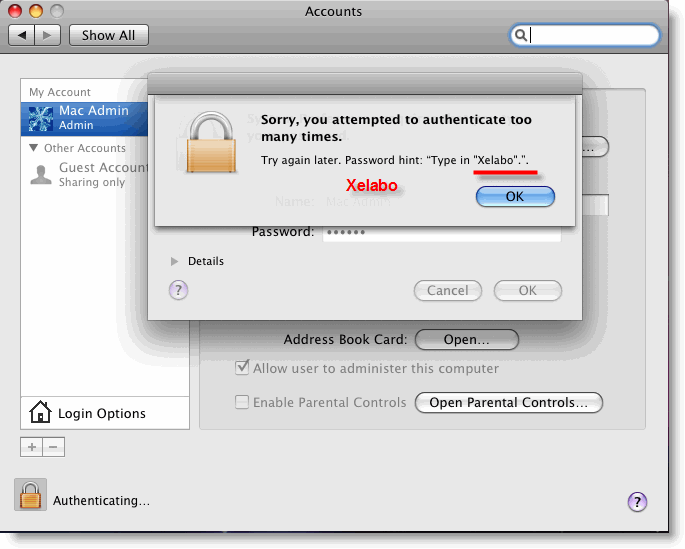
8) Now start the virtual machine, I’m sure you can see a working Mac OS X 10.5.5 leopard on VirtualBox.
9) As you could see in the above screen, the network is working fine within the image. I can ping to my host Windows computer from Mac OS X. I set up ‘Host-only’ network.
To use this method, the hardware virtualization in BIOS and Acceleration Hardware Virtualization – Enable VT-x/AMD-V in VirtualBox should be enabled.
You can verify the enabled hardware virtualization in motherboard BIOS here.
That’s it. Installation is done. Unfortunately, we can’t install the VirtualBox guest additions or change the screen resolutions.
Problems and Solutions
I demonstrated these installation steps on my PC which was with the following configuration (Remember: it was done in 2010).
- Intel Core2duo 2.66GHz
- 3GB RAM
- P35 Intel Chipset.
If the VM stuck with Mac logo (without loading arrows), then check the following settings.
- Enable IO APIC and VT-x
- Enable PAE/NX, make processors numbers 1
- You can Try Enabling Nested Paging. (it worked for me without enabling it, but one user said it worked for him after enabled)
- IDE Controller ICH6
- Close VirtualBox completely and open the XML file to make sure extra string is there.
- Still, it hangs? Shutdown the virtual machine and restart several times. It will work (Don’t ask me why).
If stuck with Mac logo (with loading arrows), then check the following settings
- Enable VT-x
- Check BIOS whether hardware virtualization is enabled.
- Run virtualization detecting tools to make sure that host OS is detecting hardware virtualization. Because in some PCs, even when VT is enabled in BIOS the OS will not detect.
- Close VirtualBox completely and check the XML.
As this guide was done with the older versions, you can use the same VMware preinstalled image of Mac OS 10.5.5 without modifying ting the XML file on latest Oracle VirtualBox. It is better to virtualize and use the latest version of macOS rather than trying 10-year-old product except you have some specific reason for that.

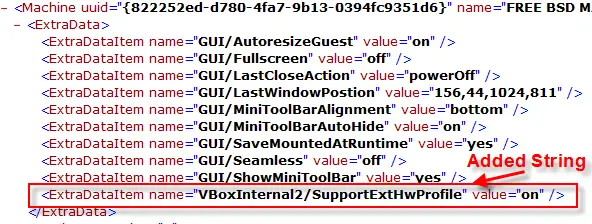
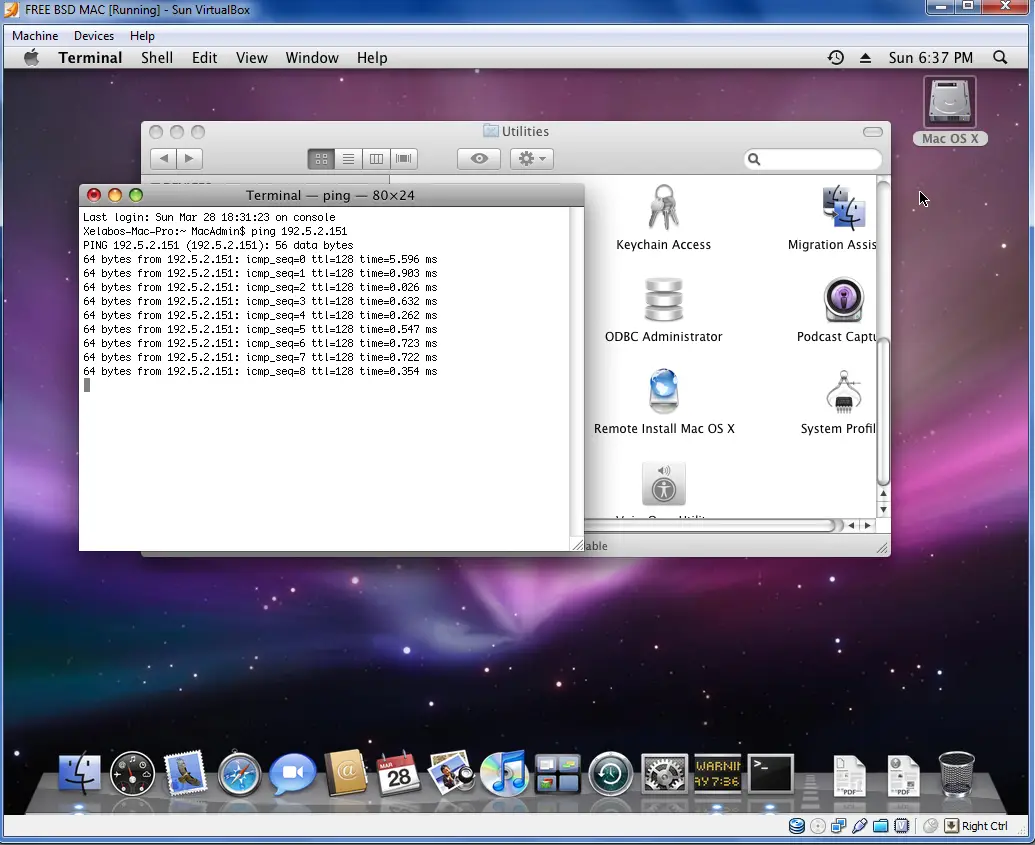





Hi. I do what describe but my network(internet) is not working in Leoprad. What I can do ?
Thanks
Re do the guide. I had the same problem but on my second time the internet worked fine to start. I am using Vbox 4.1.6 (r74713) with extended features
Attached to: NAT
The following options are greyed out under Advanced-
Adapter Type
Intel PRO/1000 MT Desktop (82540EM)
Promiscuous Mode
Deny
Then cable is connected is checked
As for the instructions above they are out dated, However, they still work if you just use them as a rough layout. I just set this up tonight first try, no trouble, not one bug or issue. Maybe just dumb luck but the guide helped a bunch. Get All the files, updated 4.1.6 Virtual Box,Virtual Box Exspansion,Hav Tool,OSX
Here’s what I did: *Ran the HAV Tool and made sure I had the Virtualization Ability
*Installed the Virtual box(V.B.),
*Installed the expansion pack from Oracle and checked the box to “Trust Oracle” when asked
*Next I might have done this part backward but I Clicked “New”, the green button
*POP-UP Wizard* Next>(Name Your Machine)Choose BSD even though it switches to Mac if you type in Mac OS X, Click “Next”
*Only one bar for usable memory, I have 8GB and never go near 4GB on Win 7 so I slipt it up 4GB each, Click “NEXT”
*Choose “Use Exsisting Hard Disk” Click the folder icon next to it and find the Torrent Download you should have UnZipped already, Navagate to the folder and choose the LARGE 7GB File. It will set the HD to>Mac OS X Leopard.vmdk (Normal, 30.00 GB) CLICK NEXT
*4 Options on the window now>CHOOSE= VMDK CLICK NEXT
Sorry I can’t go back and see this part it changed the second time around an I forgot, finish defining your HD and go to SETTINGS for the new HD you just made
*SETTINGS, MAKE SURE TO PICK (ICH) NOT (PIIX) I didn’t have ICH4 or 6 I had ICH9 and used anything with ICH the entire time when I seen an option for PIIX3 or ICH9.
*Skip General and go down the list of the left column starting with “SYSTEM” > “MOTHERBOARD-TAB” Adjust boot order to the Example Above in the “HOW TO”, CLICK NETWORK*,make sure to change chipset to ICH x , I had 4 options below the chipset and I only clicked the first>Enable IO APIC
*SYSTEM>PROCESSOR-Tab>LEAVE IT ONE 1CPU>, Execution Cap 100%> Extended Features: I clicked >Enable PAE/NX
*SYSTEM>Acceleration-Tab>I Clicked both> Enable VT-x/AMD-V (I have an AMD Laptop)>Enable Nested Paging
*DISPLAY>VIDEO> I again set this to half my total memory, I choose the options for 2D and 3D acceleration. Set to full if you must but I do not know what will happen, better leave some for the windows host side.
*STORAGE>CHANGE THE “TYPE” in the right column under attributes to ICH6, or any ICH available
*NETWORK I left this alone because I use my iPhone and MyWi 5.0 to USB TETHER through USB 2.0 Port which I ENABLED UNDER >*USB*> Click ENABLE USB 2.0 (EHCI) Controller. NOTE-You have to install the Expansion pack for this option to work, you will get a warning/popup about it if you do not have the expansion installed. I do not know about WiFi I havent tried and dont need to with USB tethering.
NOTICE****MAKE SURE UNDER BOOT ORDER, CLICK *NETWORK* or it may not boot at start up*******
After all the set up in the Settings for the MAC OS you made Close the Entire Virtual Box stuff. Starting from there will not work the first time, Go to the machine file under C:\Users>User>Virtual Box VM>*MAC OS X(what ever you named your virtual drive)>OPEN THE FILE MAC OS X A.K.A. what ever you named it.
Everything should boot and tell you you have to turn your mouse on, it tells you how with the “Host Key”, mine was “Right Control Button” on the keyboard. I will check back in a day or two an see if there is anything i can do to help. Also I will check about wifi an if it works later, I don’t really use this mac because I need at least 10.6 to do Apple Development of iOS 5 apps, so once I figure out how to update to 10.6 or 10.7 this Leopard system is just going to be a side show to show off to friends.
THIS DOES WORK, I JUST FOLLOWED THIS GUIDE LAST NIGHT AND I MADE IT WORK FOR ME.
Thought- 12/14/2011
ALSO, I never did anything to any XML file.
DO NOT WORRY ABOUT THE XML FILE**************
I did not do anything to it and everything boots and runs fine except when checking the “About this Mac” option under the Apple, system crashes and auto reboots in about 5-10 secs, Basically restarts springboard….lol
Hi, I just download the pre-installed image and tried it with Virtualbox 4.0.6. It’s stuck with Mac logo (with loading arrows). I double checked the vm setting and xml file as you described. But it keep stucking here.
Another question, I saw there is a Mac OS X Leopard-000001.vmdk with about 390m size in the zip file. What to do with this file?
Thanks.
HEY FUCKING DUMBASS ARE YOU GONNA REPLY WHY IS IT STUCK ON THE LOADING SCREEN WTF PIECE OF SHIT I’M ANGRY BECAUSE PEOPLE POSTED AND YOU DID NOT REPLY WTF ASSSHOLE REPLY!
u need Virtualzation i go the same problem but fixed by enabling Virtualzation
or if you have a Intel go here
https://www.sysprobs.com/install-mac-snow-leopard-1063-oracle-virtualbox-32-apple-intel-pc
Wow that rant actually worked huh
To me hang on the Mac logo with loading arrows. I did you write that but nothing … What to do; I have Intel core i3 processor and memory RAM 4GB.
hi
please helkp me very urgent my computer doesnt support hardware virtulalization is thera a why to do it please replay asap replay at my email
didnt work
I have it working, if you put some actual information you could get help with it. But just saying didnt work doesn’t get you anywhere.
simple question, DIDN’T WORK !
People…… Now this guy has spent time linking and creating pics that seem easy enough to read and follow, STOP THE HATE!!! if you could do it yourself you would, I be you would not post it and upload it like this guy has. Thank you for the upload man, I am yet to try it but it is easy for me, if it does not work ill buy a mac and follow the law not Hate on you for helping me break it. Thank you again, all else that have nothing but hate to throw at this guy, Get a real life, you surely live a protected life atm.
there is no xml file in my .virtualbox\machines folder. actually that folder doesn’t exist. Bout i have a C:\Users\myname\VirtualBox VMs\Mac Os Leopard folder which contains a virtualbox machine defintion file named after my machine (i.e. Mac Os Leopard) and contains similar lines like the xml file.
i created a machine folder where you said and put this file. still it just hangs on the apple logo!! this is like my 10th try.
hello i did all the stesps you’ve sayed but still doesn’t work sun virtualbox sayed
Fatal: no bootable medium found! System Halted
what’s wrong????
help me please i’m trying booting Mac since 2 years
thank you so much 😉
Decided to buy a mac mini. Saves a lot of time!!
Got the same stalling at the loading screen until I changed the chipset in Virtualbox settings to ICH9, it was set to PIIX3 originally, no idea why that works but it’s worth a try for anyone else that’s stuck.
Go to System in the Virtualbox settings for the machine, Motherboard tab, Chipset is the third option down in VB 4.1.4, should be a dropdown menu there to select either ICH9 or PIIX3.
Hey Liam I cant find the options you’re talking about, System –> motherboard tab –> Chipset. Where exactly are these options? I’m looking in the VMworkstation, ‘edit virtual settings’. Is this correct?
Thanks
Hi all,
i also get stuck on a apple logo starting page (without errors)….i have tried all the above mentioned changes to the machine settings to no success 🙁
Has anyone found a way to get it started ?
Thx
Have you tried enabling virtualization in your Bios?
I create a new file but it didn’t make any xml file in “.virtual box ” folder what i have to do now
if you are using Virtual box 4 ignore that step you dont need to do it.
“Got the same stalling at the loading screen until I changed the chipset in Virtualbox settings to ICH9, it was set to PIIX3 originally, no idea why that works but it’s worth a try for anyone else that’s stuck.
Go to System in the Virtualbox settings for the machine, Motherboard tab, Chipset is the third option down in VB 4.1.4, should be a dropdown menu there to select either ICH9 or PIIX3.”
That might also help
COOL but the password is “password” no qoets
Weird, I never was asked for a password……. it just boots me into the home screen an away I go.
?NO PASSWORD- Wonder Why?
Compaq Presario CQ56-115-DX =AMD 2Ghz Single Core V-140 Proccessor- 8GB Ram- Radeon HD4250 128MB GPU- Win 7 Ultimate CHEAPO $300 Laptop from BestBuy with upgraded RAM.
Thank you for your sharing. I am try at my laptop and success. thank you
I used the VirtualBox 4.1.8 and selected Mac OSX as OS and OSX server as version, and didn’t bother with the xml stuff, and this works fine. However i have a keyboard issue. I use a french keyboard and cannot find a way to tap a @ sign. Normaly this is with AltGr+2 but i cannot do this on the VirtualBox. Any ideas?
i was having troubles but like the above poster, I changed the OS type to OSX and OSX server version and it boots right up.
guys,
how to install all necessary ios tools while running mac os from sun virtual box.
tools like-
xcode,ios sdk,frameworks,cocoa touch ,ios simulator etc.
please give me suitable anwers as soon as possible.
i will be thankfull.
hi! thanks, work for me! 😛 hp dv6000 amd turion64
I didn’t find xml file and when i start it shows MAC logo And its loading
but not go forward
works greate!!!
boot with -v option to see what happend, and i solved change bsd operating system for mac in virtual box 4.xx
Hi..i am trying to install this onto my machine with a core i5 proc and 4GB ram….i have enabled virtualisation in bios..checked it thru intel’s utility too..its enabled and i have applied all the settings as described in this tutorial…if i try BSD, it gets stuck on generating error reports…just a message saying that error report generated at so and so time is repeated….and if i try it as mac server, i get so many disk errors and den a msg to skip startup.nsh which if i do, i just get a cmd prompt with “Shell>” written on it…pls lemme know wt to do and wt m i doing wrong
i am using oracle vbax 4.1.4
Probably I’m too stupid to do this. I’m on an Intel Core Duo T9600 with Virtualiazation enabled. My host system in obviously Win7 and I already have Ubuntu running on my VBox (v4.14).
Trying to install the OSX image I get the famous hang (with arrows) and I’ve tried all possible variations to get it running. The only difference to all the above posts is: my image automatically get attached to an SATA controller with type AHCI. This setup doesn’t work,but changing the controller to IDE also doesn’t work. The other thing is that I have a SSD which might cause a problem.
Is there anything else I could try?
Thanks for the how-to by the way.