For some reasons, if you find that vt-x is disabled in the BIOS, then this guide will be useful to enable virtualization in BIOS. We mentioned the tools and methods for Intel and AMD based computers here. The hardware Virtualization Technology (VT) extensions should be enabled in motherboard BIOS to run recent Operating Systems and some of the virtualization applications. Specifically, Windows 10, and 8.1 require VT-x/AMD-V enabled processors to accelerate the usage of desktop virtualization software like VMware, VirtualBox, and Hyper-V.
Even to install the latest Windows Operating Systems as the virtual machine, VT should be enabled on the host computer. Your PC processor and motherboard should support this feature, and if they don’t, you can’t do anything to get this since it’s a built-in hardware feature. Let’s see how to enable Intel Virtualization Technology (vt or vt-x) for Intel processors and AMD-V for AMD processors.

Modifying the BIOS settings is tricky, and it is different for each type of motherboards and BIOS. By default, the latest computers come with VT-x enabled, but if you have an older type computer, then you must enable it manually. I highly recommend checking the manual or online guide of your motherboard vendor before proceeding further.
All the latest processors and motherboards support virtualization technology (vt-x/AMD-v). If you have an old PC, double-check the processor model for this feature. Before changing the settings in BIOS, use the appropriate tools to detect the current VT-X status from OS level. If it’s already enabled (detected by these tools), then no changes required in BIOS.
Enable Virtualization in BIOS
It can be found under ‘Advanced Chipset settings’ in AWARD BIOS. Normally these vt-x/AMD-v extension settings will be available in advanced settings on most of the motherboards.
After you have changed the settings to disable or enable, it’s recommended to shut down the computer for a minimum of 10 seconds and restart it (Cold Restart) to take effect. Latest motherboards automatically detect these changes and do the cold restart. Whenever I change VT setting in my motherboard, it delays the next restart automatically.
Check Virtualization Technology (vt-x/AMD-v) from Windows 10
1) If your processor is made by Intel, use this free utility to see the result.
Download Intel virtualization technology detection tool here.
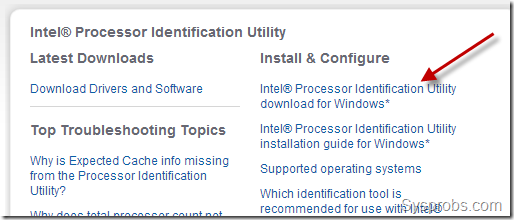
Once the utility is installed on the Windows 10 computer, you can use and identify the status as shown below.
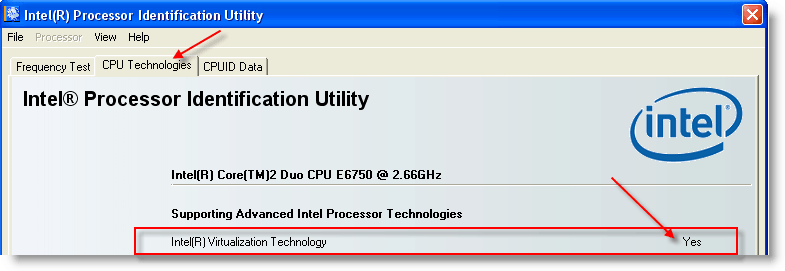
2) To check the status of AMD-V, AMD users can download AMD-V detection utility here.
3) There is a tool available from Microsoft which will work on both Intel and AMD processor Windows OS computers.
Download Microsoft Hardware-Assisted Virtualization Detection Tool from the official site here.
This tool doesn’t work on Windows 8, obviously, if you are using Windows 8, then vt-x/AMD-v has already enabled on that PC. That is the reason we can’t install this tool on Windows 8 or Windows 10 on it.
Installation is not required here, execute the EXE file and the following result will appear.
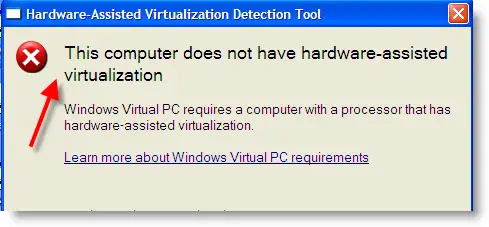
Note: CPU-Z is another good processor utility that can give lots of details about a processor. We have mentioned about it here.
One of these above tools will help you to identify vt-x/AMD-v support on your laptop or desktop computer.
Here is the short video:
How to Fix vt-x is disabled in the BIOS for All CPU modes (verr_vmx_msr_all_vmx_disabled) – VirtualBox
You may get vt-x is disabled in the bios for all CPU modes (verr_vmx_msr_all_vmx_disabled) error when you switch on a VirtualBox virtual machine on Windows or Linux host computers. One of the main reason for this error is disabled vt-x on your host computer.
Here are the few solutions
- Make sure that your computer motherboard and processor support hardware virtualization (VT-x) technology which we discussed here. Also, it should be enabled as described in this guide.
- PAE and NX are not enabled in the BIOS. These features are like VT-x. These additional processor features should be enabled.
- If you have installed Microsoft Hyper-V virtualization software, it may prevent the VirtualBox to read the hardware virtualization technology of the processor. You may need to uninstall Hyper-V to make Oracle VirtualBox work properly on Windows computer.
- If all the above are correct, but still getting the same error message, you need to increase the RAM of the virtual machine. Also, check any 3rd party software such as antivirus which may interfere with the VT-x of the computer. So, the VirtualBox is not detecting it properly. I’m sure one of the above solutions will work.
Read Also: Top 10 Intel 10th Gen Processor Laptops
So, if VT-x is disabled in the BIOS, you should know where to locate and enable virtualization in BIOS. If you use Hyper-v hypervisor on your desktop computer, make sure that Intel VT-x or AMD-V is enabled. If you do not see this option in your motherboard, you must check the motherboard manual and specifications to identify whether the motherboard supports virtualization technology. Some of the old motherboards on desktop or laptop do not offer this feature.

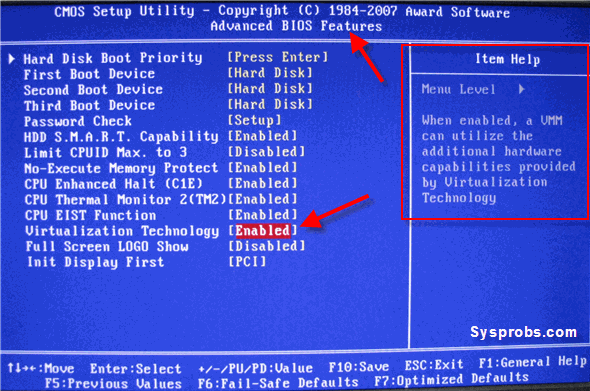
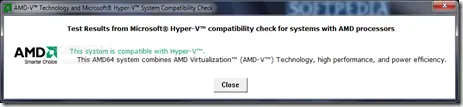







I have an old machine that has core 2 duo installed, when I check the BIOS settings I find VT is enabled, and when I go to check out on a software it’s tell me that it’s not enabled
it’s recommended to shut down the computer for a minimum of 10 seconds and restart it (Cold Restart) to take effect。