When you get the error message “VT-x is not available (VERR_VMX_NO_VMX)” in Windows 10 or 11, follow the below steps to fix it. You may get a “Failed to open a session for the virtual machine {VM Name}” message when you tried to power on a VM in VirtualBox that used to work fine earlier.
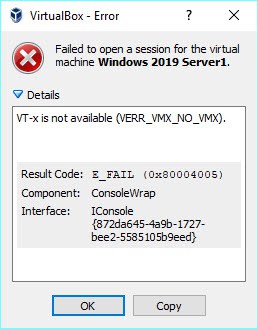
What is the Reason?
The Oracle VirtualBox software is not detecting the virtualization technology (VT-x) in the host Operating System. VT-x is a hardware feature that is available on most of the latest computers. In my example, it was working fine till the recent time. Also, I did not do any changes inside the BIOS.
The Cause (for all scenarios)
-
VT-x is not enabled in the BIOS
You can eliminate this cause if you have not manually disabled VT-x in the BIOS in recent times. There is no reason why someone will disable the virtualization technology in the BIOS if you are using Windows 11 or 10 operating systems. In case you changed this setting for some reason, enable the VT-x as shown in our guide.
-
The CPU doesn’t have VT-x support
I doubt this is applicable when you have a working Windows 10/11 64Bit computer. If you are using Windows 11 64Bit, surely your computer processor supports VT-x technology. Except you are using a very old computer that came decades ago, most of the CPUs support VT-x.
-
Hyper-V virtualization is active in Windows 10/11.
This is the reason in my case, could be yours too. I enabled the Hyper-V feature on my Windows 10 computer to install virtual machines for testing purposes. Hyper-V and its VMs worked well, but now VirtualBox is not opening virtual machines.
Testing the CPU technologies by the Intel tool said that the Vt-x is off as below (though it is enabled in the BIOS).
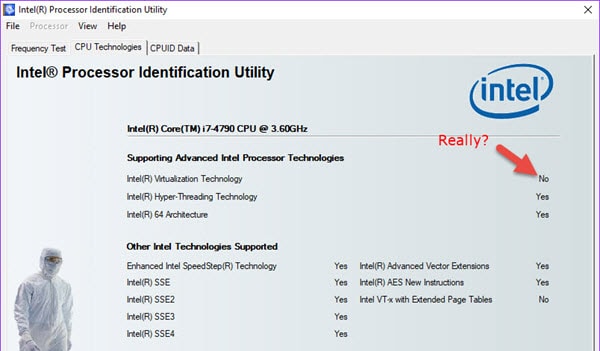
Also if you installed Microsoft Docker which uses Hyper-V virtualization technology, you may face the “vt-x is not available (verr_vmx_no_vmx)” issue with Oracle VirtualBox. In this case, Microsoft recommends using the DockerToolbox which uses the VirtualBox technology instead of Hyper-V.
-
Check the Antivirus or Recently installed software
Some Antivirus (like Avast) or other programs might use the virtualization technology and access it directly on the host computer. If they do, you should disable them in the particular program settings. That should bring back the working virtual machines in Windows 10.
The Solution VT-x is not available (VERR_VMX_NO_VMX):
The solution that worked for me is to remove the Hyper-V feature from my Windows 10 laptop. As of now, you can’t use the Hyper-V and Oracle VirtualBox on the same computer to host virtual machines.
Disable Hyper-V Feature from Control Panel.
Under Programs and settings, click on the “Turn Windows features on or off,” then select the Hyper-V platform to remove the Hyper-V feature.
If you do not manage Hyper-V hosts on the network, you can remove the Hyper-V management console also. But, that Hyper-V management console doesn’t use the VT-x, the platform uses it. So, it depends on you to remove the entire features or only the Hyper-V platform.
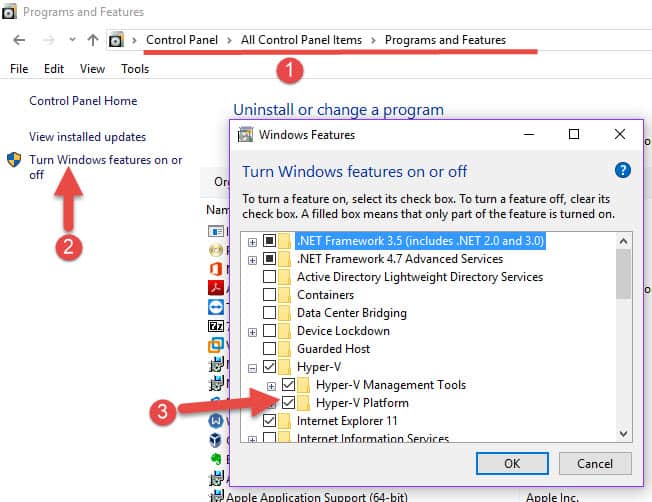
If you are a computer geek who likes the command prompt, open the command prompt as Administrator and run the below command to remove the Hyper-V feature.
dism.exe /Online /Disable-Feature:Microsoft-Hyper-V
Restart the machine to take effect.
After removing the Hyper-V feature and restarting the computer (without modifying anything in the BIOS), the Intel utility said that Intel Virtualization Technology is enabled as below.
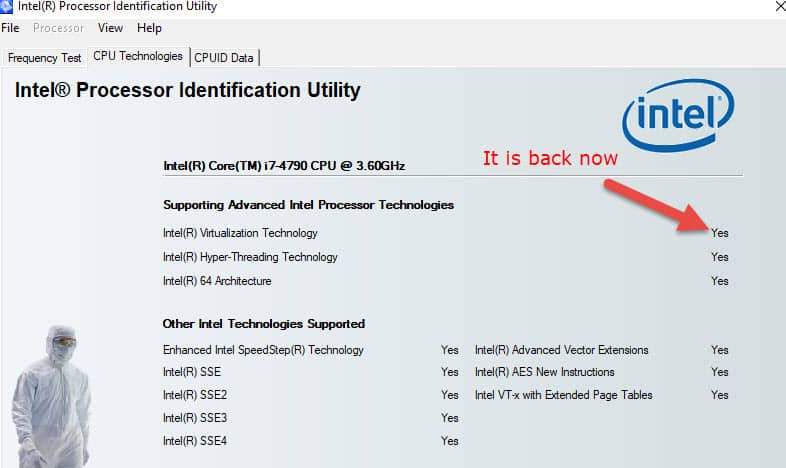
Also, the virtual machines in VirtualBox started working as usual without any errors such as “Failed to open a session for the virtual machine {VM Name}” or VT-x is not available (VERR_VMX_NO_VMX).
The Bonus Tip
If you have not enabled the Hyper-V feature or any other changes than the Windows update, then follow the below simple trick.
If the VirtualBox virtual machines stopped working with the same error after the Windows update, then you need to enable the Hyper-V all features under the same place “Turn Windows features on or off” in Control Panel, then restart the computer.
After the restart, revisit the same place and disable all features of Hyper-V and restart again. This is to enable and disable the feature to clear some bugs on VT-x caused by the Windows update.
Hope this guide is helpful in troubleshooting the particular error message which prevents VMs from starting in Oracle VirtualBox. The main culprit could be the Hyper-V, Docker or any other programs that use the VT-x technology directly all the time.




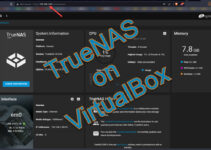

Uninstalling is too harsh and takes time.
Setting HypervisorLaunchType to Off should do the same. Moreover, you might need to disable Virtualisation Based Security in Windows.
details:
https://superuser.com/a/1415967/155706
Perfect !!!!
“dism.exe /Online /Disable-Feature:Microsoft-Hyper-V”
I have Windows 10 home, virtualization enabled as seen in task manager and VirtualBox used to work. Now I install Docker it didn’t work as it’s Windows Home edition. Installed Docker Toolbox and removed it as it didn’t work. Now I’m left with broken VBox.