Though the purpose of Windows updates is to enhance the system performance, speed and security, sometimes that can create an issue too. It is very important to identify which updates were installed recently if you face issues with Windows OS or applications on your computer.
When you manage the server administration, you must take extra care while installing Windows updates. Some updates may cause problems with the installed applications or client-server setup. This guide explains where and how to view the installed updates/patches on your Windows 10/11 PC and Windows 2012 R2 (and the latest servers).
Checking the installed Windows update is not a tough task, but you may miss or confuse the place you must check since each interface on every Windows Operating System is different.
How Check Installed Windows Update on Windows 10/11
It can be checked in the control panel. That will show the details of updates with its KB number and date of installation.
1. To go to the ‘Windows Update’ settings, type ‘Update’ in the search. This will take you to the settings app on Windows 10 or 11. Click on ‘Windows Update settings’ as below.
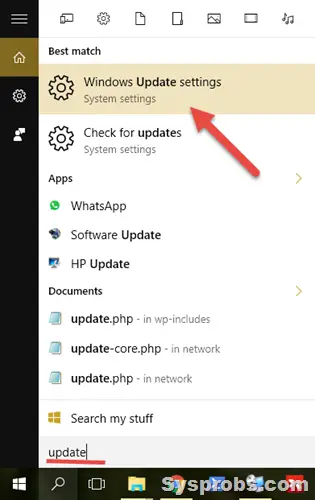
2) On the next screen, click Advanced options to see the history of installed updates.
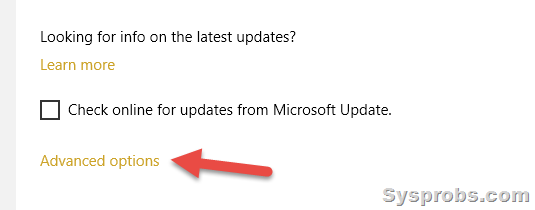
3) Click on ‘View your update history.’
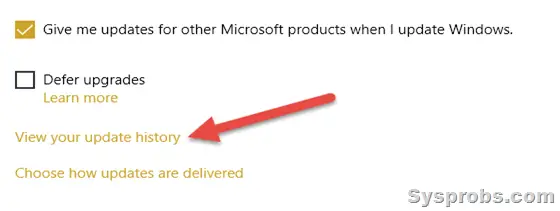 Here it will show the installed updates on your Windows 10 desktop or laptop computer.
Here it will show the installed updates on your Windows 10 desktop or laptop computer.
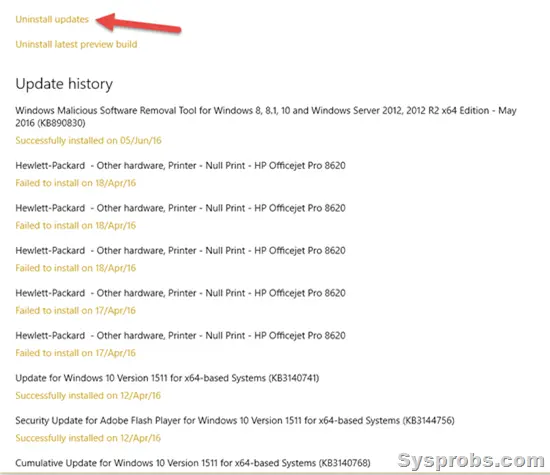
Few Drawbacks in this Method
- Unfortunately, this will not show all the updates on your computer. It shows the recent success or failure updates only.
- You can’t directly uninstall a specific update from this settings app; you have to click on ‘Uninstall updates, ’ which will take you to classic control panel settings.
Best Way to Check Installed Updates/Patches on Windows 10/11/2012 R2/2016/2019
Go to the classic (we call it ‘normal’) control panel and click on ‘Programs and Features’.
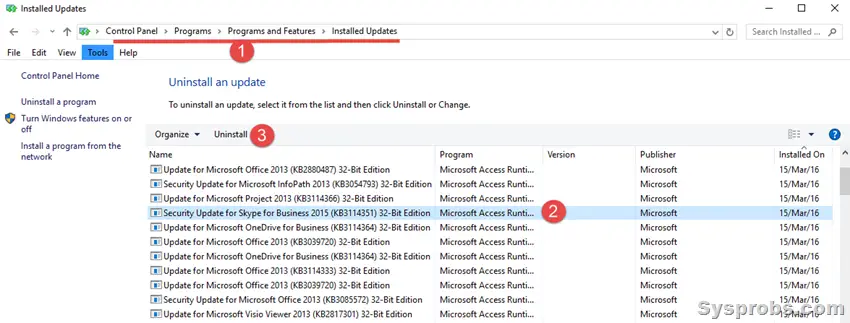
Here you can view the installed updates on the server or client Operating System with the installation date. It is easy to select individual installed updates and uninstall them (if you think that particular update is causing the issue on your computer or server).
View Windows Update Patches History in Command Prompt and PowerShell
We can use a few commands to check the Windows patch history in Windows client and Server Operating Systems. It is an ideal way to use when you connect a remote computer/server or in a Windows server core installation.
Open command prompt or Powershell and enter the below command to see the installed patches and hotfixes with the installation date in table format.
wmic qfe list full /format:table
If your computer has plenty of updates and you need to find the specific update, use the KB number in the below command.
wmic qfe | find “5007401”
Here is a similar PowerShell command:
Get-Hotfix
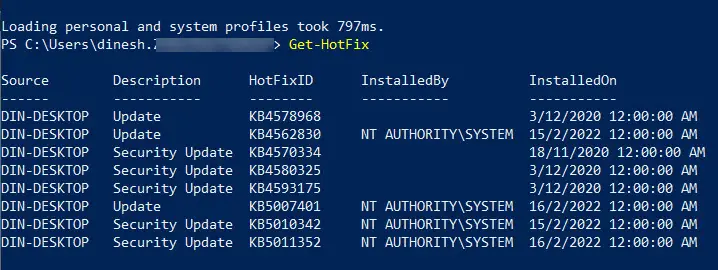
You can find more about each update and its implication by searching on Google or Microsoft websites for the particular KB number.
How to Remove a Windows Update from CLI?
It is possible to uninstall a particular Windows update/patch from the command prompt or PowerShell if you have administrative access.
Use one of the commands to find the installed updates and correct KB numbers, then execute the below command.
wusa /uninstall /kb:5010342
/quiet
/norestart
Those are additional keys you can use to uninstall without notifying the user and not restarting the computer or server.
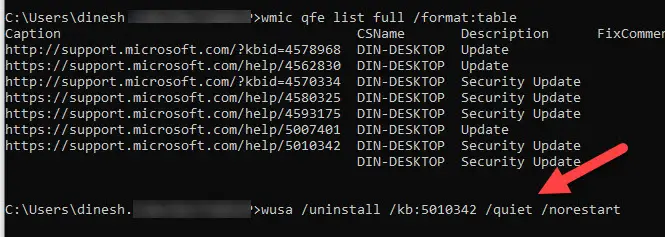
We hope this guide will be useful for finding out the installed Windows updates on Windows 10/11, 2012 R2 and any server Operating Systems.






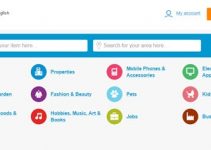

how to download this and this is 8.1 window