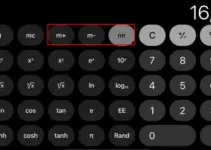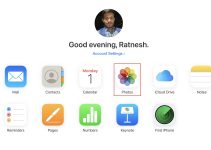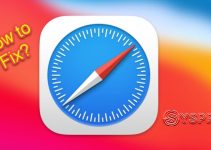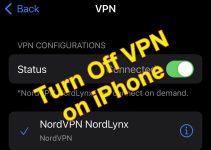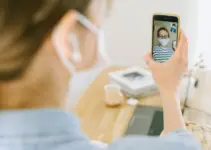If you are someone who likes to keep an app for everything on your iPhone, you must have at least once in your life seen the low storage notification. Due to full storage, you must also have faced stuttering of iPhone while multi-tasking or doing simple tasks.
You can get rid of the low storage notification by deleting some apps. However, that would involve sacrificing some useful apps. There is another way you can de-clutter your iPhone.
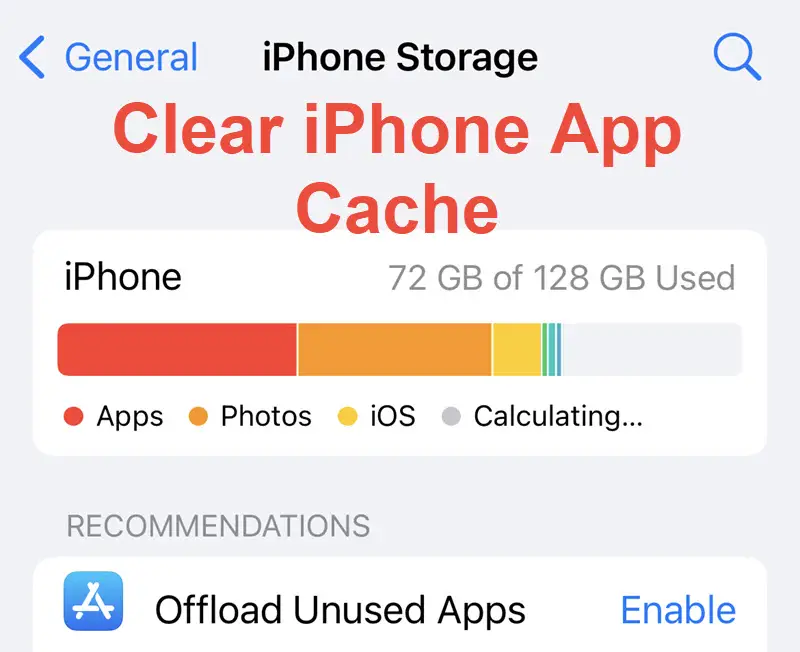
You can simply clear the app cache without deleting apps to free up some space. Clearing the app cache will delete some temporary files hogging the space on your iPhone, and you will not lose any data in the process.
Below, we have mentioned how you can clear the app cache in your iPhone without deleting apps. However, before mentioning the steps to do so, it is important to know what an App cache is and how your iPhone stores the app cache.
What is App Cache?
Whenever you open an app, it stores information like your browser, login information, time spent on the app, location information (if you’ve granted access), and on-page elements like texts, images, and videos.
This information helps improve the user experience by loading apps faster when you open them next time. These temporary files are known as cache, and it is generated daily.
This leads to cache occupying a signification portion of your iPhone’s storage space. There are two major data caches on iPhone: cached data for the Safari browser and cached data for other apps. Deleting the app is one way to clear the app cache and free up space on your iPhone.
However, you can also trash the app cache without deleting the app itself. Unlike Android, Apple does not provide an option to clear the cache of individual apps. Instead, Apple provides an Offloading feature for its iPhones and iPads. Let’s understand what offloading an app on iPhone means.
Read Also: How to Fix iPhone Slow after the Update
Offloading An App on iPhone: What Does It Do?
When you offload an app on your iPhone, you are simply deleting the app from your device, but user-generated data will be kept intact. Even when you offload an app, its icon and user data will remain on your device. This is to say that the app will not be completely deleted from your device.
Also, you can re-install the app immediately once you have offloaded it and start using it normally without requiring it to configure from scratch. Let’s check out how this work.
Clear App Cache On iPhone Without Deleting The App
Below are the simple steps to offload an unused app on your iPhone and free up some storage space.
1. Go to the Settings app on your iPhone.
2. Now, scroll down and tap on the General option.
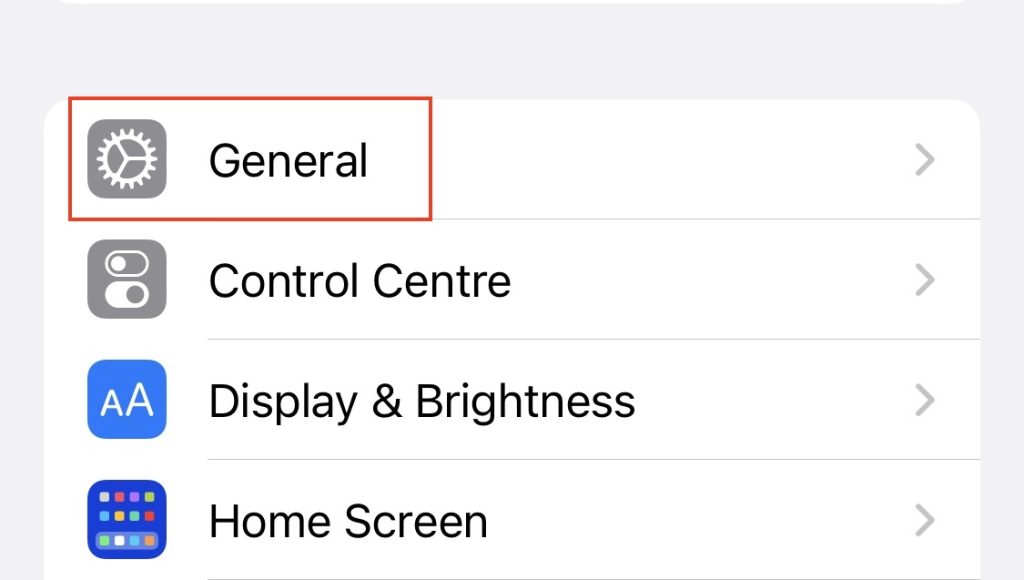
3. Choose the iPhone Storage option; here you will see the apps’ list and the memory they occupy.
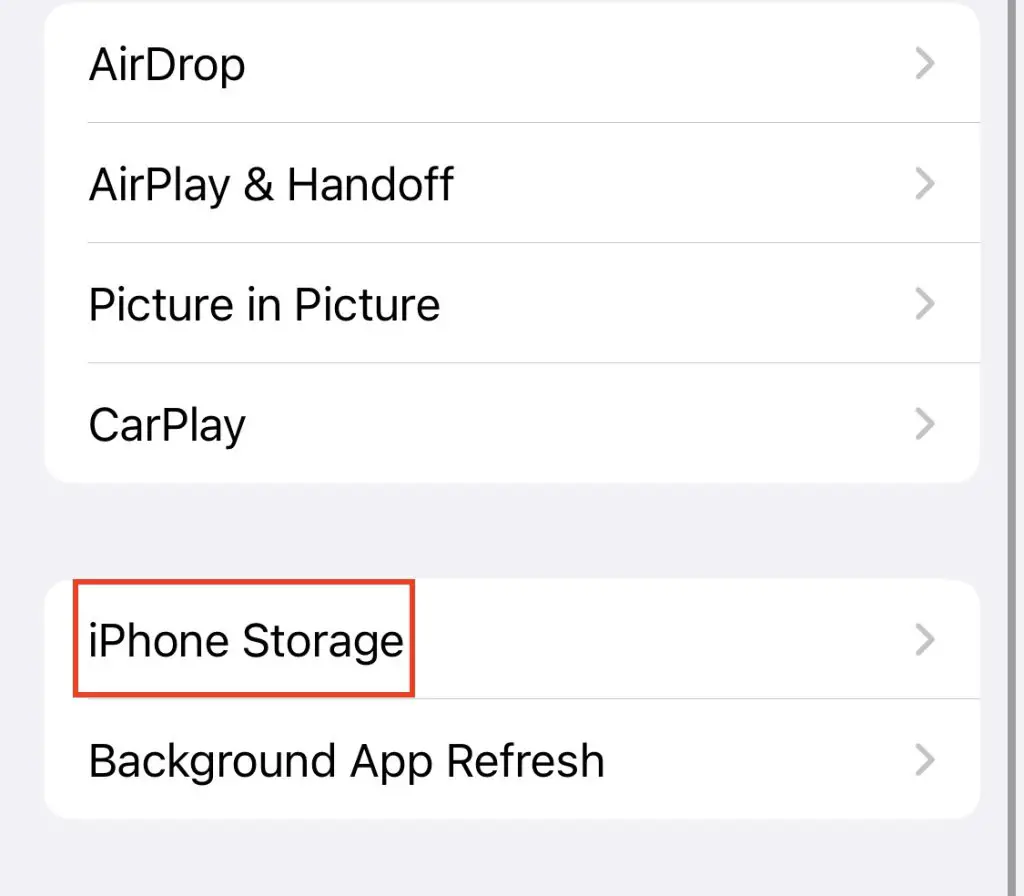
4. Tap on the app for which you want to clear the cache memory.
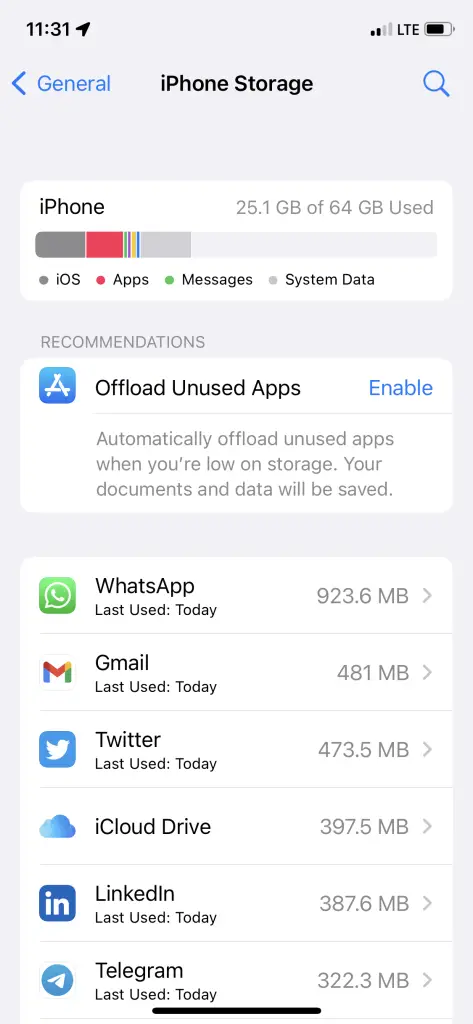
5. This will open a window detailing the total storage space occupied by the app, including the app size, documents, and data, with the latter being the app cache.
Pro Tip: You can enable the Offload Unused Apps feature. When enabled, your iPhone will automatically offload unused apps whenever you start running out of storage. Your documents and data will be saved, and you will get them back when you re-load the app.
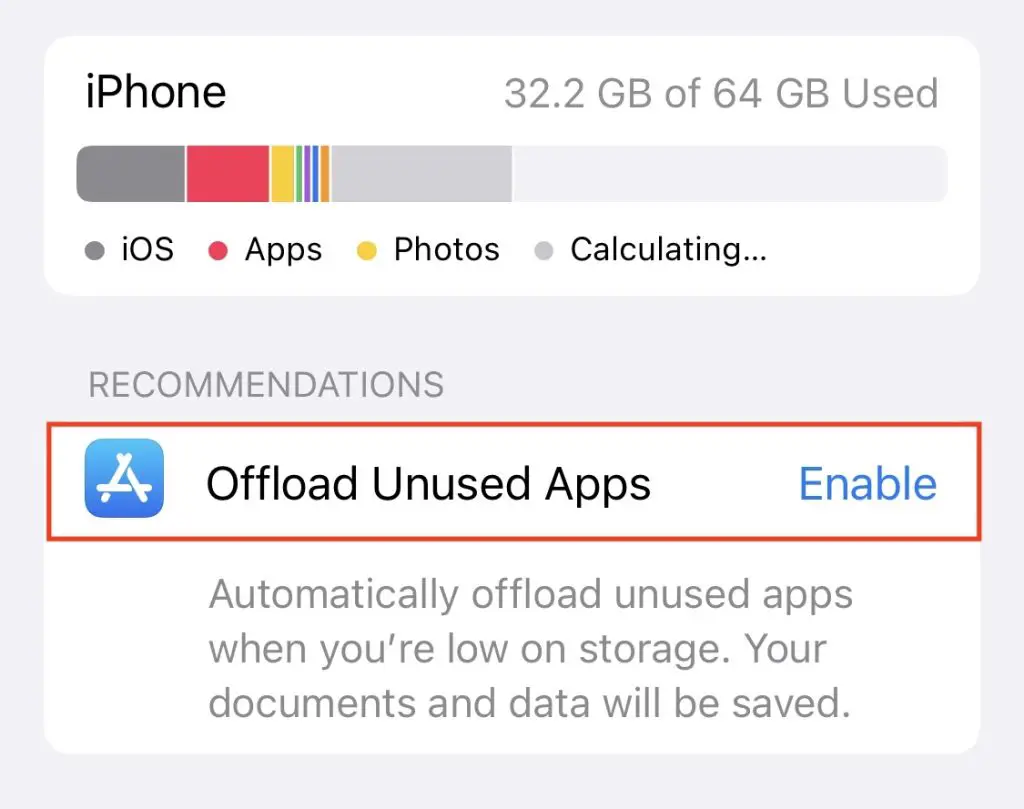
6. Now, tap on the Offload App button; below it, you will see a message explaining the purpose.
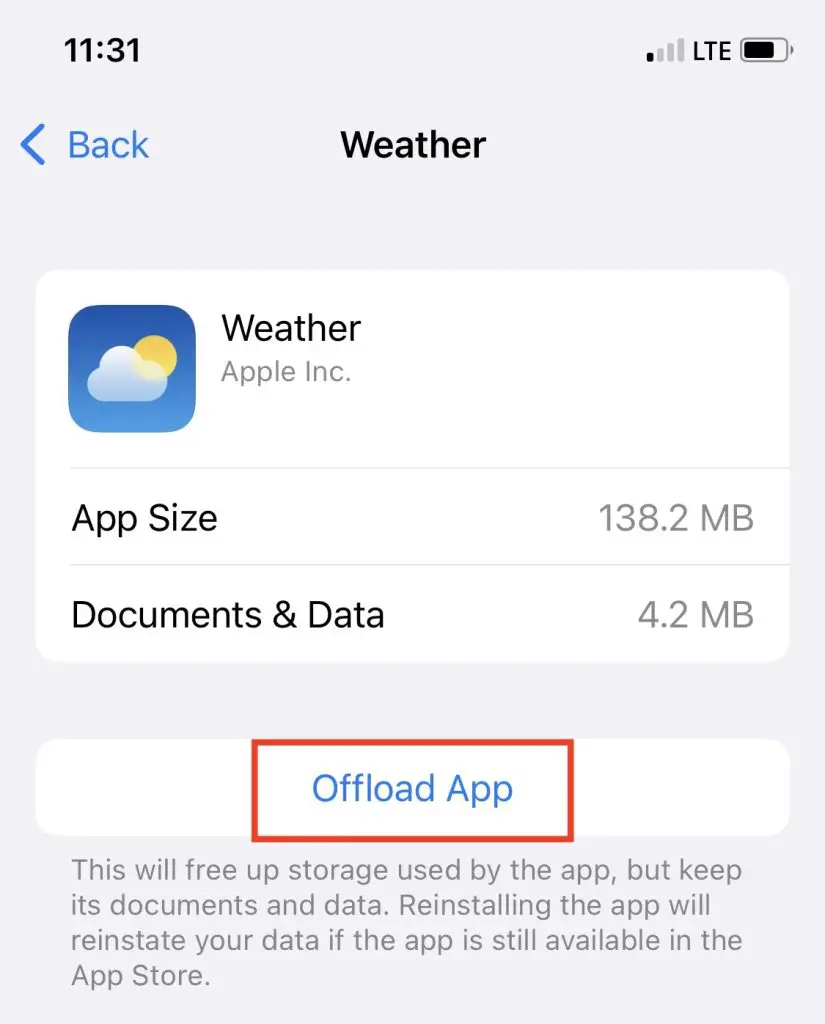
7. Confirm offloading by tapping on the Offload App option once the confirmation popup appears.
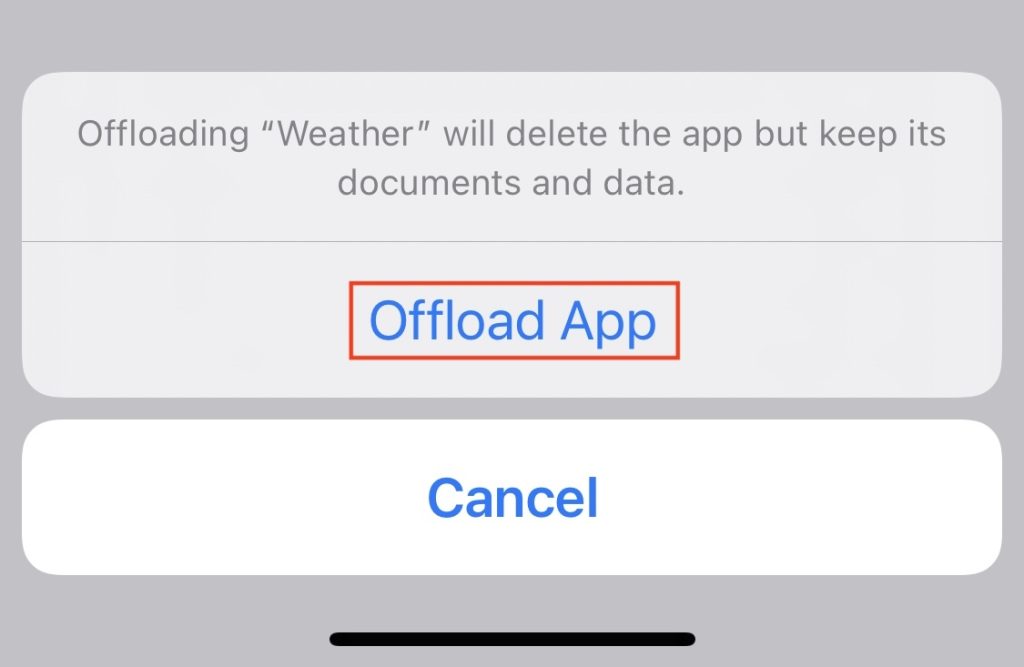
8. Next, tap on the Reinstall app to install the app again.
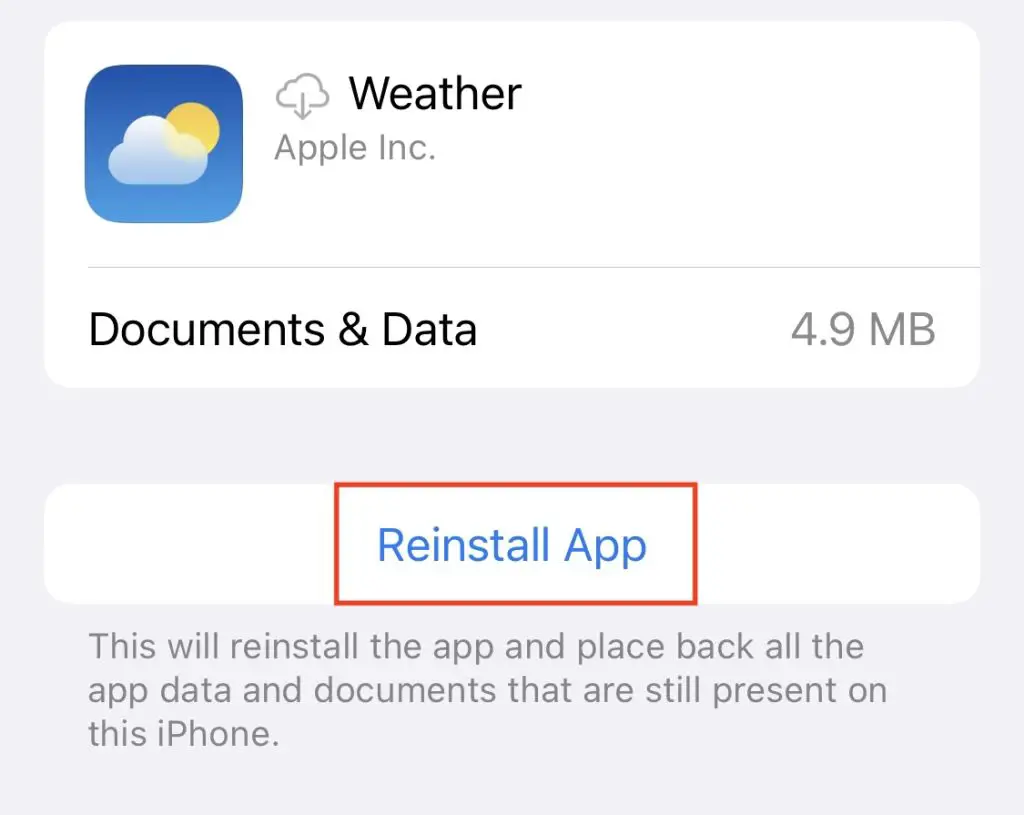
Following the above steps will free up the storage occupied by the app cache but will keep the app. If Offloading some apps didn’t help you free up your iPhone storage, you can clear cache and history data from individual apps. Some apps, like Chrome, Safari, Spotify, etc., give an option to clear the cache within the app.
Can I Clear App Cache on iPhone Like Android?
Android has a different option to clear the App data and cache. Once I do that on Android, the new changes appear on the Android smartphone.
Where is the App Cache clear settings on iPhone? Technically, it is not there at the moment. I do not know why Apple has not added this simple option to clear the cache/data of an app.
Here is the App cache and data clearing option in Android.
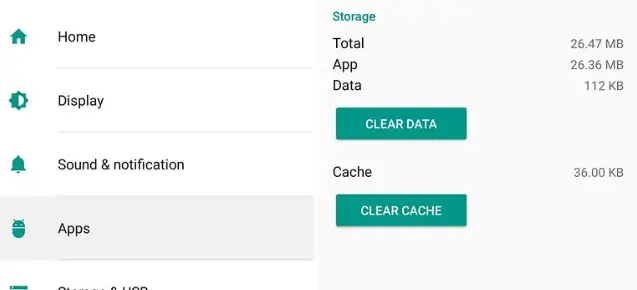
How to Clear App Data/Cache on iPhone?
Few people and websites mentioned going to settings, storage, clicking on App and seeing the data usage size of the particular app. But, you have no option to clear those data there.
The only way to clear the App data and cache on the iPhone is to uninstall and reinstall the app.
You need to uninstall an app, reinstall it from the App store (need internet connectivity), which is time-consuming based on the size of the app, and then reconfigure it again just to clear the cache/data of the app.
So, you do not need to go to many places to do this simple step; from the home page, uninstall the particular app by pressing and holding the X mark.
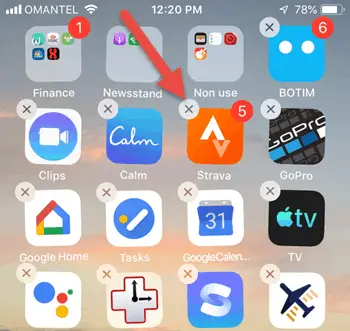
- The Offload option will uninstall the App only, but the related data will remain on your Phone. When you reinstall it from the App store, it will work from the previous data from the phone.
- Delete App will remove the app and all other data related to it. That is what we need to do to clear the App data and cache on the iPhone.
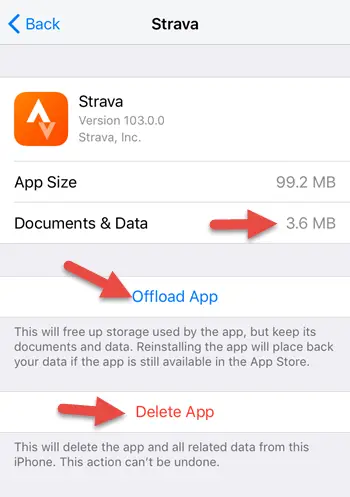
As another option, we can use some third-party tools to clear the app data. But that is a longer process than uninstalling and reinstalling an app. You need to download the tool (or buy it sometimes), install it on a Windows or Mac computer, connect your iPhone to the computer then process the cleaning. You need to think about the complexity and time usage of the process compared to uninstalling and reinstalling the app.
We need a simple option to clear the App data and cache without deleting the app from native iOS settings like Android.
Frequently Asked Questions
How do I clear my iPhone cache without deleting history?
You can keep your browsing history and delete the cache of the Safari browser by visiting Settings > Safari > Advanced > Website Data and then choosing the Remove all website data option.
Can you clear cache on iPhone apps?
You can clear the cache on iPhone apps using the ‘Offload app’ feature. It allows you to clear app data and files but keeps your user data intact. You can offload apps from your iPhone by tapping on Settings > General > iPhone Storage > App> Offload app.
How do I clear my app cache?
Android offers you an option to clear cache storage of individual apps, whereas you can clear the app cache on iPhones using the ‘Offload app’ feature, which retains your user data while clearing the app cache.
Does clearing the cache of an app delete everything?
No, clearing the cache of an app does not delete everything. It only removes temporary files. Other data will not be deleted, including logins, preferences, saved states, and downloads.
Final Words
Clearing the App Cache will help you free some of your iPhone’s storage. As you were already running out of storage, it will give you space for the new data you wanted to save. Unlike Android smartphones, iPhones don’t come up with a Clear App Cache.
However, Offloading an unused App on your iPhone will get you in freeing up some storage space. You can reinstall that app instantly whenever you need it. Can you free up storage on your iPhone by off-loading an app? Let us know in the comments.