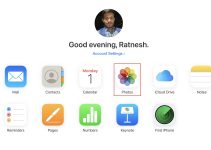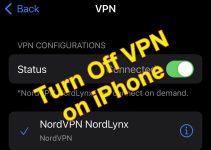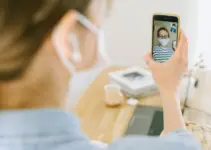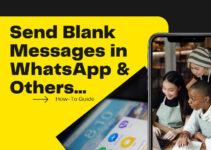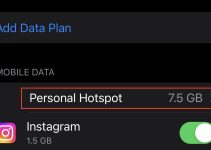As an iPhone user, have you ever used an iPhone calculator app and then struggled to recall your older calculations? Or maybe you want to look at your previous calculations to check how much you have spent lately on shopping, etc.
Whatever the reason, you might be interested in knowing how to check your iPhone calculator history. If yes, then you are at the right place.
Today, In this article, we will tell you how you can see your iPhone calculator history with step by step guide. You will also learn about some great features of this app. So, without taking any more time, let’s start.
Quick Tip to Check iPhone Calculator History:
- To check the iPhone calculator history, go to the calculator app and then press and hold it; you will see an option to ‘Copy Last Result.’ Click on it to open the last result of your calculations history.
- To get more history information, use the memory function as mentioned in this guide.
What is the iPhone Calculator App?
iPhone calculator is a simple and easy-to-use app that comes by default on your phone. Using this app, one can perform everything from very basic arithmetic operations and calculations to very advanced calculations, which is the scientific mode.
To change from standard to scientific mode, you simply just have to rotate your device to turn into landscape mode. You can switch between these two calculator modes by activating landscape or portrait on your iPhone.
The calculator app comes by default and is pre-installed on the iPhone. You can access the app either from your home screen or the utilities folder. Also, you can use the control center to access the calculator.
iPhone Calculator App Features
The iPhone calculator app has some useful features that make it more than just a simple calculator like others. Here are some Key Features –
- Copy and Paste: Easily copy the current result by tapping and holding on the screen and then selecting to copy and paste it anywhere.
- Swipe to Clear: Clear the entire screen data by tapping on the C button or delete the last digits you entered by swiping left or right on the display.
- Memory Buttons: You can store a number in the memory by tapping on the M+ button. You can recall it by tapping on the MR button. You can also add or subtract the current result to the memory by tapping on the M- or M+ buttons, respectively. You can clear the memory by tapping on the MC button.
- Scientific Mode: You can access advanced functions (scientific calculator) just by rotating your iPhone to landscape mode. You will see buttons for exponents, logarithms, constants, and more.
How to Check iPhone Calculator History
One of the most requested features of the iPhone calculator app is the ability to see the history of your calculations. But, unfortunately, the Apple iPhone doesn’t have this feature to see through your history of old calculations.
But there is one thing that you can do about the iPhone Calculator History, and that is to see the last calculation you made.
To do this, you have to go to the calculator app and then press and hold it; you will see an option to ‘Copy Last Result.’ Click on it to open the last result of your calculations history.
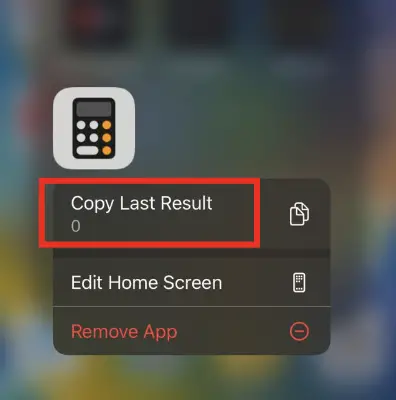
However, if you want to see a detailed history of your previous calculations, you’ll need to use the memory function on your iPhone Calculator.
Using the Memory Function of iPhone Calculator
To use the memory function in your iPhone calculator, you have to switch your iPhone to landscape mode. Then, you can store the current result in the calculator’s memory by tapping on the M+ button.
You can revisit the history of your previous calculation results by simply tapping on the MR button. Also, you can add or subtract the current result to the calculator memory by tapping on the M- or M+ buttons, respectively. Or clear the memory by tapping on the MC button.
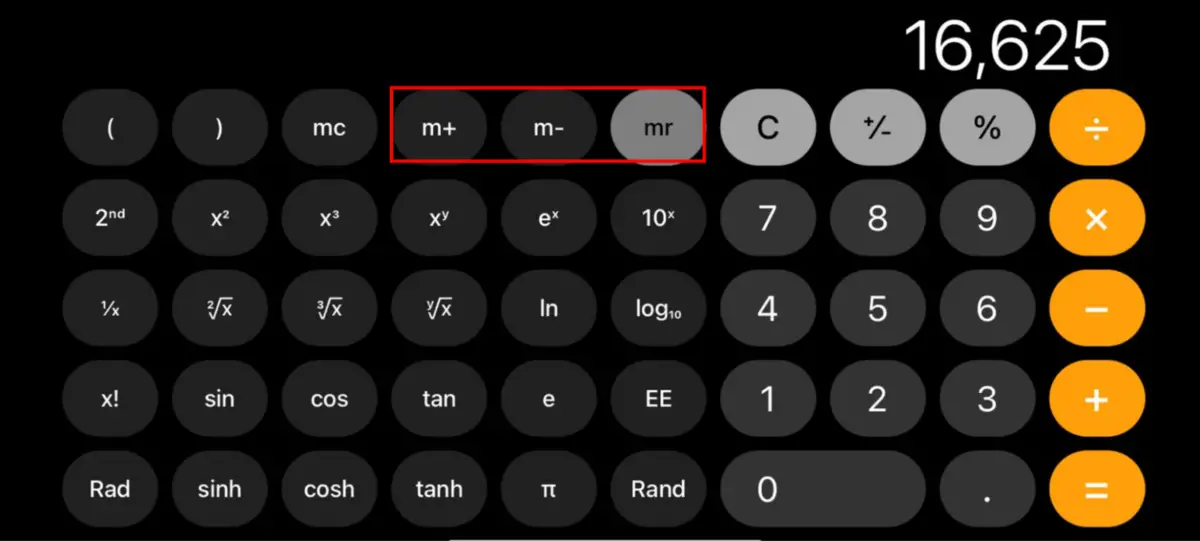
Use third-party Apps to Check iPhone Calculator History.
If the above methods of saving iPhone calculator history don’t suit your preference, then you should take the help of third-party apps that will do history-saving work for you.
You can search for calculator apps with good ratings in the App Store. Many of these apps not only save your calculation history but also add timestamps.
Conclusion
In conclusion, the iPhone calculator app is the best tool for doing basic to advanced calculations and mathematical operations. However, it does not have a history-saving feature to recall your previous calculations. But you can access the last result using the calculator app. Or you can use the memory function to make the iPhone calculator remember your calculation results. You can review those calculations and copy or save them to another place.
We hope you found this article helpful and learned how to check your iPhone calculator history. Let us know if you find any difficulty or if you have any questions regarding the above guide.