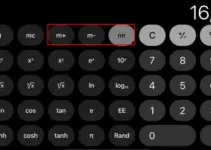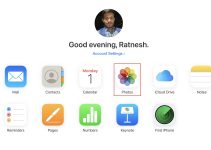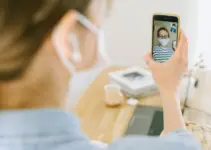It isn’t easy to spot smartphones without a VPN nowadays. Either we use the free or paid versions for several reasons. It could be for security, privacy, and access to location-restricted content.
Also, at specific points, we may need to disconnect or disable the VPN on the iPhone. Your phone and the VPN app may behave differently and make things difficult when required. Here, we discuss the three ways to turn off and disable the VPN on an iPhone.
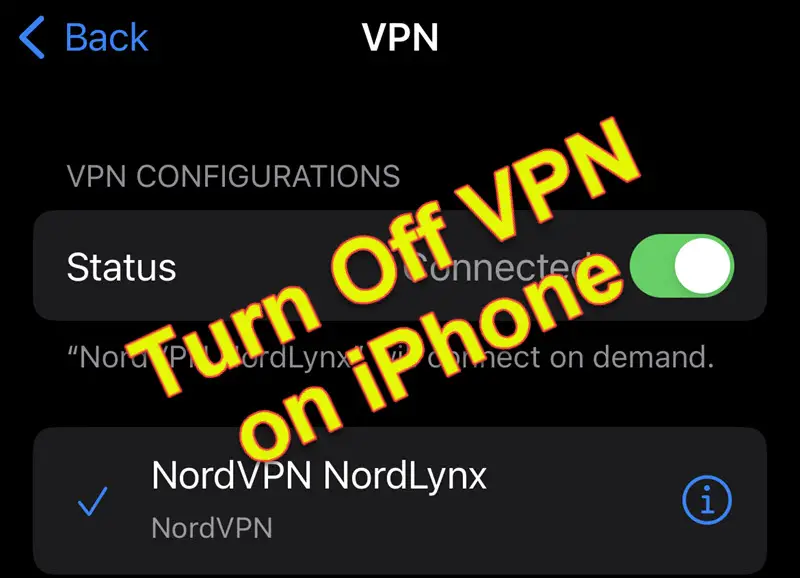
Why Turn Off (Disable) VPN on iPhone?
Multiple reasons exist to disconnect the active VPN (Virtual Private Network) on an iPhone, depending on everyone’s situation. Here are the general reasons.
- VPN app/connection drains the iPhone battery faster.
- The paid or free VPN app has some bandwidth limitations. So, you don’t want to consume the VPN data all the time if you have a limited VPN plan.
- Some apps and websites may detect the VPN and different originating country IP addresses. It may conflict with their policies. For example, if you have a bank account in UAE but are trying to access online banking with a VPN from another country’s IP (let’s say, the Netherlands), it may raise security concerns and block your account.
- The country and regional restrictions/policies.
How to Turn off VPN on iPhone if it Keeps Connecting
Even if you switch off the VPN, the iPhone will try to auto-connect if it detects the internet via Wi-Fi or data connection (3G/4G/5G). Here are major steps you need to follow to turn off VPN on iPhone 15/14 and 13 (any other models)
- Toggle off the VPN connection in the General settings on iOS
- Open the VPN app you are using and disconnect it
- Access the VPN & Device management settings and disable the ’Connect on Demand’.
1) Use the VPN Option in General Settings
- Open the Settings app on your iPhone.
- If the VPN connection is active, you will see a green colour toggle turned to the right side.
- Tap to the left side and turn off the VPN connection.
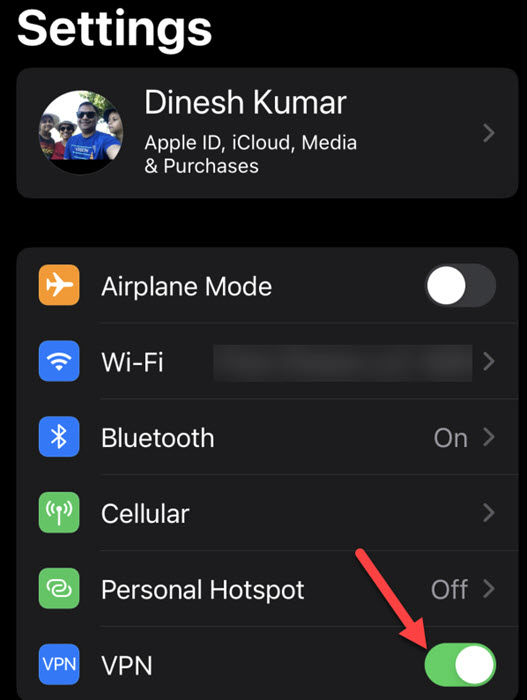
This is the first step you can take. If the VPN app is not trying to connect in the background, with this step, your VPN connection will be turned off.
Follow the next steps if your iPhone keeps connecting to the VPN even after turning it off, as mentioned in the above step.
2) Turn off the VPN from the App
We suggest doing this if you have a dedicated VPN app on your iPhone, like NordVPN. These apps mostly control the VPN connectivity.
It is better to open the app and disconnect the VPN from it. For example, this is how I disconnect the active NordVPN.
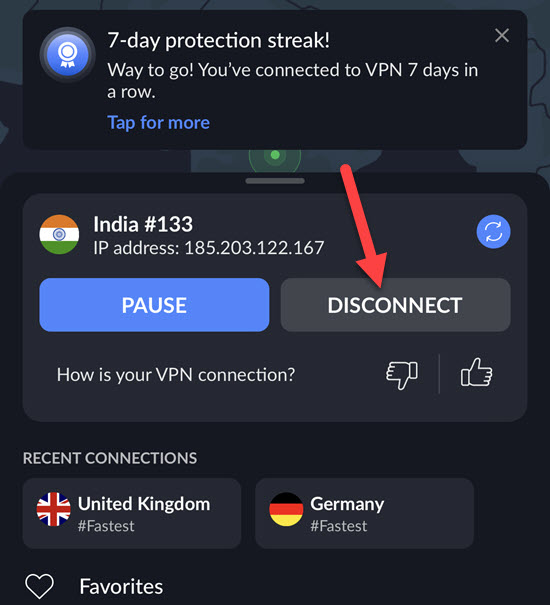
3) Disable ’Connect on Demand’ VPN Settings
If you can’t turn off the VPN on your iPhone by the normal settings app, the VPN connection has the option called ’Connect on Demand.’ Also, we can consider this step as disabling VPN on iPhone.
We can disable it to stop the auto-connect VPN.
- Visit the Settings app on your device.
- Open the General settings.
- Scroll down and tap the ‘VPN & Device Management.’
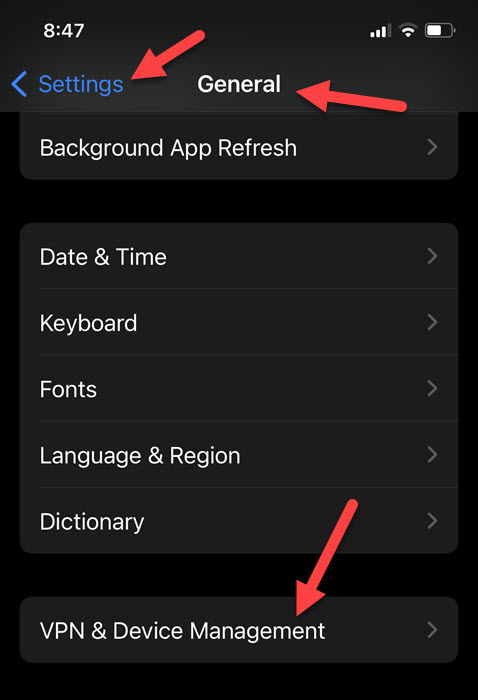
Here, you will see the installed and active VPN connections. Tap the connection you want to modify.
4) In the correct VPN settings, click this information symbol (i) to see the options.
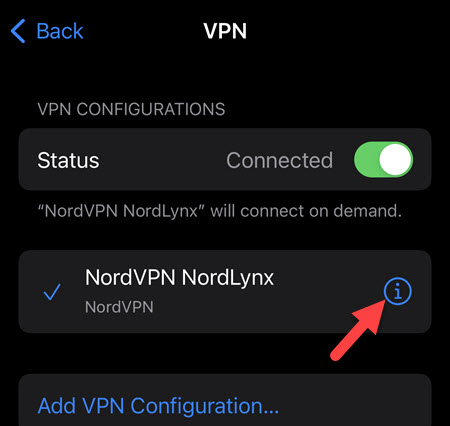
5) Turn off the ‘Connect on Demand’ on this screen.
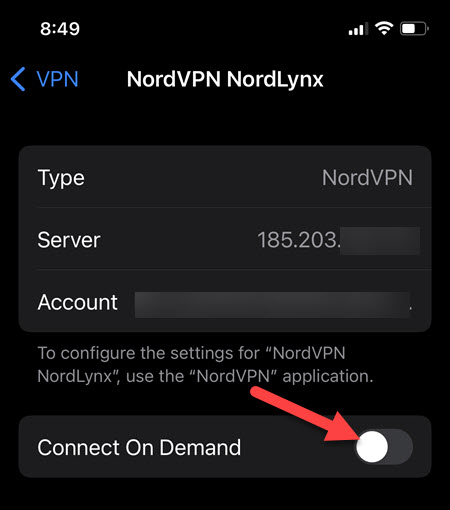
Now, this solves the auto VPN connection issue on the iPhone.
Common Questions and Issues
Why does the iPhone VPN keep turning on?
If the iPhone VPN keeps turning on and connecting automatically, that means the VPN app is running in the background. Also, the ‘Connect on Demand’ is turned on in VPN settings.
You can solve this issue by properly tuning off the VPN from the relevant app. Also, disable the on-demand connection. If both steps do not work, you may need to reset the network settings on your iPhone.
How do I permanently turn off the VPN on an iPhone?
If you want to turn off or remove the VPN from your iPhone permanently, you can delete the relevant VPN app from the phone. It could be a NordVPN, Windscribe, or anything similar. Follow the usual steps to remove/uninstall an app from your iPhone.
As a second option, you can remove the VPN profile from the phone instead of removing the app. This way, you can keep the app on your phone for future use. Also, you can reinstall and configure the VPN profile later.
To remove the VPN profile on an iPhone, follow the steps:
- Unlock the iPhone and go to Settings.
- General -> VPN & device Management.
- Tap the VPN
- Select the VPN profile you want to remove. This VPN profile would have been created by the VPN app or manually. Tap the (i) symbol next to the VPN.
- Select Delete VPN.
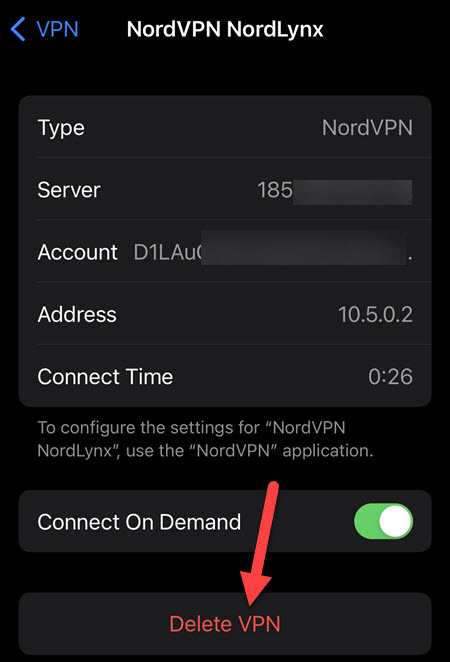
Should VPN be On or Off on iPhone?
It is completely dependent on you. If you want to have secured connectivity to the internet, then you can leave the VPN on always. But it might give a different IP and geographical location to the websites and apps you access.
Using a VPN will keep your connectivity highly encrypted and online activities anonymous, which will make it difficult or not impossible to see the data by your ISP or public Wi-Fi provider (could a business organization, a shopping mall, an airport, or a hotel).
Also, leaving the VPN always connected may drain your phone battery faster and consume the VPN data (if you have a limited VPN plan).