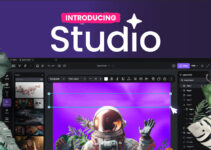Verizon Routers are considered one of the fastest and most efficient routers currently available today, with due reasons. These routers use 100% fiber-optic connection and Wi-Fi 6 technology, the latest Wi-Fi standard for most wireless connections. And like many other routers, Verizon routers also indicate their status through an LED Light.
While Verizon routers are exceptional, they are not without issues. There are multiple issues a Verizon router owner can face; however, we are here to discuss the issue that most users have experienced: the Verizon router yellow light issue.
During this problem, the router shows a solid yellow light while on. It doesn’t blink, flicker, or anything; it just stays still. So, in the following guide, we will discuss the reasons and the ways to fix the Verizon router issue. So, stay tuned.
What is the Meaning of Different Colors of the Status LED on My Verizon Router?
Like all other routers, the Verizon routers also have an LED light indicating their status. However, there are different light colors, each indicating a different status.
A White Light indicates that everything is working just fine. The Blue Light is also acceptable. If the blue light is blinking, it means the router is ready to pair, and if it’s a solid blue light, the pairing was successful.
A Green Light indicates you have a connection, but there’s no traffic. If there’s traffic, the green light will start to blink.
A Red Light indicates issues with the router’s operation.
Lastly, we have the Verizon router Yellow Light, which means there’s some kind of issue with the service. While you may be connected, the internet service is not as it should be.
A solid yellow light means you need to locate and fix the root of the problem in order to access the internet again.
Also Read: Spectrum Router Blinking Blue-Why and How to Fix?
Common Reasons Behind the Verizon Router Yellow Light?
The Verizon router can start showing a yellow light for various reasons. However, in most cases, the issue resulted from a bug or network outage from your service provider’s end. Still, it helps to know all the reasons.
- Network outage is the most common cause of the yellow light issue. As a result, your Verizon router won’t have internet access, and the LED indicator will turn yellow.
- Overheating issue is also pretty common. If you see the LED indicator yellow and the surface of the router, your router is overheating, which may cause the router to malfunction. Turn off the router immediately. And if the router has a battery, your first priority is to disconnect it.
- A faulty ethernet cable is another factor that can turn your Verizon router’s LED indicator yellow. It can get damaged; you may be using an old ethernet cable; multiple factors exist.
5 Ways to Fix Verizon Router Yellow Light Issue
As mentioned earlier, the yellow light on the Verizon router indicates a connection issue. So, in order to fix the problem, you need to start by checking the Ethernet cable and, afterward, move on to different troubleshooting methods if the Ethernet cable is okay and working fine.
1. Check the Ethernet Cable
Your Verizon router connects to the internet via the cable, enabling you to broadcast the Wi-Fi signal. So, your first concern is to check if the cord is loose or damaged.
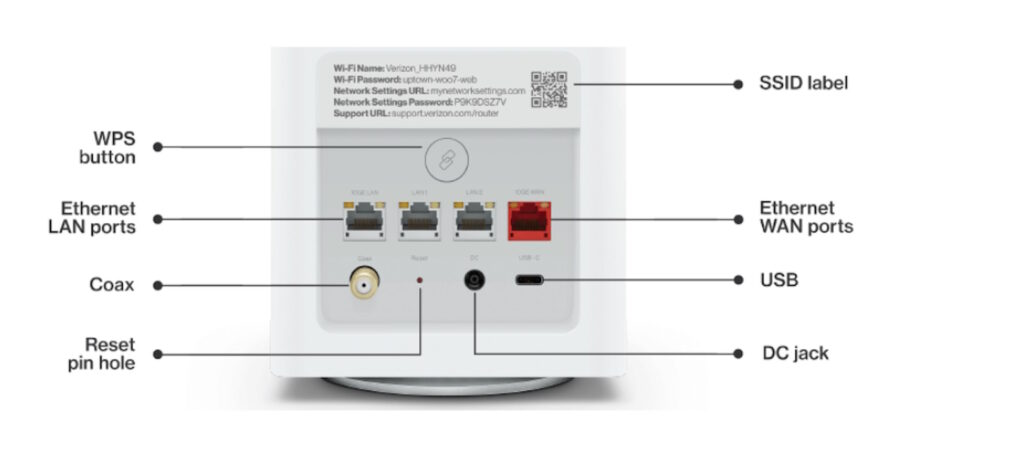
- Check the router’s back; there should be two Ethernet cables.
- After locating the cables, check whether they are loose and not connected properly.
- Push them in gently, and turn on the router to check if the connection is back.
- If there’s no connection, check the cables for physical damage.
The old cables wear out and may even be damaged for several reasons. If you find any signs, replace the cables. Again, if you have had the router for a few years, maybe it’s time to change the cables.
Ultimately, if you need clarification, hire a technician to help replace cables or even check the router’s condition. It will be an expert help.
2. Look for Signs of Overheating
While most modern routers are equipped to handle and prevent overheating, the issue is not unheard of.
If the ethernet cable is okay, you must check for overheating signs. If the router feels hot, you must turn it off immediately to let it cool down.
Also, if the router is connected to backup batteries to keep them running even when power is off, you must disconnect them, too.
You may also want to consider relocating your Verizon router if you think the router’s placement is the issue. Moving it to a different location is best if the router gets direct sunlight or is close to a heating vent or drapes.
RELATED: Router login page 192.168.1.1 Not working – Ways to Check and Fix
3. Reboot or Power Cycle Your Verizon Route
Once you are sure the ethernet cable is okay and there isn’t an overheating problem, you need to reboot or Power Cycle to fix the Verizon router yellow light issue.
- Turn off your Verizon router and unplug it. If the router has a backup battery, disconnect it before moving on.
- After turning off the router, wait for One Minute to drain all its power.
- Plug in the router and turn it on. Re-connect the backup battery if there is any. Wait for the router to boot up.
- Check if the LED indicator is White, meaning there’s a connection and everything is in perfect order.
After that, you can check your device and will be able to establish an internet connection.
4. Reset Your Verizon Router
If it doesn’t work, reset your Verizon router to factory default. Now, restoring your router to factory settings has its benefits. All the configurations will be changed to their factory default, including the ones you have changed accidentally.
So, follow the steps below to reset your Verizon router.
- Make sure your Verizon router is turned on.
- Locate the Reset Pinhole Button at the back of your router. You should find it just above the Power port.
- Now, find a sharp Pin or a similar object. A SIM Ejector tool may also work.
- Use the object to press and hold the button for Twenty Seconds.
The Verizon router will be turned off and reset. After that, complete the setup process, and the router’s yellow light issue should be fixed.
5. Contact Service Provider
If you have tried all the solutions above and still couldn’t get rid of the yellow light on your router, it’s time to contact your Service Provider.
Occasionally, maintenance may go down behind the scenes, which you do not know can interfere with your internet connection. Ultimately, it has nothing to do with your router; you have to spend some time without the internet and can do nothing to speed up the process.
That said, the internet service provider usually notifies customers before doing a comprehensive maintenance check. However, if they have failed to inform you, simply contact them and ask about it.
In addition, you can also use the official Verizon service outage information page to check whether Verizon is down due to a surge.
Did It Fix The Problem?
That’s it! You need to remember the yellow light on your Verizon router has appeared due to connection issues. And in most cases, rebooting the router fixes the problem.
However, if the issue has appeared due to more complicated reasons, you need to cycle through the rest of the troubleshooting tips. Ultimately, you also need to consider that your internet service provider may be running maintenance, which could result in an absence of connection. So, keep your service provider’s number handy.
In addition, Verizon has also added a wide range of new services to make customer’s lives easier. So, the Verizon staff is always available to answer your questions and concerns.