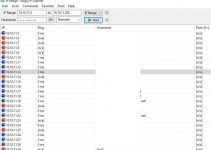Usually, Spectrum router blinking blue or white means the router is actively trying to connect to the internet. Once the router is connected to the internet, the blinking should stop and turn into a stable blue light. That said, if the light doesn’t get stable after blinking for a while, you have a problem.
Remember, the Spectrum routers are expensive, and if you are having difficulty maintaining a stable internet connection despite having a good network, it is likely you are experiencing an issue stemming from your router. There can be multiple reasons behind the blinking blue light on the Spectrum router. However, restarting or resetting would be the quickest fix.

But before we proceed any further with the solutions, you need to know the meaning of each blue light status on the Spectrum router and the reasons behind this issue. So, let’s get started.
Read Next: [Solved] Router Login Page 192.168.1.1 Not Working
What Is The Meaning Of Spectrum Router Blinking Blue?
Usually, a Spectrum Router blinking blue means the router is trying to establish an internet connection. After establishing a solid connection, the blinking will stop, and you will see a stable blue light. It takes about two minutes to complete the process.
However, if the router blinking blue for a longer period of time and not connecting to the internet, you have an issue that requires troubleshooting. But before doing so, you need to learn which type of blue light is on your router and the meaning behind them.
- Blinking Blue Light: Showcasing connectivity issues.
- Slow Blinking Blue Light: The router is booting up.
- Steady Blue Light: Successfully booted up and ready to receive signal.
- Blue/Red Light: The router is updating firmware.
- Blue/White Light: The router is trying to connect to the internet.
Why is the Spectrum Router Blinking Blue?
This can occur if the router is having trouble connecting to the internet. Now, there are a number of reasons why the router is unable to connect to the internet. Here’s the list.
- Loose connection
- Bad internet connection or Wi-Fi signal
- Configuration issues
- Damaged cable
- Corrupted router settings
- Overheated router
- Issues with the bandwidth
- Faulty router
5 Ways to Fix The Spectrum Modem Blinking Blue
If the multiple light statuses and the causes behind the Spectrum router blinking blue are out of the way, let’s jump into the solutions.
However, before that, we suggest restarting the Spectrum router at least once. Rebooting an electronic device is pretty effective in most cases. And if a simple reboot fixes the blue light issue, you don’t need to go through all the hassle. So, try it. If it doesn’t work, the most effective solutions are listed below.
1. Check the Connecting Cables, Whether They are Loose or Damages
Let’s start with the inspection of the connection cables. As we mentioned earlier, this happens when the router trying to connect to the internet but failing miserably. So, start by checking the ethernet cable that connects the router to the modem and the coaxial cable that connects the wall port to the modem.
Regarding the ethernet cables, you should hear the trademark snap sound when properly connected. If you don’t hear it, the cable is likely not connected. On the other hand, the coaxial cable is thicker and has a metallic end. If the pins of the metallic end are slightly bent, maintaining a strong connection would be an issue.
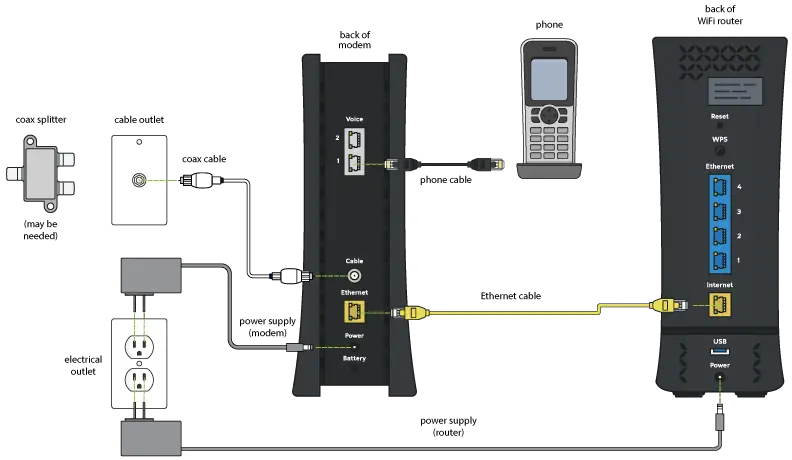
As you inspect the cables, disconnect and reconnect them properly. While you are doing it, check the pins as well.
That’s all! If there’s no visible damage to the connecting cables, move on to the next solution.
2. Power Cycle the Spectrum Router
Similar to any electronic device, you can face random glitches during regular tasks, even with Spectrum routers. So, the easiest way to fix the Spectrum router blinking blue is through a power cycle.
Also, the power cycle is not a complex procedure. You just have to disconnect the device and connect it after a while. Here are the steps.
- Turn off the Spectrum router.
- Unplug the router from the power source and leave it like that for a minute or two. (Keep it connected to the modem)
- Plug the router back into the power source while it is still connected to the modem.
- The blue light should start blinking, meaning the router is trying to connect to the internet.
- The blue light should turn stable after two minutes, meaning the router has established the connection.
If the router fails to connect to the internet, the blue light keeps blinking even after five minutes. You need to look into a different solution.
3. Re-Sync the Spectrum Router and the Modem
If the modem is connected to the internet and showing stable light but the router still blinking blue, there’s likely no communication between the two devices.
So, in this case, you have to re-establish the communication between the router and the modem to ensure a stable internet connection. So, here’s what you need to do.
- Unplug both the modem and the router from the power source.
- After that, only connect the modem to the power source. (You need to wait for the blue light to turn stable)
- After that, plug in the router. And ensure to connect to the modem properly.
- Now, you need to wait a few minutes, giving the devices time to synchronize.
After doing all that, you should have a stable connection, and the blue light on the Spectrum router should turn stable. The entire process takes about a minute or two. If it doesn’t work, update the router firmware.
4. Update Spectrum Router Firmware
An outdated firmware might cause the blue light issue due to the bugs and glitches it contains. So, if you are still struggling with the issue, update the Spectrum router firmware.
Most routers usually update firmware automatically. However, if the automatic update option is disabled, you must manually update the router. So, here are the steps.
- Launch the My Spectrum App.
- Log in to the Admin Portal.
- Navigate to the System Settings.
- Now check if there’s an update available.
- If an update is available, download and install the firmware
However, your work is not done yet. Ensure to enable the Auto-Update option so that you don’t have to update the router manually in the future.
5. Reset Spectrum Router

Your last resort is to reset the Spectrum router to fix the blinking blue light issue. Resetting the router would change all the settings back to the default, and there are two ways to reset a Spectrum router. We have listed the steps for both methods below.
Reset Spectrum Router with My Spectrum App
- Get the My Spectrum App on your computer.
- Log in to your Admin account.
- Navigate to the Services tab.
- Click Services & Equipment under the “Services” tab.
- Choose your Gateway and click Experiencing Issues.
- Lastly, click Reset Equipment to initiate the process.
Reset Spectrum Router Manually
- There’s a Reset Button on the back of your Spectrum router.
- You need to find a small pin and hard press the button.
- Wait for the device to boot up.
Once the device boots up, the Spectrum router blinking blue light issue should be fixed.
Conclusion
That’s all! The Spectrum blinking blue light is quite a common issue. Fortunately, the workarounds for resolving this issue are pretty common and straightforward too. We have listed them in our post, so be sure to go through them.
You should start with restarting the Spectrum router, as it is a simple yet extremely effective fix. If restarting the router doesn’t resolve the issue, jump into the listed troubleshooting steps.
Also, if you have any questions or any new troubleshooting methods that we have ignored to list in our article, feel free to mention them in the comment section.