Someone in your family or friend circle has gifted you an Apple Gift Card, and you want to use it as soon as possible. But before you can use the gift card, you will have to redeem it. When you redeem the gift card, it will be added to your Apple ID balance.
You can redeem an Apple Gift Card on iPhone, iPad, iPod, Mac, Windows PC, and Android. You can even redeem gift cards received by email.

How to Redeem Apple Gift Card on iPhone, iPad or iPod Touch
Let’s first start with iPhone, iPad or iPod Touch. As all these three devices have a similar operating system, the steps remain the same.
1. Open App Store on your iPhone, iPad or iPod Touch.
2. Tap on your profile picture in the upper right corner. If your profile picture is not showing there, you will get a Sign-in button, tap on it and enter your Apple ID credentials to sign in to your Apple ID.
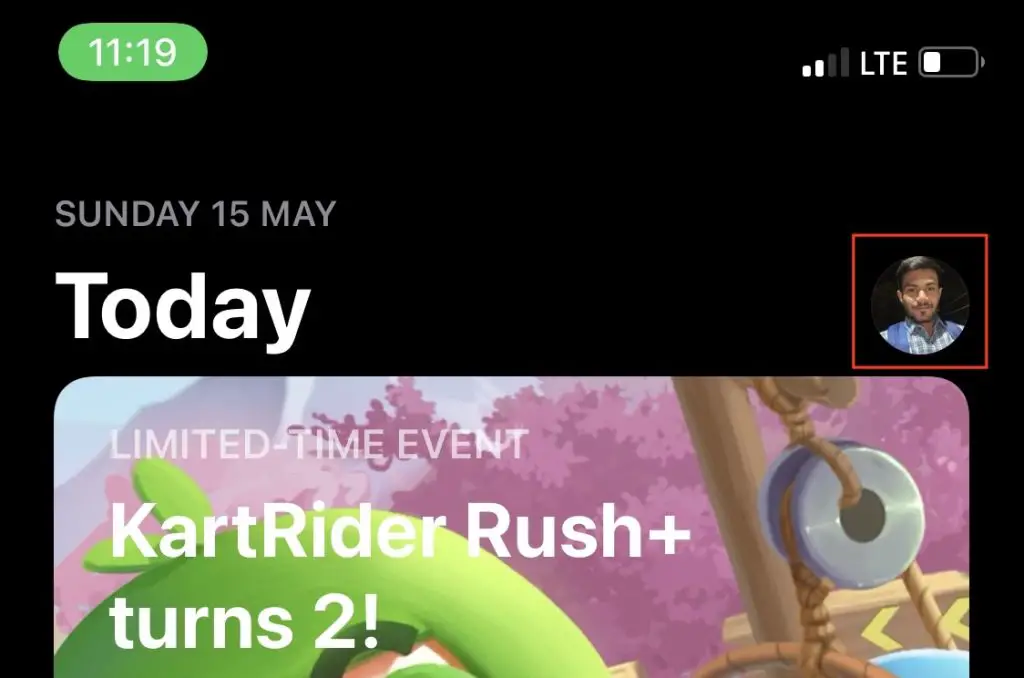
3. On the next screen, tap on Redeem Gift Card or Code option. Alternatively, find the App Store app on your home screen or App Library and touch and hold the app icon. From the on-screen context menu, tap on Redeem.

4. Following any of the above ways will take you to the Redeem Code screen. You will get two options there: Use Camera, and You can also enter your code manually. Which option you should choose will totally depend on how you have received the Apple Gift Card.
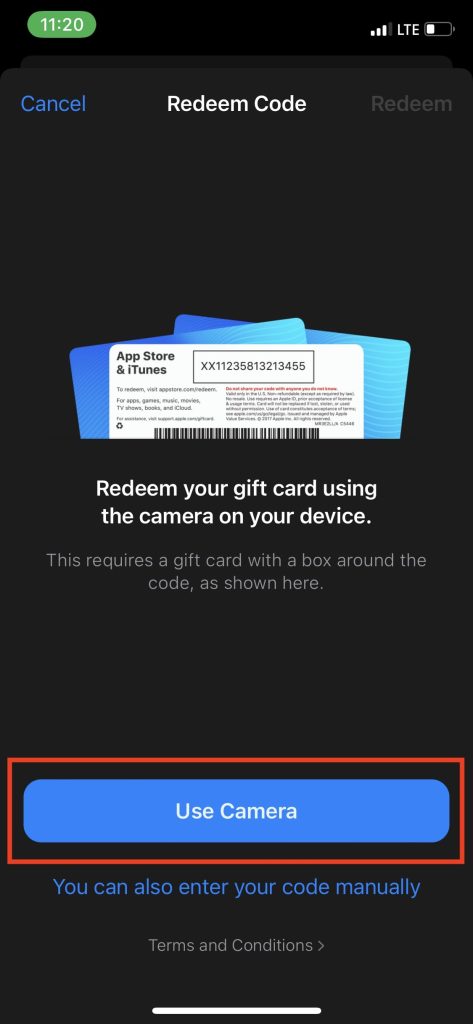
5. If you have the gift card in the physical form, you will find a sixteen-digit code on the back of it. In some gift cards, you might have to peel or scratch the label on the back of your gift card to see the code.
6. Once you have the code, tap on Use Camera and scan the sixteen digit code on the back of your Gift card. Your iPhone will scan your Face ID to confirm the process, or you might have the option to enter your iPhone’s Passcode.
7. If you have the gift card in digital form, then touch on You can also enter your code Manually and start typing the sixteen-digit gift card code. After entering the code, tap on Redeem button in the top right corner of the screen.
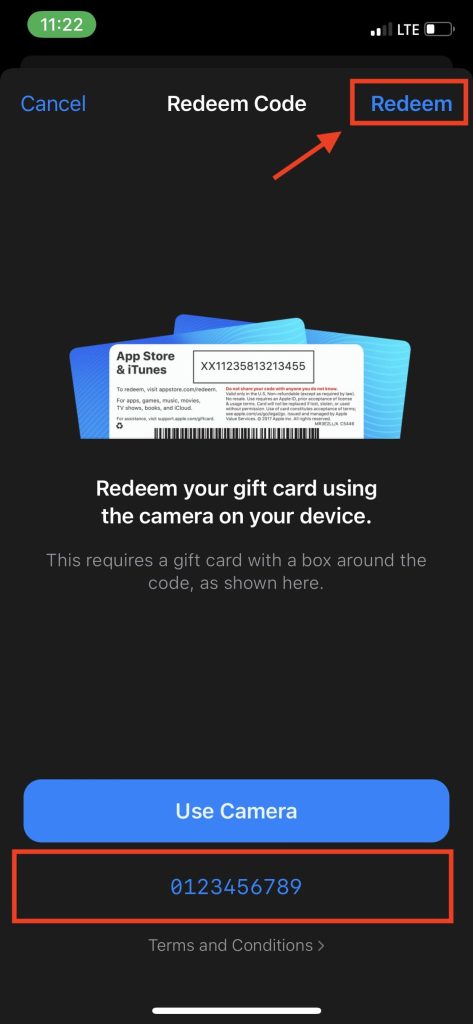
You will get a successful message on the screen saying You’ve added your gift card. It will also show your current Apple ID balance. If you have another gift card to redeem, you can tap on Redeem Another Code to redeem that too.
Redeem Apple Gift Card on Mac
If you want to redeem the gift card on your Mac, follow the below steps.
1. Open App Store on your Mac.
2. Click on your name in the bottom left corner of the screen. If you don’t see your name over there, you will get a Sign-in button; tap on it. Enter your Apple ID credentials to sign in to your account.
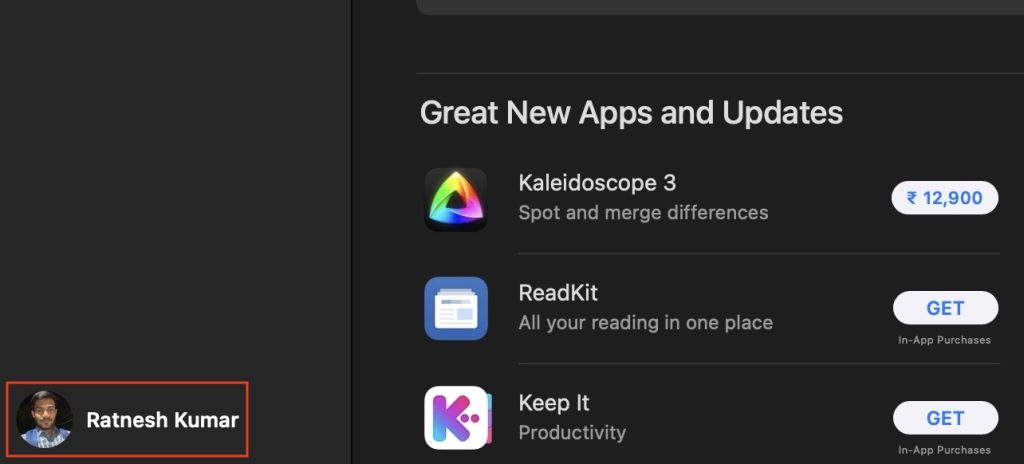
3. On the next screen, tap on Redeem Gift Card in the top right corner of the screen.
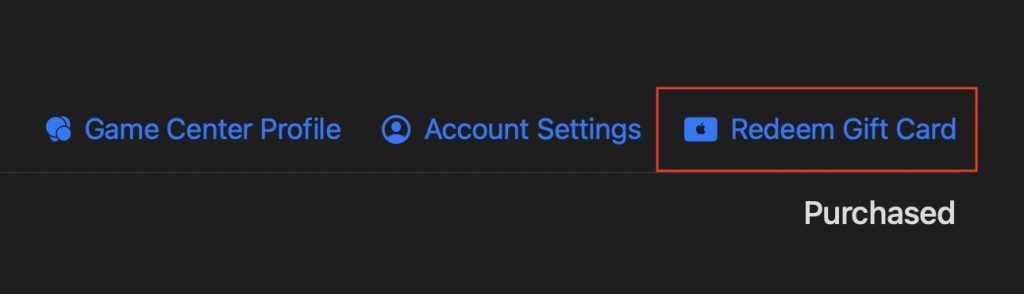
4. A pop-up window might ask you to sign in to App Store. Enter your Apple ID and password, then tap on Sign in. Doing so will take you to the Redeem Code screen.
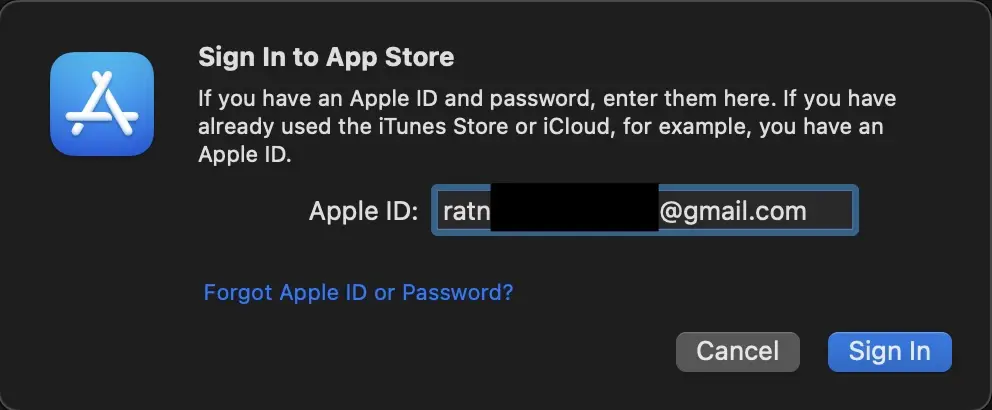
5. In the Code box, enter the sixteen-digit gift card code and tap on Redeem button. Once the code is successfully redeemed, tap on the Done button.
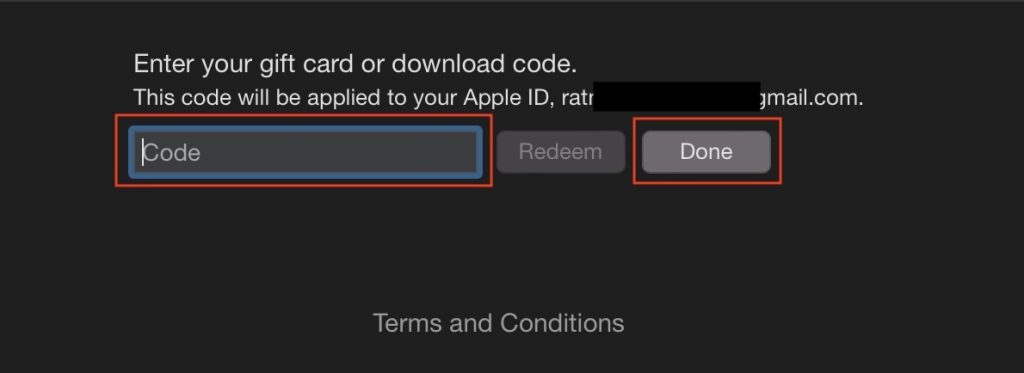
On Windows PC
You can redeem it on Windows PC using the iTunes app.
1. Open the iTunes application on your Windows PC.
2. Tap on Account in the top menu bar.
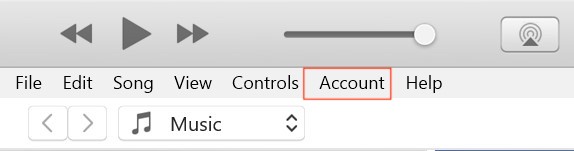
3. From the menu options, choose Redeem.
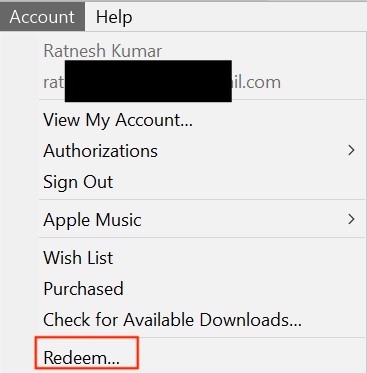
4. On the next screen, enter your Apple ID credentials and tap on Sign In.
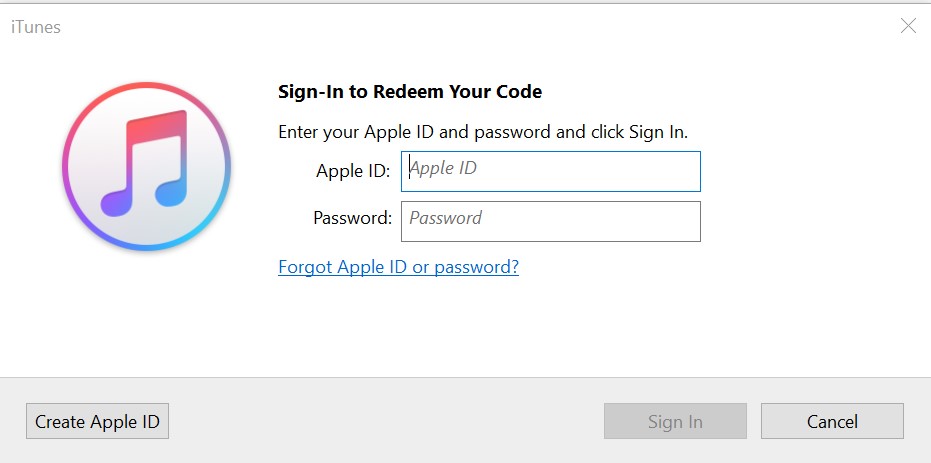
5. You will see a progress bar Accessing iTunes Store. It will take you to the Redeem Code page.
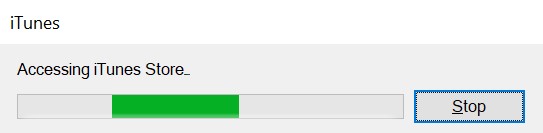
6. On the Redeem Code page, enter your sixteen-digit Apple gift card code and tap on Redeem button.
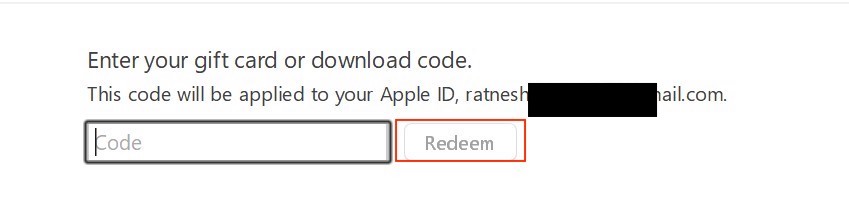
Once you follow the above steps on your Windows, the Apple Gift Card will be added to your Apple ID.
Redeem Apple Gift Card on Android
On Android smartphones, you can use the Apple Music app. Here are the steps to do so.
1. Open the Apple Music app on your Android smartphone.
2. Tap the three vertical dot menu button in the top right corner of the screen.
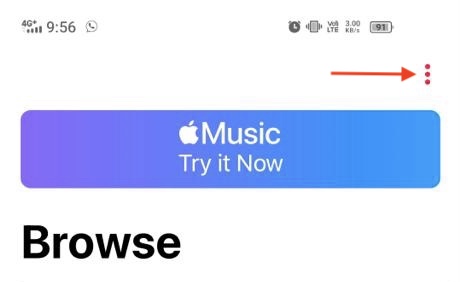
3. From the menu options, choose Account.
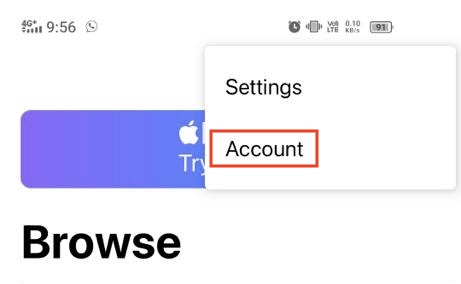
4. Under Account, tap on Redeem Gift Card or Code.
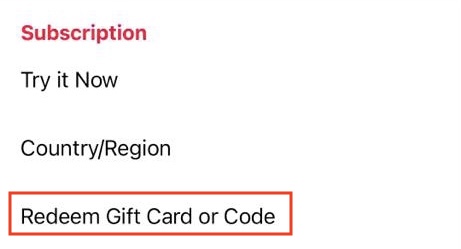
5. Now enter the sixteen digit Apple gift card code and then tap Redeem.
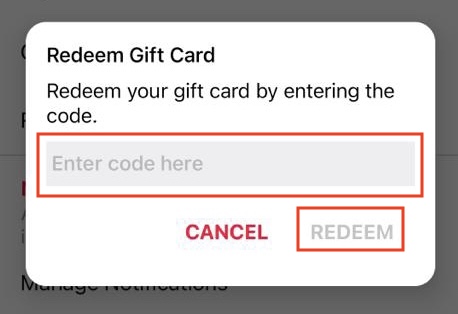
Following the above steps will add the gift card to your Apple ID balance. You can use the balance to pay for your Apple Music subscription.
Received on Email
If you have received an Apple Gift Card by email, follow the below steps.
1. Open your email inbox.
2. Look for the Apple Gift Card email and open it.
3. In the particular email, tap on Redeem Now button.
4. On the next screen, sign in with your Apple ID by entering the credentials.
Once you follow the above steps gift card will be added to your Apple ID.
How to Use Apple Gift Card
Now when you have redeemed your Apple Gift Card, let’s understand how you can use it. When you redeem an Apple Gift Card, it gets added to your Apple ID balance. Once the gift card is added to your Apple ID balance, you can make purchases with it. You can buy paid apps and games from the App Store. If you use Apple services like Apple Music, iCloud+, Apple TV+, or Apple Fitness +, you can pay the subscription cost from your Apple ID balance.
In those countries where Apple Gift Card is available (United States, Canada, Australia and Japan), you can use your Apple ID balance to buy products and accessories from Apple.com or Apple Store app. On an Android smartphone, you can only buy an Apple Music subscription using your Apple ID balance.
Frequently Asked Questions
Can I redeem Apple gift card on my iPhone?
Yes, you can redeem an Apple gift card on your iPhone. What’s more, we have added the steps to Redeem Apple Gift Card on iPhone above in the articles.
Can you redeem Apple gift card online?
Yes, you can redeem an Apple Gift card online no matter which operating system you have access to. The process to redeem an Apple gift card online is very straightforward, and you can find the steps above in the article.
How do I redeem an Apple gift card by email?
You can redeem an Apple gift card received by email. Open the email you have received and click on the Redeem Now button. When asked to sign in to your Apple ID, enter the credentials and tap on Sign in.

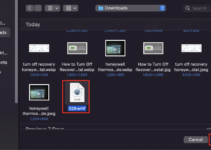
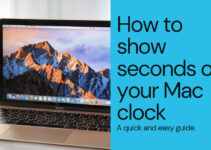
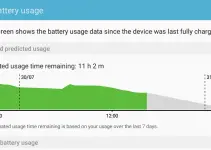
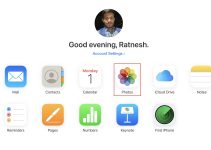
![[Solved] Mac HDMI Sound Not Working on TV While Watching a Movie](https://www.sysprobs.com/wp-content/uploads/2018/08/HDMI-Port-in-MacBook-211x150.jpg)
