The ‘Unread Mail’ is one of the useful folders in Microsoft Outlook to view unread emails in one place from other mail folders in a particular Outlook account. Recently, one of the users complained that he couldn’t find it under ‘Favourites’ where it used to appear. If you encounter a similar scenario, here is how to add the Unread folder in Outlook 365 and other Office versions under Favourites.
If you have multiple rules in Outlook for incoming emails, you will find new emails in every folder of your Outlook. If you receive a considerable number of emails daily, having the Unread Mail folder visible is very useful for scanning and reading all new unread emails in a single folder view.
It should look like the below in a typical setup.
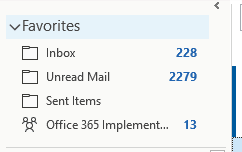
Closing and restarting Outlook will not bring back the folder because it a saved in your Outlook account profile. Even restarting your computer will not help here.
Here is the view without the folder.
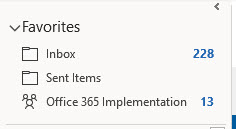
How to Show Unread Mail under Favourites in MS Outlook
Let’s see a few scenarios. The below scenarios may vary for your situation because it depends on your Microsoft Outlook version.
1) Look under ‘Search Folders’
If you can spot ‘Search Folders’ in the Outlook view, you can find the Undead Mail folder.
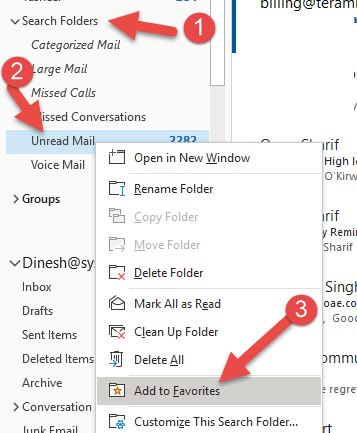
Right-click on it and add it to Favourites.
2) Search for it
If you can’t find the ‘Search Folders’ or ‘Unread Mail’ folder inside, we have to search for it and add it.
You need to go to the ‘Folder’ tab to do that.
The ‘Folder’ tab may not appear if the ribbon view is set to ‘Simplified ribbon’ in the latest Outlook versions.

Click the down arrow icon on the right side of the menu to change the classic view ribbon. This will show the ‘Folder’ tab.
Under Folder, click the ‘Search Folder’ button.
![]()
This will show the pre-configured email folder. Select the Unread mail folder and click OK.
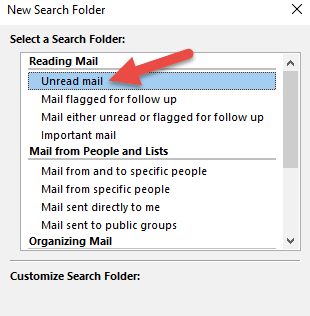
It will bring back the folder under search folders. Now it is similar to step 1. Right-click on the folder and add to favorites.
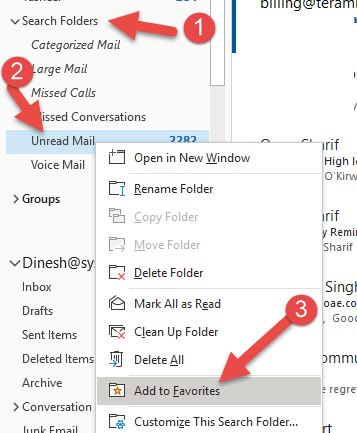
Unread Mail Folder in Office 365 web (OWA)
Unfortunately, you will not find the folder if you look for a similar Unread Mail folder in the Office 365 web app (OWA). As of now, this option is not available in Office 365.
The only way to show all unread emails in a particular folder in OWA is by using the filter.
Navigate to your Office 365 online email access portal, click on the folder (mostly the Inbox), and filter by ‘Unread’ as shown below.
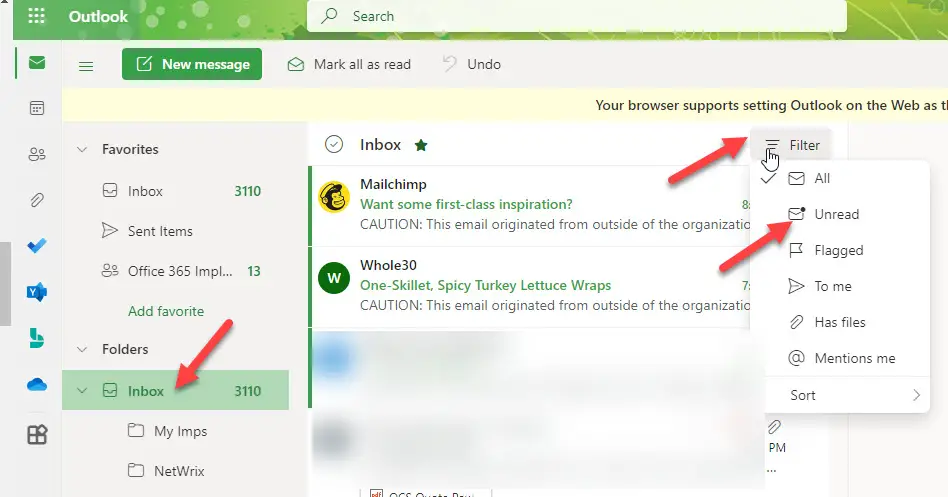
Now you must know how to add an unread folder in Outlook 365/2021/2019 or older versions. This method will work on any Operating system, such as Windows 11/10, 8.1, or macOS, as long as you have MS Outlook.



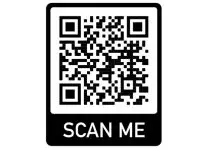
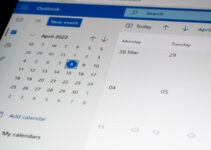

What about the web based Outlook? It is desperately needed there.