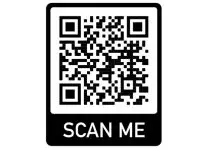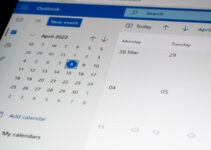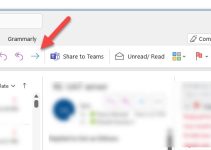Outlook PWA is a Productivity Web App that lets you manage your email, calendar, and tasks in one place. It’s available on all big platforms, including Windows, Mac, iOS, and Android. It offers improved caching, notification capabilities, and background functionality, resulting in a more traditional app-like appearance and performance.
In this article, we will discuss Outlook PWA, how it is better than Outlook, and more details below.
How to install Outlook PWA (Chrome, Edge & Brave)?
Outlook PWA is a new way to access your Office 365 email account from any web browser. With PWA, you can use your Outlook account on your mobile phone, tablet, or computer without installing additional software.
- To install Outlook PWA Chrome, open your web browser and go to outlook.com (or your Office 365 login page). You’ll be prompted to check in with your Microsoft account.
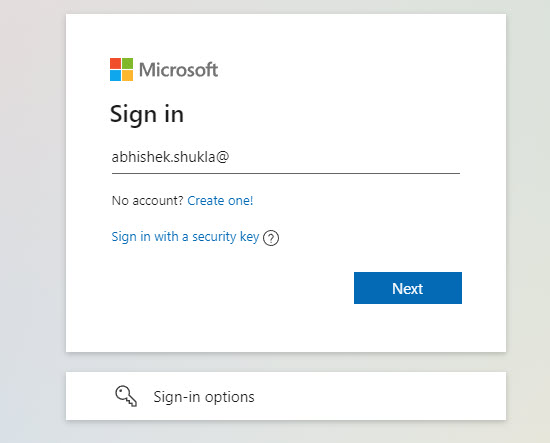
- Once you have signed in, you can download and install it on the web browser, as shown below.
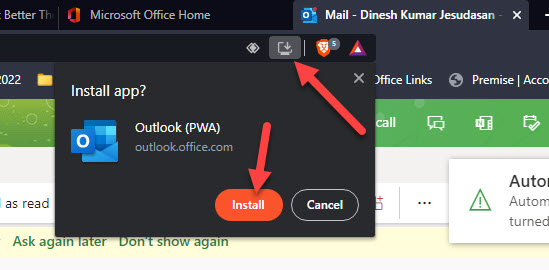
Depending on your web browser, it can be the latest MS Edge browser, Chrome, Brave (any Chromium-based browser), or Mozilla Firefox; you will notice the different icons to install it.
Is Outlook PWA better than Office Outlook?
There is a big debate over which is better – Outlook PWA or Office Outlook. Both have pros and cons, depending on your needs and preferences. Here is a quick rundown of each one:
Outlook PWA
- Pros: Free to use, can be used offline, integrates with other Microsoft products, has a sleek interface
- Cons: Does not have all the features of Office Outlook, can be slow at times
Office Outlook
- Pros: Has all the features of Outlook PWA, faster than PWA, can be used offline
- Cons: Not free to use
Why does someone have to use Outlook PWA on a Windows PC?
Outlook PWA is a Windows app that allows you to access your Outlook account from your PC.
It’s similar to the Outlook app for other platforms but has some unique features that make it worth using if you’re a Windows user. Here are some of the benefits of using it:
- You can access your Outlook account worldwide as long as you have an internet connection.
- You can use Outlook PWA offline, so you can continue to work even if you don’t have an internet connection.
- You can sync your Outlook account with your other devices to always have the latest information.
- The web app can manage your calendar, tasks, and email messages.
- You can add multiple accounts to Outlook PWA to keep all of your information in one place.
How to Uninstall Outlook PWA?
Follow the steps below to uninstall from your computer:
- Close all open programs.
- Click on the Start Menu, then select Control Panel.
- Find Outlook PWA in the list of installed programs -> click on it to select it.
- At the top of the list, click the Uninstall button. (this will open a confirmation dialogue box).
- Click Yes in the confirmation dialogue box to proceed with the uninstallation process.
- Follow the prompts in the uninstall wizard to complete the process.
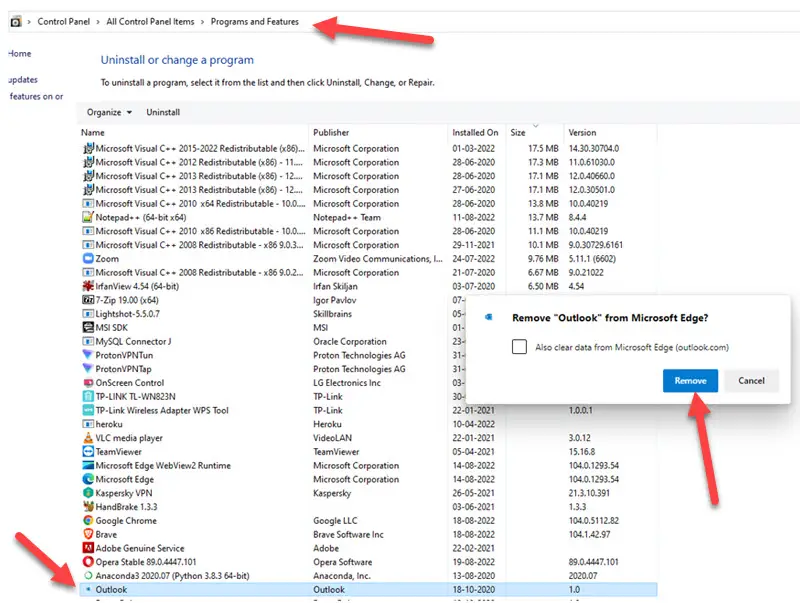
Outlook PWA Meaning in Android?
Outlook PWA is a Microsoft service that allows you to access your Outlook account on your Android device. It is similar to the Outlook app for iOS but with a few differences. To use it, you need to have an Outlook account. You can create one for free if you do not have an account. Once you have an Outlook account, you can log in to your email box on your Android device and begin using it.
Outlook PWA has several features to make it easier to use on your Android device.
The UI, for example, is optimized for touchscreen devices, and the general look and feel is comparable to the Outlook app for iOS.
One of the advantages of using PWA Outlook on your Android device is that you can use any device (computer or mobile) to access your email, calendar, and contacts with an internet connection. This means you can stay connected even when you’re on the go.
If you’re looking for an alternative to the built-in email app on your Android device, consider giving Outlook PWA a try.
How do I Install Outlook PWA on Android?
To install Outlook PWA on Android, follow these steps:
- Open the Google Chrome browser on your Android device.
- Tap the three dots in the top right corner of the browser window.
- Select “Add to Home Screen” from the menu.
- Enter a name for the app and tap “Add.”
- The Outlook PWA will now be installed on your Android device and can be accessed from your home screen.
Note that PWAs (Progressive Web Apps) are supported on Android devices running Chrome 57 or later. If you’re using an older version of Chrome, you may need to update it before Outlook PWA is installed.
You may Ask:
How to manage multiple Outlook PWA accounts?
Outlook PWA is a service that allows you to manage multiple email accounts in one place.
It is a web-based application you can access from any computer or mobile device. You can use it to check your email and other related content. You can use it to manage your tasks and notes.
If you have multiple Outlook PWA accounts, you can manage them all from one place. You can add and remove accounts and change the order in which they appear.
To do this, go to the Accounts tab and click on the account you want to manage. From here, you can add or remove accounts and change the order in which they appear.
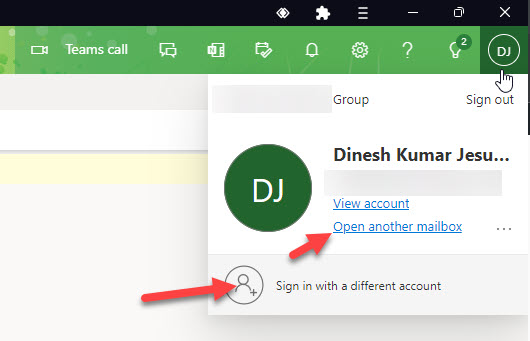
Outlook PWA Install on the Chrome Browser
If you use Microsoft Outlook on the Web (formerly known as Outlook Web App or OWA), you can install a Progressive Web App (PWA) version of Outlook on Android or any other device that has a Chrome browser. With the PWA installed, you’ll get an app icon on your home screen or in your app drawer that launches Outlook like any other app. Plus, the PWA will work offline, just like a regular app, so you can continue to use it even if you’re not connected to the internet.
What is Outlook PWA?
Outlook PWA is a web-based version of Outlook that you can use from any internet-connected device.
Unlike the desktop version of Outlook, you don’t need to install any software to use Outlook PWA. And, because it’s a web app, you can access your email and other relevant data from anywhere.
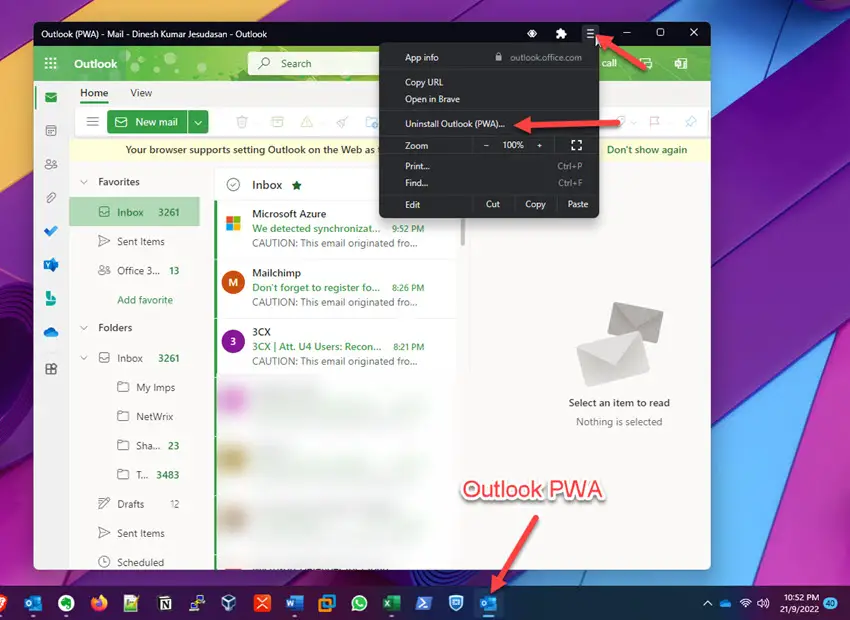
You can select the above ‘Uninstall Outlook (PWA)’ option in the opened browser window to uninstall PWA from your computer (and web browser).
Is Office 365 a PWA?
Progressive Web Apps (PWA) are web applications that behave and feel like native apps. They are a combination of normal Websites and Mobile applications.
Some of the benefits of using PWA over traditional websites or Mobile apps are:
- They are treated to use with their app-like interface and smooth animations;
- They load faster even on a slow internet connection;
- They can work offline or in poor network conditions;
- They can be placed on your device’s home screen and behave like a normal app.
One example of a PWA is Microsoft Office 365.
What is the difference between Outlook OWA and Outlook desktop app?
There are key differences between the Outlook Web App (OWA) and the Outlook desktop app.
One difference is that OWA is designed to work with multiple browsers, while the Outlook desktop app only works with Internet Explorer. Additionally, OWA offers more features than the desktop app, including the ability to view multiple mailboxes and calendars side-by-side.
Finally, OWA uses a different file format than the desktop app, meaning that files created in OWA cannot be opened in the Outlook desktop app.
How do I set Outlook PWA as default?
To set Outlook PWA as default, follow these steps:
- Open Outlook PWA in your browser.
- Click on the three-dot menu icon in the top right corner of the browser window.
- Select “Install Outlook” from the drop-down menu.
- Click on “Install” in the pop-up window that appears.
- Once the installation is complete, click on the three-dot menu icon again and select “Settings.”
- Scroll down to the “Default browser” section and click on “Make default.”
- Select “Outlook” from the list of available options.
- Close the settings window and restart your browser.
Outlook PWA should now be set as your default email client.
Is PWA offline or online?
PWA (Progressive Web App) can work both online and offline. PWA uses service workers to cache data and resources so users can access the app even offline. However, depending on how it was designed and developed, the app may have limited offline functionality.
Can we convert a PWA to an Android app?
Yes, it is possible to convert a PWA (Progressive Web App) to an Android app using tools such as Apache Cordova or Capacitor. These tools allow developers to package web apps as native apps for various platforms, including Android. However, the converted app may not have the same performance or features as a native Android app.
We hope you have got all your queries answered on Outlook PWA from this article. Do let us know if you have questions in the comment section below.