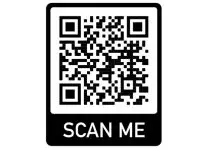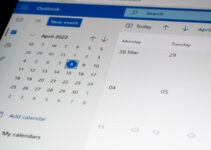If you experience that incoming meeting requests/invites go directly to Calender and you cannot see them in your inbox to accept or deny, here are the solutions to make it work. There could be many reasons for this behaviour, but I will directly point out the method which worked for me.
It can happen on any version of Outlook, including Office 365 and 2019 or older.
The Issues:
- Meeting and Calendar invite directly going to user calendar.
- Users will not be able to see, accept or deny the meeting invitations since they do not appear in the inbox.
- The user is unaware of the meeting because he/she did not read about the scheduled appointment and its content in advance.
Solutions: Things to Check the Do
1) Check the Delegate Access
This is what worked for me. The particular user’s calendar is shared with his secretary. Basically, this should not create any issues. But there was a mistake in sharing the calendar, which made this auto-accept meeting requests.
So, in my case, the secretary can view the particular user’s meeting requests in her inbox and have the option to accept or reject them on behalf of the user. But the original user doesn’t have these options.
How to Check and Fix?
a) Open Outlook, and click on File.
b) Visit Account Settings and select Delegate Access.
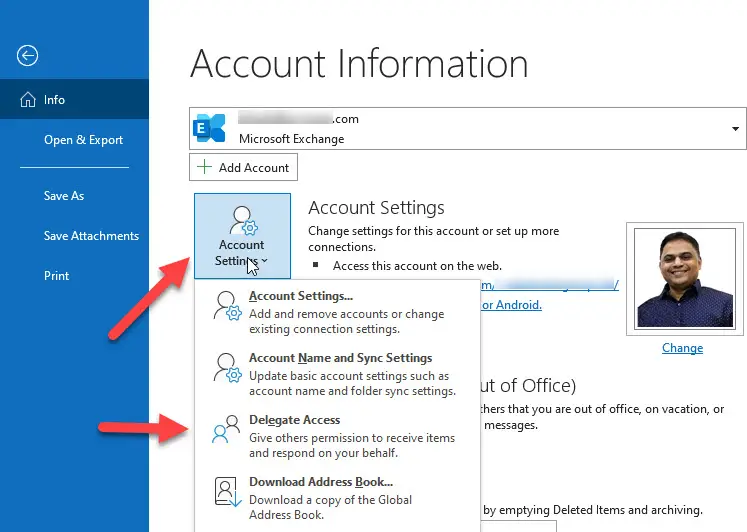
This will show the users who have permission to access and manage the Outlook items including the calendar.
Note: This method is only applicable for work/school or internal email Exchange server setup. If you are using Outlook to connect your personal Office 365/Outlook.com emails or other email services, you may not be able to delegate access to others.
c) In this box, make sure you set up the meeting invite handling correctly. The meeting request management should be set to ‘My delegate only, but send a copy…’ option which is recommended. So, the original user and the delegate can receive the meeting requests inside the inbox and be able to respond.
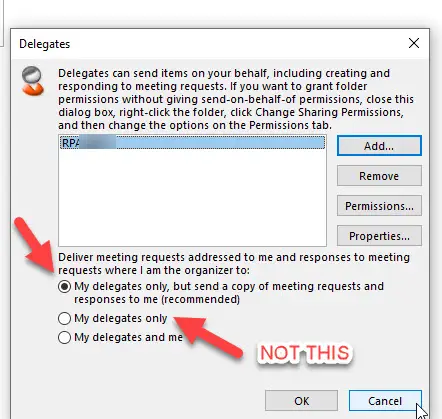
In my case, somehow, it was set to the ‘My delegate only’ option, so the invites were going to the secretary’s inbox only, not to the user.
After changing the option to the first one (recommended), the issue is solved. The new meeting invitations started going to the user’s inbox so he can accept or deny them.
2) Check the Calendar Auto-Reply option
There is another option in Outlook calendar settings. We must check and ensure the automatic reply is not on.
a) Click on File and Options.
b) Select the calendar and scroll down to view the ‘Automatic accept or decline’ option. Then click on the ‘Auto Accept/Decline’ button.
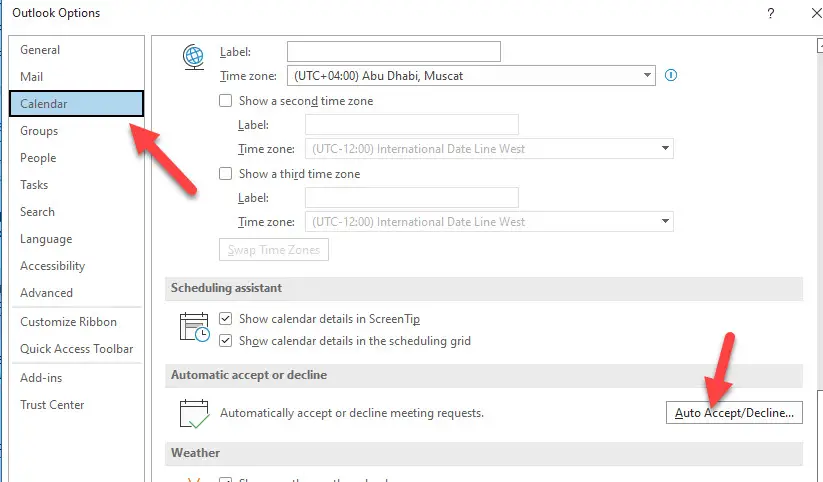
c) Here make sure that the first option (Auto accept meeting requests) is not selected. If it is ticked, untick to solve the issue.
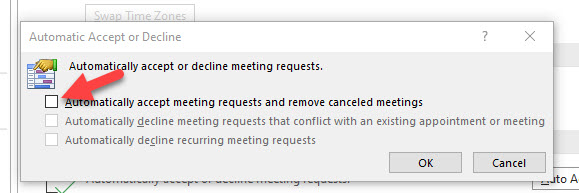
3) Need to Check the Rules
Possibly there could be some inbox rules created to not show the meeting/calendar invitation in the inbox or auto-forward them to a different folder. It is a rare scenario, but it is worth checking your rules if the above two steps did not fix the issue.
Hope one of the above solutions will work for you to solve meeting requests not showing in the inbox issue in Microsoft Outlook.