StarWind, the famous premium SAN software, is available as a free product with few limitations. These limitations are negligible regarding learning, personal and even small business usage. The StarWind VSAN software makes a Windows computer as professional network storage for VMware, Hyper-V, and Xen server virtualization software. Also, it can work as iSCSI and other standard target network storage for any hosts.
It’s a great advantage of having VSAN without a dedicated physical storage device. This article explains how to download the latest free StarWind SAN software, get a lifetime free license and install it on desktop virtualization software VMware.
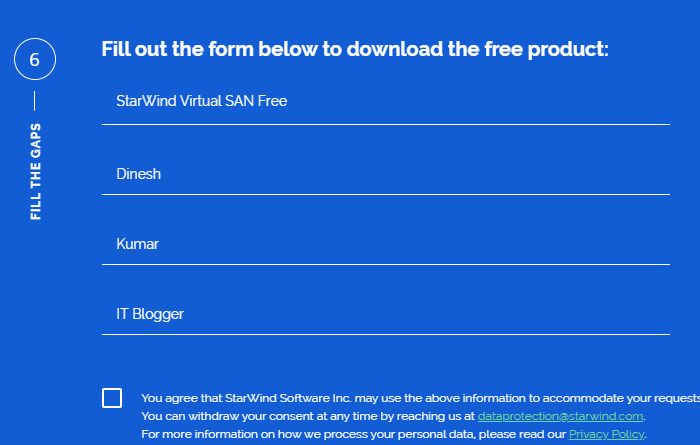
We have already published a guide about a free and open-source NAS software, FreeNAS, which is the right product for testing. StarWind is a professional software from a premium company. The paid version can work on Hyper-V and vSphere as an appliance in the production environment.
You can find the difference between the free and paid version of StarWind VSAN here.
Though I did the below installation with their older version, the current version also have similar steps to install and use. You can download the paid version for VMware vSphere or Hyper-V for 30 days of demo use. Otherwise, you can download the free version with few limitations.
The free version can be installed directly on the Windows server OS like other regular programs. I installed it on a Windows server virtual machine running on VMware ESXi. This method allows adding required virtual hard disks to VM for testing and learning purposes.
Also, having the StarWind on VMware or VirtualBox will be very helpful for a testing lab environment with more guest VMs. So we can test failover clustering or live migration with several server VMs. A single virtual machine with a few virtual hard disks will serve the purpose of testing StarWind VSAN.
Key Features of Free StarWind VSAN Software
- Data Deduplication
- Snapshots & Clones:
- CDP (Continuous Data Protection)
- Thin Provisioning
- Support for iSCSI Standards
You can find more features here.
How to Download & Install Free StarWind VSAN Software
I’m installing it on a guest Windows server OS with a VMware workstation. You can use VMware Player, VirtualBox, or even the built-in Hyper-V on Windows 10/11 desktop computer. The StarWind VSAN software supports most of the latest Windows server operating systems.
It has two components, the central core and the management console. The management console can be installed on any Windows client Operating system. Deploying the core component on a Windows server OS is recommended for better experience and usage.
1) Download Free StarWind VSAN software from here. Registration is required, and the confirmation will be sent to your email. You can get the download link and license by email.
2) Installation is straightforward, like installing regular programs in Windows Operating Systems. Since I wanted to manage the same server from the same computer, I also selected the management console.
Microsoft iSCSI service is required for the installation. It is a built-in feature of Windows, and you just need to enable it.
3) Activate the product now. Use the downloaded license file to activate and get the full version for free.
Import the License file & Activate StarWind iSCSI Software:
4) Open the management console, go to Host –-> Registration –> Install License. Browse the license file and load.
As I mentioned earlier, I did this demonstration with the older version of StarWind. You may see different screens during the installation, activating the license and setting up the storage in the current release.
If you downloaded the correct license file, there should be no problem. A successful message will appear after the activation.
5) Once you get the activated management console, now is the time to add the StarWind VSAN server. It can be the local server or any StarWind VSAN server on the network. In our case, it is the same local Windows virtual machine. Press the add host icon.
Select the localhost (127.0.0.1) or type the IP address of the networked server. You can also search for a particular network range.
6) Enter the username and password to connect to the free StarWind iSCSI server.
By default, the username is ‘root’, and the password is ‘starwind’.
Now your management console is successfully connected to the StarWind VSAN server. Adding storage and setting up iSCSI targets with the virtual or physical hard disk is simple. It is always advisable to plan the iSCSI disk size requirement in the production environment and create accordingly.
Related: Download Windows Server VHD files for VMware
Can I install StarWind Virtual SAN on Windows 11?
No, StarWind VSAN supports Windows servers only. We can’t directly install it on Windows 10 or 11 clients. But we can use any free virtualization software like built-in Hyper-V or Oracle VirtualBox to host a Windows server, then install StarWind VSAN on top of it.
How to Install StarWind VSAN on a Laptop?
As this product doesn’t support Microsoft client operating systems, use VMware player, Hyper-V or VirtualBox to install any latest Windows server Operating System. Once a Windows Server is ready, you can install StarWind VSAN on your Windows 11/10 laptop.

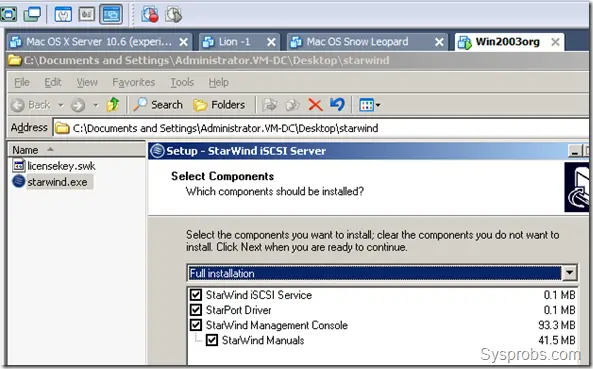
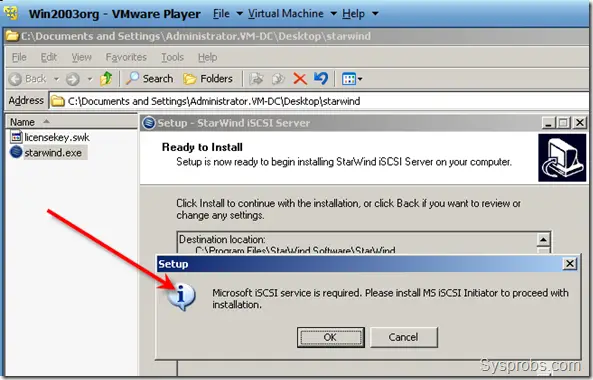
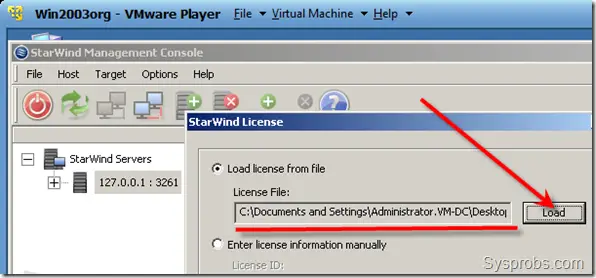
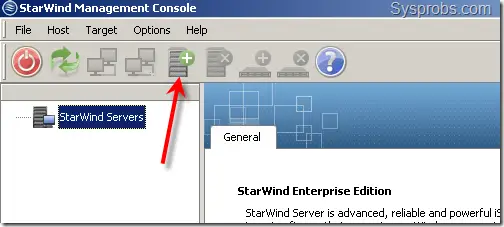
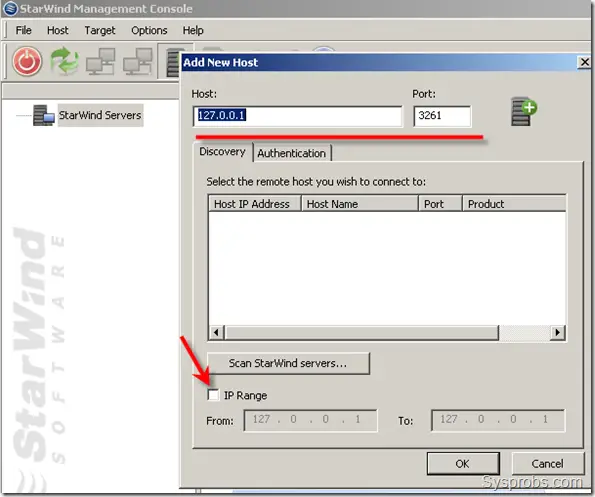
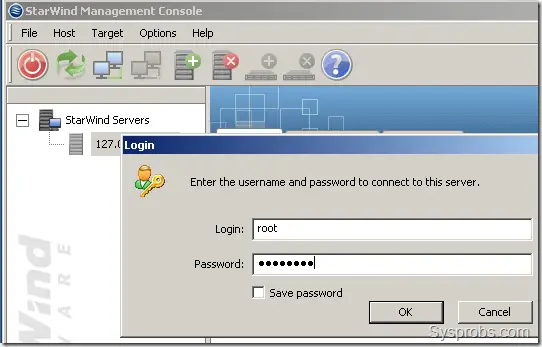




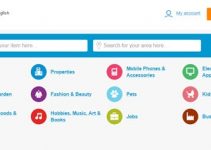

I can see 5 Google Ads for Content … but as I know only 3 is permitted…. How is it possible to show 5 of them in a single post.
Great post, and great site as well….
I will test this one myselve very soon.
Thanks for sharing so much info with us.
Have you ever looked at Open-E [ http://www.open-e.com/ ] ?
Have a nice day..
Flanux [the Netherlands]