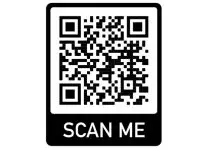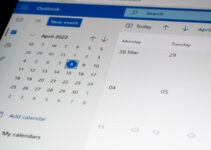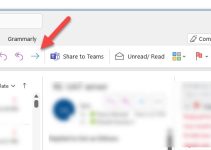Refreshing Outlook is an easy and effective solution, ensuring you are always viewing up-to-date information. So, in this guide, we will show you step-by-step methods to refresh Outlook to keep you up to date.
Microsoft Outlook is a widely used email client, helping users all over the globe with emails, contacts, calendars, and tasks efficiently. It also allows users to access users their important emails from a plethora of devices, keeping track of the inbox in real-time.
However, users occasionally experience delays in receiving new emails or updates. Hence, there’s a need to refresh Outlook frequently so that all new emails are displayed promptly. So, without further ado, check our comprehensive guide below.
Is Refreshing Outlook Really Important?
Microsoft Outlook is a widely used email client and is essential to keep your inbox updated with the latest emails. Otherwise, it can become confusing.
So, refreshing Outlook frequently would help you stay on top of everything, ensuring there’s nothing amiss. Here are some top reasons to refresh Outlook.
Always stay up-to-date with Outlook.
It helps to stay up-to-date with your emails. If and when you receive a new email, check it as soon as possible.
So, if you don’t refresh Outlook regularly, you may miss out on important messages, which could lead to serious consequences in your personal and professional lives.
Improved productivity is also the key to success.
Refreshing Outlook also leads to increased productivity. You will get access to the latest emails and updates promptly, enabling you to respond to them swiftly. Thus helping you to be more productive.
Good organization skills are necessary nowadays
Organization skills are necessary and respected everywhere. So, if you can become better organized simply by refreshing Outlook, then why not?
Avoiding technical problems
Technical issues, such as emails not syncing correctly or emails getting stuck in the outbox, can be avoided easily by refreshing Outlook.
Hence, you should refresh Outlook regularly to stay up-to-date with emails, improve productivity, avoid technical issues, and become a better-organized individual. So, without further ado, let’s check out the steps.
How to Refresh Outlook? (Manual & Automatic)
You can try two methods here:
You can either update Outlook manually or automatically. Both methods are simple and equally effective. However, the automatic process does require a bit of setup, but it is nothing too difficult. So, without further ado, let’s dive into the processes.
Refresh Outlook Manually
Now, refreshing Outlook is overall a simple process, especially if you do it manually. You are saving yourself from a little bit of the hassle of setting up that comes with the automatic process.
That said, here are the steps to refresh Outlook manually.
- Launch Outlook on your Windows 11/10 computer and navigate to the folder you want to refresh, which could be inbox, sent items, drafts, or anything.
- After that, click the Send/Receive button on the top left corner of the Outlook panel to initiate the manual refresh of the said folder.
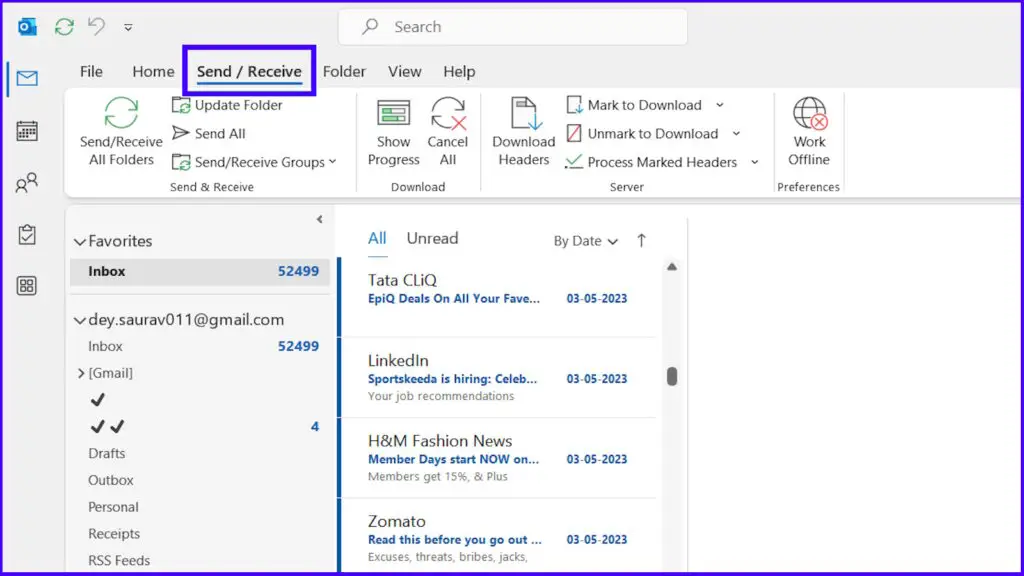
- Meanwhile, you can click Send/Receive All Folders button to refresh all the Outlook folders.
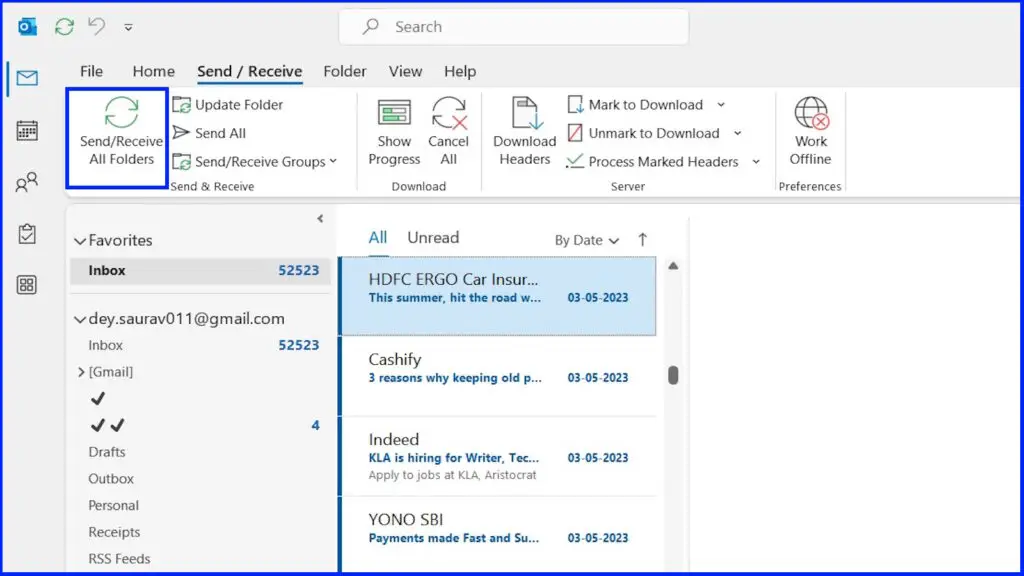
However, you can skip all this and simply press F9 on your keyboard to manually refresh Outlook. This will refresh all the Outlook folders.
Refresh Outlook automatically
If you want to refresh Outlook automatically, you need to set up a few things, after which you need not worry about anything, as Outlook will refresh itself automatically.
All you need is to set up the automatic Send/Receive settings, and here are the steps.
- Launch Microsoft Outlook on your Windows 10/11 computer.
- Navigate to the File tab on the top left corner of the Outlook window and click.
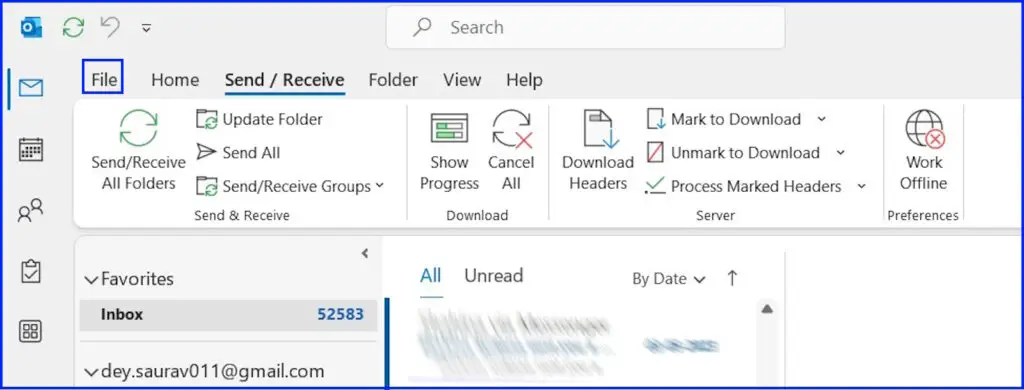
- Click Options at the bottom left side of the next window.
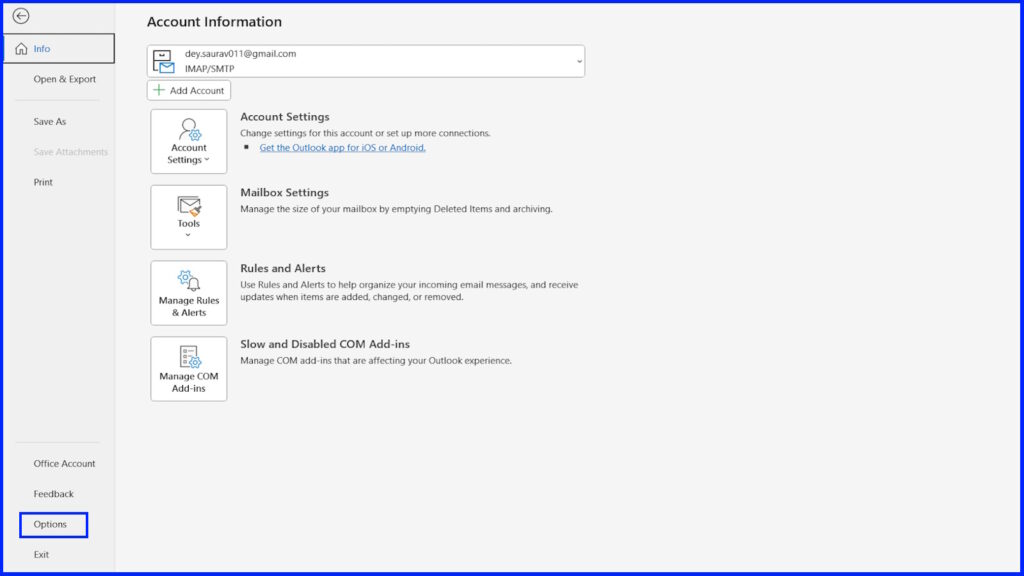
- Select the Advanced tab from the menu on the panel’s left side.
- Scroll down, locate the Send/Receive section, and click the Send/Receive button.
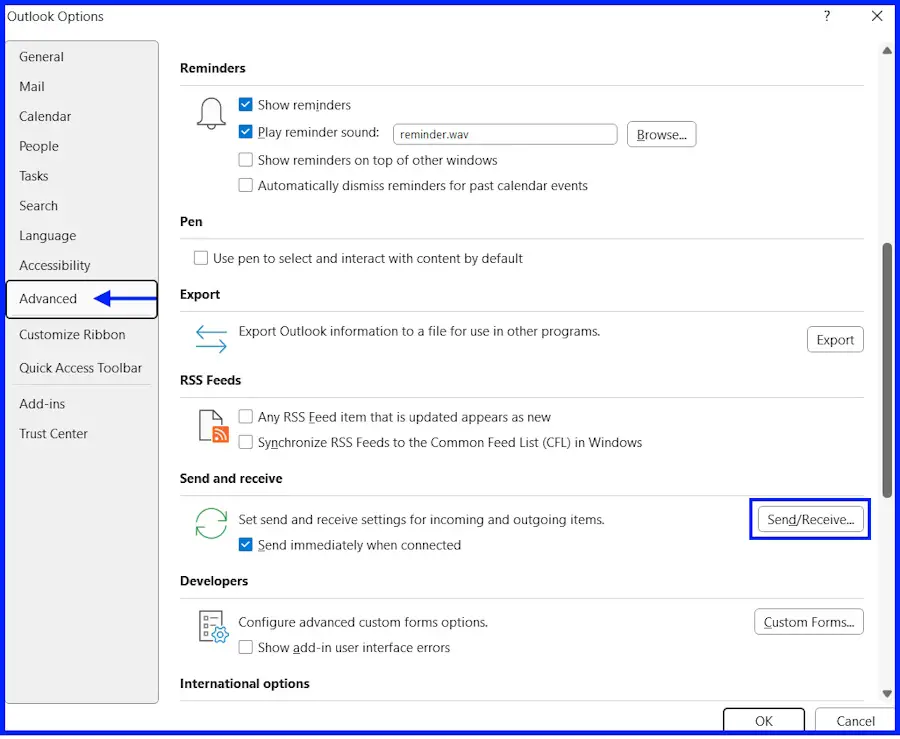
- In the appeared Send/Receive Groups dialog box, highlight or select All Accounts.
- Check the box for the Include This Group in Send/Receive (F9) option.
- Under the Setting for Group “All Accounts” section, check the box for Schedule an automatic Send/Receive Every option and set a desired time.
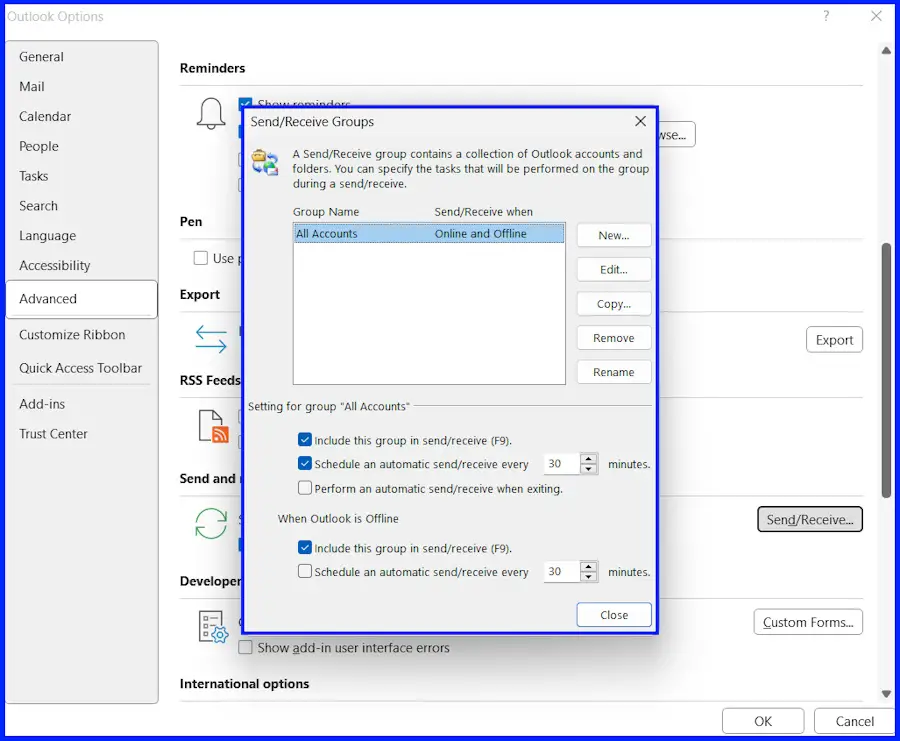
- Hit the Close button.
Now, Outlook will refresh automatically at the set time interval. You can always change the set time interval according to your desire.
Note: Frequent updates (less than 5 minutes) force Outlook to reload in a short interval, occasionally leading to duplicated Outlook email entries, which bring a lot of other issues. So, it is recommended to keep the set time above 5 minutes.
Frequently Asked Questions (FAQs)
How do you manually refresh Outlook?
Manually refreshing Outlook is pretty simple. You just need to click the Send/Receive button to refresh all of your email folders and update any new messages or changes.
However, you can also refresh individual folders simply by right-clicking on the folder and selecting “Refresh” from the drop-down menu.
How to automatically refresh Outlook?
It’s also pretty easy if you prefer to refresh Outlook at particular intervals automatically. Simply set up automatic Send/Receive intervals.
You can do this by going to the Send/Receive tab and clicking Send/Receive Groups option.
After that, click the Define Send/Receive Groups option to set the schedule.
How do I troubleshoot Outlook refreshing issues?
While our article is not really about troubleshooting Outlook refreshing issues, it never hurts to know, even if it’s brief.
So, if you are facing trouble with Outlook refresh, check the internet connection first.
Ensure you are not in offline mode. Additionally, you can restart Outlook or maybe even your computer to resolve the issue.
If the issue persists, you may need to get into the real troubleshooting mode. However, this is neither the time nor the place for it. So, we suggest simply reinstalling Outlook or contacting the technical support team for further assistance.
Summing Up
That’s all! I hope there’s no need to ask how to refresh Outlook anymore as it is a simple task, and we have covered everything from automatic refresh to manual.
Remember, refreshing Outlook is an essential task that ensures the efficiency and accuracy of the software. It also helps you to get the latest emails and updates in real time, keeping you organized and increasing your productivity.