If you are using Office 365 applications with an older version of the Windows Operating System, you may encounter this particular issue. Having the latest OS with up-to-date Windows updates is always recommended while using Office 365 Outlook/products.
In this guide, we show the solutions to fix the Outlook password blank/white dialog box, or it disappears quickly before entering the password issues. Outlook will prompt this box usually if you change the user account password.
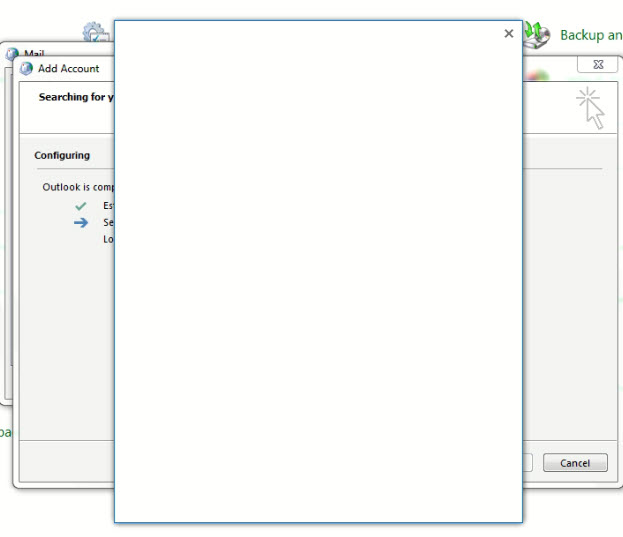
It is basically to reauthenticate to Office 365 with the new password. However, the user cannot enter the new password because the password prompt screen is blank or disappear instantly.
How to Fix Outlook Password Box Pop up Blank Screen or Disappear
If you use the up to date Windows OS most of the time, you will not face this issue. This can only occur for outdated Windows Operating Systems like Windows 7, 8.1, or even Windows 10 without recent security updates.
The main issue for this problem is the authentication method used on the client’s computer. It may mismatch the latest security policies and types used for Office 365 cloud connectivity.
1) Close the Outlook completely.
2) Open the registry editor by searching ‘regedit’.
3) Navigate to the following location.
HKEY_CURRENT_USER\Software\Microsoft\Office\16.0\Common\Identity\.
4) Create a DWORD key called DisableADALatopWAMOverride and change the value to 1
You may need to create the 32-bit version depending on the type of OS.
5) At the exact location, create another key called EnableADAL and set the value to 0.
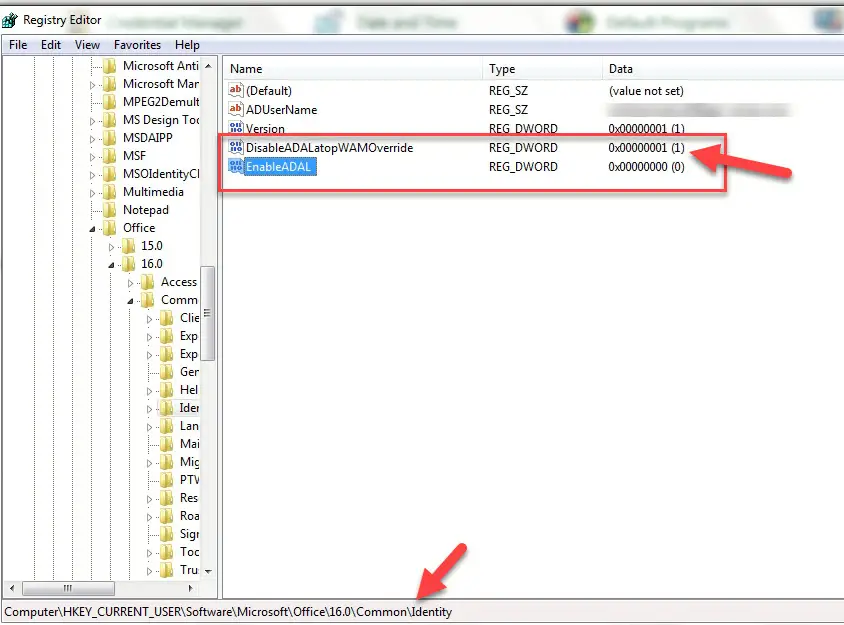
These keys will disable the modern authentication method on the computer.
Ensure you have created the above entries with the correct values at the right location. It is better to take a registry backup, also.
6) Close the registry and open Outlook now.
Now, the password will prompt in a different dialog box. It will stay without disappearing like earlier. Enter the correct username and password to login to Office 365 Outlook.

If you are facing the above issue with the outdated Windows Operating System, I’m sure these registry changes will be helpful to solve it.
Additional Steps You Can Try
Clear the Saved Password (Credentials) from the Control Panel.
1) Close the Outlook completely.
2) Go to Credentials Manager under the control panel.
3) Click on Windows credentials to see the saved passwords on your computer.
Find out the credentials that are connected to Office 365 Outlook. You can see the last modified date also.
4) Click on details and remove them from the vault. This will ensure that the relevant application will prompt a new password when you open it next time.
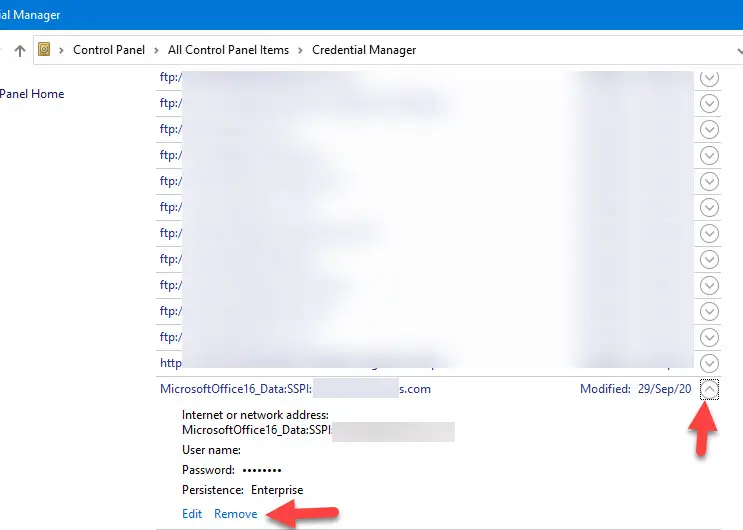
Remove Work or School Account
I suggest you do this last if you are in a work domain environment. But it is worth trying if you are still experiencing an issue with the Outlook password popup screen.
1) After closing the Outlook, search for ‘Accounts’ in Windows 10 or Windows 11.
2) Click on the ‘Access work or school’ option to see the connected accounts on your computer.
3) Select the account you are having trouble with, then disconnect.
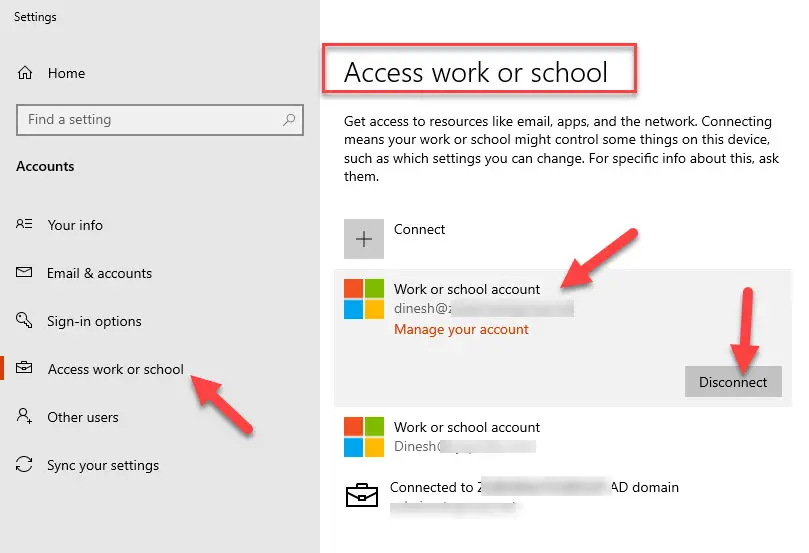
Do open Outlook now. It should pop up for an account and password; once provided in the correct format, it will work correctly.
4) You may need to add the work account again in the same settings app once the Outlook issue is solved. Otherwise, your OneDrive or Office product licenses may not work.
Wrap Up
The Office 365 Outlook password pop-up screen blank/white or disappearing issue could mainly happen due to modern authentication setup, which your Windows OS does not support. You can try the registry modification after taking a backup or creating a system restore point. Also, other methods are relevant to try if you can’t fix it by the registry.

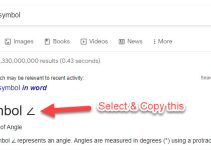

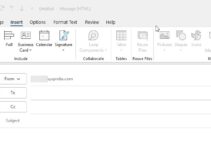
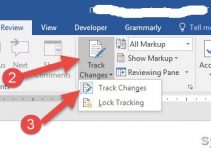

![Active Directory property ’homeMDB’ is Not Writeable [Fixed]](https://www.sysprobs.com/wp-content/uploads/2017/01/office-365-211x150.png)