The Copilot AI has become a buzzword in recent times. The product comes from Microsoft. Microsoft 365 Copilot emerges as a groundbreaking AI-powered productivity tool. This article delves into how home users can leverage Copilot on their PCs, transforming how they interact with Microsoft 365 Apps like Word, Excel, PowerPoint, and others.
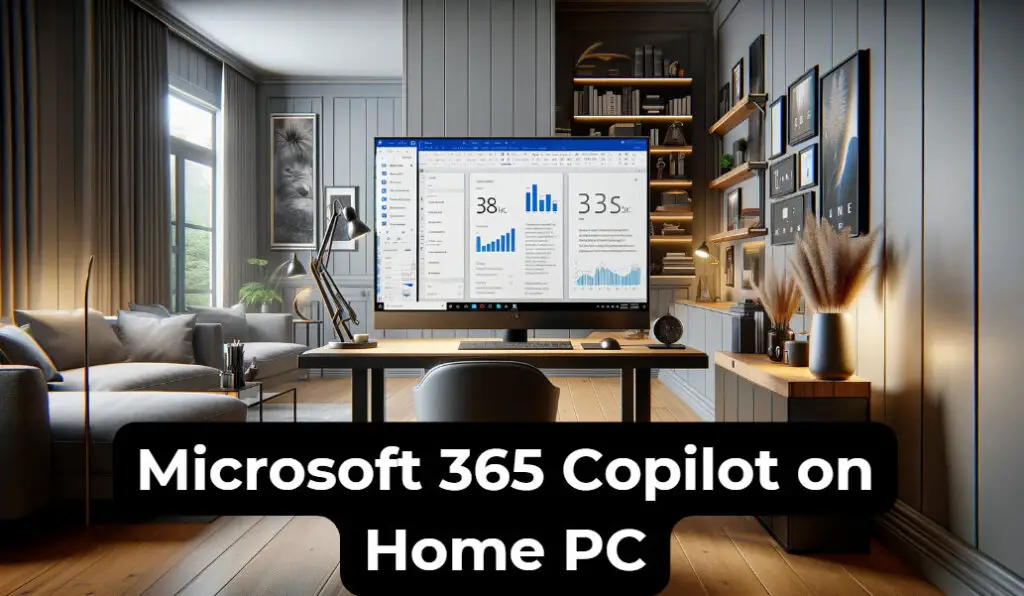
When it comes to Copilot from Microsoft, we need to understand the two available versions.
1) Microsoft Copilot (Office 365)
Microsoft Copilot is an AI-powered tool that integrates with Microsoft 365 applications such as Word, Excel, PowerPoint, Outlook, and Teams. It mainly targets Enterprise and business users with its Office 365 suite.
It’s designed to help users be more productive and creative by offering intelligent assistance. For instance, in Word, it can suggest ways to finish your sentences, and in Excel, it can help analyze data patterns.
2) Windows Copilot
Windows Copilot, on the other hand, refers to accessibility features in the Windows operating system. It’s not a separate application but a set of features built into Windows 11. It is a kind of replacement for Windows Cortana and access to other AI features with Bing.
You will get the option below once you update Windows 11 to the latest version.
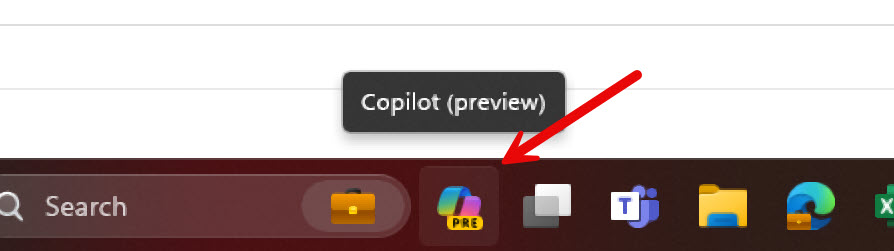
It can act as your assistant in Windows OS to perform certain tasks or help with AI tasks like chatting or summarizing the opened website.
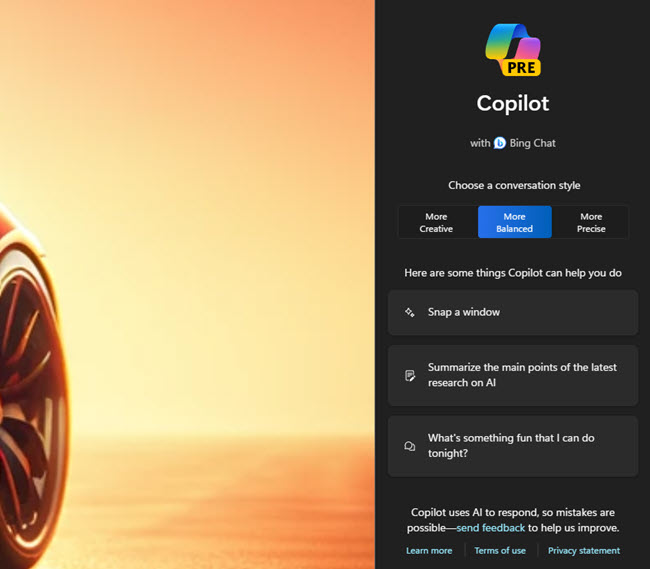
Major Differences and Features
- Purpose: Microsoft Copilot enhances productivity in Microsoft 365 apps through AI, while Windows Copilot focuses on making Windows more accessible to users with disabilities.
- Integration: Microsoft Copilot works within Microsoft 365 apps, whereas Windows Copilot is a part of the Windows operating system itself.
- Functionality: Microsoft Copilot offers AI-driven suggestions and assistance in document creation, data analysis, etc. Windows Copilot provides tools like screen readers and voice recognition to help navigate and use Windows.
Feature Comparison Summary ( Microsoft vs Windows Copilot)
| Feature/Aspect | Microsoft Copilot | Windows Copilot |
|---|---|---|
| Primary Function | AI-powered productivity tool | Accessibility features in Windows |
| Integration | With Microsoft 365 apps | Built into the Windows OS |
| Target Users | Business and Enterprise users for enhanced productivity | General users and Users with disabilities |
| Key Features | – AI suggestions in Word, Excel, etc. <br> – Helps in analyzing data <br> – Aids in creative tasks like presentations | – Screen reader <br> – Magnifier <br> – Voice recognition <br> – Accessibility settings for easier PC use. Bing AI. |
| Availability | Available to Microsoft 365 users | Available to all Windows users |
| Cost | Varies (may require Microsoft 365 subscription) | Included in Windows, no extra cost |
In this guide, we will discuss further about Microsoft Copilot and how to use it in home PCs.
Understanding Microsoft 365 Copilot for Home Users
Microsoft 365 Copilot isn’t just another software update; it’s a paradigm shift in how we interact with technology. Harnessing large language models (LLMs) brings AI-driven assistance to familiar Microsoft 365 apps, including Word, Excel, PowerPoint, Outlook, and Teams. It’s crafted to boost creativity, streamline tasks, and enhance communication, making your digital endeavors more efficient and enjoyable.
So, the next question is, do home users need or use all these features? Mostly, no, that’s why Microsoft is rolling out these features for their enterprise Office 365 users.
It is available only for Microsoft 365 E3 or Microsoft 365 E5 customers. So, if you have a personal or small business Office 365 license, you can’t get it. Also, Office 365 Copilot is an additional license you need to buy and assign to individual users, even if you are E3 or E5 customers.
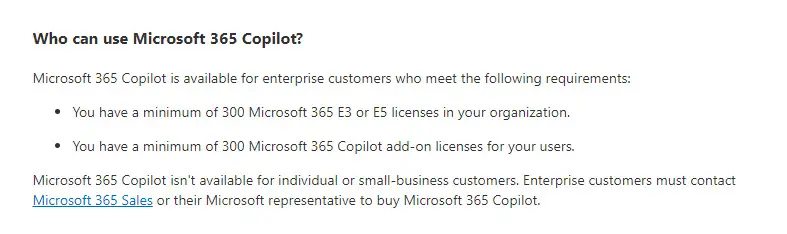
Integrating Copilot into Your Home PC
- Joining the Program: Participation in this innovative program is by invitation, targeting existing home or small business Microsoft 365 subscribers. Keep an eye on your inbox or Microsoft 365 app notifications for an invitation. Once invited, simply sign in with your Microsoft 365 account and follow the instructions to join.
- Setting Up in Windows 11: For Windows 11 users, enabling Copilot is straightforward. Head to ‘Settings,’ select ‘Personalization‘, and then ‘Taskbar‘. There, you’ll find the option to activate Copilot. Once enabled, its icon will appear on your taskbar, ready for use.
- Account Essentials: To fully enjoy Copilot, ensure you have a Microsoft Entra ID (previously Azure AD) and a OneDrive account. These are crucial for accessing various features and optimizing the tool’s functionality.
- Accessing Features: Depending on the app, Copilot may appear as a dialog in new documents or as an accessible feature in the Ribbon. In Teams, you’ll need to add the Copilot app directly.
To recap our earlier question on how to use or can I use Microsoft Office 365 Copilot on Windows 10 or Windows 11 home PCs, here are two scenarios currently.
- You are an Office 365 subscriber and got the invitation: If you received the early access program invitation, you can use it with your Office 365 subscription and applications across the home or personal devices. The Microsoft Copilot should work fine. Once the early access program is over, you may need to consider purchasing the services as part of your O365 license.
- You are part of an E3/E5 License at your workplace: If your workplace has required the enterprise license and enabled copilot for your account, you can access them from your home PC or other devices. Usually, the E3 or E5 licenses allow 5 to 20 installations on multiple devices for a single user. You can leverage this method on your home PC if the home PC meets the requirements.
I hope Microsoft could implement a minor version of Microsoft Copilot for other Office 365 license users like personal and business users.
Meanwhile, if you are looking for AI writing solutions for Outlook email writing, you can check our Sysprobs AI email writer here.

Personal Insights and Experiences
As someone who has navigated various productivity tools, the arrival of Microsoft 365 Copilot is exciting. It’s not just about the AI; it’s about how it integrates into our daily digital routines. From my perspective, Copilot represents more than just technological advancement; it’s about making our interactions with technology more intuitive and human-like.
In conclusion, Microsoft 365 Copilot is available for enterprise and home users, albeit in different stages and formats. Enterprise users can access it as a generally available add-on, while home users can explore its features through an Early Access Program, which is free during the preview period but may require payment post-program. Home user access is based on invitations to existing Microsoft 365 subscribers, and Microsoft plans to expand availability in the future.

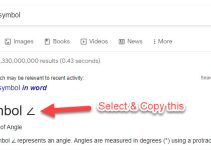
![[Fixed] Outlook Password Pop Up Screen is Blank/White – Disappears](https://www.sysprobs.com/wp-content/uploads/2019/11/MS-Outlook-211x150.jpg)
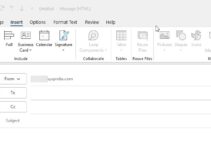
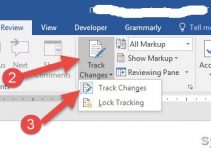

![Active Directory property ’homeMDB’ is Not Writeable [Fixed]](https://www.sysprobs.com/wp-content/uploads/2017/01/office-365-211x150.png)