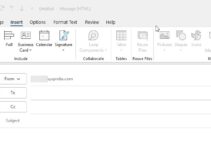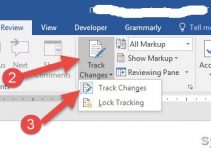As per the International Standard ISO 8601, different countries has a different date and time format. It affects the first day of the week also. For example, in the USA and Canada, the First day of the week is Sunday, whereas Monday is the first day of the week in the UK and Australia.
You need to customize these settings in Microsoft Teams to view the calendar and your schedules properly. For example, the work week starts on Sunday and ends on Thursday in the Middle East, where I live. So, I used to get few complaints about the calendar view in Microsoft Teams since these are not normal settings in most products.
In this post, let me show you how to change the first day of the week or work week in Microsoft Teams. If these changes are not taking effect, then you need to verify few more settings in some other places. I will cover them as well.
How to Change the First Day of the Work Week in Microsoft Teams
In this example, we will take my case to set up Sunday to Thursday as the work week. As this slightly matches the ISO 8601 standard to USA settings (The first day is Sunday), we need to ensure the App Language in MS Teams is properly configured.
App Language in Microsoft Teams is the first place you need to look for changing the first day of the week.
1) Open MS Teams and go to settings. With the latest upgrade, you need to click the 3 dots to open the settings, not the profile picture.
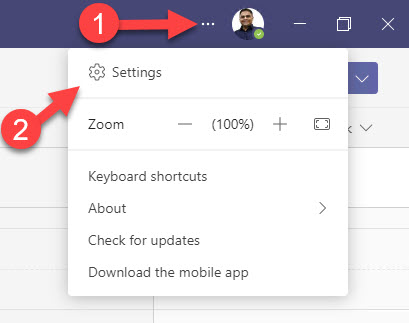
2) In the General setting, find out the Language settings. You need to change the App language based on your requirements.
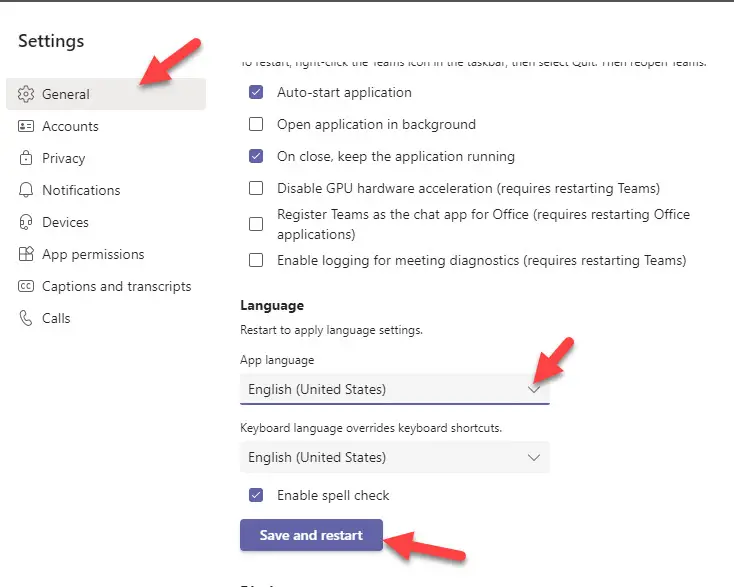
Currently, in my Teams, the week is starting on Monday because the App language was set to the United Kingdom. Since I need to make Sunday as the First day of the week, I need to change the language to the United States.
3) Do not forget to press ‘Save and restart’. MS Teams will close and start to take this effect.
With the above settings, mostly the first day of the week will change.
Work Week in MS Outlook
If you need to change the first and last day of the work week, you need to change the settings in Outlook on the same PC where MS Teams and Outlook logged in with the same user account.
Also, you can use the Outlook online version like Office 365 or personal Outlook (outlook.live.com) in the web browser to change these settings. I’m showing from the Outlook client program, which will suit most business users.
In this example, my work week ends on Thursday.
4) Open MS Outlook and Options from the File Menu.
5) In Calendar options, change the start and end days of your work week. For example, it is Sunday to Thursday in the middle east. It is better to set your work timing also.
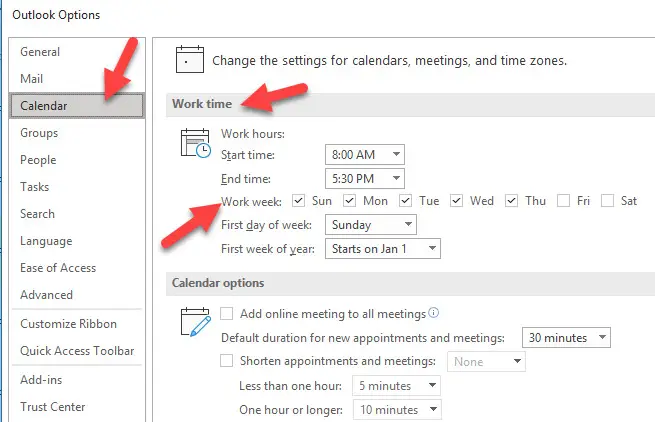
Press OK to save the settings.
To take this effect, you may need to wait for some time, then restart the MS Teams. Since Teams picks up this data from Outlook, it needs to be restarted.
If that doesn’t work, restart both applications or even the computer to take effect.
Additional Tip
Sometimes, both methods will not help to solve the issue that you want to achieve. Even though those 2 steps are must-do to change the first day of the week in Microsoft Teams, there is another place you need to verify language settings.
For example, if you change the App language to the United States in MS Teams, but your Windows 10 or Windows 11 default regional language is still in the United Kingdom, it will confuse MS Teams. The system default Language should match the same language in MS Teams to affect the first week (work week) settings.
6) Search for ‘Region’ in Windows 10/11 search and open ‘Region settings’.
Make sure the ‘Region format’ language is set to the United States if you set the same in MS Teams according to your date format requirements. If you purposely configured the UK in Teams, then the Windows regional format also should be in the UK. In my example, it should be the United States.
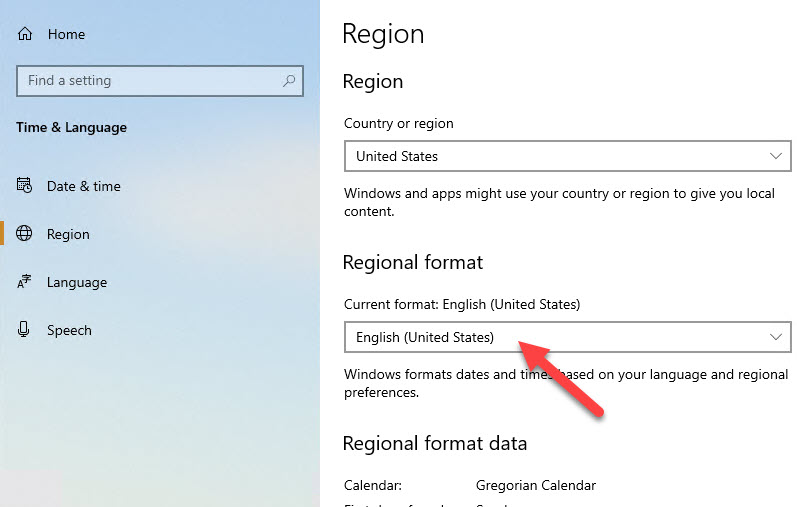
Once you change the language in the Region settings, you need to restart the computer to take effect. Remember, this change will be applied to all other settings and applications on your computer. Mostly, it should be fine if you are following a certain date/time format.
With all 3 steps, you must get the proper first day of the work week in Microsoft Teams.
Also, you must be aware that you can change the calendar view in MS Teams by clicking the below drop-down. It will change the normal and work week. It will help you to see your meetings and appointments in a single view easily.
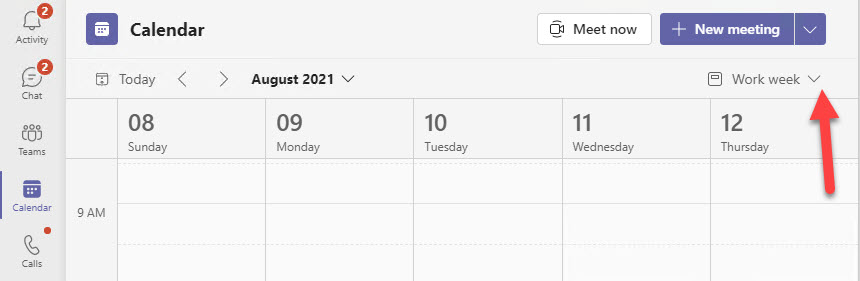
For some reason, Microsoft Teams doesn’t have separate settings to change the start and end of the week. It fully depends on the Outlook and OS settings. But doing the required changes will correct the start and end of the weeks in Teams.
Do let us know how did these steps help you? Or did you find any better ways to change these formats?

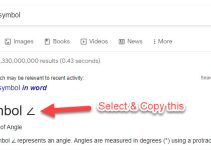

![[Fixed] Outlook Password Pop Up Screen is Blank/White – Disappears](https://www.sysprobs.com/wp-content/uploads/2019/11/MS-Outlook-211x150.jpg)