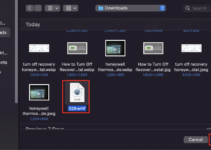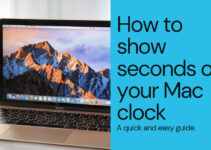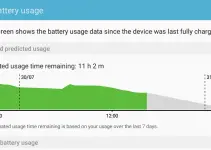You have landed at the right place if you are looking for a solution to fix Mac HDMI sound not working on TV. The below steps are applicable to MacBook or MacBook Air problems. It is always better and more fun to watch movies on a larger TV screen than on a small laptop screen. Once you download the movie to your MacBook laptop, you can connect it through an HDMI cable and watch it on TV. I usually watch movies on my Sony 55-inche TV with a MacBook laptop. The advantage of HDMI is that it transfers high-quality audio and video on a single cable.

Why Is There No Sound When I Connect My Mac To The TV with HDMI
If there is no sound when connecting a Mac to a TV with HDMI, several reasons could be at play.
- First, check if the HDMI cable is securely connected to both devices.
- Then, ensure that the TV is set to the correct input source.
- Moreover, try adjusting the sound settings on the Mac and restarting both devices if necessary.
We will cover every step in detail below when MacAir or Macbook HDMI sound is not working with TV or any other output devices.
Mac HDMI Sound Not Working on TV
1) Check the HDMI cable connection
You need to make sure both sides of HDMI are correctly connected. It is better to remove and reconnect the laptop and TV side.

If you are unsure about the HDMI cable, you can change it. Anyhow, if video is coming to TV but not audio, it could be related to some other issues other than the cable fault.
2) Check the TV volume and audio/video input source
Make sure that the TV is set to the correct input source. Usually, the HDMI1, HDMI2…etc, change the correct port where your Mac laptop is connected. The TV volume should be up.
The above two methods are straightforward. Most of the users should be aware of these steps while connecting a laptop to the TV via an HDMI cable. Here is the tricky part that solved the issue for me.
When my Macbook HDMI sound not working, I checked the above steps and restarted both the TV and MacBook. I even removed the power code of the TV and powered it on to do a clean boot of the TV and Android OS.
3) Change Audio Output from MacBook Pro
Ensure the settings below on your macOS if Mac HDMI audio is not working suddenly.
1) Look for the speaker icon on the menu bar; if it is there, you can jump to step 4 now. If not, follow these steps.
Go to System Preferences and open Sound.
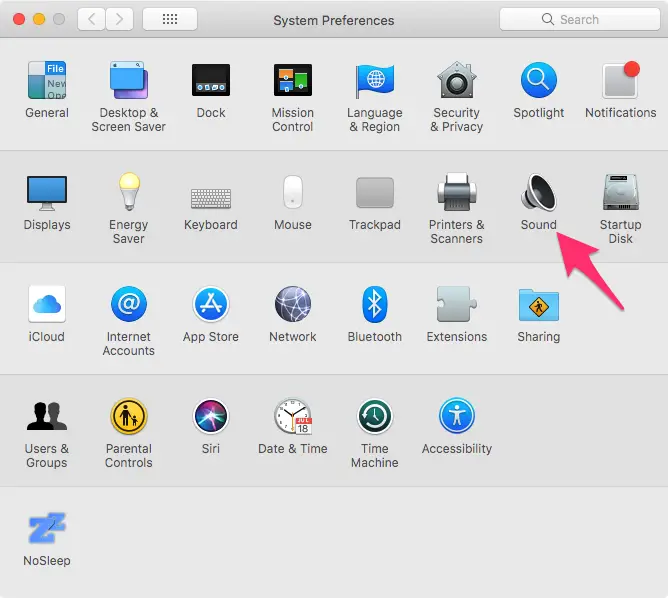
2) Make sure you are at the Output tab. Even after connecting the HDMI, if the sound is not coming through the TV, then here you would see your laptop speaker as the selection.
You need to click on the TV model under Sound Output. In my example, I need to click SONY TV, once I clicked, the sound started working on the TV.
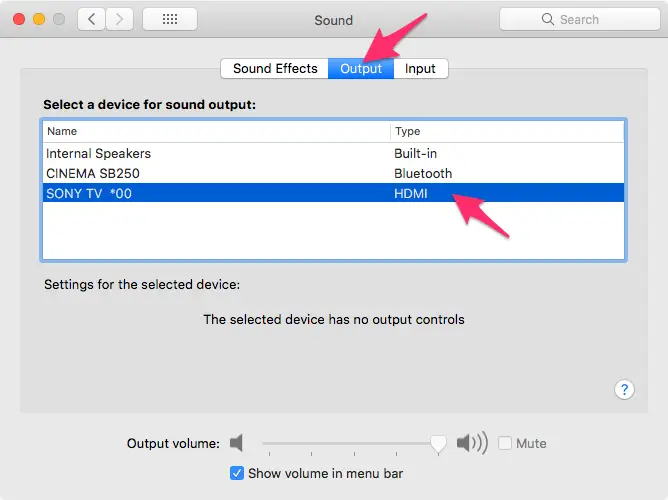
3) To make things easy in the future, enable the checkbox down for the “Show Volume in Menu Bar” option. This will add the speaker icon on the Menu bar, where you can easily change the sound output from the desktop screen.
4) If the speaker Icon is on the menu bar, and the MacBook HDMI to TV no sound, right-click on the Speaker Icon.
This will list the sound output devices detected by the macOS. Click on the preferable output source; in this case, it is the TV connected via HDMI.
![]()
I hope this guide will be useful in solving Mac HDMI sound not working on TV. Usually, it should work automatically, but if you need to fix it manually, follow the above steps.