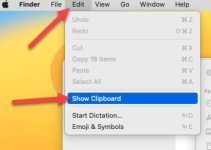Did you connect a peripheral device to your Mac’s USB port but can not find it anywhere? You might be wondering if your external device or your Mac is faulty. Most times, the hardware is not faulty. You are just unable to locate the device.
Many people who use a USB hub to connect many external devices via USB to their Mac, sometimes need help locating these devices. If you are that person, then worry not.
In this article, we will show how to find USB-connected devices on Mac using multiple methods in just a few steps.

Methods to Find USB Connected Devices on Macbook
There are multiple methods to locate a USB device, like Hard Drive, Mouse, Keyboard, etc, connected to your Mac.
- The first one is using Finder. It will locate all the storage devices like Hard Drive, Flash Drive, Pen Drive, etc.
- The second method to find USB devices on your Mac is via the terminal. It will list all the USB devices.
- The third method is using System Report. It will also give you info on all the connected devices.
Let’s see how we can locate USB devices on Mac using each method.
Method 1. Using Finder to Find USB Connected Devices
Finder is like a File Explorer on your Mac. It is the best way to find all the storage devices connected to your MacBook via USB.
- To open Finder, you have to click on the blue-colored smiley face on the left side of your dock.
- Head over to the location section to find the connected store devices.
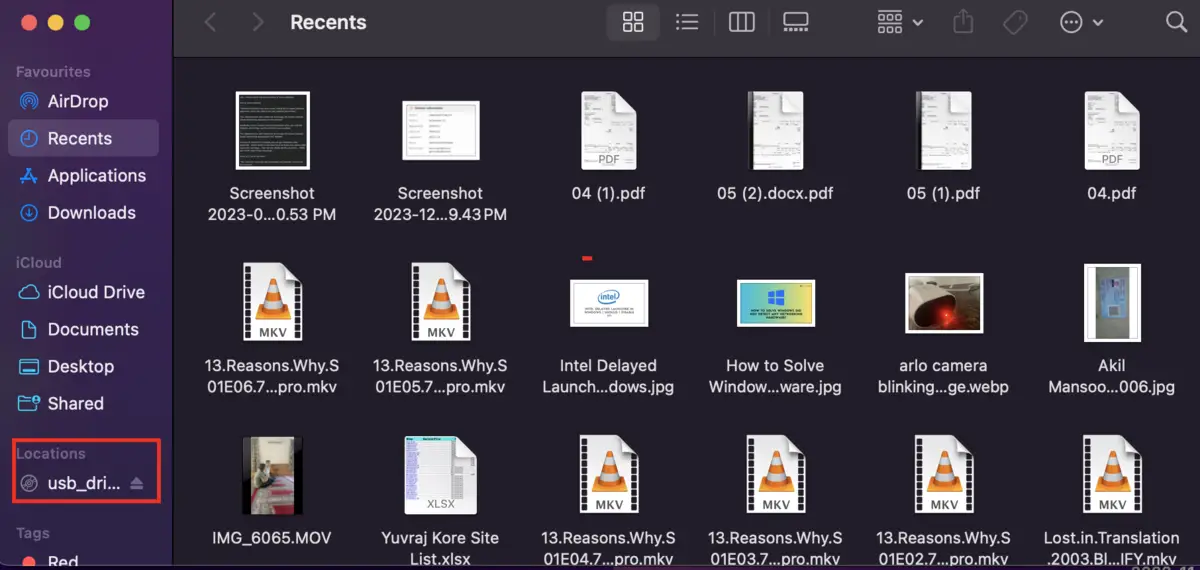
Still unable to find a storage device? Make sure that you have enabled showing storage devices on your Mac.
Here is how you can enable showing external storage devices on Mac.
- Open Finder by typing CMD + N.
- Next, click on Finder from the Menu Bar and select Settings.
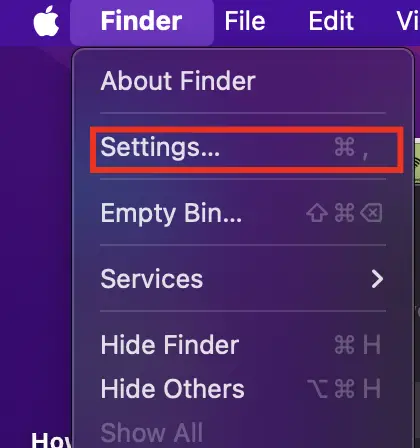
- Now click on the sidebar, and under the location heading, enable showing all the external devices in the sidebar.
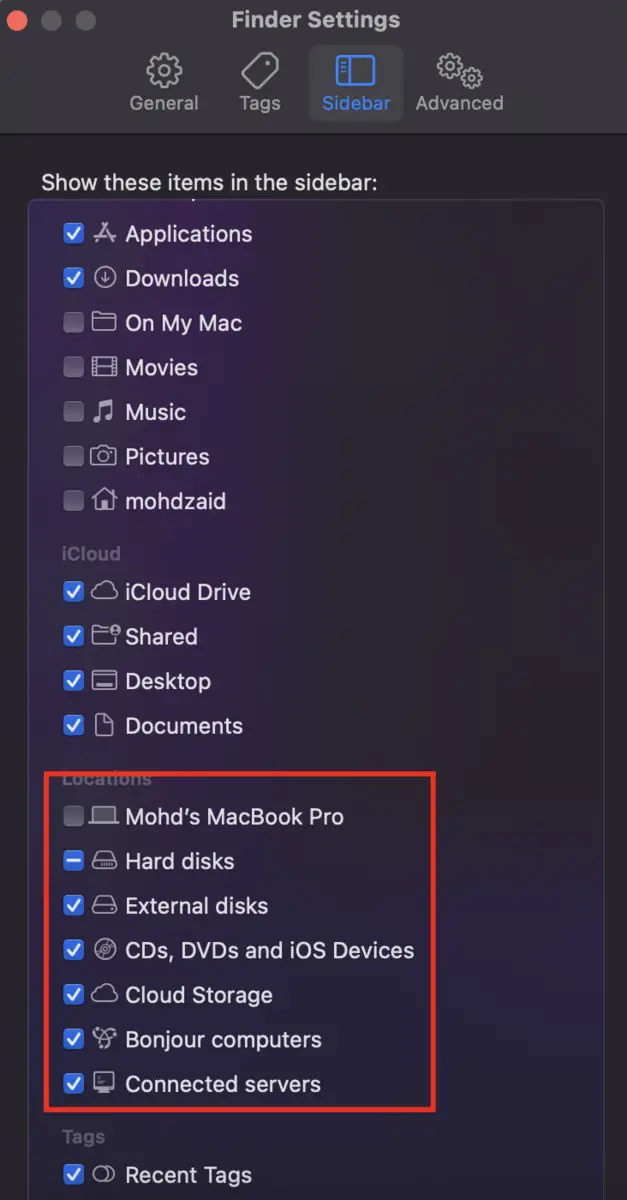
Now, you can find all the storage USB devices connected to your Mac using Finder.
Method 2. Using Terminal to Locate USB Devices on Mac
Want to find peripheral devices like printers, scanners, earphones, etc, connected to your Mac? You can use the Mac Terminal to find these USB devices.
Although it may seem tough to use, the Mac Terminal will list all the external devices connected via USB device with just a single command. It will also list data like device name, Class, and Location ID.
Here is how to use the terminal to find all the USB devices connected to the Mac.
Step 1. First of all, open Terminal on your Mac. To open the terminal, you need to open Finder > Application > Utilities. Here, you will find the terminal. Alternatively, you can open the terminal from Searchlight as well.
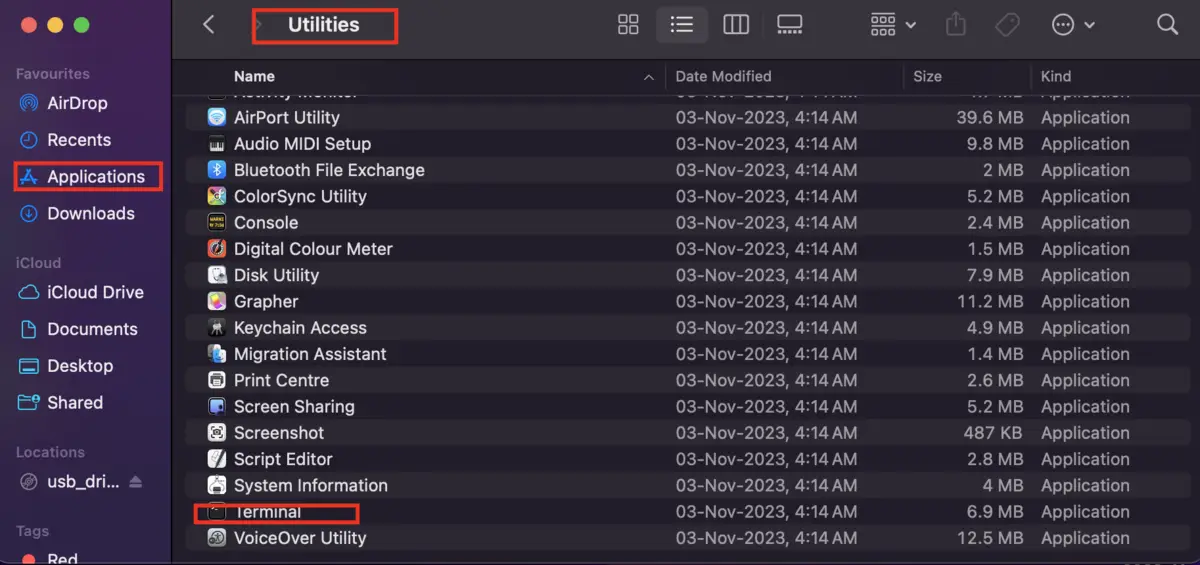
Step 2. Once the terminal is launched, type this command and press enter.
ioreg -p IOUSB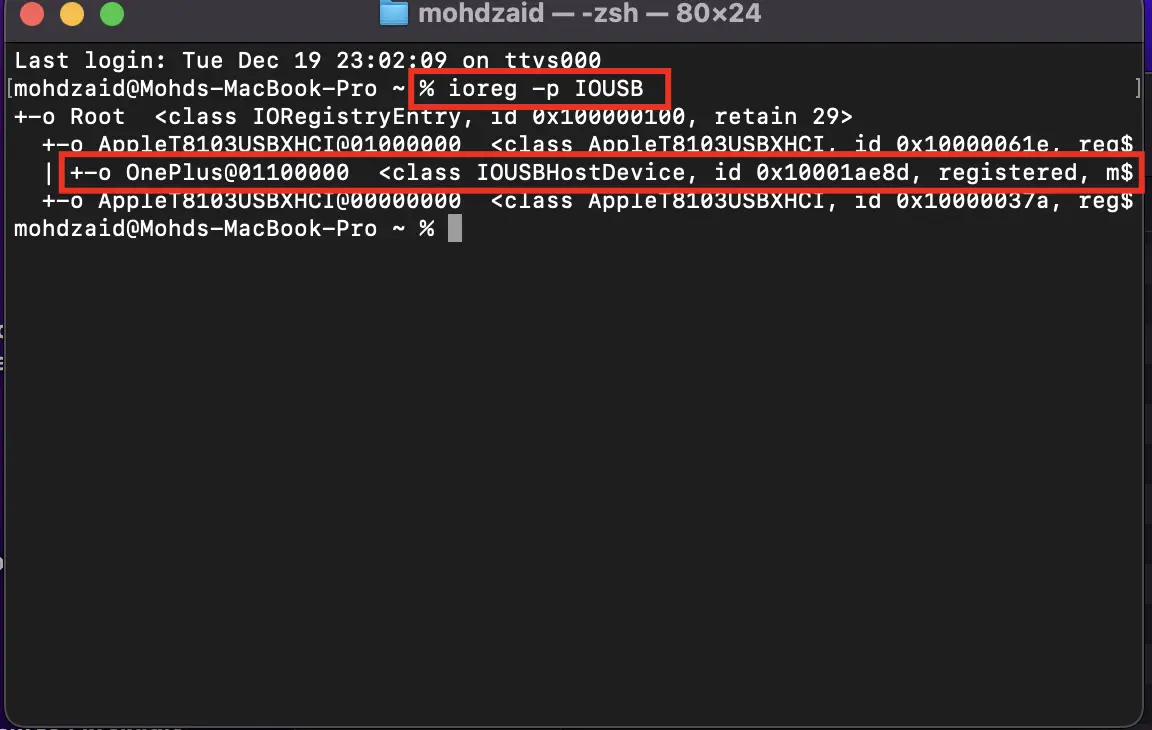
Step 3. The terminal will now show you the list of devices that are connected via USB.
The only problem with this method is that the result is difficult to stand. For a simple-to-understand result, move on to the next method.
Method 3. Using System Report to Find USB Devices on Mac
Now, coming to our last method to view USB-connected devices, we will use a system report. Like the terminal, it will list all the devices along with data like capacity, file system, volume UUID, free space, current required, whether it’s writeable, and many more.
It also ensures that the device is safe if it can be found in the system report. If it is not listed there, there is a problem with your device or USB hub.
Here is how you can use the system report to find USB connected devices on Mac:
- Click on the Apple icon in the menu bar and click on About This Mac from the drop-down menu.
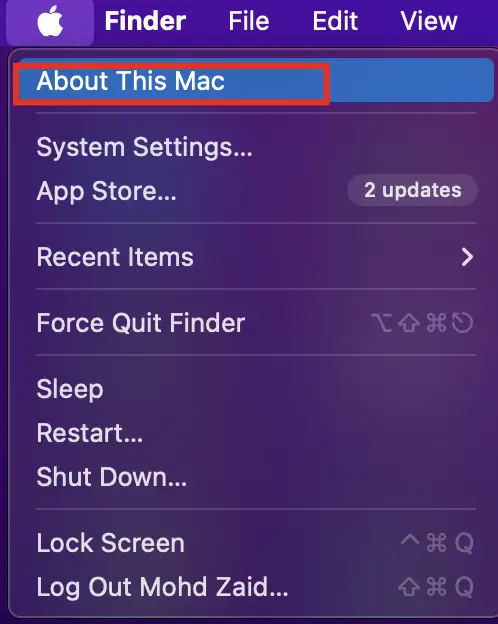
- Click on More Info and then System Report in the pop-up window that opens up.
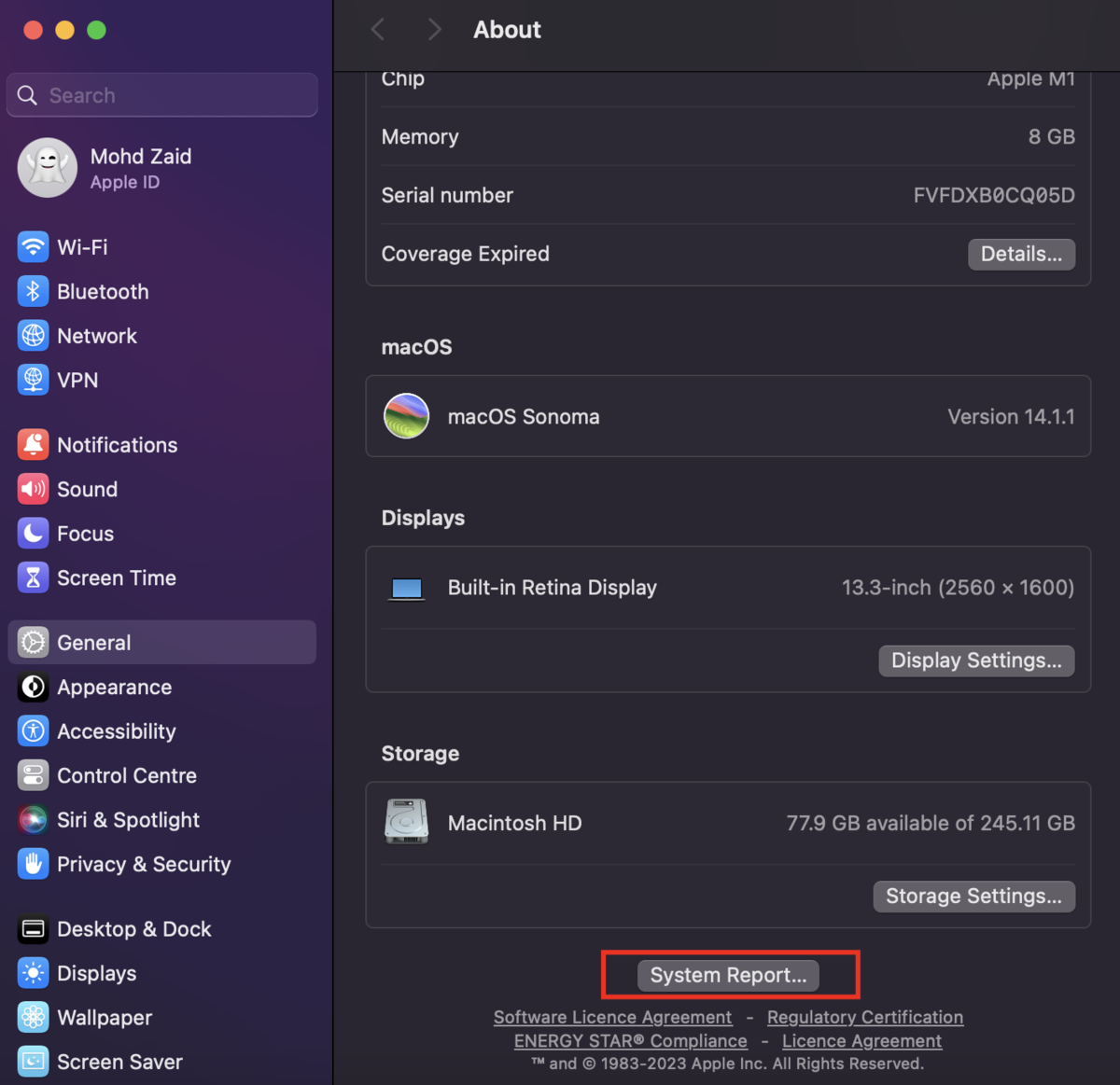
- In the next window, find USB under the Hardware heading in the left sidebar.
- On the right side, you will find a list of all the devices that are connected to your Mac via USB.
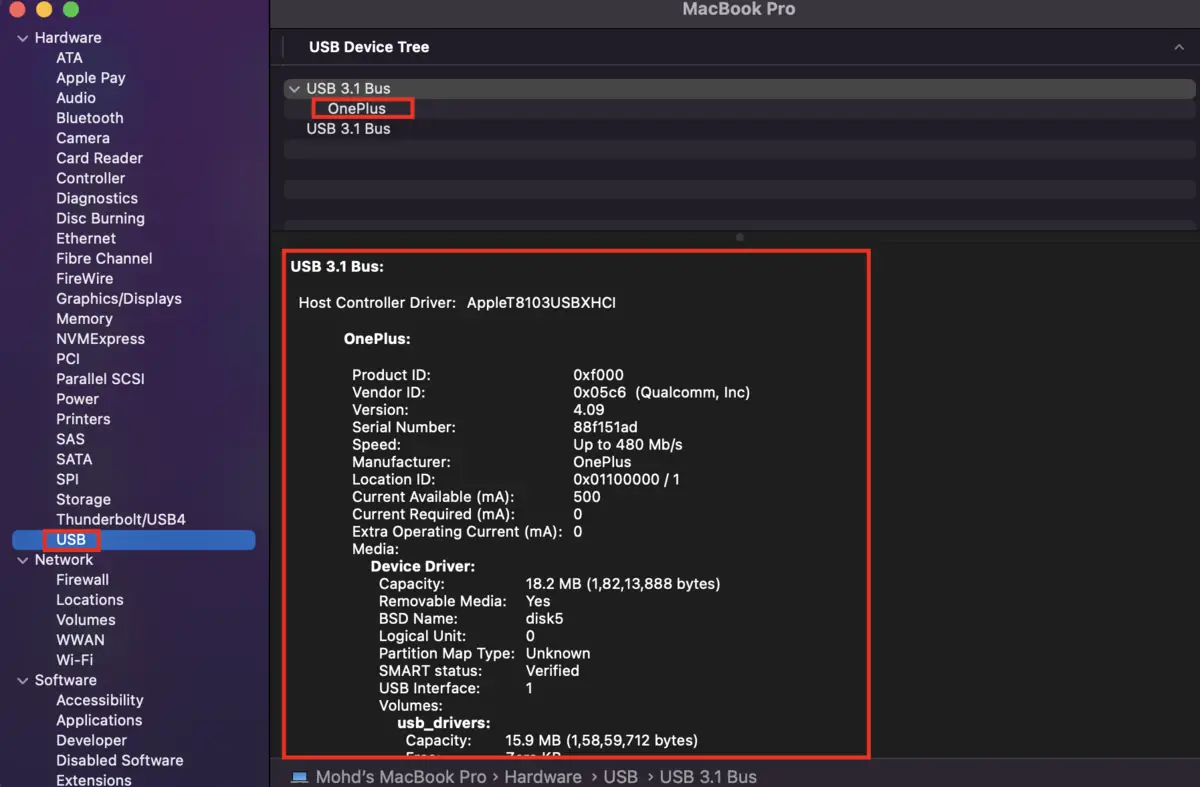
This is the easiest way to locate all the external USB devices on your Mac with all the data.
Conclusion
Sometimes, locating the devices connected to a Mac via USB can be very confusing. If that happens to you, then worry not. You can use the finder, terminal, or system report to find a list of all connected devices.
We hope you found USB connected devices on your Mac using the methods mentioned above. If you face any problems, feel free to reach out to us. We would be happy to help.

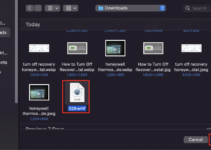
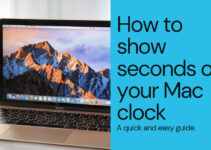

![[Solved] Mac HDMI Sound Not Working on TV While Watching a Movie](https://www.sysprobs.com/wp-content/uploads/2018/08/HDMI-Port-in-MacBook-211x150.jpg)