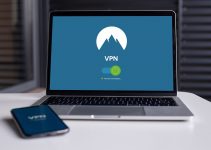When we’re pushing our graphics cards to the limit, keeping an eye on temperatures is crucial. It’s common to wonder is 70 celsius hot for GPU during those intense gaming sessions or while running high-demand applications.
Understanding the thermal limits of our hardware can mean the difference between optimal performance and potential overheating issues. We’ll dive into what temperatures are considered safe and what you should watch out for to keep your gaming rig in top shape.
In the world of GPUs, temperatures can be a hot topic—literally. Let’s clear up the confusion and set the record straight on whether 70°C is within a safe operating range for your graphics card.
Is 70°C considered hot for a GPU?
In the realm of GPU temperatures, 70°C (158°F) is often deemed a moderate and generally safe operating temperature for most graphics processing units during standard use. This temperature falls within the lower spectrum of the range we will discuss below, which is acceptable for most modern GPUs. It’s a widespread reading during gaming sessions or other intensive tasks that heavily tax the GPU.
We must consider factors such as the specific GPU model and the designed thermal threshold of that unit. Some high-performance GPUs are crafted to handle higher temperatures and may consider 70°C a relatively low or average temperature in the context of their operational capabilities. In contrast, for GPUs designed for less demanding environments or those with less robust cooling solutions, 70°C might be closer to their upper limit.

For a well-rounded understanding, let’s look at a general breakdown of temperature ranges for GPU tasks:
| Task | Typical Temperature Range |
|---|---|
| Idle | 30°C-40°C |
| Moderate Use | 50°C-60°C |
| Heavy Gaming/Rendering | 65°C-80°C |
As illustrated in the table, different tasks lead to varying thermal readings, positioning the 70°C mark well in the normal zone during heavy usage. It is important to ensure ongoing temperature monitoring to spot any unusual spikes or patterns that could indicate an underlying issue.
Maintaining temperature levels around 70°C offers headroom, ensuring that the GPU operates away from the maximum temperature threshold, which safeguards against potential throttling or damage. Regular cleaning and proper airflow management within the system are integral in sustaining these desirable temperature levels. Moreover, applying thermal paste correctly and ensuring that the GPU’s cooling system is functioning optimally can help in keeping the GPU’s thermal performance within a safe range.
Addressing the question at hand, 70°C is not only common but also well within a manageable scope for a GPU. Bearing in mind that GPUs are equipped to handle certain thermal loads, staying informed about your specific GPU’s limits can help in maintaining its efficiency and longevity.
Read Also: Best CPU monitoring Apps for Windows OS
What is the normal operating temperature for a GPU?
Normal operating temperatures for GPUs fall between 50°C to 85°C (122°F to 185°F) when under load. It’s worth noting that these temperatures can vary based on the make and model of the GPU and the computational intensity of the tasks it handles.
Manufacturers design GPUs with specific thermal thresholds in mind. These thresholds ensure that, under typical operating conditions, they maintain performance without compromising component longevity. This information is often found in the technical specifications provided by the GPU manufacturer.
Is 70 Celsius hot for GPU: Breaking It Down by Load Levels
Depending on the load level, we’ll see variations in GPU temperatures:
- Idle Temperatures tend to range from 30°C to 45°C. These are temperatures you’d expect when the GPU is not being heavily utilized, such as during web browsing or text editing.
- Gaming Temperatures often sit between 65°C to 85°C, especially when playing high-resolution, graphically demanding games.
- Stress Test Temperatures can push a GPU to its limits, typically reaching up to 85°C. These tests simulate worst-case scenarios to ensure that the GPU performs reliably under extreme conditions.
| Load Level | Temperature Range |
|---|---|
| Idle | 30°C to 45°C |
| Gaming | 65°C to 85°C |
| Stress Test / Full Load | Up to 85°C |
Adequate cooling solutions and case ventilation are crucial to maintaining these temperatures within safe limits. High-end GPUs often have sophisticated cooling mechanisms, such as dedicated heatsinks, fans, and even liquid cooling options. Regular cleaning and maintenance of these components can prevent dust accumulation, which might otherwise hinder cooling efficiency.
Monitoring GPU temperatures should be a routine part of our computer care, especially when regularly overclocking or running intensive applications. We have plenty of tools for this, like software utilities that can read and log temperature data in real-time. These tools help us ensure that we’re not threatening the health of our GPUs, allowing adjustments to be made before temperatures become problematic.
Understanding the thermal limits of your GPU
Knowing the thermal limits is crucial when it comes to the health and performance of our GPUs. Let’s dive into what these limits are and why they matter.
Firstly, GPUs are designed with maximum temperature thresholds in mind. These thresholds are put in place to prevent damage from overheating and to ensure that the GPU performs optimally under different workloads. Generally, the maximum safe temperature for most modern GPUs falls between 85°C to 100°C. However, it’s vital to consult the manufacturer’s specifications for your specific GPU model, as these limits can vary.
- NVIDIA GPUs typically have a thermal limit of around 95°C.
- AMD GPUs often have thermal thresholds near 100°C.
Exceeding these temperatures can lead to throttling, where a GPU self-regulates by lowering its performance to reduce heat output. Prolonged exposure to temperatures above the safe limit may not only lead to decreased performance but can also shorten the lifespan of the GPU significantly.
During typical use, such as web browsing or light graphic tasks, a GPU runs considerably cooler, usually around 30°C to 50°C. While gaming or executing more demanding tasks, GPUs normally operate at around 65°C to 85°C. If your GPU runs hotter than these averages at idle or under load, it might be a sign to check your cooling solutions.
It’s important to note that while 70°C is generally safe for most GPUs, considering the context of the temperature is key. If you’re hitting 70°C while running a graphically intensive game at high settings, that’s usually within the safe operating range. But, if you’re reaching this temperature while the GPU is mostly idle, it may indicate a need for improved cooling or dust buildup within your computer.
Let’s consider the factors that contribute to high GPU temperatures:
- Inadequate case ventilation
- Poor quality of thermal paste application
- High ambient room temperatures
- Dust and debris accumulation
- Overclocking without sufficient cooling

Monitoring your GPU temperature with reliable software will give you the insight to ensure that it’s running within safe parameters. Also, remember that regular maintenance, like cleaning fans and replacing thermal paste, can do wonders for maintaining optimal temperatures. It’s all about balance; we must ensure our GPUs are not too hot to handle while delivering the performance we need.
Related: Best monitors for World of Warcraft
Tips to keep your GPU cool
When it comes to protecting our GPU and ensuring that it operates at peak performance, keeping it cool is crucial. We’ve gathered some practical tips that can help prevent your GPU from overheating.
Proper Case Ventilation
Ensuring proper airflow in the computer case is fundamental. The goal is to create a path for cool air to flow over the GPU while pushing out hot air. We recommend:
- Using a case with adequate space for air to move freely.
- Ensuring case fans are correctly oriented: front and side fans drawing in cool air, with top and rear fans expelling the warm air.
Maintain Cleanliness
Keeping the GPU free from dust and debris is essential for optimal cooling performance. It’s amazing how a little cleaning can significantly impact temperatures. Here’s what we do:
- Regularly clean the GPU’s fans and heatsink.
- Use compressed air to blow out dust from hard-to-reach places.

Quality Thermal Paste
Thermal paste is a critical component for heat transfer between the GPU and its cooler. Over time, it can dry out and become less effective. We’ve found that:
- Reapplying high-quality thermal paste every few years can maintain effective heat conduction.
- Choosing a non-conductive paste avoids any risk of electrical shorts if it spills over onto the PCB.
GPU Aftermarket Coolers
Stock coolers are often sufficient, but for those pushing their GPU’s performance, aftermarket coolers can provide superior cooling. Consider:
- Upgrading to a larger, more efficient aftermarket cooler.
- Researching compatibility and the physical space within your case before purchasing.
By implementing these tips, we ensure our GPUs have the best possible chance to run cool, even under heavy loads. Regular maintenance and being proactive with cooling solutions provide the peace of mind that our GPUs are performing optimally without the risk of thermal damage. Keep in mind, ambient room temperature also plays a significant role in how hot your GPU gets, so we try to keep our gaming or work area as cool as possible.
Conclusion
We’ve armed ourselves with the knowledge to keep our GPUs at a safe temperature and ensure they’re running at peak performance. Remember, it’s not just about avoiding the 70 Celsius mark; it’s about maintaining a cooler, more efficient system overall. By taking proactive steps toward proper cooling, we’re not only protecting our hardware but also enhancing our gaming and computing experience. Let’s put these tips into action and enjoy the benefits of a well-cooled GPU.