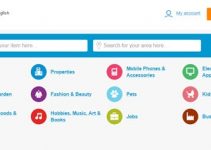Powershell doesn’t need any introduction. If you are a tech person to manage Microsoft products, the PowerShell is one of the useful and must-have product. Even if you are end-user of Microsoft desktop Operating Systems like Windows 10, 8.1 and Windows 7, it is no harm in knowing about Powershell.
Sometimes you may think what version of PowerShell do I have on my computer? And how to update it? Let’s find out all possibilities in this guide. Also, we will discuss how to install the latest PowerShell 7.x on Windows 10 20H2 release.
Here are some of the PowerShell version comes with the Operating system by default:
- Windows 10/Windows Server 2019 & 2016 – PowerShell version 5.0, then 5.1 by Windows update.
- Windows 8.1 and Windows Server 2012 R2 – PowerShell version 4.0
- Windows 8 and Windows Server 2012 – PowerShell version 3.0
- Windows7 SP1 and Windows Server 2008 R2 SP1 – PowerShell version 2.0
How to Check the Version of PowerShell in Windows OS?
- Open PowerShell as Administrator. Opening as Administrator may provide additional steps to perform; otherwise, it is optional only.
- Type Get-Host | Select-Object Version or Get-Host, the output will be like below.
- Also, we can type $PSVersionTable to find out the version.
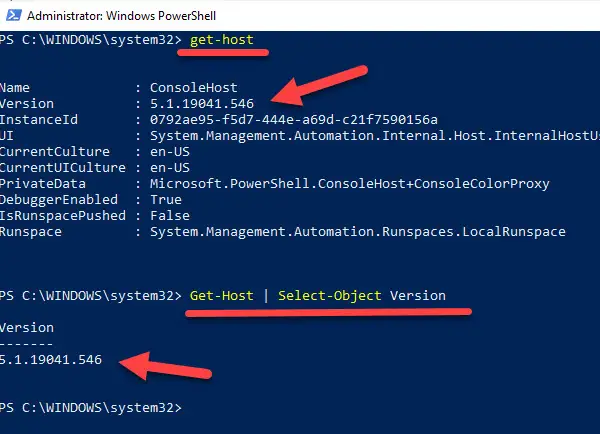
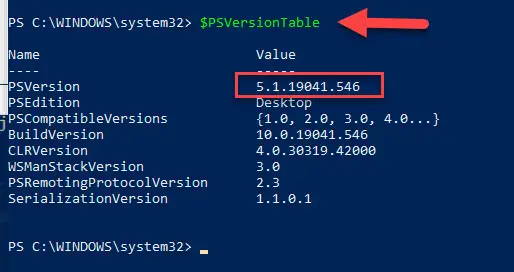
How to Update PowerShell to version 7.0 on Windows 10 20H2
Microsoft stopped pushing the major PowerShell versions through Windows update anymore. We need to download the package from Github and execute it manually. It is still worth to perform Windows update to see if your current PowerShell need any minor updates.
1) Visit Github and download the latest version to match your Windows 64-bit or 32-bit.
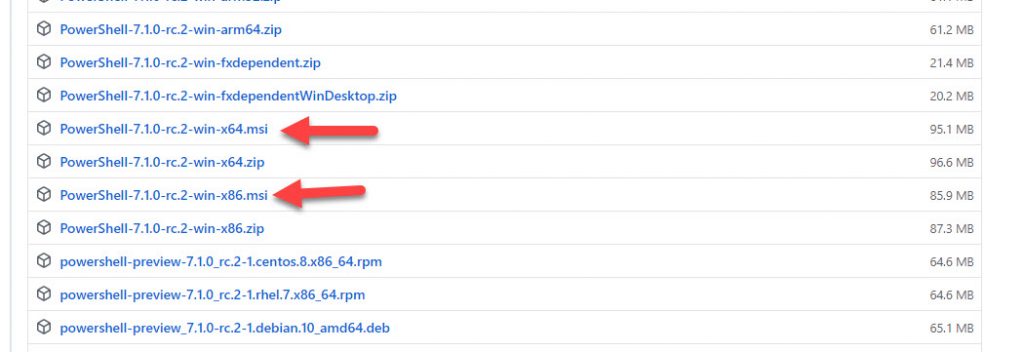
(You can find the 32-bit or 64-bit version by checking the properties of ‘My Computer/This PC‘)
2) Execute the correct MSI version.
3) Alternatively, we can do the update from PowerShell itself by below command. This will download the stable final version only. But if you want to try any preview or RC (Release Candidate) versions, then you need to visit the download page to get the MSI or ZIP download.
iex "& { $(irm https://aka.ms/install-powershell.ps1) } -UseMSI"
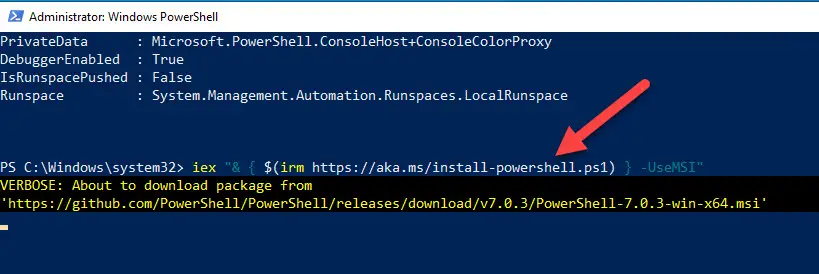
4) Both methods will open the usual Windows program installation screen. Select the appropriate options and complete the installation.
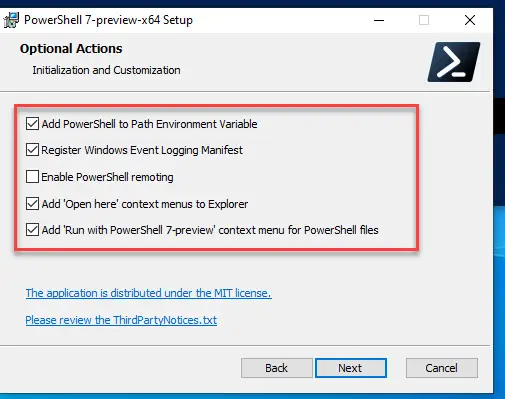
Note: PowerShell 7 will be installed alongside with PowerShell 5.x. So, you will find the both versions on your Windows computer. As per Microsoft, if you have PowerShell 6.x core version it will be in-placed upgraded by version 7.0.
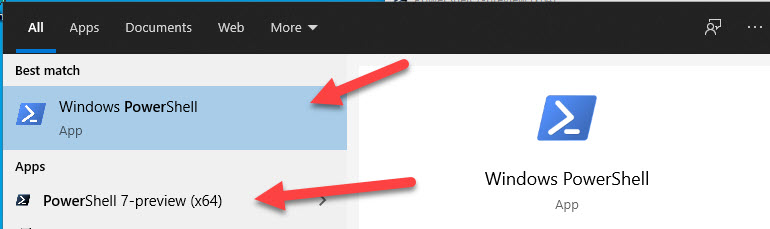
In this example, I installed PowerShell 7.1 on my Windows 10 20H2. I can see both versions as shown above. Since the PowerShell 7.x icon color is different, it is easy to differentiate both versions before opening.