Giving a meaningful name for your Android TV is the ideal way to manage it with the Google Home Mini or Google Nest devices. Especially when you have multiple TVs in different rooms (locations) which controlled by a single smart home device or having a common centralized Wi-Fi that shared with others, you must change the TV name for better identification.
Recently I encountered a similar issue while having the common Wi-Fi at my residential building. Since Android and other smart TVs are connected to the same wireless network, I got the confusion about recognizing my TV correctly. Here are the simple steps to change the Android TV name while (or not) using with Google Home Mini or similar devices.
I Tried Two Methods
- Change the TV name via the Google Home app from my iPhone (Failed)
- From the TV settings
From Google Home App
- Once you open the Google Home app, you will see the TV and other connected devices by your Google account. We can try editing the devices here. I thought it will work, but it failed in the end.
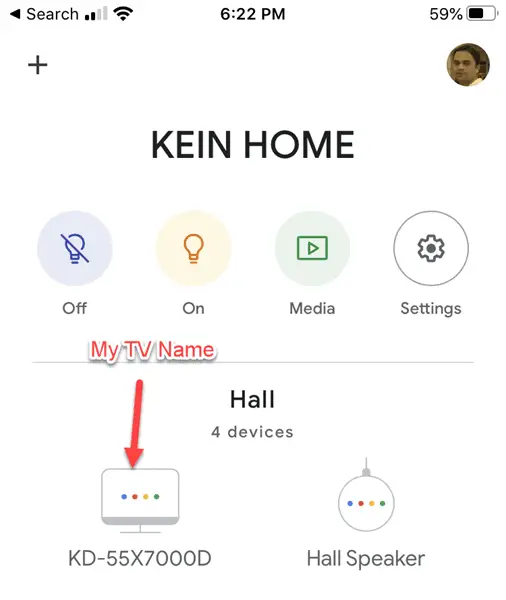
- Select the TV and click on the Settings gear icon.
![]()
- Tap the TV name and rename it.
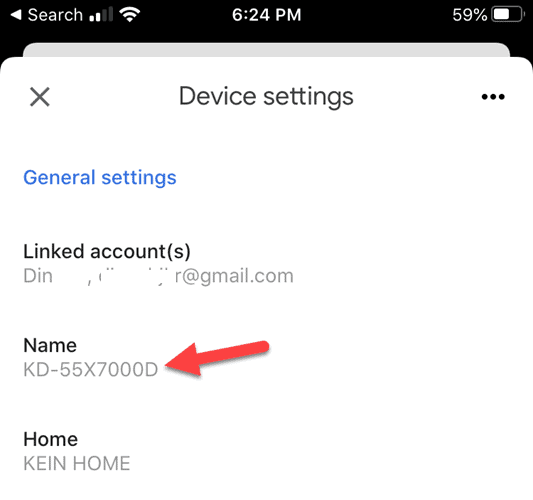
- Unfortunately, it did not work. I did not try to find the reasons to fix this issue. I doubt that the Google Home app doesn’t have proper permission to write back the changes to Android TV.
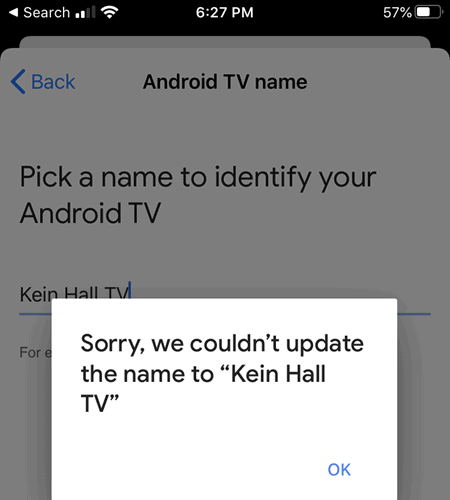
In this case, the next working solution is to change from the TV settings itself.
Change Android TV name from its Settings
As I’m demonstrating these steps on Sony Bravia Android TV, your Android TV may have different screens and options. Ultimately, you will find similar settings in most of Android TVs.
- Switch on the TV and access the settings from the home screen.
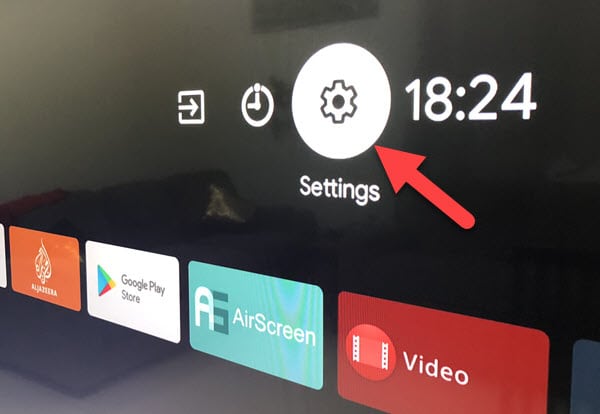
- Go to ‘About’ and press the OK button on the remote when you access the ‘Device Name’.
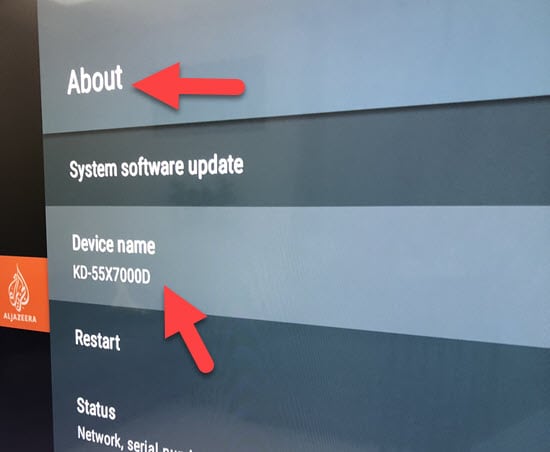
- Press ‘Change’ in the next screen.
- You will find a few pre-entered names for your TV. Go to the last option and choose ‘Enter custom name..’.
- Here you can enter your custom name for your Android TV.
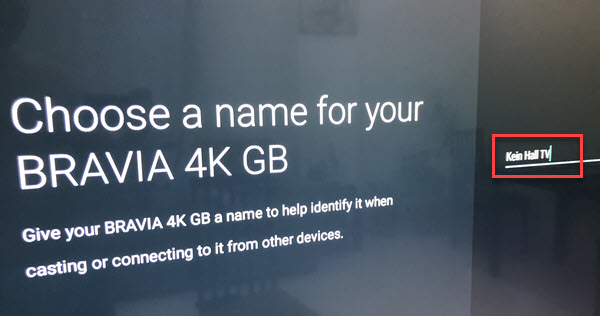
- Use your TV remote (or Bluetooth wireless keyboard) to enter a new name for your TV.
The name change will reflect without restarting the TV or even the Google Home Mini or its app.
I could immediately see the new name of my TV in Google home app. Since this sync happens through the internet, connectivity is essential on all devices such as the TV, Google Home, and your phone.
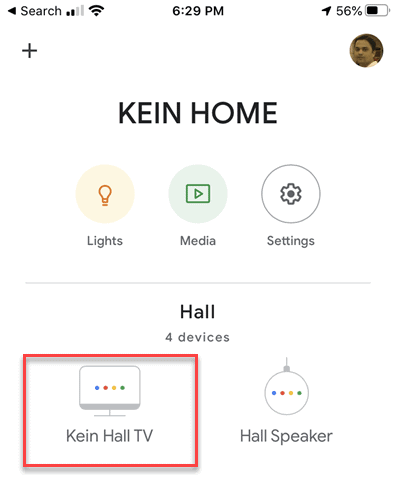
Now it should be easy to identify your TV on the network and issue commands to your smart home devices. Instead of having a long and generic system device name, changing it to a meaningful name is always useful on many occasions.

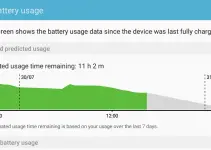
![[Solved] Mac HDMI Sound Not Working on TV While Watching a Movie](https://www.sysprobs.com/wp-content/uploads/2018/08/HDMI-Port-in-MacBook-211x150.jpg)

![[Fixed] Failed to Download Attachment from Multimedia Message on Android](https://www.sysprobs.com/wp-content/uploads/2023/07/Solutions-for-Android-Issues-211x150.jpg)
![[Fixed] Security Policy Prevents Use of Camera on Samsung](https://www.sysprobs.com/wp-content/uploads/2020/09/Best-Dialer-Apps-for-Android-211x150.jpg)