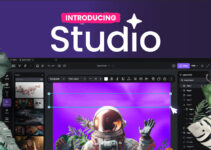Many Yahoo Mail users have complained about not being able to print their emails using Windows 10/11. If you’re one of the many people who cannot print their Yahoo Mail, don’t worry – we’ve got you covered.
In this blog post, we will walk you through a few simple steps that should help you fix the problem in no time.
Fix Yahoo Mail Print Failed in Windows OS
If you’re trying to print from Yahoo Mail but keep getting an error message, please try the steps below for the printer to work correctly.
- Start by assuring that you have the latest version of the Yahoo Mail app installed on your computer. Out-of-date apps can often cause problems like this.
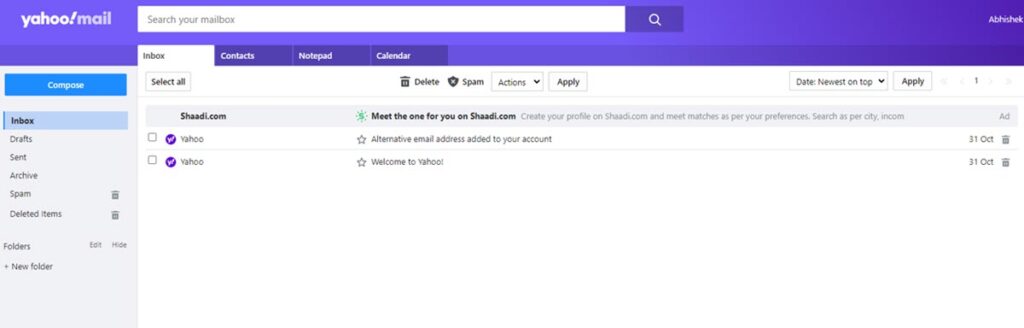
- If you’re still having trouble, try printing from a different browser. Firefox and Safari are both known to work well with Yahoo Mail. Chrome sometimes causes an issue.
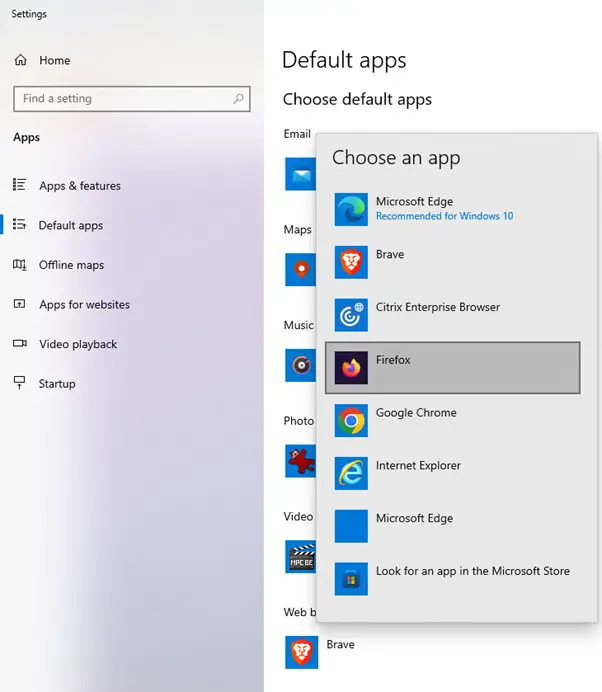
- Make sure that your printer is connected correctly and turned on. If it’s not, turn it on and try printing again.
- Try restarting your computer if your printer is turned on and connected but can still not print. It will close any programs that may be causing a conflict with your printer.
- If restarting your computer doesn’t fix the issue, there may be something wrong with your Yahoo account settings. To check if this is the case, log into your Yahoo account and open an email you would like to print; clicking Print should open the print dialogue box.
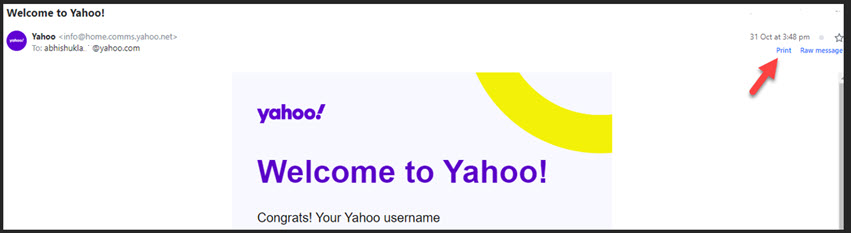
- Select More Settings -> Print using the system dialog
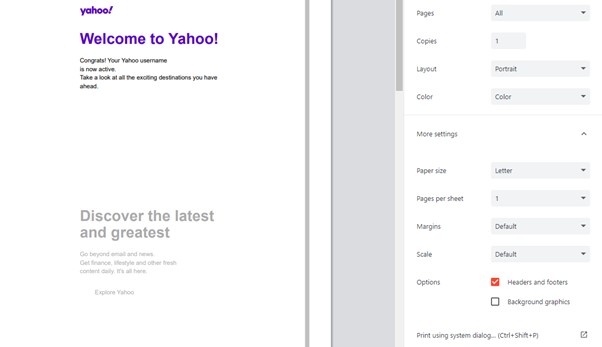
- Click print preferences -> and select the appropriate page size, i.e., A4/A6, and Orientation: Portrait or Landscape -> ok -> apply -> print; this should solve the issue.
- If you still have trouble printing from Yahoo Mail after following these steps, contact Yahoo customer support for further assistance.
How to Fix Yahoo Mail Print Failed Permanently
- If you are facing the Yahoo mail print failing in Windows, then there are some simple steps you can follow to fix the problem permanently.
- First, you need to check if your printer is correctly connected to your computer. If it is not, then you need to connect it properly and restart your computer.
- Once your printer is connected correctly, you must go to “Control Panel” and “Printers.”
- Here, you will see a list of all the printers installed on your computer. Right-click on your printer and select “Properties.”
- In the properties window, go to the “Advanced” tab and scroll down to the bottom. Here, you will see an option called “Print directly to the printer.” Make sure that this option is selected and click on “OK.”
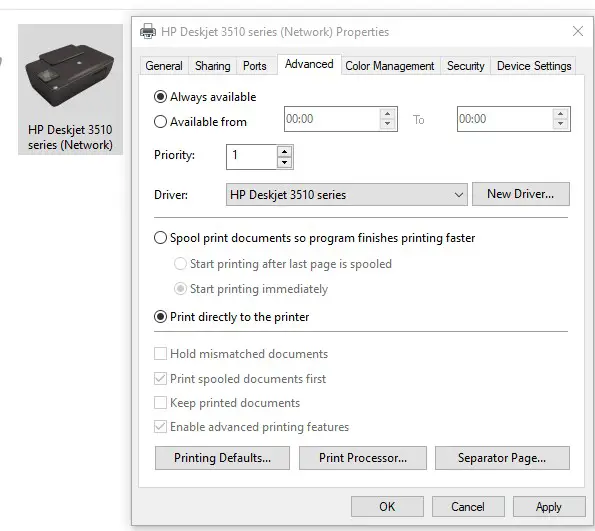
- Try printing a test page from Yahoo mail and check if the issue is fixed. If yes, then congratulations! You have successfully fixed the Yahoo mail print failed issue in Windows.
Is Yahoo Mail Not Working on Android?
If you’re using the Yahoo Mail app on your Android device and have trouble printing messages, you can try a few things to fix the issue.
First, ensure a printer is set up and connected to your Android device. If you’re unsure how to do this, check the manufacturer’s instructions for your printer.
Once you have a printer set up, try printing a message from the Yahoo Mail app again. If it still doesn’t work, try the following troubleshooting tips:
- Restart your Android device, and then try printing again.
- Make sure you have the latest version of the Yahoo Mail app installed on your device. You can check for updates in the Google Play Store.
- Clear the cache and data of the Yahoo Mail app on your Android device. It will delete any temporary files that could be causing problems with the app. To do this, go to Settings > Applications > Manage Applications > Yahoo Mail and tap Clear Cache and Clear Data.
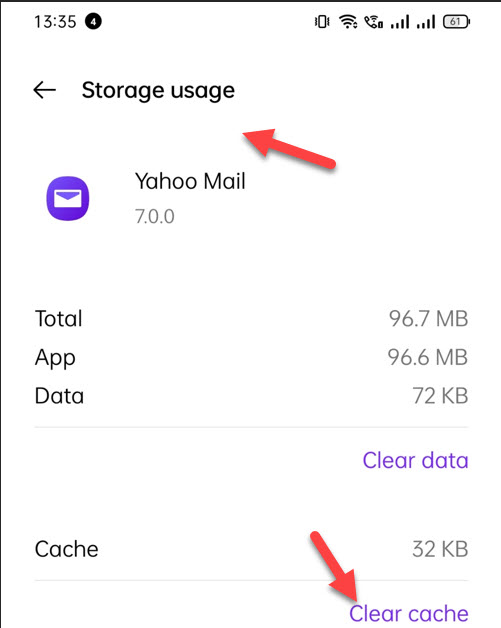
- Check how it works after clearing the cache files; if that doesn’t work, the next course is to uninstall and reinstall the Yahoo Mail app on your Android device.
Is Yahoo Mail Not Working on iPhone?
- If you’re having trouble using the Yahoo Mail app on your iPhone, there are a few things you can try to fix the issue.
- First, make sure that you’re using the latest version of the app. To do this, open the App Store and tap “Updates.” Suppose there’s an update available for Yahoo Mail; tap “Update” next to it.
- If that doesn’t solve the problem, try deleting and reinstalling the app. To do this, press and hold down on the Yahoo Mail icon until it jiggles. Then tap the “x” in the icon’s top-left corner. Confirm that you want to delete the app by tapping “Delete.”
- Once the app is deleted, open the App Store and search for “Yahoo Mail.” Tap “Get” next to the app, then enter your Apple ID password when prompted. Once the app is installed, please open it and sign in with your Yahoo ID and password.
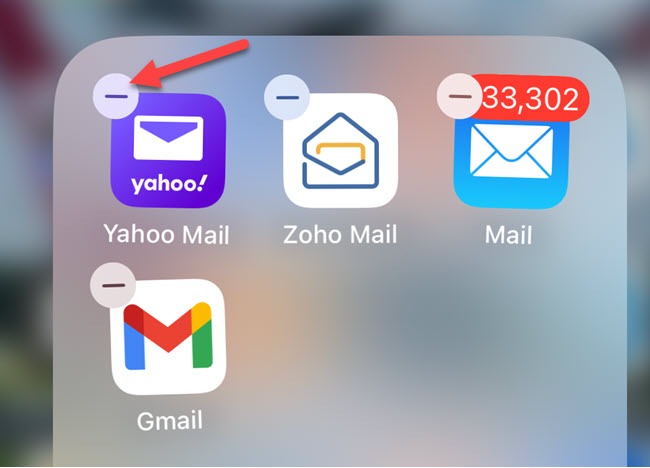
What is the Standard Issue in Printing emails in Yahoo Mail
The most common problem when printing emails from Yahoo Mail is that the emails do not print in the correct format.
This issue can be caused by several factors, including incorrect printer settings, driver problems, or corrupt files.
Conclusion:
We tried to cover all possible options using which issues related to Yahoo mail not printing issue can be resolved.
Try the steps mentioned above and share your thoughts regarding the same in the comment section below.