Google Play is a crucial part of the Android experience. It is a place users visit to download new applications, update them, and also remove them. Some users have experienced the downloading error 905 while using the Google Play Store app.
According to the user reports, the error may appear with all the applications. Some users have claimed the problem is specific to selected applications. And some have claimed the issue is with a single application.
Whatever the issue, a fix is necessary. Hence, our comprehensive guide to a few workarounds for making this error disappear.
What is Causing the Downloading Error 905 on Google Play Store?
First of all, the downloading error 905 is an Android-specific error. If you are using the Google Play Store on a different platform, for example, the iOS platform, you will not face this error.
Still, it is not like all Android users come across this problem. The occurrence is pretty rare, and if you are unfortunate enough to come across this error message, using Google Play will be impossible until and unless you fix the problem.
The error 905 on the Google Play Store occurs for one of the following reasons.
- Lack of storage on the Android smartphone is the most common reason.
- Corrupted Google Play Store Cache is also the culprit in some of the cases. Removing the cache and data files of the application will resolve the problem.
- The Google account glitch happens on the rarest occasions. When it happens, removing the Google account and re-introducing it will resolve the issue.
So, if you are getting the error on your Android device, it is due to one of the listed reasons.
Related: How to Set Home Page in Chrome – Android
Easy Methods for Resolving the Google Play Store Error 905
If the reasons behind the Google Play Store downloading error on Android are clear, then it is time to get acquainted with the fixes.
1) Restart
The device restart sounds very primitive. But most of the time, the simplest solution is the best. So, if you are getting an error while using the Play Store, you need to restart the Android device.
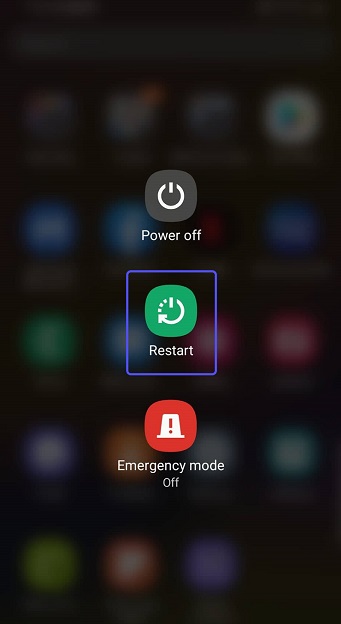
If you are lucky, this will be enough to fix the issue. Otherwise, don’t worry. We have listed more solutions. So, we got you covered.
2) Clear Internal Storage
This fix is only applicable if the internal storage on your Android device is full or almost full. In that case, clearing some space on your internal storage should relieve your device of the issue. You can remove unused applications or older images/documents/videos from the device.
3) Clear Play Store Cache
If you are still getting the error code 905 while using the Play Store on your Android mobile, clearing the cache and data files related to the application may resolve the problem.
The fix is verified. The cache files shouldn’t cause problems unless one or more corrupted files are in the mix.
- Open the Settings app and tap on the Apps option.
- Search and locate Google Play Store app. Tap on it.
- Select the Storage option under App Info.
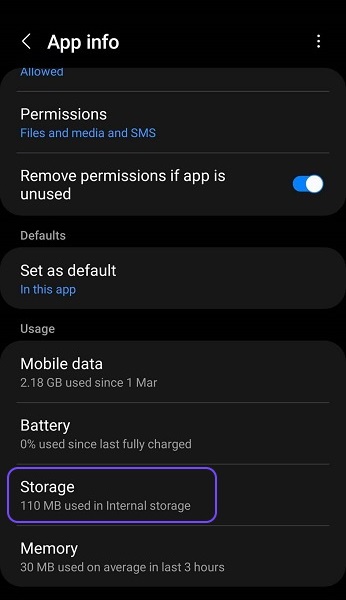
- At the bottom of the page, you will find both Clear Cache and Clear Data options.
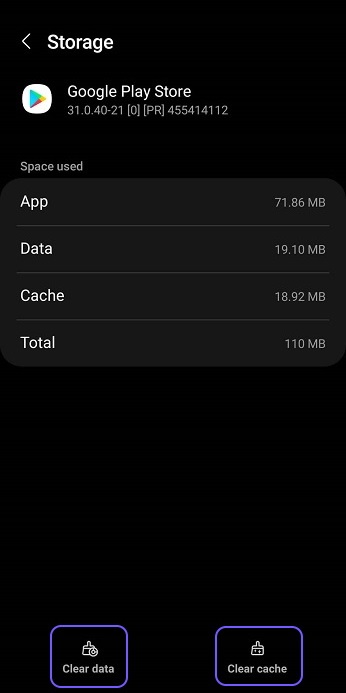
Tapping the options will remove all the cache and data files associated with the Google Play Store. The error should be fixed and enable you to download apps from Play Store again.
Related: Best battery saver apps for Android
4) Uninstall Play Store Updates
Updating the malfunctioning application is the most common troubleshooting method. But in this case, things will be a bit different. Before updating the Play Store app, you should uninstall the previously installed updates to prepare the application for the latest firmware.
- Open the Settings app and tap on the Apps option.
- Search and locate Google Play Store app. Tap on it.
- On the App Info page, tap on the Three Dots Icon at the top corner.
- Tap on Uninstall Updates.
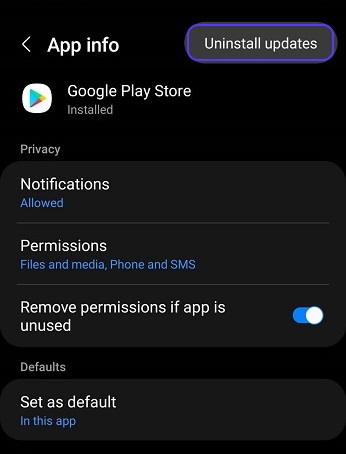
After removing all the updates, restart the Android mobile. Now, you are free to update the Play Store app.
5) Re-Introduce the Google Account
Removing the Google account and then re-introducing it to your smartphone is the most reliable and effective solution for this error. A lot of users have reported success after implementing this fix. The steps are pretty simple.
- Open the Settings app and tap on the Accounts and Backup option.
- Tap on Manage Accounts.
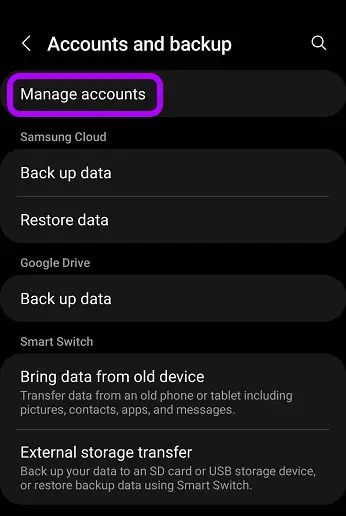
- Select the Google Account.
- Tap on Remove Account at the bottom.
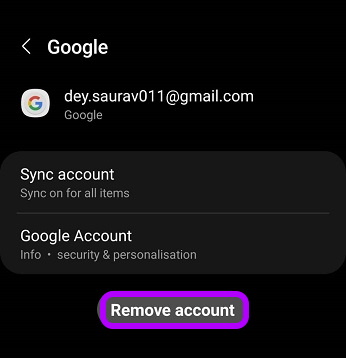
These steps will effectively remove the desired Google account. Now, restart the Android device. After restart, go to Manage Accounts and tap the Add Account option below to add the Google account again.
FAQ – Frequently Asked Questions
Does the downloading error on Google Play always present with the error code 905?
No, it doesn’t. The downloading error on Google Play can appear with different error codes. For example; error codes 24, 403, 413, 505, 905, and 919 are most popular. But the list of error codes is longer than expected.
It doesn’t matter what error code you are getting. The issue is still the same and easily fixable using the listed methods.
What is error 905 when casting?
One of the reasons behind the error 905 (492,910, etc.) is corrupted cache files in the Google Play Store cache. Removing the cache files will fix the error.
Are there any other ways to fix the downloading error 905?
You have the listed methods, and they are excellent. But you can also try updating the Android OS (If an OS update is available) and Factory Data Reset.
But remember, the OS update fix is conditional. Without an available Android update, this fix is useless. On the other hand, Factory Reset is a great fix. But it will erase all the data from the device. So, data backup is necessary. It’s just too much hassle.
Wrapping It Up
Therefore, you may face the downloading error 905 while using the Google Play Store if you are an Android user.
According to the user reports, the error has started appearing quite frequently among Android users and stops users from downloading or updating applications. However, the workarounds are pretty simple. We have listed them with a detailed step-by-step guide, be sure to check them out.

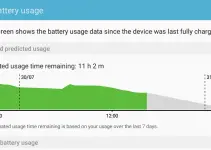
![[Solved] Mac HDMI Sound Not Working on TV While Watching a Movie](https://www.sysprobs.com/wp-content/uploads/2018/08/HDMI-Port-in-MacBook-211x150.jpg)

![[Fixed] Failed to Download Attachment from Multimedia Message on Android](https://www.sysprobs.com/wp-content/uploads/2023/07/Solutions-for-Android-Issues-211x150.jpg)
![[Fixed] Security Policy Prevents Use of Camera on Samsung](https://www.sysprobs.com/wp-content/uploads/2020/09/Best-Dialer-Apps-for-Android-211x150.jpg)