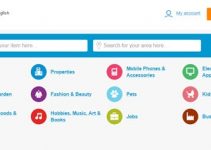Sticky notes are one of the most used applications available on Windows PC after Notepad. It provides an easy-to-use and clean interface to save notes instantly without any issue.
There are times when we wanted to increase sticky notes font size but was unable to do so. Hence to fix this issue, Microsoft after the Windows 10 Anniversary update, rolled out a new version of Sticky notes under the Universal Windows Platform (UWP). It offers a few fantastic features that were missing in its previous version.
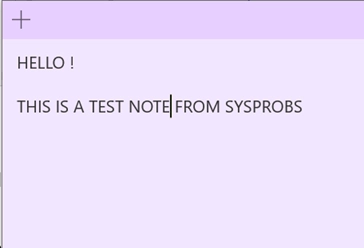
How to Change the Font Style in Windows 11 Sticky Notes?
The quick answer is that you can’t change the font type in sticky notes. It is just a simple and lightweight note-taking app without much customization.
Can I Change the Font Size in Sticky Notes?
The answer is NO. There are no built-in options to increase the font size in Windows 10 or Windows 11 sticky notes. The older version of the sticky notes app has this option. So, you may find related steps and screenshots on the Internet to increase or reduce the font size, but the latest version of the sticky notes app doesn’t have this option.
The newest version of Sticky notes comes with features like a custom colour option and provides insights but missing built-in font size adjustment.
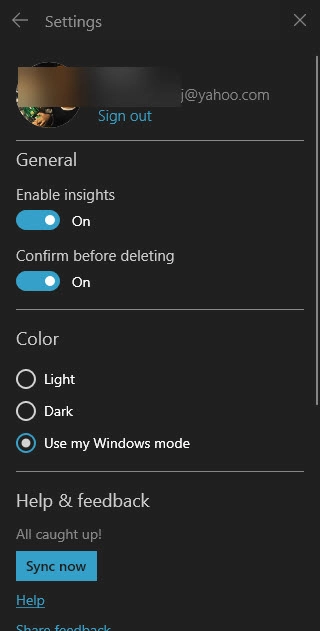
To change the font size of sticky notes, there is currently only one option available, i.e. by Ease of Access option under the control panel.
Using the Ease of Access option, will not only change the font size of the app but for the complete Windows 10 OS.
Sticky Notes Font Size Change in Windows 10/11
- To change sticky notes fonts, go to the control panel by pressing WINDOWS + I key together or from the start -> type in search bar -> control panel.
- Under control panel -> Ease of Access option
- Ease of Access -> look for “Make everything bigger” -> Select 150%
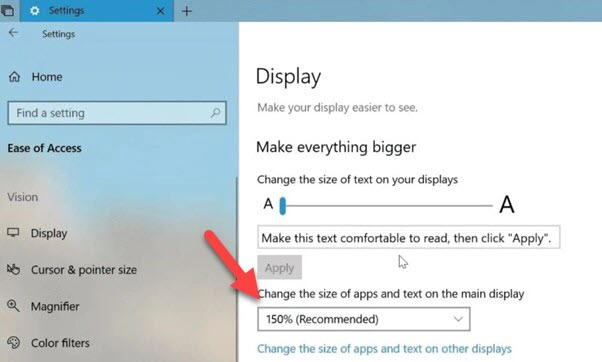
You will find similar options under ‘Accessibility’ in Windows 11 settings app. Increasing the Text size will change the sticky notes font size and the entire Windows 11 appearance.
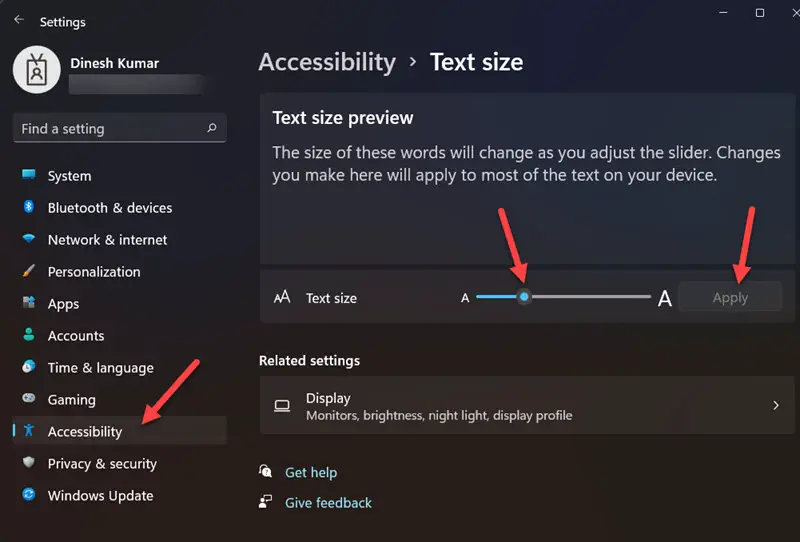
There is no direct way to change sticky note font size without affecting other applications.
Here is the difference fo the font size in Windows 11 sticky notes after changing the Text size in the settings app.
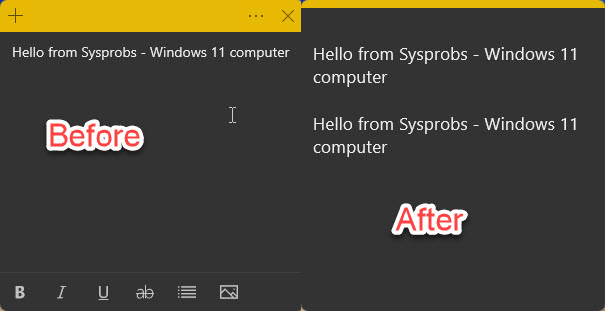
Feature of Sticky Notes
- Allows the option to change the colour of sticky notes
- Track usage of sticky notes and get insights
- Allows sync feature automatically when signed in to sync sticky notes from all connected devices.
- Provide an option to add images directly into sticky notes and text formatting options to change the outlook of the content of the sticky note.
- Sticky notes calendar reminders can be synced with Cortana to provide a voice-based auto-reminder.
- Sticky notes detect addresses, emails, and cell numbers, and it can be done by just pressing on the piece of text, and it will open mail or skype or maps based on selection.
Sticky Notes Keyboard Shortcuts:
While working on sticky notes, knowing a keyboard shortcut saves a lot of time and increases speed while working in the app.
Here are a few of the best shortcuts one can use while working in Sticky Notes:
- Ctrl+L – To align text towards left
- Ctrl+R – To align text towards the right
- Ctrl+E – To align text towards the centre
- Ctrl+1 – Add single-space lines
- Ctrl+2 – Add double-space lines
- Ctrl+5 – To set a 1.5-line spacing
- Ctrl+= – To subscript text formatting
- Ctrl+Shift++ – To superscript text
- Ctrl+B – Can be used to text Bold
- Ctrl+I – Can be used to make text Italic
- Ctrl+T – Can be used to strikethrough
- Ctrl+U – Can be used to underline text
- Ctrl+Shift+> – To increase text size
- Ctrl+Shift+< – To decreased text size
- Ctrl+A – To select all items on sticky notes
- Ctrl+Shift+A – To toggle all text into capital letters
- Ctrl+Shift+L – It can be used to make text bulleted when pressed once and to make numbered by pressing twice the shortcut key.
Conclusion:
Sticky notes are simple note-keeping applications that will remain a standalone product and will never offer full-fledge note-keeping applications that come loaded with multiple features like that of Microsoft OneNote.
Do let us know your comment regarding sticky notes fonts and what is your suggestion to improve the app as a whole.