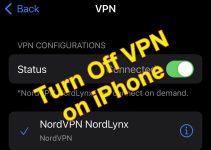Waking up someone who lives far away can be difficult, and you can only contact them through the smartphone. So, How to wake someone up over the phone during an emergency or busy work hours?
You can call or text someone to wake them up. It is the best way. However, success is not guaranteed. Most people turn on DND or put their smartphones in silent mode while sleeping. In this situation, waking them up is really difficult.

But do not worry; there are built-in programs on both iPhones and Android devices to help with your endeavor. Additionally, you can use third-party applications to make the process easier.
So, check out the article below. We have listed a few processes for you.
Possible Ways to Wake Someone Up Over the Phone
You can wake someone up over the phone even if the person has disabled the notifications. You can make an exception on DND or use the Find My Phone feature. There are also third-party applications to help you. The steps are a bit tricky. So, let’s check them out.
Wake Someone Up Over the iPhone
1) Using the Exception in DND Method
The DND or the Do Not Disturb mode blocks all notifications after enabling it. But you have the option to add an exception. If your contact is added as an exception in this other person’s phone, your calls and messages will reach them even after enabling the DND mode.
As an iPhone user, you can choose your contact number directly to set it as an exception.
- Open the Settings app on the iPhone.
- Navigate to Focus.
- Go to the Do Not Disturb option and tap on it.
- There are two options under the Allowed Notifications section; People and Apps.
- Select People.
- After that, tap on the + (Plus) button to add the person.
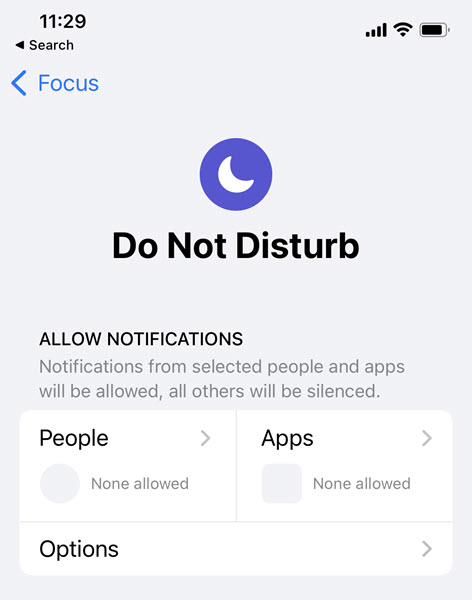
Now, search the contacts and locate your number. Tap on it and tap Done to finish.
2) Using the Find My Phone Feature
iPhone has a built-in Find My Phone app, and you can use the Family Sharing feature to wake up someone. It is a convenient way to wake up someone, but you must add that person to the family list beforehand. Here are the steps.
The Family Sharing feature provided access to the Family’s iCloud and device info on the Find My Phone app.
- Open your iPhone and launch the Settings app.
- Tap on the Profile Name and then tap on the Family Sharing option.
- After that, tap the Set Up Your Family option under the family sharing tab.
- Tap the Invite People option.
- A small pop-up will appear on the screen. Use it to send an invitation to the person. You can use AirDrop, Mail, or Message.
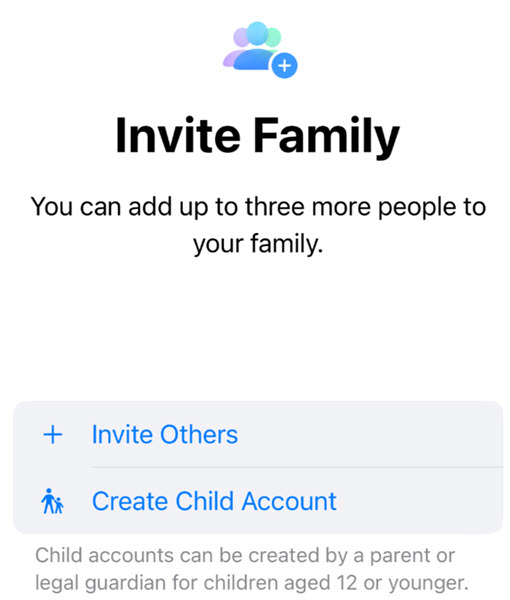
After the Sent message pops up on the screen, tap Done to finish. Now you have to access the other person’s iPhone to which you just sent the invite and do the following.
- Open the invitation and tap Join Family.
- Tap Done.
This person has joined the family list, and their name will appear in the Family. It is time to play sound on their iPhone via the Find My iPhone application.
- On your iPhone, open the Find My app.
- The Turn On Send Last Action will pop up, tap on Turn On.
- The Find My Location Settings will also show up; tap OK.
- After that, tap the Devices option at the bottom.
- Swipe up and tap the other person’s iPhone. Tap Play Sound.
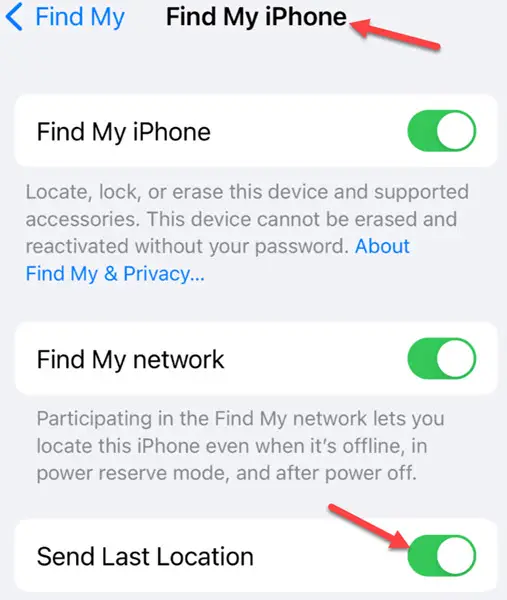
This way, you can play sound on the other iPhone to wake the person up. You can tap the Cross Icon to stop the sound on your iPhone. But the other person has to open their iPhone and tap OK under Find My iPhone Alert Box.
Wake Someone Up Over the Android Smartphone
1) Using the Exception in DND Method
While Android offers the same DND feature, the integration is quite different than iPhones.
- Launch the Phone app or Contact app.
- Search and locate the contact and tap on it. (Considering your contact info is already saved on the phone)
- Tap the Details icon. (Not available on some Android devices. Jump to the next step directly)
- Tap the Favorites option (Star Shaped).
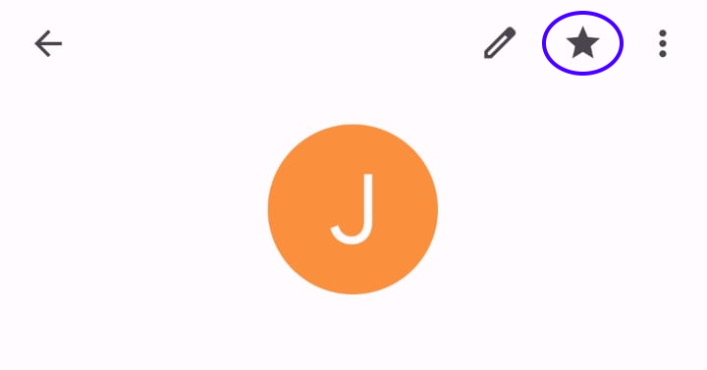
Your contact is saved to the favorites list. Now, you have to set it as an exception.
- Open the Settings of your Android mobile.
- Navigate to Sound and Vibration.
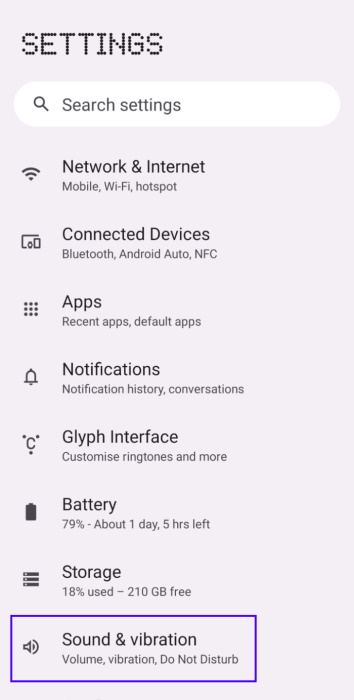
- Tap on Do Not Disturb (DND).
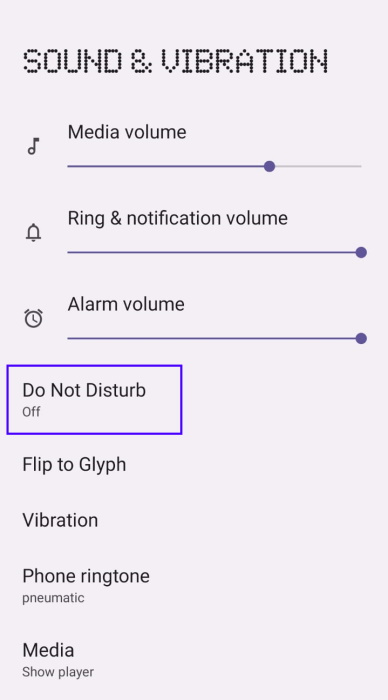
- After that, tap on the People option.
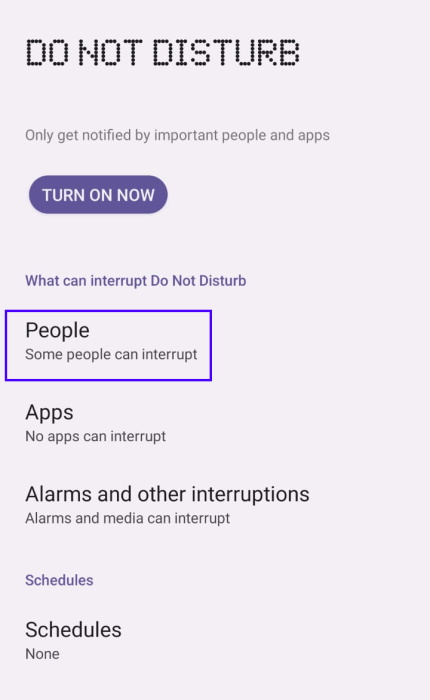
- Tap the Call option.
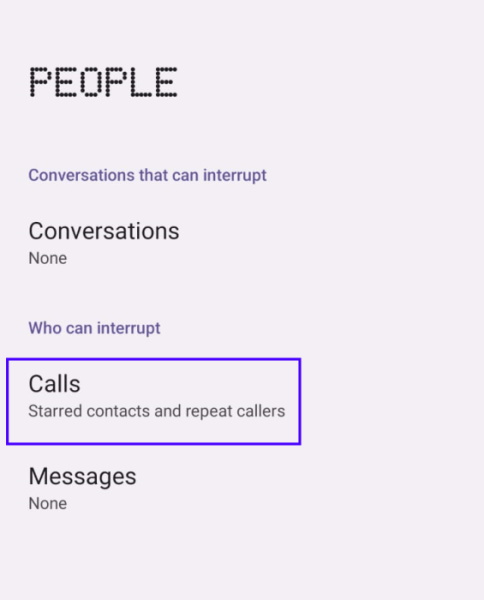
- Choose Favorite Contacts Only/ Starred Contacts.
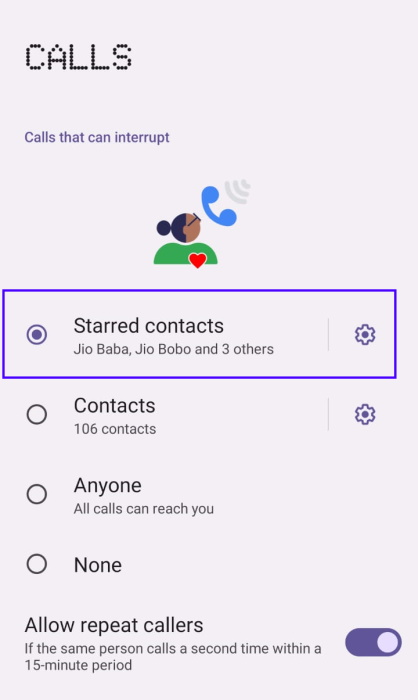
Afterward, do the same for the Messages option. You can wake up this person even if Do Not Disturb is activated.
2) Using the Find My Phone Feature
Google as a Find My Device for Android devices. The app comes pre-installed on some devices. You can also download it from the Play Store if it isn’t.
- Launch Find My Device.
- Tap Sign in as Guest at the bottom of the screen.
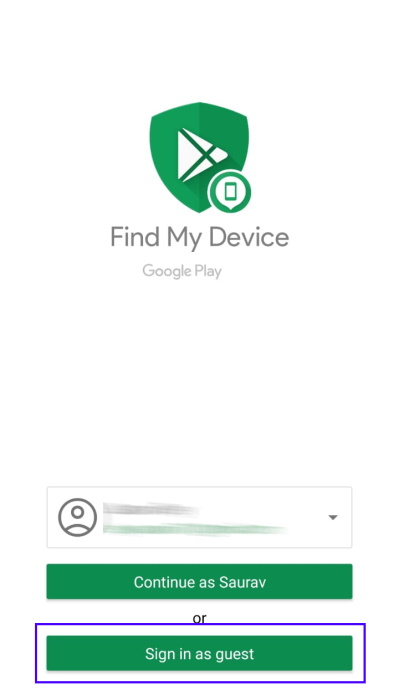
- Enter that person’s Email Address and Password. Tap Next.
- After that, tap the Play Sound option at the bottom of the screen.
You can always tap the Stop Sound button to stop the ringing. If the other person’s Android phone is not connected to the internet, this method won’t work.
Wake Someone Up Over the Phone Using Third-Party Applications
You already know the options to wake someone up over the phone using default apps and features. The default options have certain limitations, but they are not totally incapable.
Still, if you want better options, employ a Buddy Alarm App. These apps work even if the phone is silent. We have a few buddy alarm app recommendations that are listed below.
1) Galarm
Our first pick for the Buddy Alarm app is none other than Galarm. It is a popular application available on the Play Store, and you can also use it as a messaging app to connect with friends and family.
So, if you want to wake someone up over the phone, Galarm is one of the best options. The app even works if the user’s phone is on silent. Galarm also works with Android and iOS platforms.

Using Galarm is also very simple. After downloading the application, tap the Set a new Alarm icon on the right. After that, choose the Create Alarm for Someone Else option. Add the person.
If the person you want to wake up is also using Galarm will receive a notification when the alarm rings.
It is the basic process. The app also allows setting a duration, after which you will be notified that the person has missed the alarm.
2) Ring My Droid
Another great buddy alarm app is Ring My Droid, but both of you need to install this app. Otherwise, the app won’t work. The good thing is the app works even if the receiver’s smartphone is on silent.
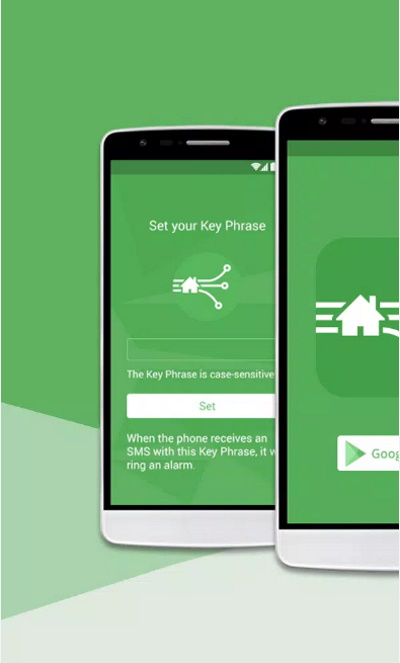
There are also several other buddy alarm apps available on the Play Store. We found these two very reliable and convenient to use. Most importantly, Galarm adjusts the time automatically if you are traveling. The app also works on Android and iOS platforms. Ring My Droid works only on Android.
Galarm and Ring My Droid are both reliable options. If you will use these apps for a long time, it is best to stick to a reliable option.
You May Ask
Is It Possible to Send an Emergency Text on an iPhone?
Yes, it is possible. You can send an emergency text on an iPhone only if you live in the United States of America. You can send a 911 text message to 911 directly in the form of a voice call from your smartphone.
Can I Send an Alarm to Someone’s Phone?
Yes, you can send an alarm to someone’s phone. But the process requires permission from the owner of the smartphone. Basically, you must go through a setup process on the target smartphone that can’t be completed without the owner’s permission.
Can I Send Loud Alert to an iPhone?
You can send a loud alert to an iPhone by selecting the contact from your contact list and then tapping the Call Alert button. It’s the Bell Icon on the right of the Talk button. After that, type the text and hit the Send button.
You can also send the default “Zello me!” instead of typing a custom message.
How do I Set Someone Else’s Alarm on My iPhone?
Well, you have the Galarm app for that. You can set someone else’s alarm on your Android device or iPhone, but the application needs to be installed on the person’s smartphone to whom you want to send the alarm.
Summing Up
The silent and DND mode is the tricky part of waking someone up over the phone. You can bypass the DND mode using the methods discussed in the article on both Android and iPhones. But the Silent mode is an entirely different story.
If the person you are trying to wake up has enabled silent, you won’t be able to wake them up over the phone. You can try reaching out to someone who lives near them or use the Buddy Alarm App listed in the article.
Lastly, if you have more questions regarding how to wake someone up over the phone, feel free to write in the comment section.

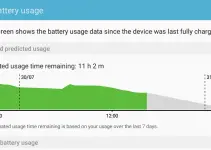
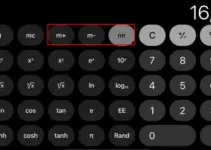
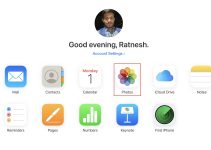
![[Solved] Mac HDMI Sound Not Working on TV While Watching a Movie](https://www.sysprobs.com/wp-content/uploads/2018/08/HDMI-Port-in-MacBook-211x150.jpg)