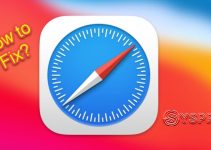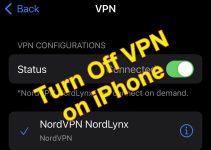There was a time when mobile phones were novelty products. However, times have drastically changed, and now, even 8-year-olds have their own smartphones with a data plan to consume content on the internet. So, if you are a parent whose kid is using an iPhone or an Android phone, we are sure you know the importance of blocking and restricting adult content on their phones to protect their mental growth and prevent them from engaging with fishy people on the web. And in this article, you are going to learn just that. Be sure to read till the end.
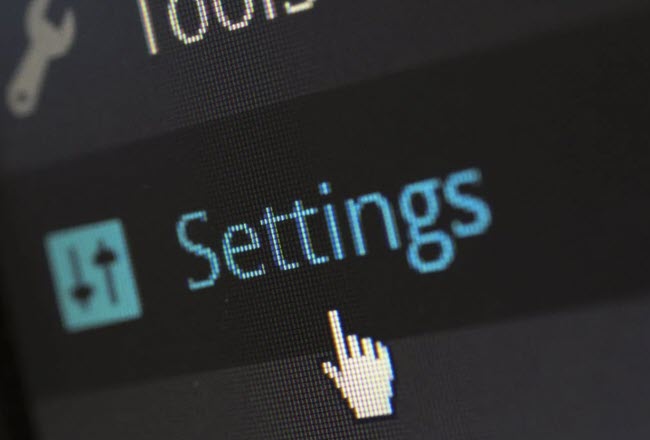
Block Adults Websites on Smartphones
For those unaware, most modern smartphones, including Apple’s iPhones, come with built-in tools that you can use to automatically block and restrict specific websites and content on the web. So, we will show you how you can use them to protect your child from 18+ content that they should not be watching or consuming. Let’s start with the iPhone.
How to Block Adults Websites on iPhone
For those parents whose kid is using an iPhone or iPad, you can use Apple’s nifty Screen Time tool to easily restrict and block adult websites on their iOS or iPadOS devices. To do this, follow the steps right below.
1. Unlock your child’s iPhone or iPad and go to Settings.
2. Scroll down a bit to find the Screen Time option and tap it to open.
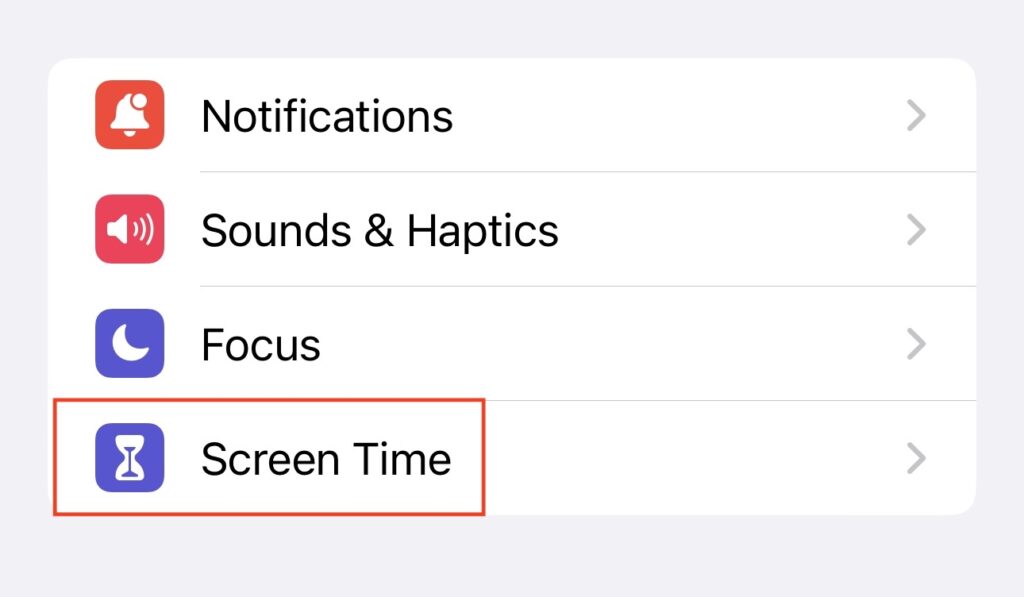
3. On this page, tap the Content & Privacy Restrictions option.
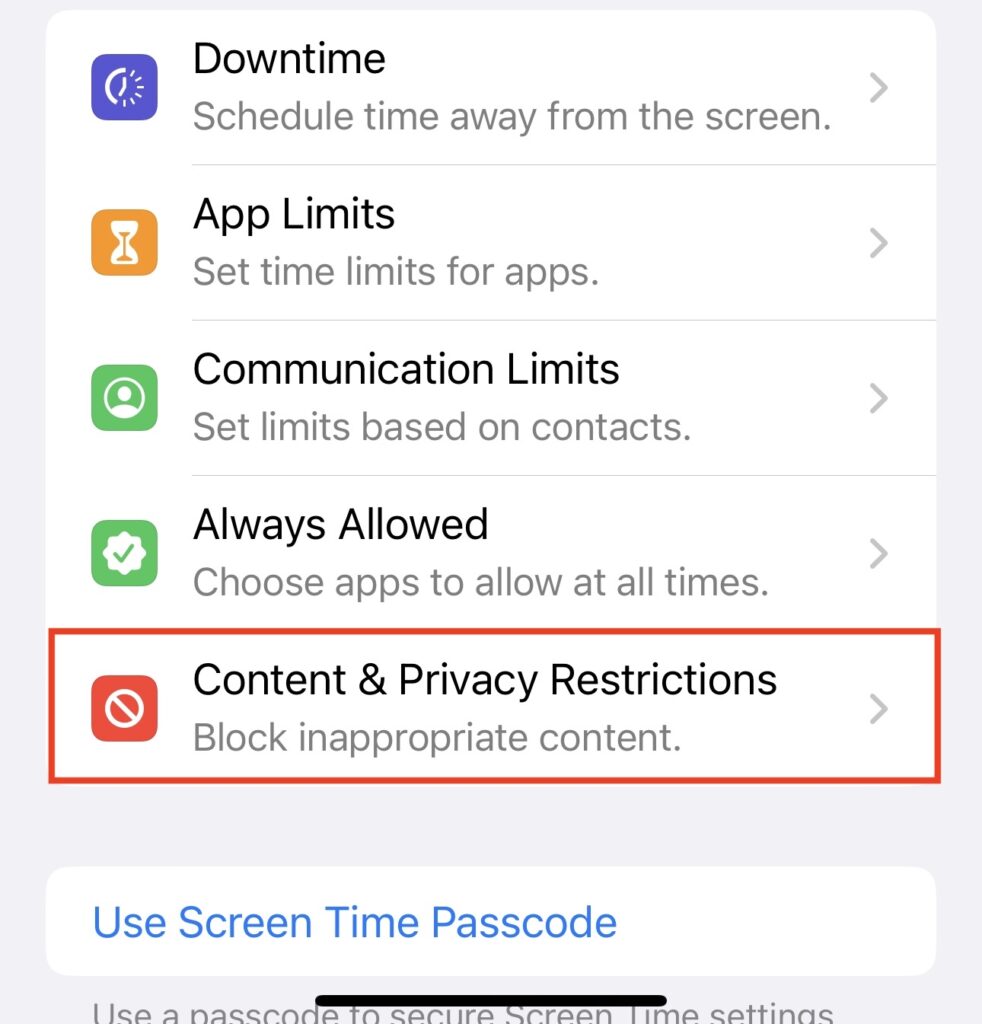
4. At the top, turn the toggle on for the Content and Privacy Restrictions option. Put your screen passcode, if you have already set it up. Turning this option on would unlock all the content restriction features on the page.
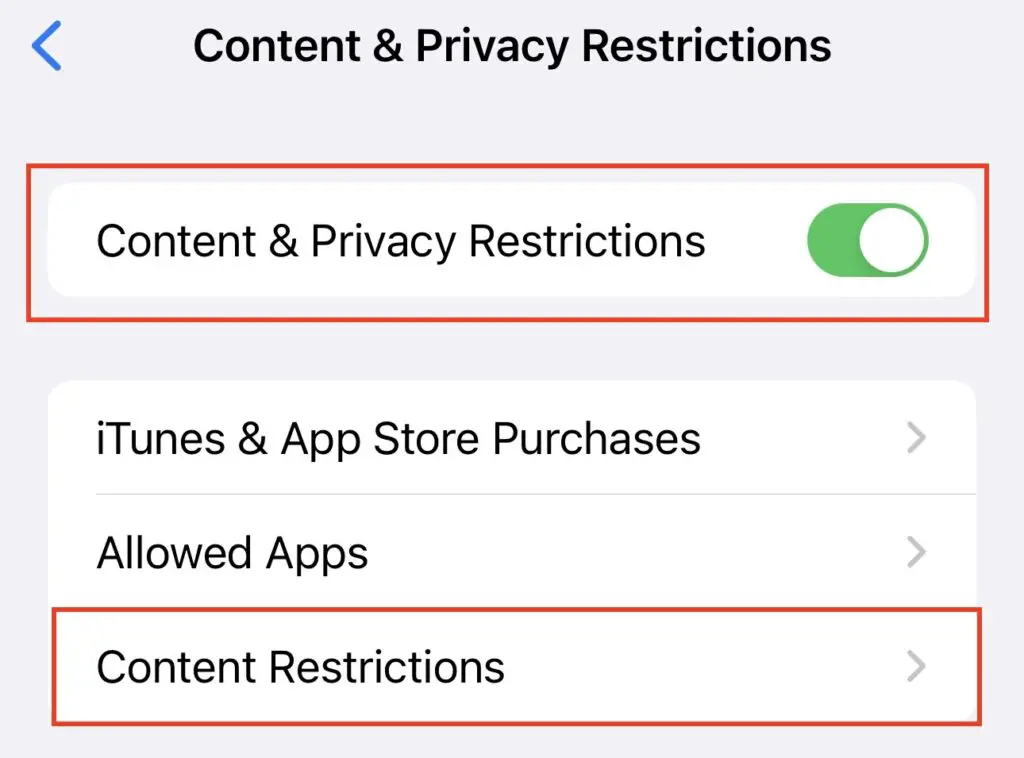
5. Now, tap the Content Restrictions button.
6. On this page, you will find the Web Content option under the Web Content section. Tap it to open.
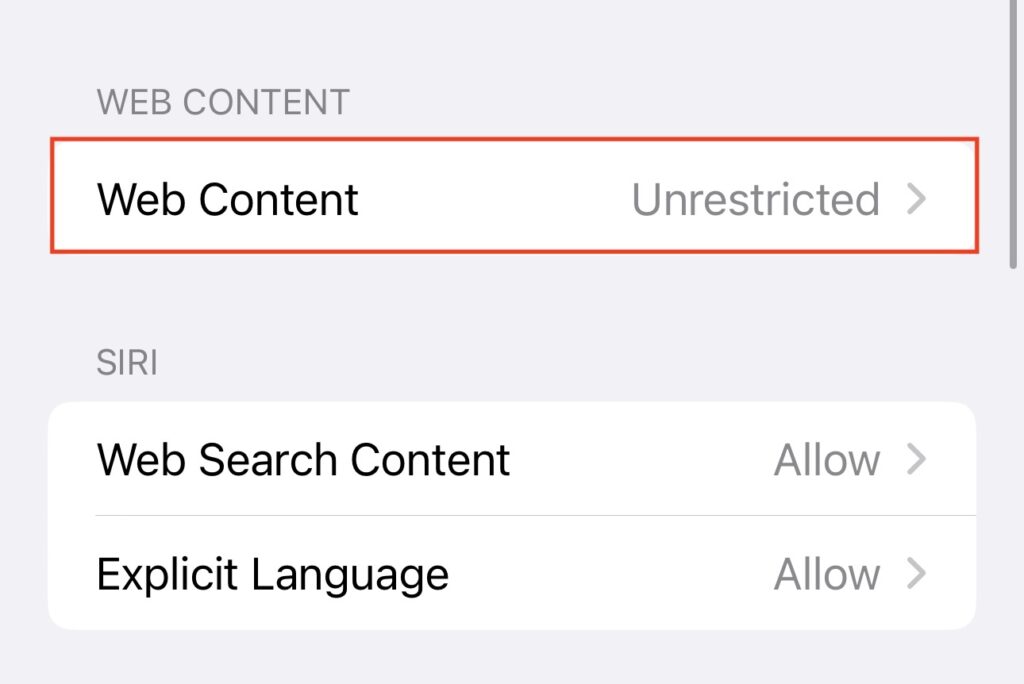
7. Here, you will find three options – Unrestricted (default), Limit Adult Websites, and Allowed Websites.
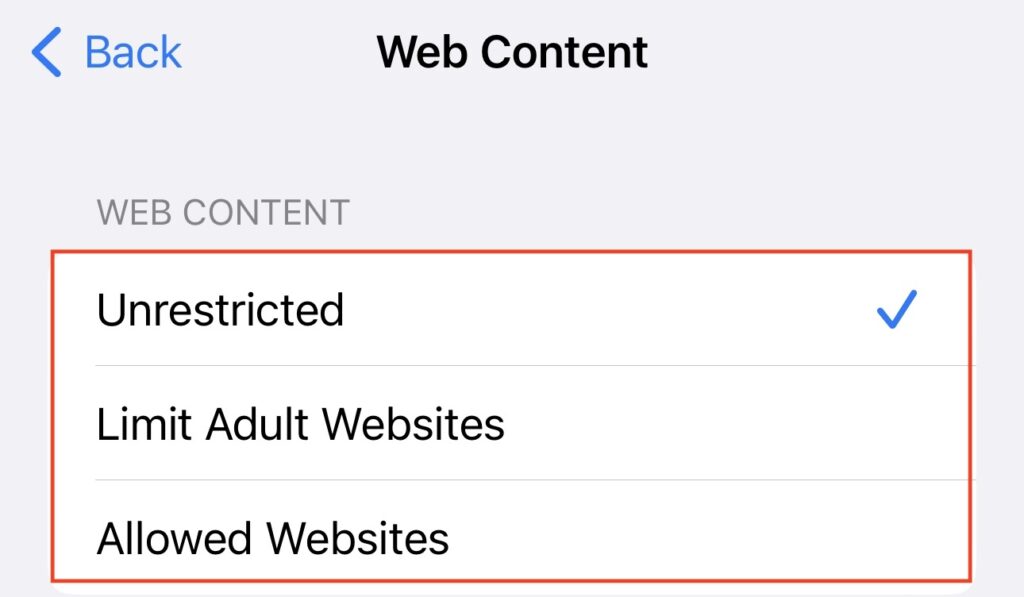
8. Now here, you can either activate the Limit Adult Websites option or you can activate the Allowed Websites option.
9. If you choose the Limit Adult Websites option, you will be able to add specific websites that will be able to bypass the firewall or those that will never be allowed to open on the device.
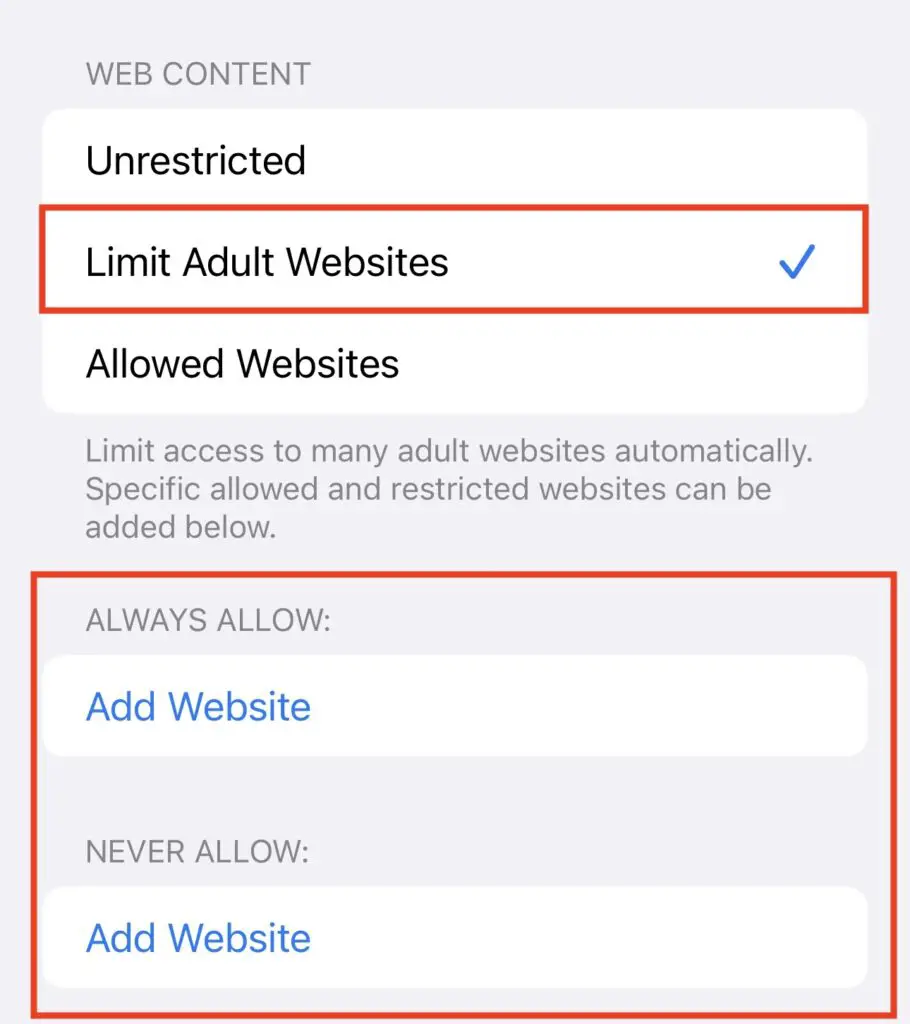
10. On the other hand, if you choose the Allowed Websites option, you will see a pre-set list of websites that will be accessible on the device.
11. However, you can add more websites to this list by simply tapping the Add Website button below and copy-pasting the website URL that you want to add.
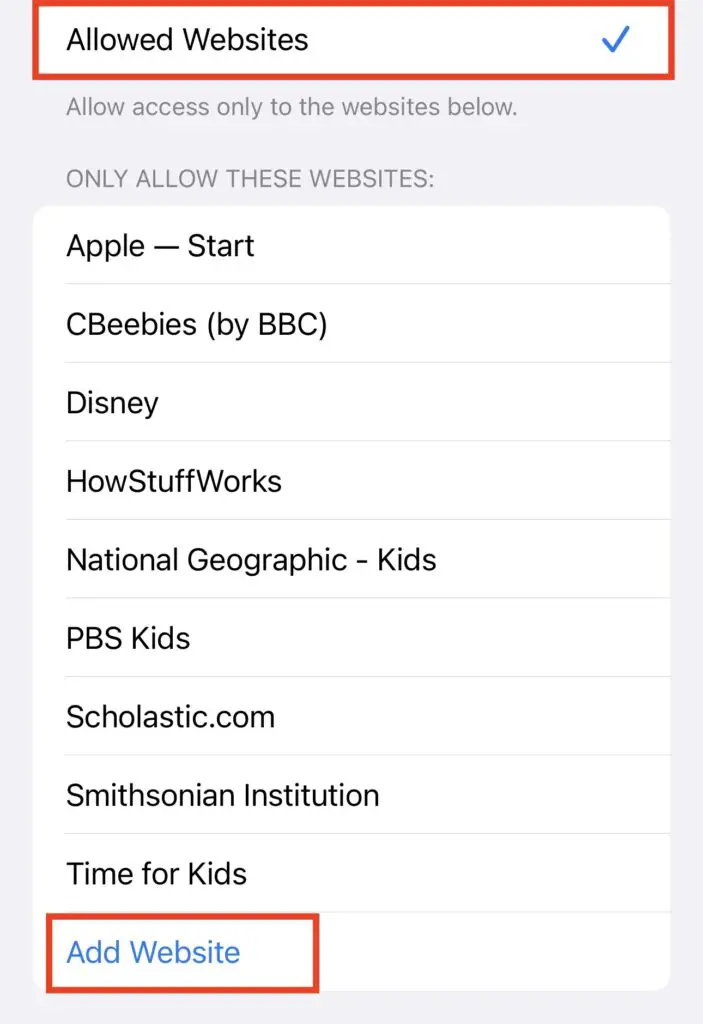
12. Both ways, your child’s iPhone will automatically block and restrict 18+ content and block the websites that you specified.
So, if you want to keep your child away from explicit and adult content on the web, try the above method to block them on their iPhone or iPad. Other than restricting just web content, you can control, block, and restrict adult and other kinds of content that you do not want your child to consume via the other Content and Privacy Restrictions features under Screen Time.
So, explore the options a little bit more before giving back the iPhone to your kid. Now that you know how to block and restrict adult websites and content on your child’s iPhone, let’s move on to the Android side of things.
Read Also: Apple watch update stuck with preparing screen.
How to Block Adults Websites on Android
Now, if your kid uses an Android device, things can be a bit tricky. Although Google provides Parental Control tools on every Android device, there are a few other ways you can block 18+ content and websites on your child’s Android device.
Enable Safe Search
Firstly, make sure the default search engine on the Android phone is set to Google and the Safe Search option is turned on. You can do this with the help of the below steps.
1. Open the Google app on your child’s device and tap the profile icon in the top right corner.
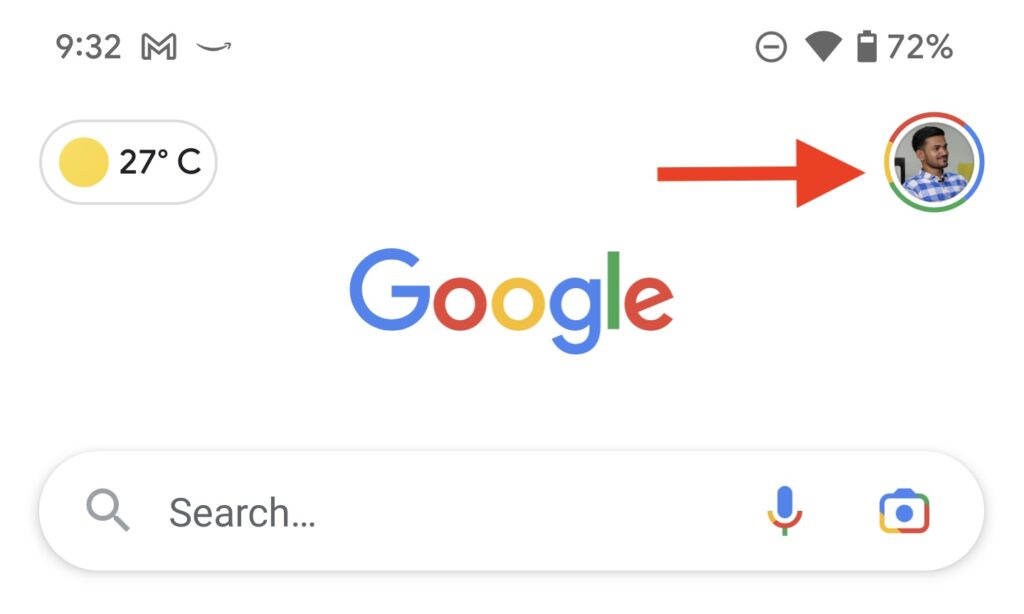
2. On the next screen tap on Settings.
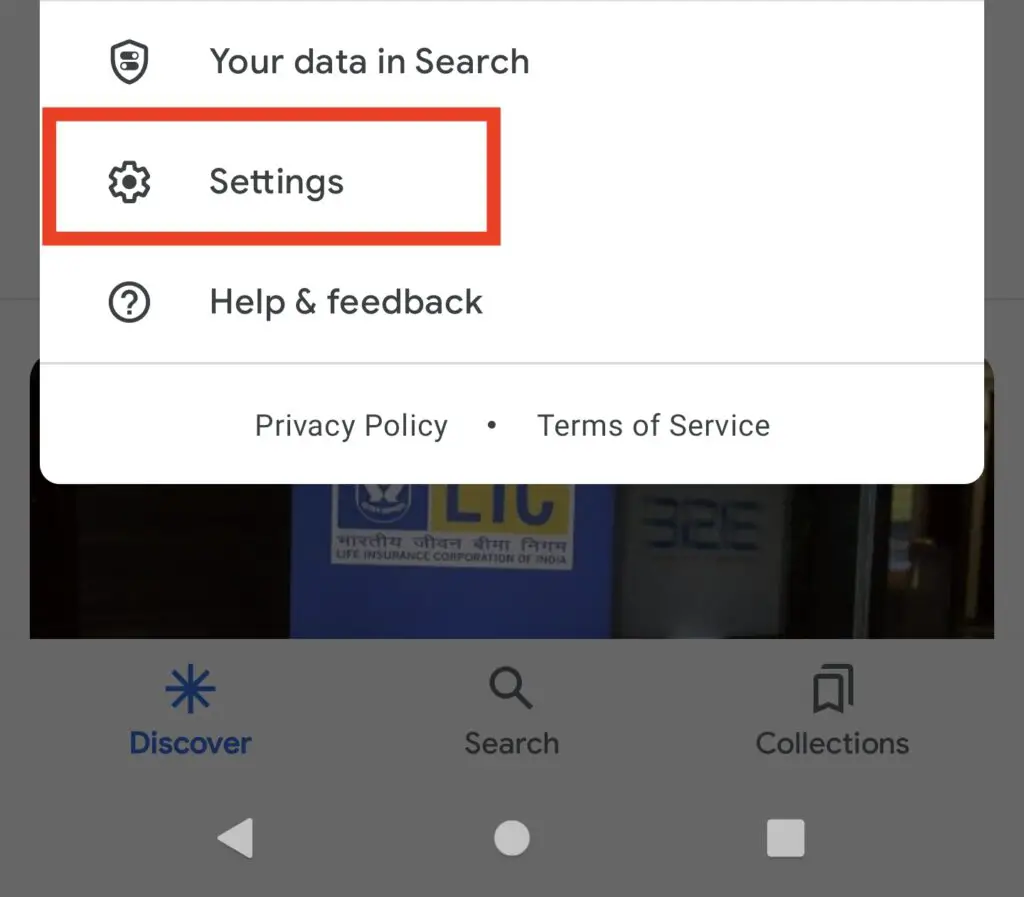
3. Under Settings you will find the Hide explicit results option, tap on it.
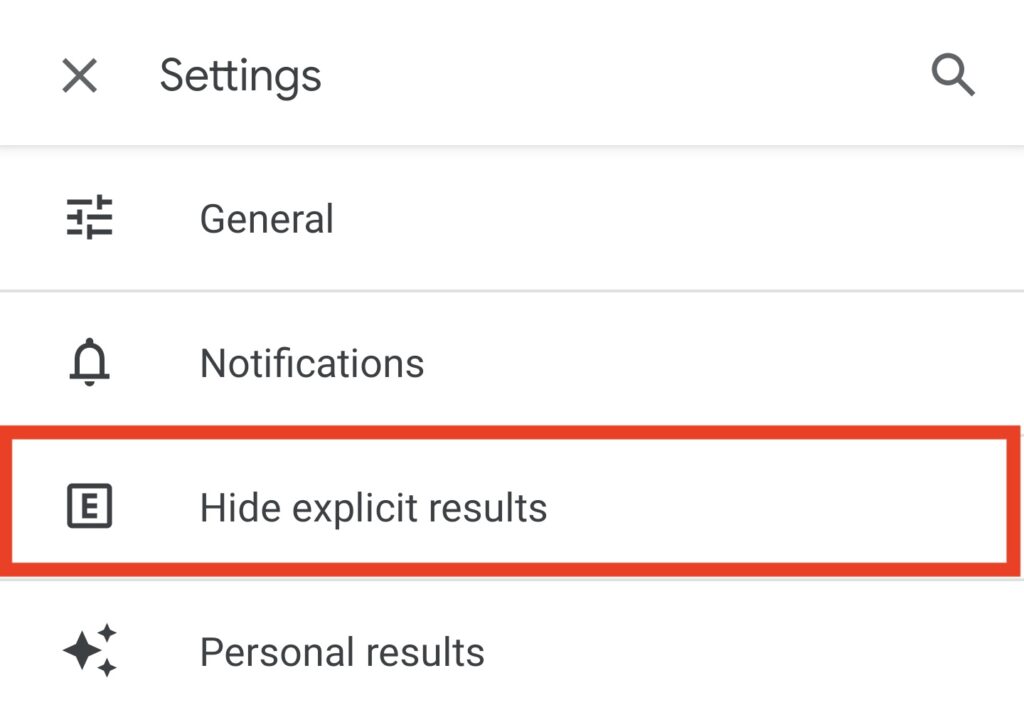
4. Turn on the toggle next to the Explicit result filter.
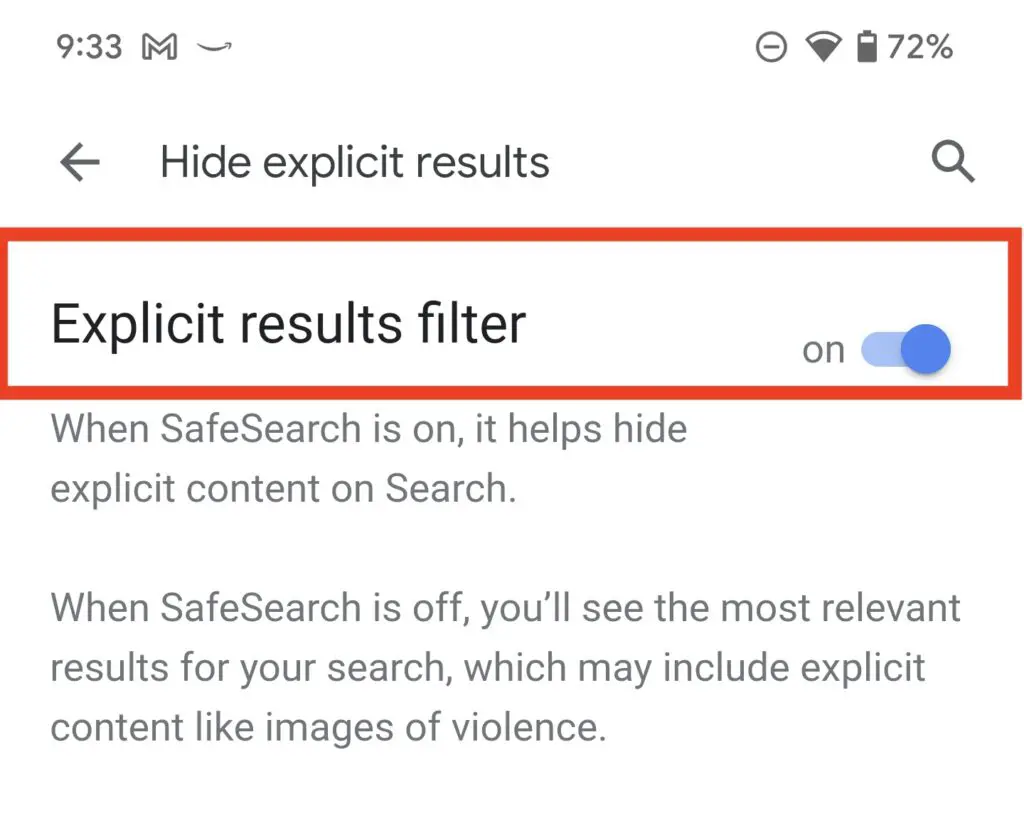
This will prevent any adult content or pornographic websites from showing up in the Google search results on your child’s account.
Use DNS Solver
You can also download a free DNS resolver with content filtering that will block and restrict adult and pornographic content on your child’s Android device. So, we’d recommend you download the CleanBrowsing app on your child’s device and enable the Family Filter option. To do this, follow the steps right below.
1. Open your child’s Android device and go to the Google Play Store.
2. Use the search bar above to search for the CleanBrowsing app.
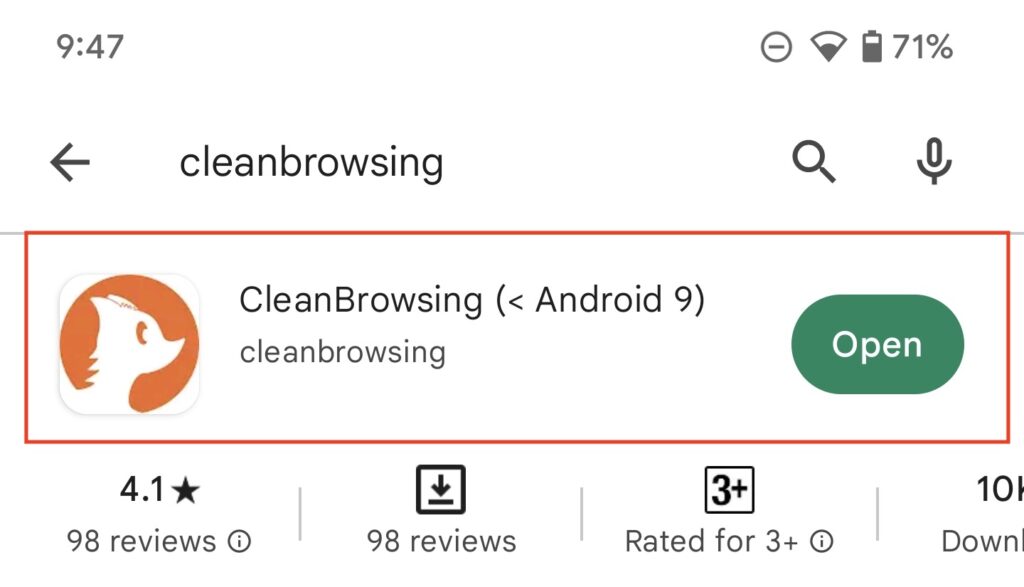
3. Download and install the app from the search results on the Android device.
4. Opening the app, you will see three options: CleanBrowsing Filtering, Family Filter, and Adult Filter.
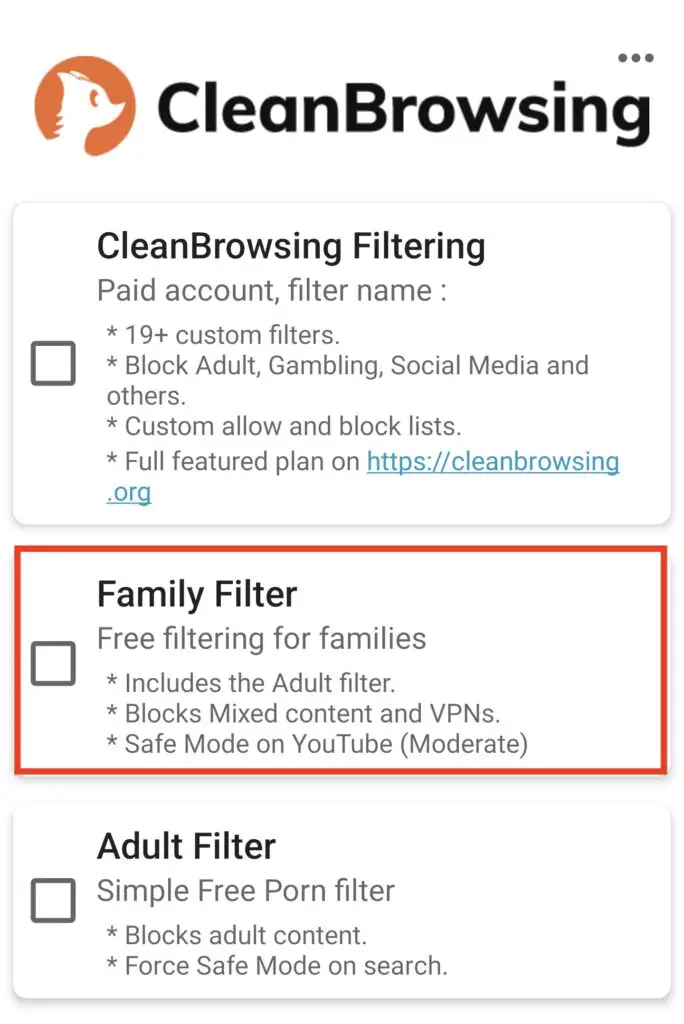
5. However, before setting a filter, we’d suggest you set a passcode for the app. For this:
6. Tap the three-dot button at the top right corner of the app.
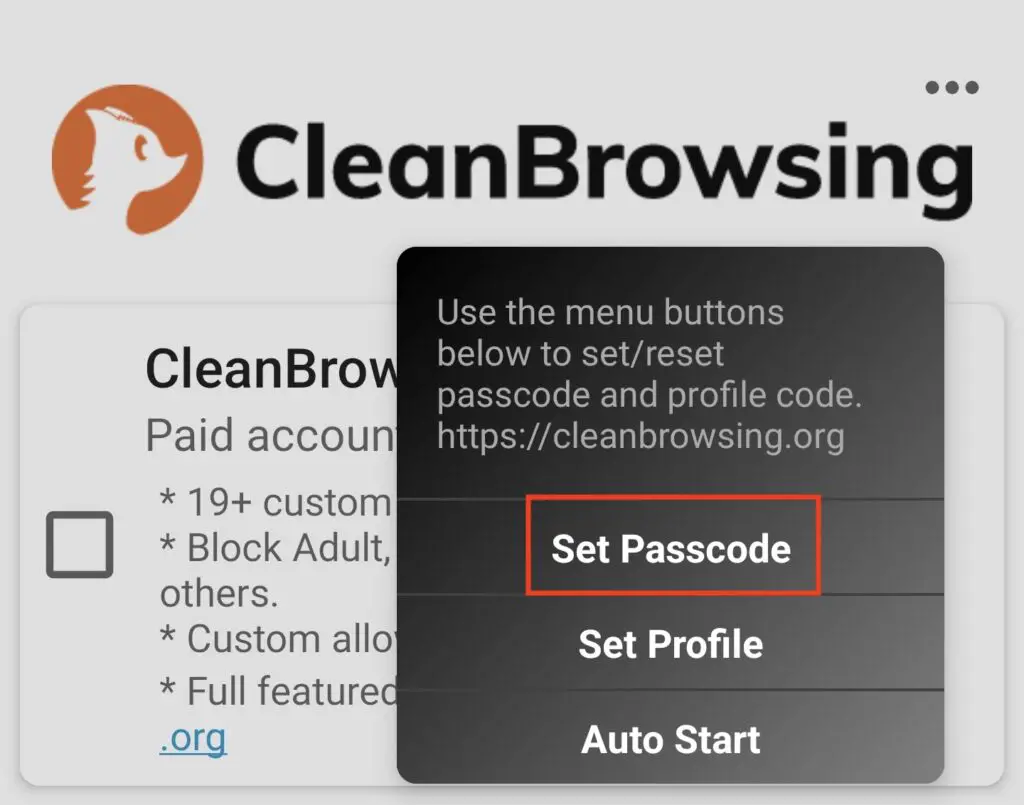
7. Select the Set Passcode option.
8. Set your 4-digit or 8-digit passcode on the following page and confirm it. Your passcode will now be set.
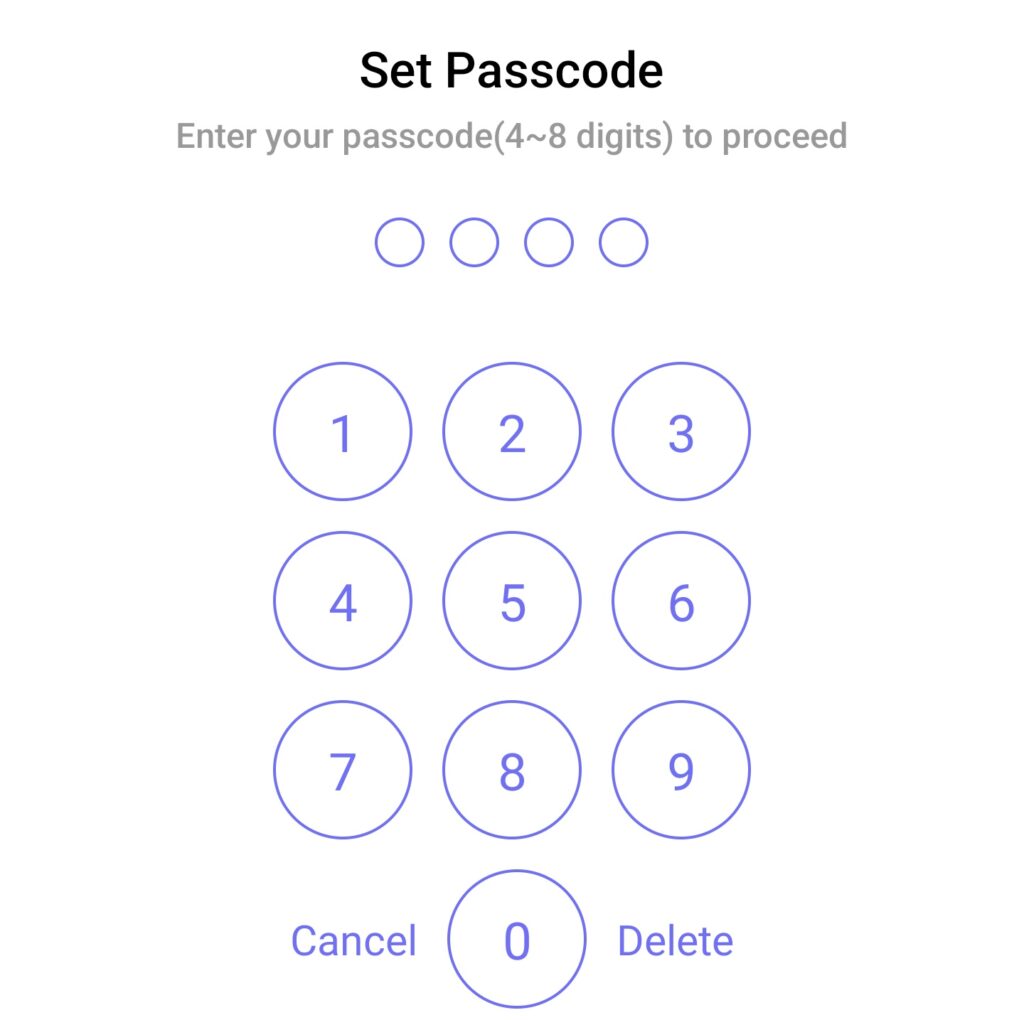
9. If your child wanted to turn off the filter in CleanBrowsing, they will need to provide the set passcode. And now that you have set the passcode for CleanBrowsing, select the Family Filter option on the home page to enable it.
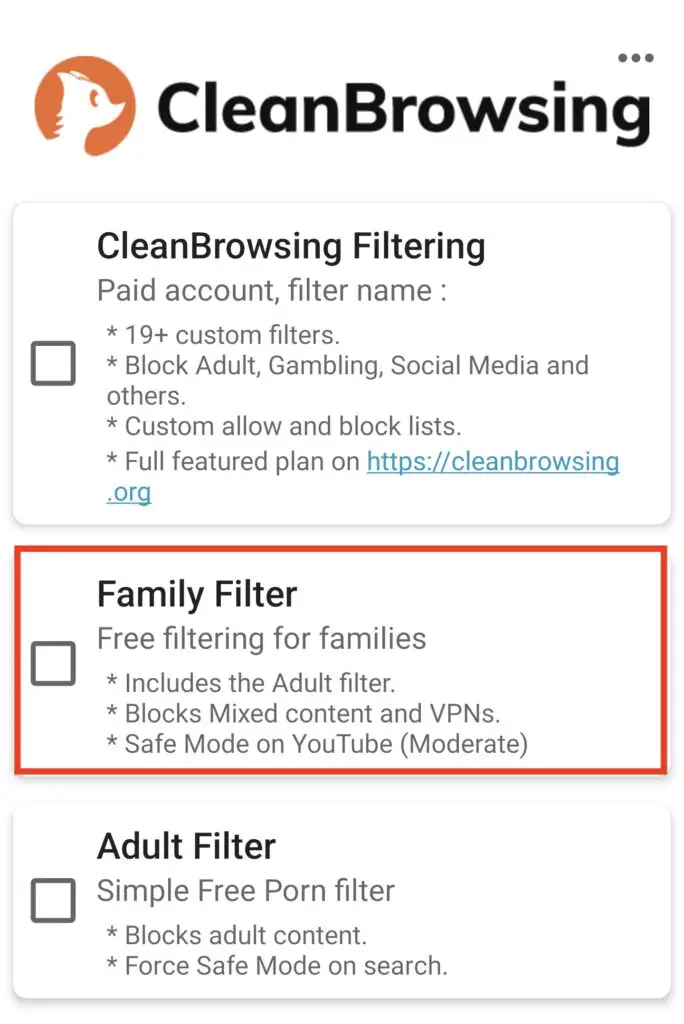
The Family Filter is a free content-filtering tool that blocks access to adult content and many other non-trusted websites on your child’s Android device. It automatically enforces “Safe Search” on Google, YouTube, and Bing to prevent pornographic and fishy websites to show up in the search results, whether your child is using the default phone browser or any third-party offering.
Although there is a paid plan in CleanBrowsing, we think that the free-to-use Family Filter is more than enough for blocking adult content on your child’s Android device.
How to block adult websites on my Android phone?
As mentioned above, you can either enable Google’s Safe Search option for web browsing or use a DNS resolver with content filtering such as OpenDNS or CleanBrowsing.
How to block adult websites on my iPhone?
If you are using an iPhone, you can use the “Content and Privacy Restrictions” tools under iOS and iPadOS’ Screen Time feature to block and restrict adult and inappropriate content while web browsing.
How to block inappropriate websites in Google Chrome on Android?
As aforementioned, turn on Google’s Safe Search via the settings menu of the Google app on Android to block and restrict inappropriate websites on Android.
So, if you were looking to block and restrict adult or pornographic websites and content on your child’s iPhone or Android device, we hope this article helped you with that. If it did, do let us know in the comments below and tell us if the method worked or not.

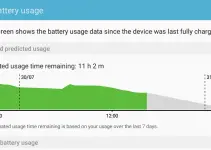
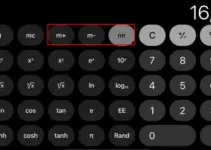
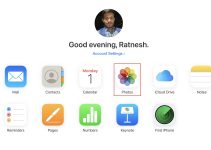
![[Solved] Mac HDMI Sound Not Working on TV While Watching a Movie](https://www.sysprobs.com/wp-content/uploads/2018/08/HDMI-Port-in-MacBook-211x150.jpg)