The print spooler is an important service on Windows computer to send the print job to the printer. It should run smoothly in order to print/send your documents to the printer. For some reasons, print spooler may stop unexpectedly and even starting the service manually may not solve the issue until the real problem fixed. This guide shows you how to fix print spooler keeps stopping automatically in Windows 10, 8.1 and Windows 7 computers.
Normally on a Windows computer, if the print spooler service stopped automatically it will not show any errors or warning messages. Also, when you try to print from MS Word, Excel or any other applications, you will not see any error messages. The only indication you can view is that all the installed printers will be shown as disabled/inactive. It will not allow to view or change the printer settings while the print spooler is not running.

Though the screenshots of this article have been taken from the older Operating Systems, they are suitable for Windows 10 and 8.1.
Previous Windows Operating Systems used to show following error message “The print spooler service is not running” when you try to print or open printer properties, which means something wrong with the print spooler service on the computer.
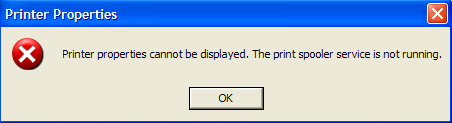
Steps to Fix Print Spooler Keeps Stopping Automatically Issue in Windows 10
Step 1: Restart the Spool service from GUI/Command Prompt
As a simple step, we will start the print spooler service from Services (or in command prompt) manually.
1) ‘Services’ can be found under Computer Management.
Type ‘Services.msc’ on the search to access it easily.
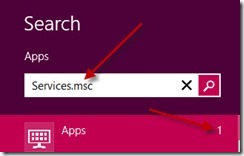
Once it opened, locate Print Spooler. I’m sure it will be in the stopped state, start the service now.
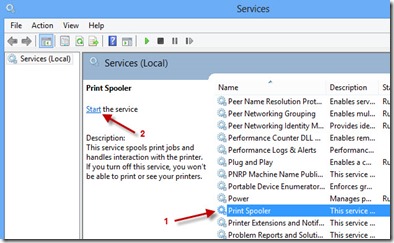
2) If you like commands, then use this method to start/stop print spooler in command prompt. We can use this method to connect other computers remotely by command prompt and perform spooler troubleshooting.
Make sure to open the command prompt with administrator privilege (Run as Administrator).
To start the print spooler, type;
net start spooler
To stop print spooler, type;
net stop spooler
If the print spooler keeps stopping on Windows 10,8.1 or 7 even after starting the service as mentioned earlier, follow below steps.
3) You can try below steps if you think that print spooler is not responding and printing is not happening when the printer is physically fine (No paper jam/any error indications on printer hardware).
The below methods will help to clear the pending print jobs (print queue) and hanging spooler service.
Step 2: Clear the Spool folder
Let’s clear the print spooler files where the OS stores printing jobs temporarily. Deleting these files will allow the print spooler to start freshly and run smoothly next time.
Go to C -> Windows -> System32 -> Spool -> Printers and delete the all files inside this folder. This is the location that OS keeps the printing jobs before sending to printers. Once you deleted these files, print queue will be cleared. The same location is applicable for Windows 10 and 8.1 too.
Step 3: Set Service Recovery Options
If the problem still exists even after trying earlier steps (Assuming that the physical printer connectivity is fine and physically there are no issues on the printer), try these additional steps.
4) Make sure you have done the earlier steps.
5) Open services.msc, double click Print Spooler service and go to Recovery tab. Here we can set up what that service should do when it fails.
Select ‘Restart the Service’ in Subsequent failures field. So, it will try restarting print spooler service whenever it fails.
This can’t be a permanent solution if the spooler service keeps stopping. It may solve it temporarily, but better to find the real problem and fix it.
Step 4: Check the Print Spooler Service Dependencies
6) Go to the ‘Dependencies’ tab and make sure all depended services are started. Luckily, only one dependency service for print spooler that is Remote Procedure Call (RPC) service.
So, check the RPC service and make sure it’s already started.
Step 5: Correct Printer Driver & Remove Unwanted Printers
7) The last step which worked for me recently was the wrong printer driver installation.
Yes, if you installed completely a wrong driver to any of the network or local printer, you may frequently face this print spooler stopping issue. By default Windows OS tries to communicate with all printers very often even if you don’t print on them. When the printer and OS talk wrongly because of wrong driver installation, Windows stops the print spooler service automatically.
Try these two methods,
8) Delete all unwanted printers from your computer.
9) Make sure that all printers are installed with proper drivers (or at least with a similar model)
Once I changed to correct printer driver, it solved my problem very easily.
I’m sure one of the above methods will solve the print spooler keeps stopping automatically issue on Windows 10, 7 and 8.1. Additionally, updating the printer drivers could be another solution.

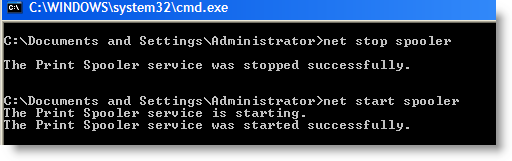

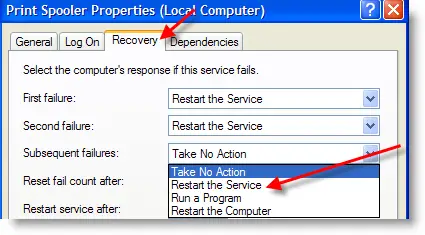
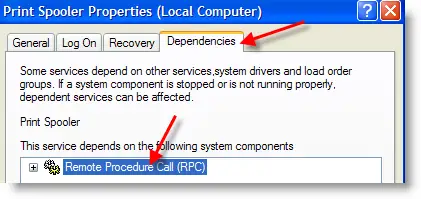






Thank you!! This was super helpful. Couldn’t find information anywhere else.
Thank you Thank you Thank you! The gal above said it best. “No other website was even remotely helpful.”
……and you offered several options. First Class! Again, thanks. Steve Z
Thanks it help me a lot.
Thank you very much. This is a very helpful procedure.
After hours of frustration, I found this site, – and yes!! fixed – thank you!
Thanks a lot! It’s amazing!!!
I can find the Windows 7 “see what’s printing” and can see my “use offline” is checked but I am unable to uncheck it. It just goes back to prior window and remains checked.
Using Windows 8.1 – Word Perfect Office 7 – Cannon 6550 Printer with latest driver installed – All applications were printing fine, but now Word Perfect won’t allow me to print documents. It shows the 6550 as default printer, and ready…..but the print tab is greyed out. It worked when I first tried it…but now won’t allow me to print. Quattro Pro, and Presentation documents print fine. I’ve rebooted…cleared the print quer., uninstalled and re-installed WP Office 7….no luck. The other programs I’m using are printing fine, so I know the Printer driver is working. And…if Quattro Pro and Presentation docs are printing, and are part of the WP Office 7 package, why won’t WP documents print?
Baffled.
Thank you very much for the tip, it worked like a charm!!!!!
I do not even understand how I finished up here, however I assumed this put up was once good.
I do not know who you’re however definitely you’re going
to a famous blogger in the event you aren’t already. Cheers!