Here is a quick guide based on a commonly asked question by many Windows 10 users, where are my downloads from the Internet? Mainly when someone uses Internet Explorer or Edge browser with other web browsers such as Google Chrome and other 3rd party tools, everything gets more complicated. Let us help you find the recent downloads on Windows 10 with the famous web browsers.
The location of the downloads is mainly decided by the application or web browser you are using. Most of the programs and internet browsers save the files under the Downloads folder on Windows 10 and 8.1 if you have not changed to a different location while saving on the computer. Every Windows user has a separate Downloads folder under their user profile folder, below is the default location of it on Windows 10.

If you download files from Internet Explorer, by default, those files will be saved in the usual Downloads folder located in the user profile folder. But in case you can’t find them in the usual place, you need to locate the recent downloads from Internet Explorer settings and search for the file.

Once you clicked the ‘View Downloads”, it will show the recent downloads with the location path. To see the full path, move the cursor above the file name like below.

View Recent Downloads in New Edge (Chromium) Browser
In the Edge browser or the latest Chromium-based Edge, open the Hub in Edge as shown below.

Hub in Edge contains many aspects, such as favourites, history and some more including the Downloads. Click on it to view the files.
If you have a wider screen and you like to keep the Hub opened all the time, you can pin it. Once you click on the “Open folder”, it will open the same “Downloads” folder under your user profile.
Also, clicking the three dots in the Edge browser will give the option to view the downloads.

The latest Microsoft Edge can categorize the downloaded file types and show them separately. We can easily click the ‘Show in folder’ to find the location of the file on your computer.

In Google Chrome on Windows 10/8.1
To view this location in Google Chrome, click on the three dots (customise and control of Chrome browser) and Downloads. It will show the history of downloads from the Chrome browser. Clicking on the “Show Folder” will take you to the same usual folder.
Pressing Ctrl + J keyboard shortcut will directly open the recent downloads in the Google Chrome browser.

As you understand that most of the popular web browsers save the content from the Internet to the same Downloads folder under each user’s profile. So, directly accessing this folder in Windows Explorer will allow you to see all downloaded files from the Internet by any web browser.
Mostly the antivirus program which is working on your computer will scan these files after or during the download. If they find that these files are harmful or the file extension is in the blocked category, the antivirus program will either delete the file or move it into the quarantine folder. So, if you are sure that you have downloaded a file but not found it in the usual place, then better check the logs/recent activity of Antivirus software. It might have moved the file to a different location for some security reasons.



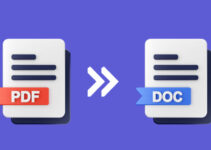



Thank you, all other answers did not reveal my downloads. …who knew…..it was hiding in favorites. Lol I have created a shortcut for when I forget again haa haa
THANK YOU
These webpages would be more useful if they had date stamps