Previous Version (Shadow Copy) is one of the excellent Windows OS features to restore deleted or corrupted files/folders on Windows 10/8.1/7 without any additional tools. Though it is a built-in tool, some times you may not find it for a folder or file. This article explains the reasons why previous version (Shadow copy) not working in Windows 10 and earlier versions.
If a file or folder has the previous version, it can be seen in the property tab as shown below.
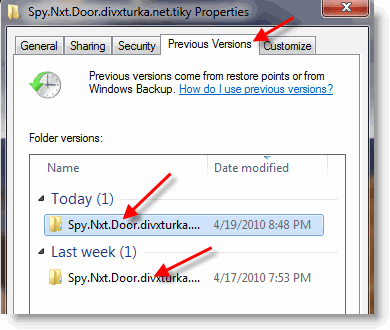
The Reasons why Previous version (Shadow Copy) Not Working
Let us see the reasons and requirements related to this topic. If you can’t find the previous version for a folder, file or even a partition, then you must check few requirements. Ideally, I feel it should be enabled on the partitions which have your important data.
Enabling Previous version/snapshot will consume more disk space, but it can be managed considering this feature and how it will be useful when you need to recover some data instantly.
1) This works only on NTFS partitions.
If you still have some partitions in FAT or FAT 32, this will not work.
2) It is not enabled for the partition.
By default, shadow copy enabled for System partition (Windows installation partition) only. To check it, go to Advanced System Settings in System, select System Protection tab.
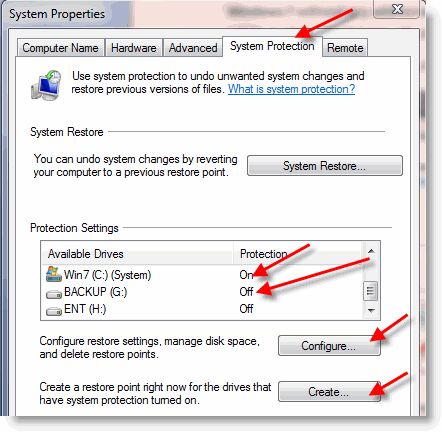
In the above example, any files and folders in ‘BACKUP (G)’ partition cannot be recovered by previous versions because the protection is Off. If you take the system partition ‘Win 7 (C)’, the previous version is enabled as you could see ‘On’ for this partition.
To enable shadow copy in particular partition, select the partition and press Configure.
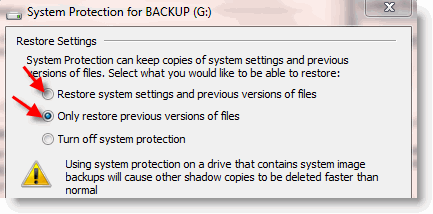
Select one of the two options to enable protection. If you want to keep more previous versions then increase disk space for this feature. When the allocated space reaches the maximum, it will remove the earlier versions of shadow copy and keep newer versions.
3) Disk space usage is set to very low or Particular partition is running out of space.
These issues will probably stop previous versions service in Windows 10/8.1. The disk which is having a lot of data requires more space to keep previous versions. If disk space allocation is set less than the required space then shadow copy will not work.
Also, when disk space for the previous version allocated enough but the partition is not having enough free space to accommodate previous version data, then the shadow copy will not.
So, make sure space is allocated properly and available.
4) File or Folder has not been changed.
If nothing modified on file or folder, you can’t find the previous version for it. Previous versions are only available for files that have been modified.
5) Restore Point or System Protection backup not done since the file modified.
Windows OS does not create previous versions for each file immediately once it modified. It creates the backup of a file/folder when a system restore point creation or Backup runs. Check the status of System restore service if you can’t find any previous versions. You can create it manually for a partition by pressing the create button as shown below.
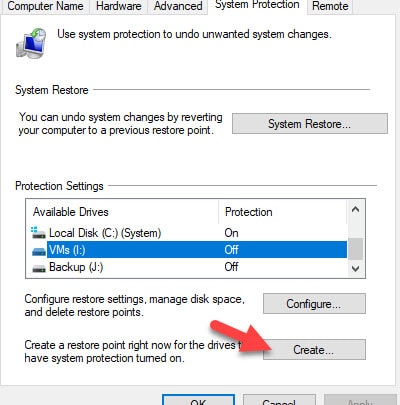
6) It’s disabled by Administrator.
This is mostly applicable in Domain network. If the domain administrator disabled Previous versions for any security or privacy reasons on company network computers, then you can’t see on your office PC.
7) Don’t Look for System Files and Folders.
Some system-critical files and folders will not have this feature since it doesn’t require user manual restoration. System files/folders recovery can be done by restoring the system state that rolls back the relevant systems files to the previous state.
8) For Network shares, it should be enabled on Shared Server.
Shadow copy or previous versions should be enabled on the file server which is hosting those network shares.
We hope we described all possibilities and requirements to check when the shadow copy doesn’t work on Windows 10/8.1 computer.






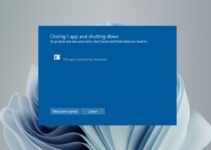
I am running Windows 7 Professional and the “Previous Versions” function of a file was working okay. Then I took a recommendation from a utility I was using, to disable “Administrative Shares.” From then on, with any file, when I right clicked and then left clicked on “Previous Versions,” I got “No Previous Versions available.”
I had to re-enable “Administrative Shares” to get a file’s “Previous Versions” to work correctly.
@Charles Ouellette, Thanks for your input.