After installing Ubuntu (or any Linux flavours) on Windows host using VirtualBox, if you get an error “You do not have the permissions necessary to view the contents of sf shared folder name” while accessing the shared folders, let me show the steps to fix this error.
I installed Ubuntu on Windows 10 by using Oracle VirtualBox. As usual, I attached a shared folder to the virtual machine from the host partition/folder. This makes the data transfer quicker between Linux virtual machine and Windows host computer.
After attaching the shared folder and mounting it inside the Linux VM, when I tried to open it, I got the error “This location could not be displayed” with “You do not have the permissions necessary to view the contents of sf shared folder name”.
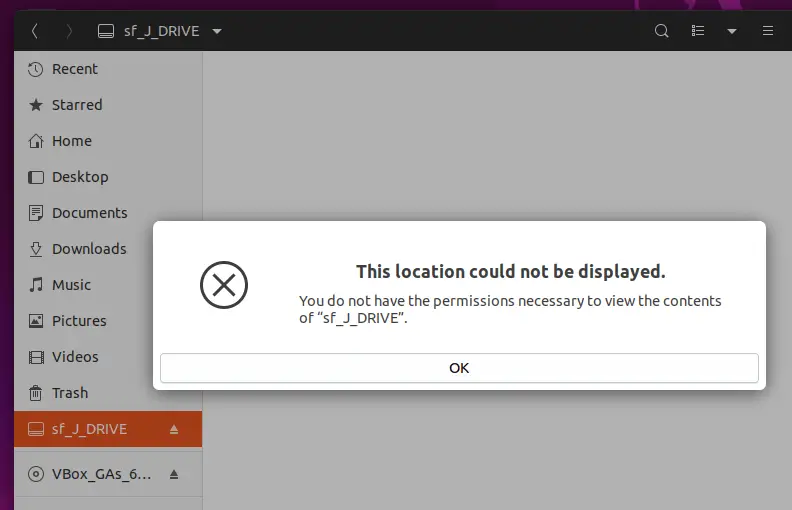
What Could be Wrong?
Obviously, it is related to permission of the folder or partition. But is it a permission issue inside the virtual machine or on the host Operating System Windows 10 (or Windows 11 in some cases)?
Since we are trying to access the Windows folder from Linux, it may be looking for correct permissions. But that should not be the case here. Because we are not creating any Windows or NTFS shares between VM and host. This is a VirtualBox shared folder feature that should work straight away without modifying any permission or folder security in Windows 10.
The actual reason resides inside the virtual machine. It is related to the VirtualBox shared folders user group permission in the Linux OS.
The Solution to Fix “This location could not be displayed” Error in Linux – VirtualBox
- Ensure that you have installed the latest VirtualBox guest additions inside the Ubuntu Linux VM.
- It is better to install VirtualBox extension pack on the host computer. Read more about how to install extension pack on Windows 10, 8.1 and 11.
- Open the terminal in Ubuntu and issue the following command.
sudo adduser USERNAME vboxsfHere is an example of the code.
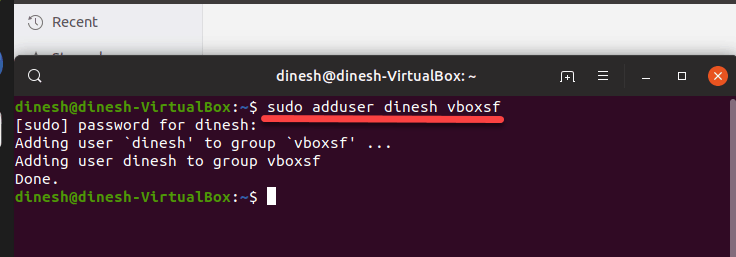
You need to enter the root password to execute this command.
Basically, the above command will add the particular user (mostly the logged-in user) to the vboxsf group which has the permission to access shared folders inside the Linux guest VM.
4. Restart or log off and login back to take effect.
Now you should be able to access the shared folder without earlier errors. It worked for me as shown below. I could browse the Windows 10 partition after executing the command.
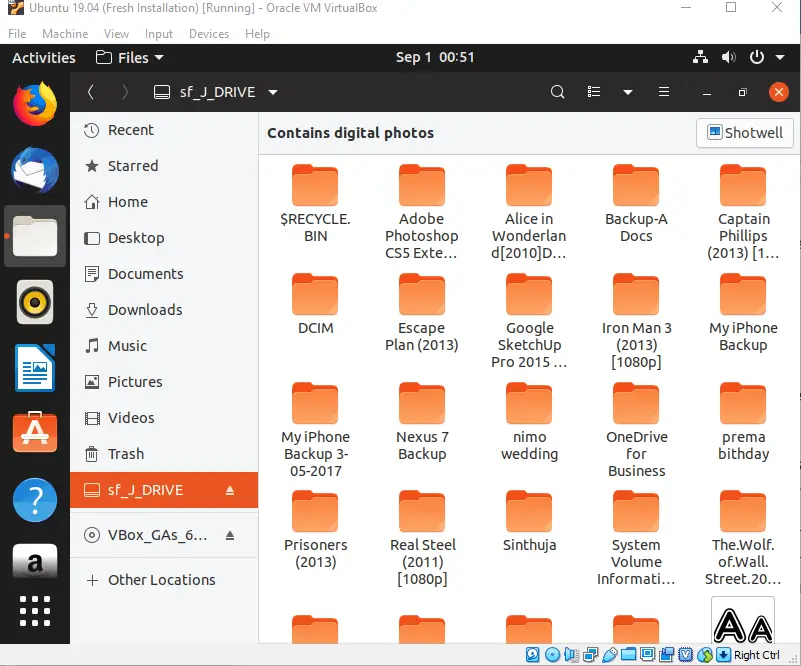
Hope this guide is useful in fixing the particular error and accessing the Windows folders and partitions by VirtualBox shared folders features in Linux VM.

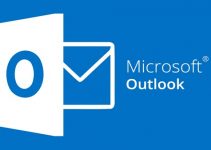
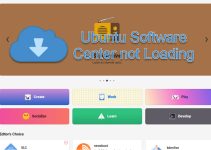


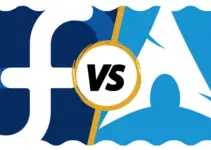
costs Ubuntu 20.04, in general I prescribe to connect
smb://desktop-r5bh8js/abc error occurs
this location cannot be displayed.
You do not have the necessary permissions to view the contents of “abc on desktop-r5bh8js”.
the path itself
/run/user/1000/gvfs/smb-share:server=desktop-r5bh8js,share=abc