Usually, most of the users want to change the date format in Windows 10 or Windows 11 to match their regional or specific applications’ requirements. If you are using a different date format in your country, then definitely this post will be helpful to modify it as you want. This post will show you how to change the date format in Windows 10/11 to dd-mm-yyyy or mm/dd/yyyy.
Changing the date format from mm-dd-yyyy to dd-mm-yyyy is not straightforward since this format is not included in the system.
By default, Windows 10/11 comes with MM-dd-yyyy format. If you are not using this format in your region, you must change it. The other programs like Microsoft Office and email clients will be reading this regional date setting and displaying the date in the same format.
Summary:
- We can change the date format from the existing list by using the Settings App in Windows 11 or Windows 10. We can’t add any new formats here.
- We need to use the classic control panel regional format settings to add or modify the custom date formats, including dd-mm-yyyy or mm/dd/yyyy.
Unfortunately, Microsoft did not add dd-mm-yyyy or d-m-yyyy formats in the pre-built format column. We can manually enter the required format in advanced settings.
Important Note- This method is also applicable for Windows 2012 R2 and Windows 2019 servers. You can use the same settings to change the date format in the latest Windows servers.
Read Also: How to enable ping and FTP traffic on Windows 10
Change Date Format to dd-mm-yyyy From mm-dd-yyyy
Note: We can change the date and time format from the settings app. But this place helps select the formats listed by Microsoft.
In Windows 10
Search for ‘date’ and select the change format options as shown below.
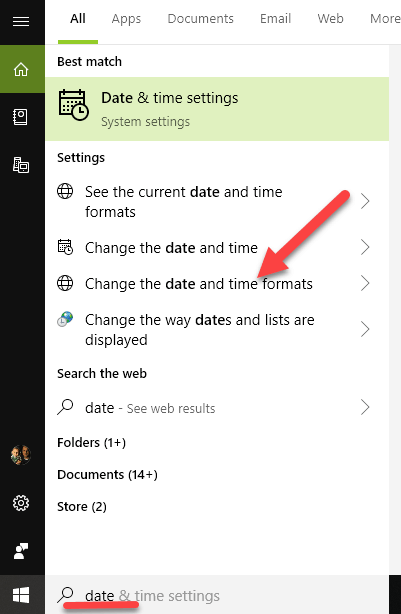
You can select the desired format from the short and long date format dropdowns. Unfortunately, you can’t add any new formats here.
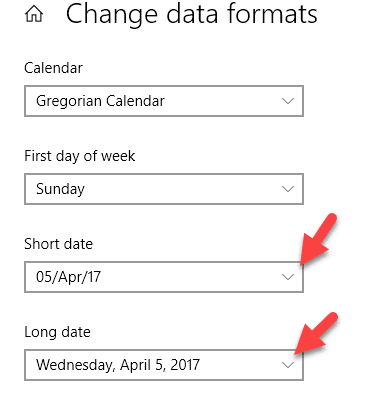
In Windows 11
1) In Windows 11, you can find similar settings under ‘Regional format’. Search for ‘Region’ and click on the ‘Set regional format’ option.
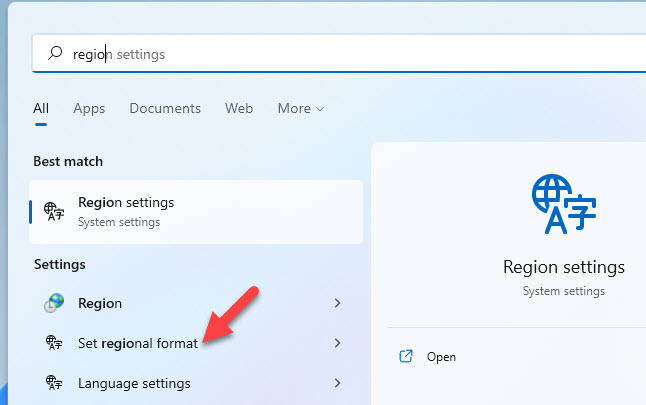
2) Select ‘Language & region’ in the following settings screen.
3) Under ‘Regional format’, click the drop-down option to see the current format settings. Click on ‘Change formats’ to modify the date format.
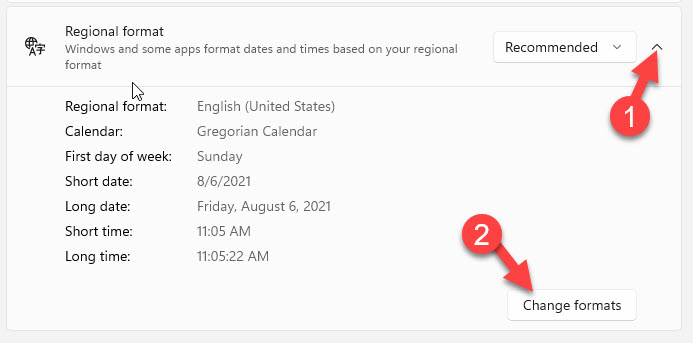
4) You can change the ‘Short date’ format from the drop-down option. If you are happy with any existing formats, you can choose one of your favourite ones.
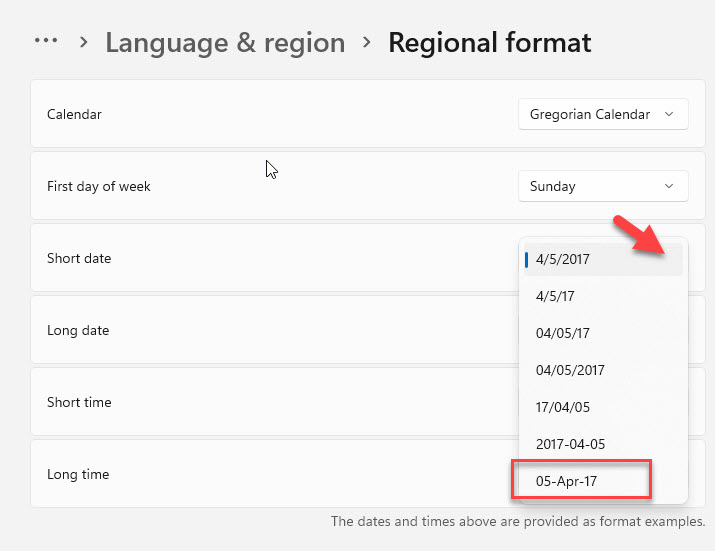
But, as we witnessed in Windows 10, from the settings app, we can’t add the new formats that we want, including dd-mm-yyyy.
NOTE: We can use the same steps to change back to mm/dd/yyyy date format in Windows 11/10.
Add dd-mm-yyyy from Classic Control Panel in Windows 10/11
If we need to add a custom format for our requirements, we need to access the regional control panel settings. As you are aware, the control panel can be accessed differently in each Operating system.
1) It is easy to access the control panel in Windows 7. Windows 10 and Win 11 users can follow the below steps.
Search for the control panel in Windows 10 as below.
Even though the following screenshots were taken from Windows 10, the settings remain the same for other Windows 7 and 8.1 Operating Systems.
Read Also- Change inches to cm in Office Word 2016/2019
2) Under Regional Settings (or Clock, Language, and Region), click on ‘Change date, time, or number formats’ as shown below.
Also, you can search for ‘Region’ in Windows 11/10 search to reach this place directly.
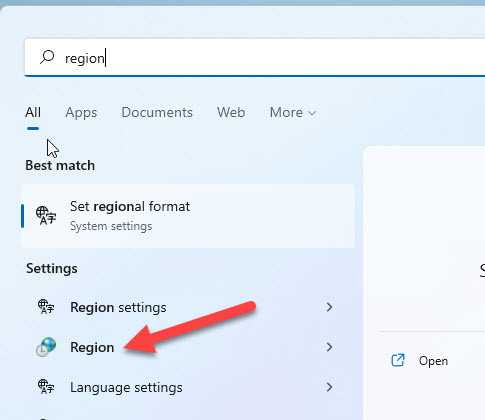
3) You can see the pre-defined date formats on the next screen. Click the drop-down button and see whether the format you are looking for is available. As I mentioned earlier, the dd-mm-yyyy format is not included in the list. Also, the mm/dd/yyyy is also not available here.
Click on ‘Additional settings’ to open another window allowing inputting our format.
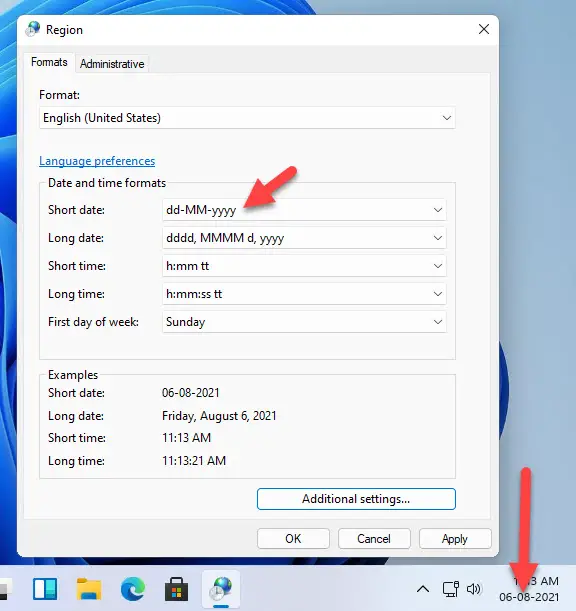
4) We can change the date format in Windows 10 or 8.1/7. Under the ‘Date’ tab, you can change the ‘Short date’ format. It will take your input.
Make sure you are entering the correct format with notations. The meaning of the notations is available below. Click Apply to save the settings.

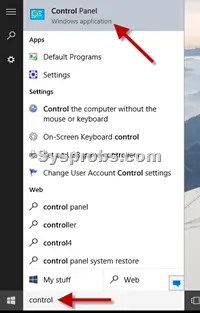
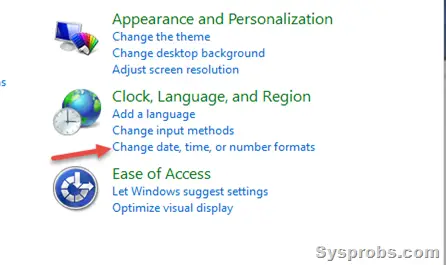
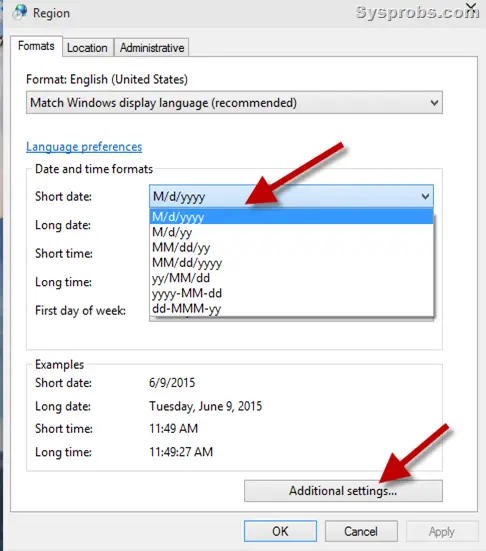





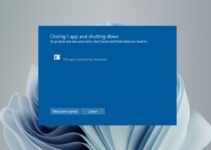
when I start my pc date and time is change automatic every time
Thanks alot!
It worked. Thanks!