Are you looking for a way to install iTunes on your Linux desktop? Then look no further because we will show you all the possible ways to download and install iTunes on your Linux device.
iTunes is a media store where iOS users can buy entertainment products. It’s also used for transferring files, recovering your phone, digital media management, and syncing devices, among other activities.
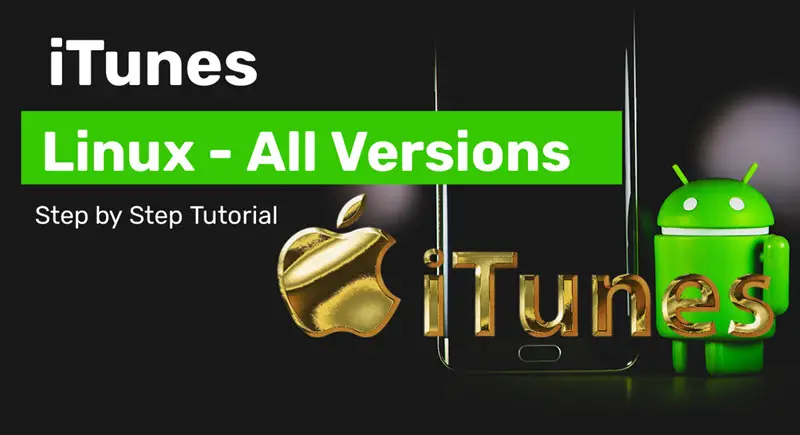
If you’re an iPhone user with a Linux desktop machine, you feel the need to have iTunes on your Linux environment.
But can you do it? Does iTunes have a Linux version? You can find that in this article.
Let’s get started!
iTunes for Linux- Is It Available?
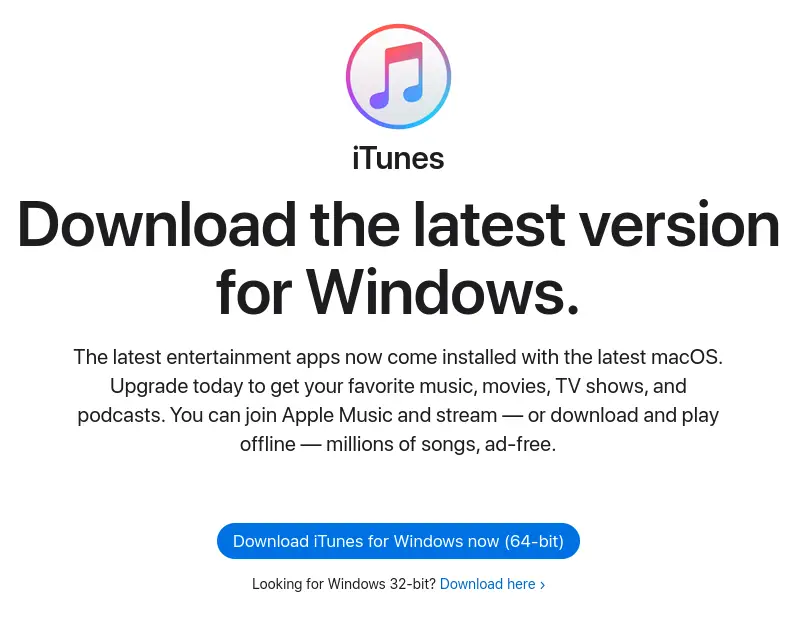
iTunes is currently not officially available for any Linux distro. It only supports Windows desktops at the moment. And this may remain like this shortly.
But does that mean you can’t get iTunes on your Linux machine at all? Well, technically, you can. However, to do that, you need help from third-party systems. This means you won’t get the best performance or convenience.
You may have already heard about Wine. It’s a compatibility layer that enables Linux users to run Windows programs on Unix-based operating systems. Since iTunes is a Windows application, you can run it via Wine on Linux.
Then there are some other methods available as well, as you will discover further down this post.
How to Download and Install iTunes on Linux
We will discuss possible methods for downloading and installing iTunes on Linux. For this tutorial, we will be using Ubuntu. However, it will work for almost any distro (use the appropriate commands), such as Debian, Zorin OS, Arch, Fedora, OpenSUSE, Linux Mint, Manjaro, and so on.
Method #1: Install iTunes via Wine
As we said, you can run many Windows apps and games on Linux thanks to Wine. So you need to install and set up Wine first.
First, run these three commands:
$ sudo dpkg --add-architecture i386
$ sudo mkdir -pm755 /etc/apt/keyrings
$ sudo wget -O /etc/apt/keyrings/winehq-archive.key https://dl.winehq.org/wine-builds/winehq.keyFor other distros, please look up their official instructions page.
This adds the Wine repo to your system. You must run the correct command to download the source files depending on your OS version. If you’re using Ubuntu 22.04 like us, use the following command:
$ sudo wget -NP /etc/apt/sources.list.d/ https://dl.winehq.org/wine-builds/ubuntu/dists/jammy/winehq-jammy.sourcesWhen that’s done, update your package information with this command:
$ sudo apt updateLastly, install Wine with any of these commands:
$ sudo apt install --install-recommends winehq-devel
$ sudo apt install --install-recommends winehq-stable 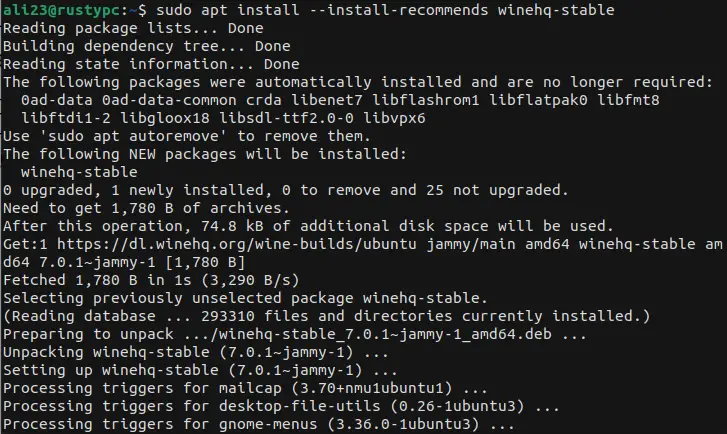
Once that gets installed, head over to the iTunes download page and download the EXE file for Windows. It’s a big file, so wait for it to download fully.
Note: You might face a dark black home screen on iTunes. This is a common issue. One workaround is to install an older version (12.9.3 and older). But we recommend going with the second method in this tutorial.
Meanwhile, you need to do some configuration on Wine. Run this command:
$ winecfgIt should bring a configuration window. From the “Windows Version” dropdown menu, choose Windows 10. Click “Apply” and then “OK.”
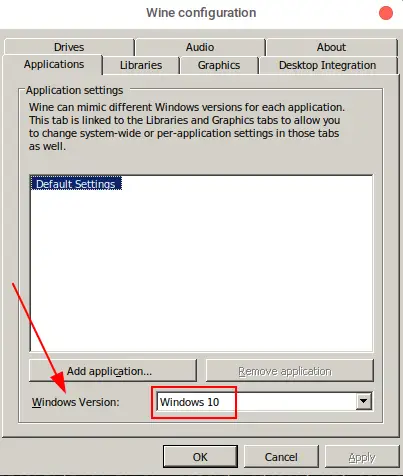
Now you need to install winetricks. First, run these commands:
$ sudo apt remove winetricks
$ sudo apt install winetricksNext, you need to get the gdiplus library. Use this command:
$ WINEPREFIX=/home/user/.wine32 winetricksReplace ‘user’ with your user name.
You should see a popup window.
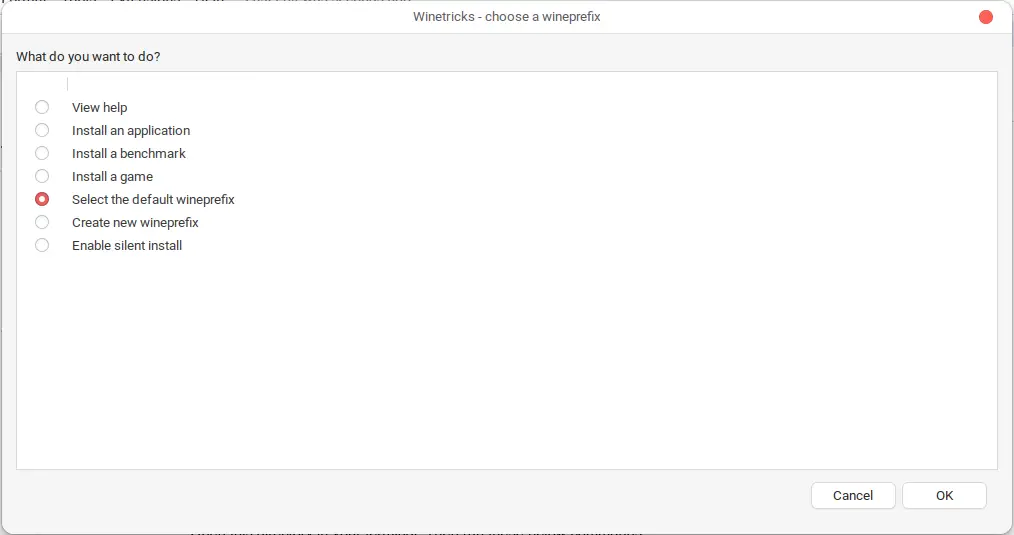
Go to > Select the default wineprefix > Install a Windows DLL or component. Scroll down to find gdiplus. Please select it and press OK. It will start downloading.
By this time, the iTunes file download should be finished. Navigate to the directory where you downloaded the installation file.
Open this directory in your terminal. Then run these below commands:
$ export WINEARCH=win32
$ export WINEPREFIX=~/.wine32
$ wine iTunesSetup.exe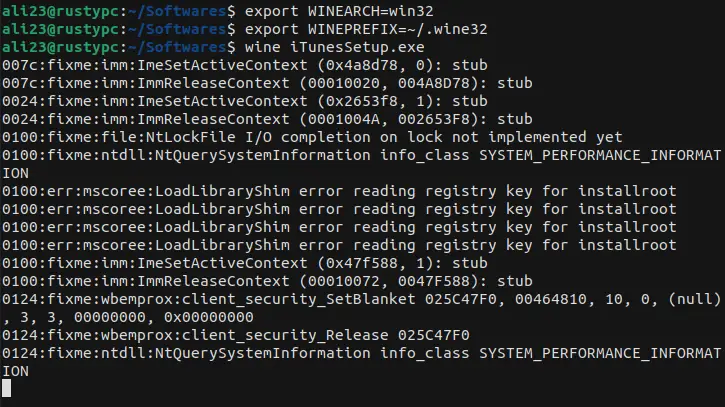
If you saved the file with a different name, then use that name instead of “iTunesSetup”.
There’s an alternative GUI way to do this.
After navigating to the download folder, right-click on the EXE file. After that, choose “Open With Other Application.”
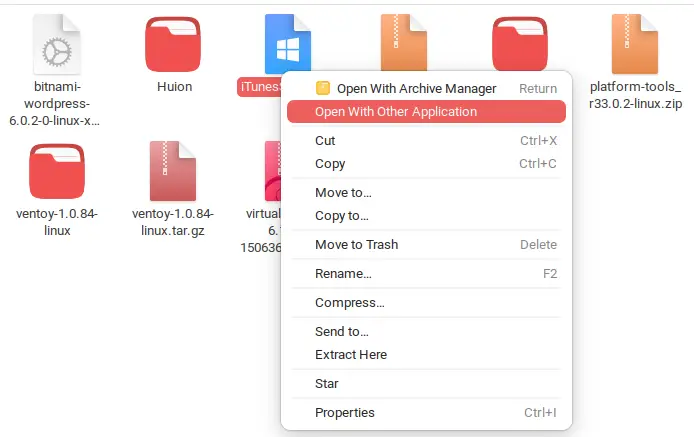
Then choose “Wine Windows Program Loader”.
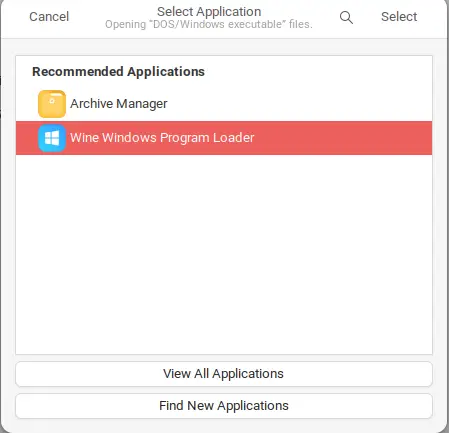
Either way, you should get a prompt about the Wine Mono Installer. Click “Install”.
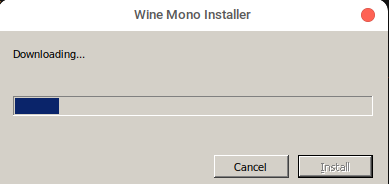
If all goes well, you should see the iTunes welcome page. Press “Next”.
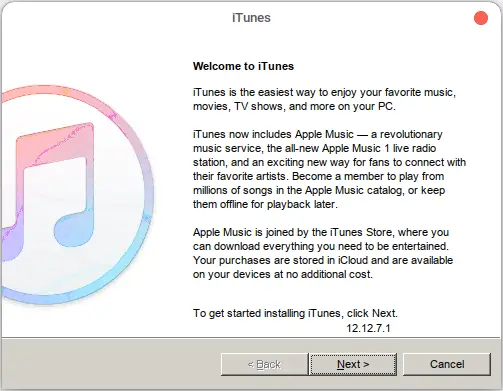
Change your preferences, such as installation location, updates, and desktop shortcuts. When done, click “Install.”
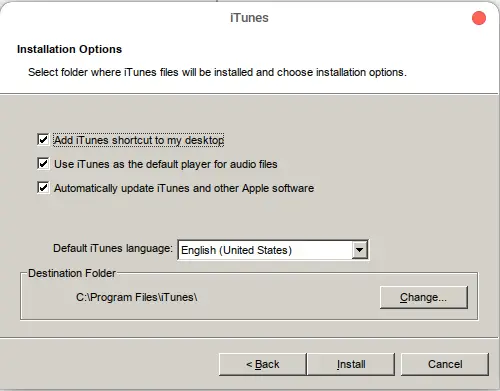
You will get another prompt about AutoRun. Press “Yes.” The installation process will begin.
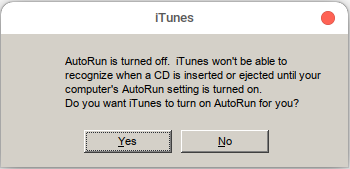
If the installation is successful, you should see a congratulations message. Press “Finish.”
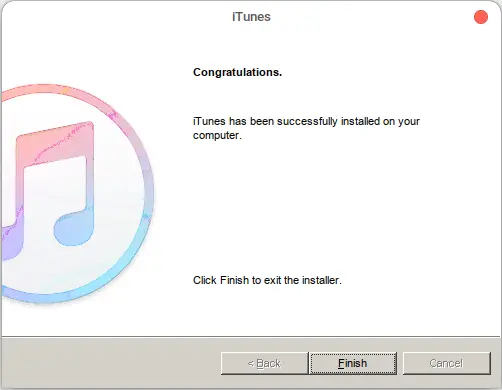
Now go to your desktop directory. You should see an “iTunes.desktop” icon.
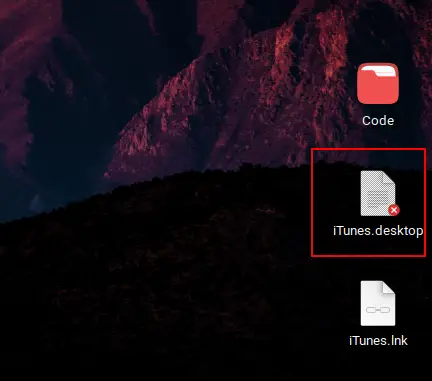
Right-click on it and then press “Allow Launching.”
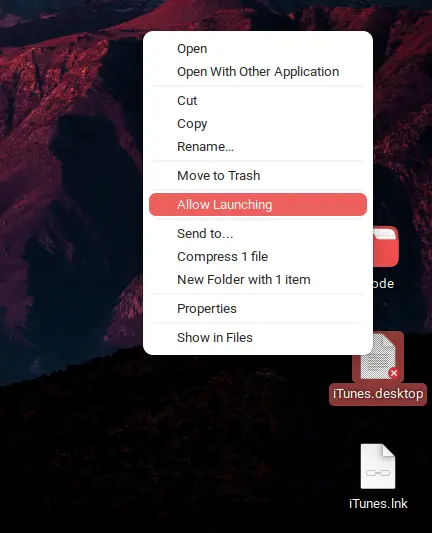
The icon will change. Double-click the new icon to launch iTunes. You will see a license agreement window. Click “Agree” to proceed.
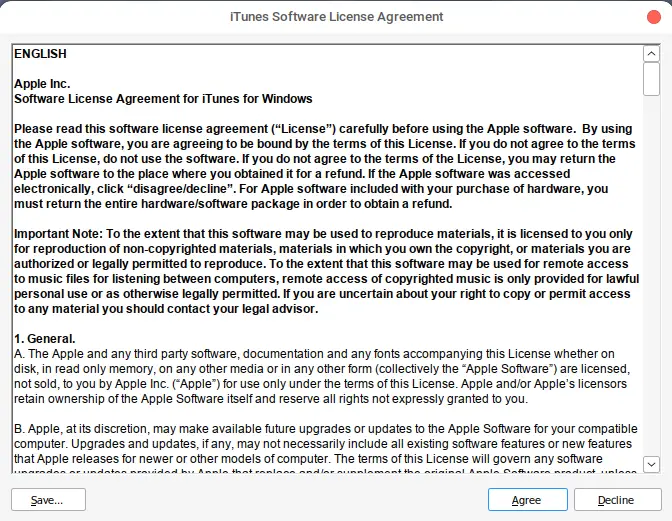
iTunes will launch. Use it as you would on a Windows machine.
Pros
- Setting up Wine is easier and faster
- It doesn’t require much storage.
Cons
- It has huge performance issues.
- It contains bugs for specific iTunes versions.
- Installing Wine isn’t straightforward.
Read Also: How to install Outlook on Ubuntu Linux
Method #2: Install iTunes via Virtual Machine
This method needs a lot of setting up. But in the long run, this happens to be the better solution.
You set up a Windows Virtual Machine inside your Linux device. If you don’t have any idea about what a virtual machine is, follow this guide to learn about them.
To keep this tutorial concise, we will not show you how to run Windows as a virtual machine on Linux. You can follow our VirtualBox guides here to set up your VM.
Once you’re done with that, run your Windows VM.
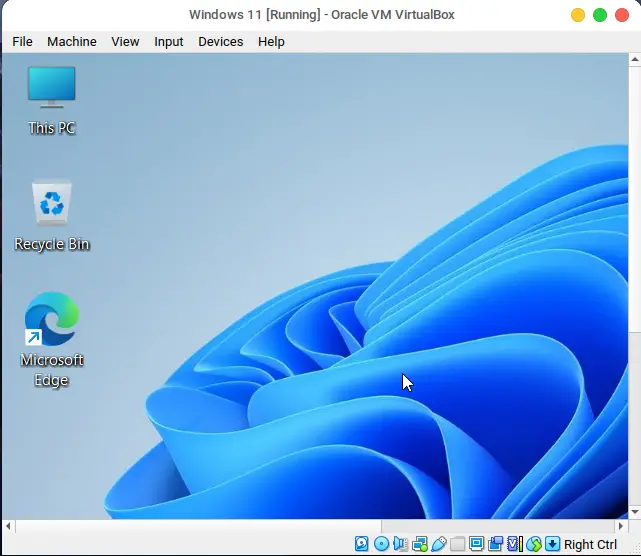
Now download the iTunes software from Microsoft Store. You might be asked to enter your PIN.
Once the download is complete, search for iTunes in the search bar.
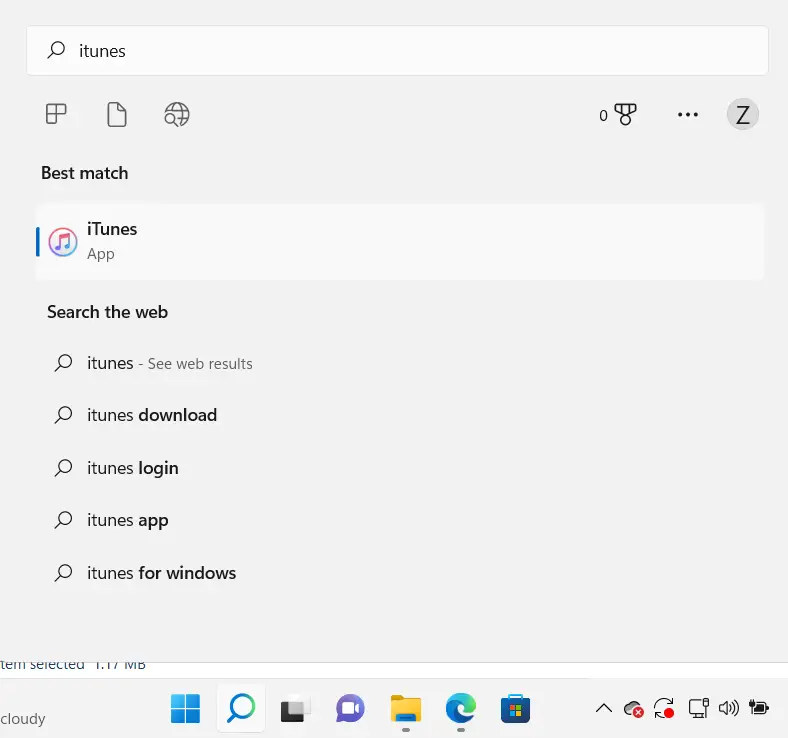
Launch iTunes. Agree to the Software License Agreement. iTunes will start.
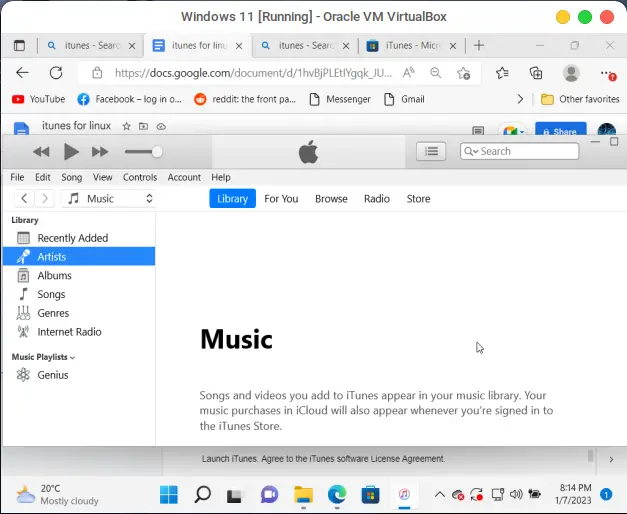
Pros
- Original performance and stability since you’re running it on Windows
- The best solution in the long run
Cons
- Lengthy initial setup
- It can get laggy if you don’t appoint enough resources for your VM
iTunes Alternatives for Linux
Linux offers much software that can do as decent a job as iTunes, if not better. Whether you want to use it for playing audio or video files, transferring files and data, or syncing content, there is a good chunk of alternative options in the Linux world.
Media Player
If you only need iTunes for playing media, you can use many available media players on Linux. Some of the best ones include:
- VLC
- Rhythmbox
- Clementine
- Amarok
- Audacious
- Banshee
- GOM Player
- MPV
- MPlayer
But let’s face it, that’s not the real reason why iOS users want iTunes on their Linux desktops. So we will also cover apps that can handle the other tasks of iTunes.
File Transferring
- libimobiledevice
- iFuse
- Snapdrop
- gtkpod
Is it Worth Getting iTunes on Linux?
If you’ve been using iTunes for a long time, we can understand how badly you are in need of it on your Linux device. However, compatibility issues stay as they used to between Apple and Linux devices. That is, Apple rarely releases any software that is natively supported by Linux.
So Linux users who own an Apple device fall into a dilemma. They go to great lengths to make the two different platforms work together. But it only results in disappointment.
Although there are several ways you can get iTunes installed on Linux, the real question is whether you should do it or not. Firstly, not everyone is tech-savvy.
Going through a guide and following it to set up incompatible software for the first time can be daunting. You may face bugs and errors that you need to troubleshoot in order to proceed. This only brings more trouble. For example, some Wine versions don’t support specific iTunes versions. A new user may not be aware of that. On the other hand, creating a virtual machine only to run a single app seems like a burden.
The point is, going through all the hassle only to get iTunes set up on Linux, and it may not even function properly, is not worth the effort. So it’s just better to use alternative software. This is our recommendation.
Final Thoughts
This tutorial shows you how to download and install it on Linux. We’ve shown you two different methods—each having its pros and cons. So you can weigh both methods and choose the one that suits you the most.
After that, we’ve shown you some iTunes alternatives for Linux that you should try out. Of course, you won’t be able to replace it fully, but you can get the job done for the most part.
Lastly, we discussed if you should try to install iTunes on Linux. The final choice is yours, but keep in mind all the points we said.
If you have difficulty following this tutorial, let us know in the comments below.

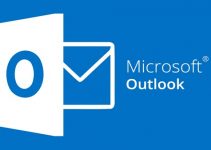
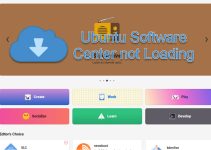

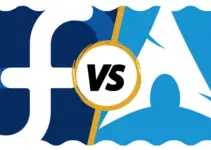
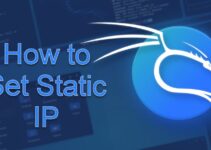
![[Fixed] Apt-get Command Not Found in Linux and Windows](https://www.sysprobs.com/wp-content/uploads/2023/05/apt-get-command-not-found-article-main-image-211x150.jpg)