Let’s think about a scenario that Windows 10/11 or 8.1 PC is not booting but you have some very important data inside it. Mostly any normal user will panic at this situation. The next question that comes into mind is “how to recover/copy the important data from the faulty/non-booting computer?”.
If you have another working desktop computer and your faulty computer is also a desktop PC, you can connect the hard disk to a working computer then access the data. But we can’t use this method if you don’t have access to another working desktop computer or the faulty computer is a laptop (removing laptop hard disk would be difficult to sometimes not possible). The ideal and quick solution would be to use most of Linux Live CDs (or bootable USB) to boot your computer without installing or overwriting the existing Operating Systems. If the hard disk is in a good state, this will allow transferring the critical data to a USB drive or external USB hard disk. This small post shows the way how to use Puppy Linux bootable CD to recover Windows 10/11/8.1/7 files and folders.
Though there are several Linux Live CD versions available, I like Puppy Linux for the following reasons.
1) Small file size (300MB or less) compared to other Operating Systems, hence you can download it quickly.
2) Installation is not required, boot from CD or DVD/USB.
3) Very quick booting.
4) Detects FAT32, NTFS partitions and external USB devices.
How to Use Puppy Linux to Recover Windows 10/8.1 Files and Folders
1) Download the latest version from the official site here.
2) Since it is an ISO file, you need to burn it to a CD or DVD by any CD/DVD writing software. So, it will become bootable. If you need to use USB as a bootable device, then make a bootable USB with Rufus like how we do Windows 10 bootable USB.
3) Set the CD drive (or USB) as the first boot device in BIOS, then boot the faulty Windows computer from it.
4) Select initial language, keyboard and location options. We are running from a live CD/USB, so nothing will be saved on the hard disk.
5) You will land on a beautiful desktop within seconds.

The above screenshot was taken on the older version of Puppy Linux.
Since Puppy Linux has several flavours, your desktop may look different. For example, below is the FOSSAPUP desktop version according to their official website.

It detected my Windows partitions and the external USB drive, So I can transfer important files and folders to the USB disk.
6) Accessing files and folders is not an issue. Below is the root partition of my Windows OS from the faulty computer. You will get a similar experience to Window Explorer.
 7) If you think copying data in Linux is difficult, then use drag and drop. It’s easy and worked well.
7) If you think copying data in Linux is difficult, then use drag and drop. It’s easy and worked well.
So, that’s it. Without worrying much and getting IT support from another person, you can backup your documents in minutes with Puppy Linux live CD. This method will avoid removing the hard disk and connecting to another working computer to transfer data before doing format or repair of the corrupted Windows OS.
Any normal computer user can follow the above steps to recover data from non-booting Windows 10/8.1 computers by using Puppy Linux (or any bootable Linux) with following conditions;
- The hard disk is in good condition. It doesn’t have any physical issues or file system corruption.
- You have this bootable CD or USB already with you. Otherwise, you need to access another working computer to prepare this bootable device.
Happy data recovering!

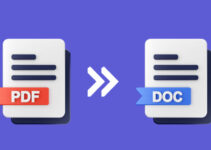





At the company where I work this summer we had to make some test cases and see what application suits best for our internal Windows 7 (and XP) based computers boot problems. Each program required us to run a daily backup (which caused some problems with the not so geeky employees), but finally I got the same idea as you: use a live CD with a Linux distro. You never need to run a preventive backup.