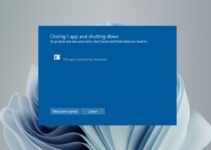Bitlocker is a Windows feature that encrypts your hard drive to protect your data from unauthorized access. If you lose your Bitlocker key, it can be challenging to recover the data on your hard drive.
In this blog post, we will discuss some tips that can help you recover your Bitlocker key. We will also discuss how to backup your Bitlocker key in case you lose it in the future.

Top Tips to Recover Bitlocker Key on Windows 11/10
As someone that has lost their Bitlocker key, it can be frustrating, and you may feel helpless. However, there are some things that you can do to try and recover your Bitlocker key. Here are some tips that can help you recover your Bitlocker key.
Tip #1 – Check For a Recovery Key
If you have lost your Bitlocker key, the first thing you should do is check with the person who set up your Bitlocker encryption. They may have a backup of your key. If you set it up yourself, check to see if you have a backup of your key.
Tip #2 – Use a Recovery Tool
If you are unable to find a backup of your key, you can try to use the Bitlocker Recovery Key tool. This tool is designed to help you recover your lost Bitlocker key.
To use the Bitlocker Recovery Key tool, you will need to have a USB drive that is formatted with NTFS. You will also need to know the password for your Microsoft account. Once you have these items, follow these steps:
- Insert the USB drive into your computer and open the BitLocker Recovery Key tool.
- Click Use my Microsoft account.
- Enter the email address and password for your Microsoft account.
- Click Sign in.
- Select the USB drive that you inserted into your computer.
- Click Next.
- Follow the instructions on the screen to create a BitLocker recovery key.
Tip #3 – Backup Your Bitlocker Key
Once you have recovered your Bitlocker key, it is vital to backup your key in case you lose it again in the future. There are a few different ways that you can backup your key. You can write down your key and store it in a safe place. You can also create a digital copy of your key and store it on a USB drive or in the cloud.

Tip #4 – Use a Bitlocker To Go Reader
If you have lost your Bitlocker key and you are unable to recover it, you can still access the data on your drive by using a Bitlocker To Go Reader. This is a program that allows you to view the contents of a Bitlocker encrypted drive without the need for a key.
To use the Bitlocker To Go Reader, you must download the program from the Microsoft website. Once you have downloaded the program, follow these steps. Insert the Bitlocker encrypted drive into your computer.
- Open the Bitlocker To Go Reader program.
- Click Read Drive.
- Enter the recovery key for your drive.
- Click Unlock Drive.
You should now be able to view the contents of your drive.
Tip #5 – Access Your Microsoft Account
Try to locate the recovery key in the Microsoft account linked to your device. If you encrypted your drive with a Microsoft account, the recovery key might be stored in your account.
To access your Microsoft account, go to the Microsoft website and sign in with your account. Once you are signed in, click on the Security tab. Under the “Security basics” section, you should see an option to view your recovery key.
Tip #6 – Contact Microsoft Support
If you have tried all of the tips above and you are still unable to recover your Bitlocker key, you can contact Microsoft support for help. Microsoft support can help you troubleshoot the issue, and they may be able to provide you with a new key.
Find out more information about Bitlocker key recovery options in the below video.
Alternative Security Option
If you are worried about losing your Bitlocker key in the future, you can consider using a different security option. One security option that you can use is a VPN. A VPN may be a better option because it can provide you with additional security and privacy.
If you are looking for a VPN, we recommend you check out Cyberghost VPN. The wizcase experts share a review on Cyberghost VPN that you should check out. It might make you realize that you don’t need a Bitlocker, and you can avoid this situation altogether!
Conclusion
These are just some tips that can help you recover your lost Bitlocker key. If you have any other suggestions, feel free to share them in the comments below! And don’t forget to backup your Bitlocker key in a safe place, so you don’t lose it in the future! Thanks for reading!