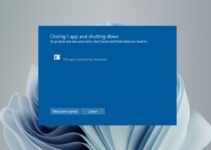The origin game from EA sports throws vcruntime140.dll not found Origin error. However, there are many other cases where in user encounters a vcruntime140.dll error.
In this article, we will look into the EA sports part of the error and how to resolve this in a step-by-step manner. Catch us after the jump!
Fix VCRUNTIME140.dll Not Found Origin Error in Windows:
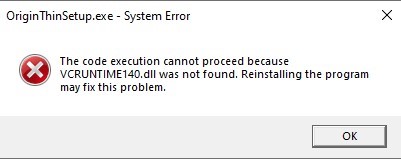
The vcruntime140.dll file is a critical component for Windows, especially on 10 & 11. If you get an error saying the file is missing, your computer does not have the file installed. This can lead to other errors and problems with your computer.
There are a few ways to fix the vcruntime140.dll not found Origin error:
- One is to reinstall the program that is giving you the error. This will install the file on your computer and may fix the problem.
- Another way to fix the error is to copy the file from another computer that does have the file installed. You can then paste it into the correct location on your computer. This should fix the problem.
So, the basic steps are either we have to reinstall the missing dll files, get a fresh copy of Windows installed, or perform an upgrade.
How to Download vcruntime140.dll
The particular dll not found error typically appears when the Origin cannot access the Microsoft Visual C++ Redistributable DLL required to run.
This can happen for several reasons, but the most common is that the DLL is either missing or corrupted.
Fortunately, it’s pretty easy to fix the vcruntime140.dll Origin error – all you need to do is download and reinstall Microsoft Visual C++ Redistributable.
Here’s a step-by-step guide on how to do that:
- Download Microsoft Visual C++ Redistributable from the Microsoft website
- Once downloaded, run the installer and follow the on-screen instructions.
- Once installed, restart your computer and launch Origin again. The vcruntime140.dll is not found Origin error should now be fixed!
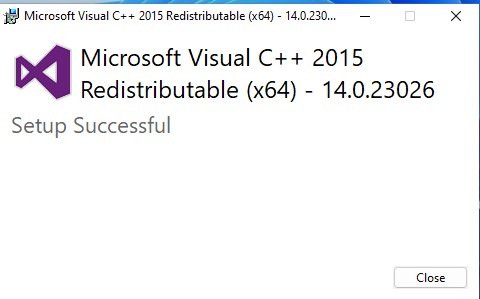
Apart from usually vcrutime140, a user encounters an error related to msvcp.dll files; let’s talk about how that can be resolved using the same Microsoft Visual C++ file.
How to Fix vcruntime140.dll and msvcp.dll are missing
A few errors can occur when the vcruntime140.dll or msvcp.dll files are missing.
The most common error is the “vcruntime140.dll not found” error. This can happen if the files have been deleted or moved or were never installed properly in the first place.
Another common error is the “msvcp.dll not found” error. This usually happens when a program that requires these files tries to run on a computer that doesn’t have them installed.
The best way to fix these errors is to install the Microsoft Visual C++ Redistributable Package.
This will install the necessary files onto your computer and should fix any errors caused by missing or corrupt vcruntime140.dll or msvcp.dll files.
msvcp140.dll was not found Origin
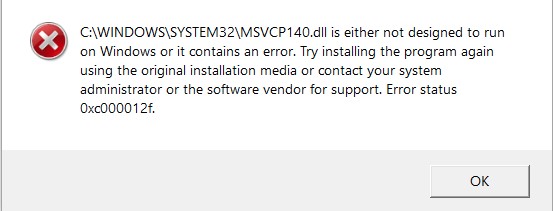
It is a widespread error that can occur on previous and present versions of Windows 10 and 11.
This error is usually caused by a corrupted or missing msvcp.dll file. The msvcp.dll file is an essential component of Visual C++ Redistributable for Visual Studio 2015.
This file is responsible for the execution of Visual C++ programs. When this file is missing or corrupted, you will see the msvcp.dll not found error.
You need to download and install the Microsoft Visual C++ Redistributable for Visual Studio package to fix this error.
I can’t download Origin launched vcruntime140.dll
If you can’t download Origin or launch, it gives you the error vcruntime140.dll not found; you need to install or reinstall the Microsoft Visual C++ Redistributable for Visual Studio 2015.
How do you fix the code execution? Cannot proceed because Vcruntime140.dll was not found?
The Cannot proceed because VCRUNTIME140.dll was not found error usually appears when the Origin won’t open or update. You need to download and replace the vcruntime140.dll file to fix this problem.
- Download the vcruntime140.dll file from a Microsoft website.
- Copy the file to the Origin or Game installation folder>Binaries>Win64>Shipping for games.
- If you’re prompted, choose to replace the existing file.
- Restart your computer and try opening the Origin or playing your game again.
We have tried to cover all possible fixes to resolve vcruntime140.dll not found Origin error. Please let us know in the comment section below if you can resolve the issue after installing individual Microsoft Visual C++ files or trying something else.